10 pro Photoshop CS6 tips
Photoshop CS6 brings a slew of time-saving features and enhancements that can help speed up your workflow and increase productivity. Here are our top 10 time-saving tips
06 ADD LAYER STYLES TO GROUPS
You can now add styles to groups of layers in Photoshop CS6, making it very easy to add a stroke, drop shadow or bevel effect to multiple layers simultaneously. Select two or more layers by holding down Cmd/Ctrl and clicking on each in the Layers panel, then use the Layer Styles pop-out menu at the bottom of the panel to create your layer style, or to apply a preset style.
07 ADD SELECTIVE FOCUS

With the new Blur gallery you can selectively blur and, by extension, add focus to your image. Individual focus points can be added to your image, with the amount of blur, fall off and iris size all edited directly on the canvas using the HUD. You can also add special effects, such as Lens Bokeh, with ease, making it simple to draw attention to the parts of an image you’re interested in.
08 SAVE IN THE BACKGROUND
Photoshop CS6 now enables documents to save in the background rather than forcing you to wait while a save completes. This is a great time-saver in itself, but, in addition, Adobe has added auto-saving of recovery data, which means that if Photoshop crashes after you’ve worked on a file for an hour, all will not be lost. Change the preferences for this by choosing Photoshop> Preferences>File Handling on a Mac, or Edit> Preferences>File Handling on a PC.
09 QUICKLY CREATE VIDEO
Photoshop now includes support for video transitions and a massively enhanced timeline that allows for separation of video and audio tracks. This makes it ideal for creating simple slideshow videos for the web, or integrating video and type where you don’t have access to Premiere or After Effects. Access the video controls by choosing Window> Timeline and choosing Create Video Timeline in the timeline area.
10 QUICKLY CREATE 3D EXTRUSIONS
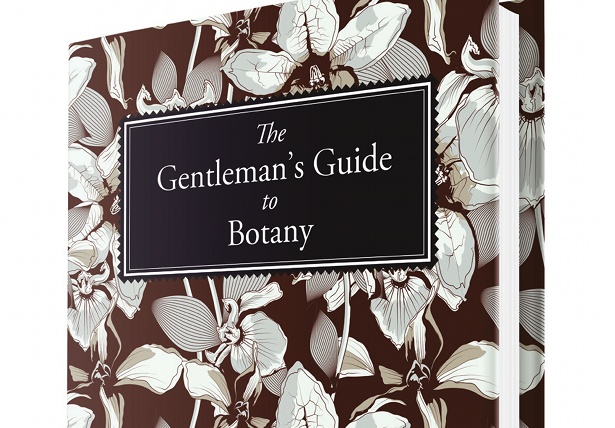
Add punch to your titles using 3D extrusions in Photoshop CS6. The 3D interface has been overhauled to make it more friendly to non-3D modellers, and it’s now really easy to create high-quality, textured 3D type by simply creating a type layer and choosing 3D>New 3D Extrusion from the selected layer. Shadows and reflections are easier to control too, making it a great way to create engaging display type in a hurry.
Get the latest Photoshop tutorials from our sister site Creative Bloq.
Daily design news, reviews, how-tos and more, as picked by the editors.

The Creative Bloq team is made up of a group of art and design enthusiasts, and has changed and evolved since Creative Bloq began back in 2012. The current website team consists of eight full-time members of staff: Editor Georgia Coggan, Deputy Editor Rosie Hilder, Ecommerce Editor Beren Neale, Senior News Editor Daniel Piper, Editor, Digital Art and 3D Ian Dean, Tech Reviews Editor Erlingur Einarsson, Ecommerce Writer Beth Nicholls and Staff Writer Natalie Fear, as well as a roster of freelancers from around the world. The ImagineFX magazine team also pitch in, ensuring that content from leading digital art publication ImagineFX is represented on Creative Bloq.
