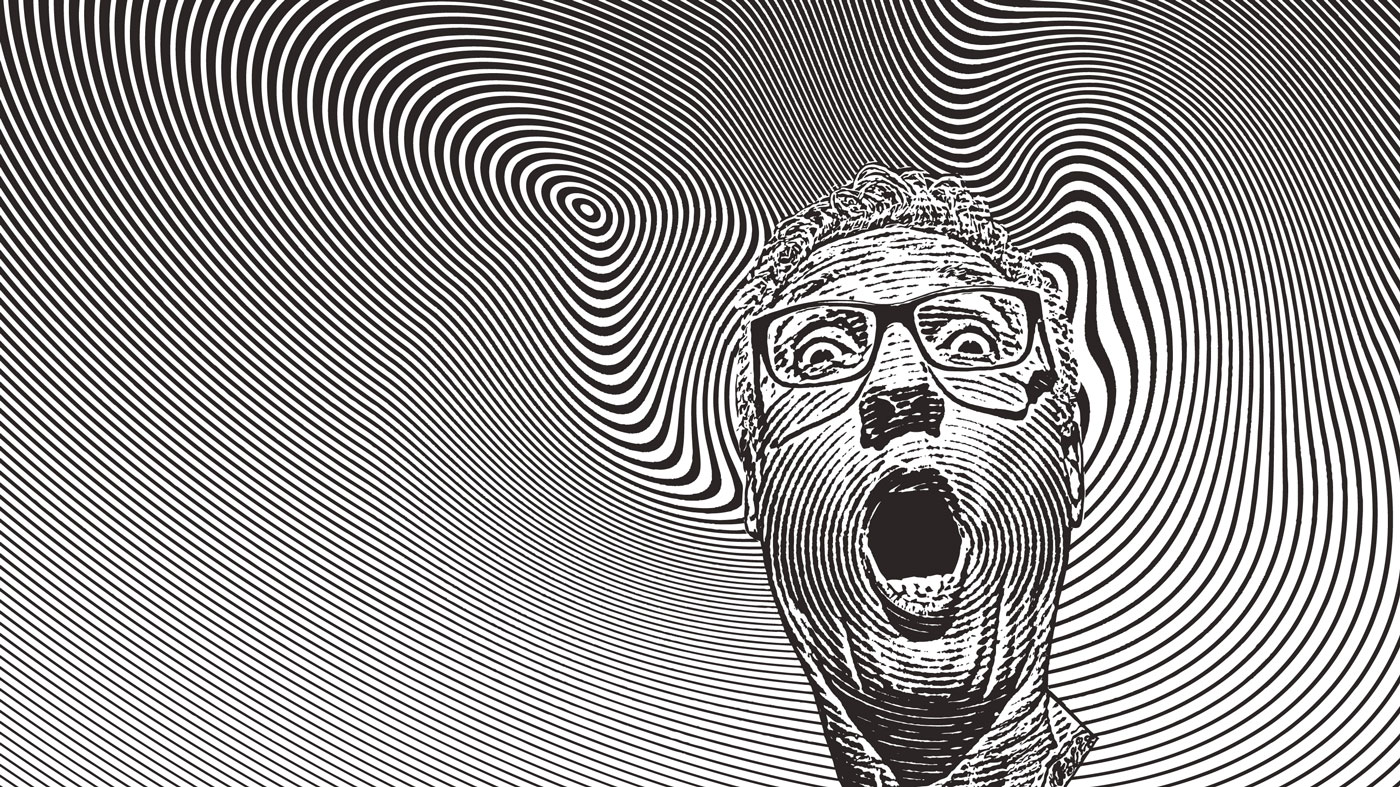20 tips on using colour
Open your eyes to the potential and the pitfalls of colour in the design process, with our top 20 essential tips.
You need a combination of visual flair and technique to work with colour successfully. Both of these can be learned over time, but it's definitely quicker to get to grips with technique. We have assembled 20 of our favourite tips for using colour in print design to help you along the way. One of the biggest developments in recent years has been the exponential growth in four-colour process printing. The need to design with spot colours as a low-cost alternative is waning fast. At the same time, new digital printing technologies have expanded the achievable gamut of printed colour. But while these changes have expanded your output options, they do not fundamentally alter how colour should be approached from a design angle.
For this reason, our collection of tips begins with some time-honoured rules concerning colour harmony, before offering real-world solutions for everyday colour usage. We then cover issues regarding inks and tints, and finish off with some hands-on quick tips for achieving accurate colour in your proofs and digital images.
These tips can't tell you everything you need to know, but will put you on the right track before you start on your next colourful project.
1 Harmonise with colour wheels
Restrict yourself to regular, harmonious colour schemes within a design rather than using random colours. Use a colour wheel to help you identify colours that harmonise rather than clash with each other. A colour wheel is basically a spectrum bar bent around into a full circle. It then becomes easy to work out colour 'chords' based on opposite, adjacent, rectangular and triangular patterns across the wheel. Software colour wheels are widely available for designers, both as commercial products and as free web-based tools.
2 Put schemes into the shade
Establishing a colour scheme effectively limits you to using a handful of colours. You can add variety by applying these colours in different tints. This also expands your options on how colours can be used: for example, a bold colour can also be used at a 15 per cent tint as a text panel background. Further variety can be achieved by working with gradients, but don't mix two scheme colours directly into each other because this will produce a new colour in the middle.
3 Embrace blue hues
It's said that the human eye is normally able to distinguish between a greater variety of hues at the blue end of the spectrum. For this reason, analogous colour schemes (composed of similar hues next to each other in the colour wheel) often work best amongst blues. Analogous schemes at the other end of the spectrum, which put reds alongside pinks, tend to clash, look ugly and may give the impression that you have made a mistake.
4 Make adjacent colours work
Colour perception is affected by other colours adjacent to or surrounding it, not just by the nature of the light source. You can use this optical illusion to your advantage in your designs. Placing white near a colour will make it look cooler; black will make it look warmer. Placing the colour's complement (negative) will reverse the first colour's apparent 'temperature' (warmth/coolness).
Daily design news, reviews, how-tos and more, as picked by the editors.
5 Illusions of depth
Take a tip from nature and thousands of years of experience from fine artists: adjust saturation (a colour's strength) and value (a colour's lightness) to create the illusion of depth, regardless of hue. Higher saturation and higher value makes objects seem bolder and therefore nearer, while lower saturation and less brightness make them fainter and appear further away. Or think of it in these terms: distant objects always look duller.
6 Balance your composition
Saturated colours will over-dominate a design, causing other colours to look muddy. This is why electronic documents created with business software often look ugly: their template colour schemes are full of saturated yellows, reds and blues. It's better to tone down these saturated primaries with intermediate colours. For example, adding a little purple to yellow will make it duller, but the rest of the document will look richer.
7 Sharpen text on backgrounds
Small text is most easily read when it's coloured in sharp contrast with its background. So while black on white or white on black are obvious examples, you can experiment with other contrasting pairs, such as yellow on blue. However, be warned that direct complementary colours taken from a colour wheel do not often work well for text legibility - at the very least, you would need to adjust the tint of the background colour.
8 Avoid tinted body text
Keep in mind the limitations of your print process when colouring small text, keylines and other fine details in a layout. A colour that contains a 10 per cent tint of magenta, for example, can end up looking dotty in body text. Similarly, white text on a tinted background can appear to have rough edges, especially if the print job shifts slightly out of register. Coarse halftone screens below 100lpi (commonly used in newsprint and flexography) can cause tinted text to break up completely. As a general rule, try to adhere to saturated colours for body text.
9 Look out for metamerism
Colours look different when you view them under different light sources. Worse, it's possible that two different colours under a particular light source will actually look the same. This effect is known as 'metamerism'. Even the paper you print on might seem brilliant white in sunlight but will appear yellow under a domestic incandescent light bulb when compared to other 'white' papers. Try to standardise what you see by checking hard-copy proofs under a D50 lamp - that is, one adjusted to a 5,000K white point.
10 Using black outlines
One very effective optical illusion that can be used to your advantage is the black outline. Page design objects such as boxes and starbursts are subtle when created with only a colour fill and no stroke around the edge. Adding a black outline kills this subtlety but has a secondary effect of making the fill colour appear more saturated. A thicker outline makes it seem even stronger.
11 Understanding Lab colour
Designers often work with RGB, CMYK and HSB/HSV colour mixers but avoid Lab (or 'L*a*b') because they don't understand it. In principle, 'L' represents lightness from black to white, while 'a' represents hues between red and green, and 'b' represents hues between blue and yellow. The colour space mapped out by Lab definitions is much greater than the other methods, so it can enable you to better fine-tune colours - assuming you can get to grips with it.
12 Colour 'meaning'
Don't fall into the trap of believing everything you read about the symbolism of colours. While generalisations about warm and cool colours are universal, as is the idea of red being bold and blue being serious, a lot of additional interpretation is highly dependent on cultural influences. For example, rich purple is often described as romantic, but many cultures regard it as ecclesiastic. Yellow suggests freshness in one culture but sickness in another. Worry too much about meaning, and you might as well print in black and white.
13 Mixing spot inks
Print jobs that use just one spot colour plus black can be given more visual variety not just by applying the colour in shade tints but also by mixing it with black tints. This allows you to adjust the lightness (light/dark) as well as saturation (pale/strong) attributes of the spot colour. When using two spot colours, see if you can create halftone mixes between them or, at the very least, produce a third colour by judicious overprinting.
14 Hexachrome system
So-called 'HiFi' printing ink-sets are those that include one or more additional inks to the standard four process inks. This allows you to reproduce certain colours more faithfully than if they were printed with CMYK alone. The most commonly supported option is Pantone's Hexachrome, a six-separation system which specifies a slightly altered CMYK plus green and orange inks. Note that you'll need to buy special Photoshop and Illustrator plug-ins to convert illustrations and images to Hexachrome format.
15 Use naming conventions
Maintain the precise names for custom colours throughout your design workflow. This simplifies things when working with multiple programs as it prevents your colour swatches from being filled up by multiple names for effectively the same colour. This is important for spot-colour work: if you use slightly different names for the same spot ink in your graphics and layout programs, they will split into unwanted separations at output.
16 Prepare your printer
If you want to use spot colours, varnishes or special ink systems such as Hexachrome, speak to your printer well in advance of the deadline. Not all printers offer a Hexachrome service, and spot inks usually need to be ordered in advance. Additionally, special inks and varnishes can only be used on certain presses, and the pre-wash and post-wash of the special ink units on the press will add time (and cost) to the schedule.
17 Leave colour corrections until the end
Image enhancement is a destructive process: as soon as you begin editing a picture in Photoshop, you are effectively throwing parts of the original image data away. This includes colour adjustment. For this reason, try to leave colour correction - including Levels and Curves adjustment - as late as possible in the workflow. If you need to supply images in CMYK format, leave the CMYK conversion until the very last moment.
18 Desaturate the colours
All non-PostScript printer drivers include a default colour enhancement option that makes printouts look prettier by saturating the colours. In a professional design workflow, you must disable it otherwise your proofs will be inaccurate. How this is done varies from one printer driver to the next. You may merely need to untick an 'Enhancement' option, or set 'Quality' options to 'None', or choose 'None' or 'Application defined colours' from a 'Colour Management' pop-up.
19 Quick fix for images
For everyday print jobs that do not allow the luxury of time spent enhancing pictures in Photoshop, try this two-step quick fix. First, using the Levels window, drag the Mid-tone slider a little to the left and the Shadow slider a little to the right. Second, using the Hue/ Saturation window, increase Saturation by +15. These actions solve the most common problems with average-quality news and PR images, which otherwise tend to go dark and muddy when printed on a litho press.
20 Calibrate digital shots
Digital cameras are notoriously difficult to colour-manage because lighting conditions change for every shoot. A simple way round this is to place a large test card, such as a Gretag-Macbeth Colour Checker, within the frame of the first shot. When you edit the images later in Photoshop, use the swatches on the card as a guide to how the primary colours ought to look in the image.

The Creative Bloq team is made up of a group of art and design enthusiasts, and has changed and evolved since Creative Bloq began back in 2012. The current website team consists of eight full-time members of staff: Editor Georgia Coggan, Deputy Editor Rosie Hilder, Ecommerce Editor Beren Neale, Senior News Editor Daniel Piper, Editor, Digital Art and 3D Ian Dean, Tech Reviews Editor Erlingur Einarsson, Ecommerce Writer Beth Nicholls and Staff Writer Natalie Fear, as well as a roster of freelancers from around the world. The ImagineFX magazine team also pitch in, ensuring that content from leading digital art publication ImagineFX is represented on Creative Bloq.