Going mobile with ExpressionEngine
Follow along as Garrett Winder of Erskine Design talks us through the process of going mobile with ExpressionEngine using a dedicated approach
In the last few years mobile has absolutely exploded. It's the way people shop, browse the web and check email and the numbers are increasing exponentially. Because of this, we need to shift our focus on building websites explicitly for the desktop and really start thinking about the context that our work is being seen in and interacted with. We need to rethink the way we're building websites.
In this tutorial we're going to run through some ways to integrate mobile into our ExpressionEngine workflow.
Getting started
To follow along you'll need a licensed copy of ExpressionEngine 2. You can download it as well as find step by step installation instructions from the ExpressionEngine website.
You'll also need to download the core files for our example site, Know your viral enemies, a fictitious educational website about common viruses and why we need to wash our hands!
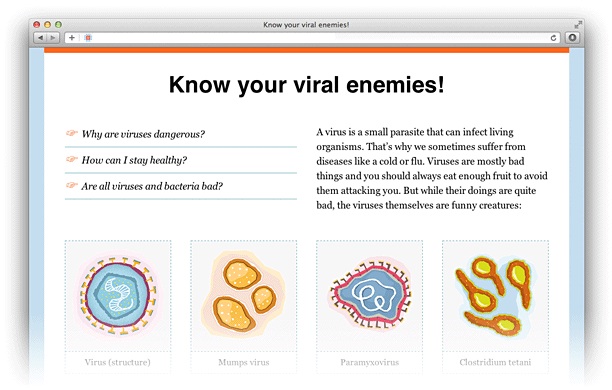
Dedicated vs responsive, in a nutshell
When it comes to a mobile web experience we've got two options: dedicated and responsive.
A dedicated mobile website is a mobile optimised version of our website that usually resides on its own domain or subdomain. With a dedicated approach we can easily give our users the option to view desktop or mobile. We've also got more control over resource optimisation and load time.
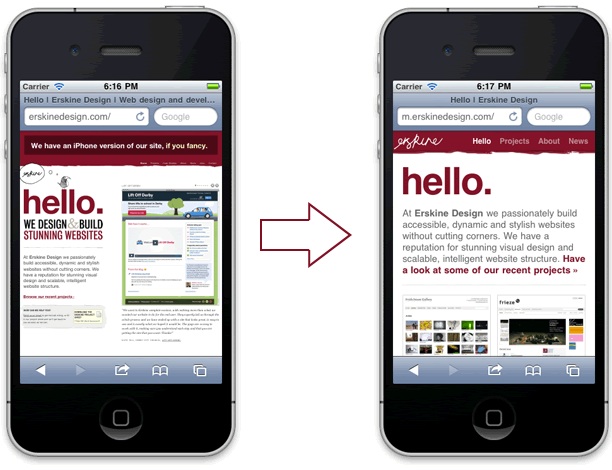
A responsive website is created with a mix of fluid layouts, flexible images and media queries. It gives us a tailored experience based on the width of the browser window using the same HTML and CSS. This approach also forces us to think about website structure and create cleaner, more focused design and front-end code. Since this is all done in the CSS, we won't go through that in this tutorial (though I have included a responsive version of the example site for your rummaging).
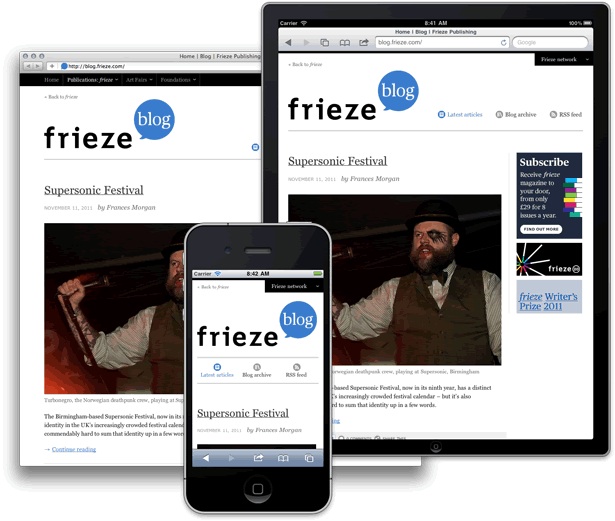
So, without further ado, let's get started.
The dedicated approach
With a dedicated approach, we can have two versions of a website using the same installation of ExpressionEngine.
Create a global variable in index.php
First off, we need to create a global variable that we can use to tell our templates to load the full or mobile version of our website. Open up your index.php file and find the following line:
Daily design news, reviews, how-tos and more, as picked by the editors.
// $assign_to_config['global_vars'] = array(); // This array must be associativeRight below that line, we need to add the following:
/* Setup our global variable array */$global_vars = array();/* gv_site_version: set to 'full' or 'mobile'; */$global_vars['gv_site_version'] = 'full';/* Assign to global vars in EE 2 */$assign_to_config['global_vars'] = $global_vars;What we've done here is created a new global variable, just like site_url or site_name, that we can use anywhere in our ExpressionEngine templates.
{gv_site_version}Set up a subdomain
The next step is to create a subdomain to house the mobile version of your website. This step is highly based on where you host your site, so I'll let you and your host's support team take care of this one.
Once you've got your shiny new subdomain setup, you need to copy index.php (the one we just edited) into the subdomain's root directory. Open up your new index.php file and change the gv_site_version variable value from 'full' to 'mobile'. You'll also need to edit the $system_path to point to your main website's system folder.
$system_path = '../domain.com/system';/* gv_site_version: set to 'full' or 'mobile' */$global_vars['gv_site_version'] = 'mobile';Set up your templates
Finally, we can set up our ExpressionEngine templates. Log in to your ExpressionEngine control panel and click the Design button at the top and then choose Template Manager under Templates.
Before we create any templates we're going to need a template group to house them. From the Template Manager screen click New group to create a new template group. For the Template Group Name, type _home_. Leave Duplicate an Existing Template Group as is, and tick the box next to Make the index template in this group your site's home page. Click Submit. You should now be taken back to the Template Manager screen, with your new _home_ group selected.
Now we need to make two new templates to live inside of our new template group, one for our full site and one for our mobile site.
Be sure that your _home_ template group is still selected, and then click the New Template button at the top right. For the Template Name type _index_full. Leave the rest of the options as is and click Create. You should now be taken back to the Template Manager screen. Repeat the last step to create our last and final template, and name it _index_mobile.
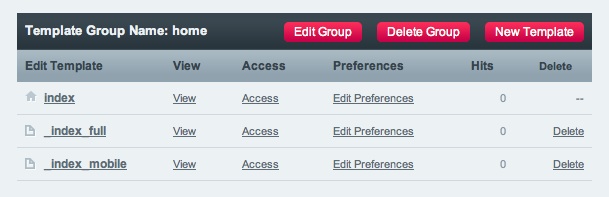
Bringing our new templates to life
Now it's time for us to integrate the Know your viral enemies files into our ExpressionEngine website.
The first thing you need to do is open up the index template in your _home_ template group, and copy the following snippet of code into it:
{embed="home/_index_{gv_site_version}"}This is where the magic happens. When a user hits our homepage (the index template), it's going to load either our _index_full or _index_mobile template, depending on where they're coming from. Remember: gv_site_version will either be equal to 'full' or 'mobile'.
Now we need to copy the static folder into the root of our main ExpressionEngine website so that it lives along side admin.php, images, index.php, etc. The static folder is where all the CSS and images are.
Lastly, copy the contents of desktop.html into _index_full and copy mobile.html into _index_mobile.
Now you should have a working desktop and mobile version of our website using the same ExpressionEngine installation. Yeehaw!
Giving the user the option
The dedicated approach doesn't have to stop here, we can easily add in some functionality to give the user the option to view desktop or mobile with MX Mobile Device Detect. Download and install the add-on, then uncomment div.notification in _index_full. In order to make this work, all we have to do is change this:
<div class="notification"> <p><a href="">Hey, there's also a mobile site!</a></p></div>to this:
{exp:mobile_detect} {if mobile} <div class="notification"> <p><a href="">Hey, there's also a mobile site!</a></p> </div> {/if}{/exp:mobile_detect}This notification will only be exposed to the frontend if the user is on a mobile device. With this in place, the user will get notified that we have a mobile version of our website if they're browsing from a mobile device. Don't forget to add the link to your subdomain in the anchor.
There it is. That's all it takes to integrate a mobile experience into our ExpressionEngine workflow.

The Creative Bloq team is made up of a group of art and design enthusiasts, and has changed and evolved since Creative Bloq began back in 2012. The current website team consists of eight full-time members of staff: Editor Georgia Coggan, Deputy Editor Rosie Hilder, Ecommerce Editor Beren Neale, Senior News Editor Daniel Piper, Editor, Digital Art and 3D Ian Dean, Tech Reviews Editor Erlingur Einarsson, Ecommerce Writer Beth Nicholls and Staff Writer Natalie Fear, as well as a roster of freelancers from around the world. The ImagineFX magazine team also pitch in, ensuring that content from leading digital art publication ImagineFX is represented on Creative Bloq.
