5 pro tips for Photoshop layer management
Luke O’Neill runs through some key tips for professional layer management in Photoshop.
As anyone who uses Adobe Creative Cloud's photo editing tool Photoshop for more than the simplest of image editing tasks will be aware, its very easy to lose control when you're working with a huge multilayered PSD file. When you're in the zone its very easy to quickly rack up the number of layers resulting in hundreds of layers simply named by their number or duplicate number.
This is fine (if a little hard to manage) when its your own personal file that only you will be working on but a different matter when working as part of a team in a professional environment.
Whether its the design for a new site that needs to be passed onto a developer or an illustration destined to be animated by someone else, PSD files often get passed between different creatives which means that its imperative that everything is clear and concise.
Through the next five stages I'll run through some tips that will help you to keep on top of your layer management not only making your life easier but also whoever is destined to pick up the file next.
01. Name all layers
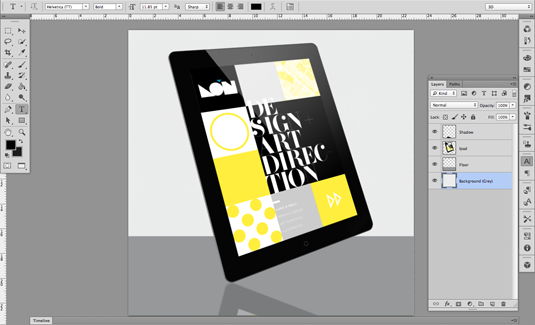
This is of the utmost importance if you're going to be sharing PSD files and may seem like a bit of a no brainer but I've opened many a PSD to find it a massive jumble of layers and adjustment layers, none of which have been named.
Its also less laborious than you might think, and as long as you name the original graphic as "star graphic 1" for example, you'll then have duplicates of that layer but they'll all still have the "Star Graphic…" prefix making it much easier to navigate and identify those layers. To name a layer simply double click on the text within the layer you want to rename.
02. Colour code layers
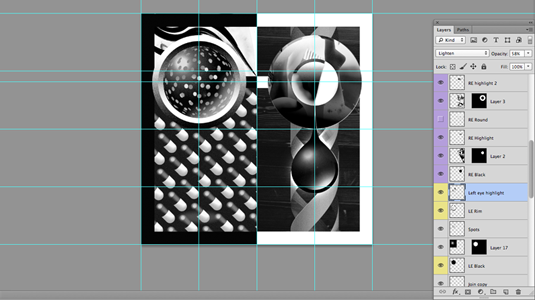
This is another good identifying trick and can be found by right clicking on a layer, navigating to layer properties and then changing the colour. You can also change the layers name in the layer properties pane. As visual people the benefit of colour coding should be obvious, but of course its much easier to identify a number of layers of the same type if their all correctly colour coded.
Daily design news, reviews, how-tos and more, as picked by the editors.
03. Merge down wherever possible
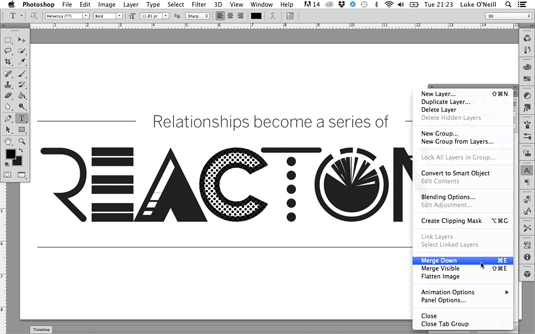
This is a key PS workflow tip as much as a layer management tip. Its very easy for the number of layers to escalate when applying multiple different effects on top of each other. Its good practice to merge down as many of these as possible to combine several different layers into one object that can then be duplicated or subsequently added to.
Simply hold Cmd whilst selecting the layers that you wish to merge and then from the layers panel drop down menu select 'merge layers' or simply hit Cmd+E.
04. Use layer folders
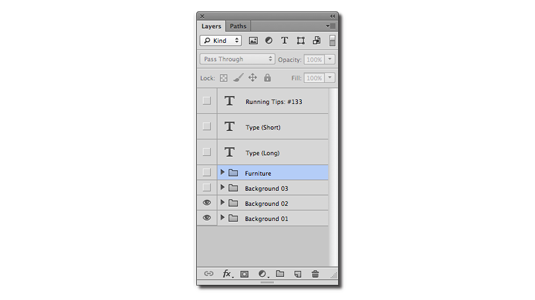
After you've named, colour coded and merged down as many layers as possible, its likely that you may still have a large number of layers within your layers panel. Its a good idea to use layer groups to organise all of these disparate layers into appropriately named folders.
These work in much the same way folders on your desktop do, simply click the 'Create a new group' icon at the bottom of the layers panel and give it an appropriate name. Now simply drag layers on to the folder icon.
05. Delete any unused layers and check the stacking order
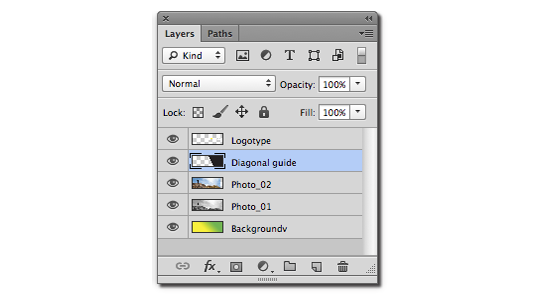
You'll invariably end up with several empty layers within a large PSD or layers that seemingly do nothing, navigate through the layers panel deleting these as you go.
As one last organisational tip, it's good practice to ensure that the stacking order is correct within the layers panel, for example, type layers would normally appear at the top, background layers at the bottom and anything numbered should appear in numerical order. This just ensures that its crystal clear to whoever math pick up the file next.
Words: Luke O'Neill
Luke O'Neill is the art editor on T3 magazine.
Like this? Read these...
- Working with layer styles and adjustment layers
- Download the best free fonts
- Free Photoshop brushes every creative must have

The Creative Bloq team is made up of a group of art and design enthusiasts, and has changed and evolved since Creative Bloq began back in 2012. The current website team consists of eight full-time members of staff: Editor Georgia Coggan, Deputy Editor Rosie Hilder, Ecommerce Editor Beren Neale, Senior News Editor Daniel Piper, Editor, Digital Art and 3D Ian Dean, Tech Reviews Editor Erlingur Einarsson, Ecommerce Writer Beth Nicholls and Staff Writer Natalie Fear, as well as a roster of freelancers from around the world. The ImagineFX magazine team also pitch in, ensuring that content from leading digital art publication ImagineFX is represented on Creative Bloq.
