The creative's guide to email management
Nobody gets into the creative game for the joy of the admin, and yet most of us end up spending more time wrangling email than actually doing any creative work – or at least, that's how it feels.
There are, though, some easy techniques for taming your inbox especially for those of us working in the creative industries, all designed to let you spend less time in Mail, Outlook or Gmail and more time in Illustrator CC, Photoshop CC and Maya. You can also see our guide to the productivity tools you can't live without. Meanwhile, read on for some pragmatic, practical tips for email management.
01. It's okay to let email pile up
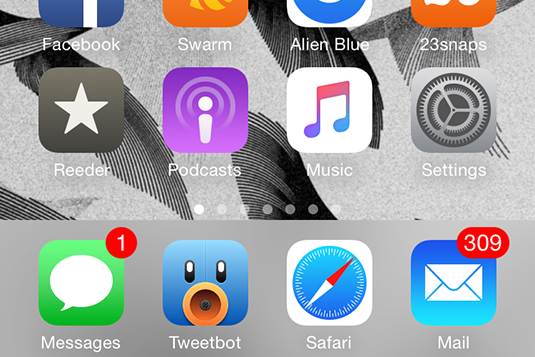
The secret to managing email is that sometimes it's okay not to manage it. Seriously: one of the most liberating things you can do is banish the mounting sense of nagging guilt most of us feel as the unread count on your inbox soars. Sod it. Trust your instincts; if you thought it was safe to ignore when you saw it arrive, it probably was – and if it wasn't, chances are someone will follow-up again.
Your job is design, not correspondence. (And while we're about it, many of us would do well to turn off the unread badge on computers and smartphones; unless you're super on top of email, the number is pretty meaningless.) You have our permission – our blessing – not to reply to every email you receive.
02. Don't check your emails first thing
The habit of checking emails when you first sit down at your desk, groggily sloshing a bucket of caffeine over your metabolism as you get up to speed for the day, is as fatal to your productivity as it is completely understandable. By definition, instead of cracking on with some real work and finishing what on your to-do list you failed to check off yesterday, you'll just be given a whole load of other tasks to add to that to-do list, and you'll probably get sidetracked by them before the day even begins.
Replace that email check with another ritual that provides that gentle on-ramp for the day – checking Behance, a half hour of directionless doodling, or might we modestly suggest seeing what's new on Creative Bloq – and then do a solid couple of hours' creative work before you even open your email client.
03. Don't use your email as a to-do list
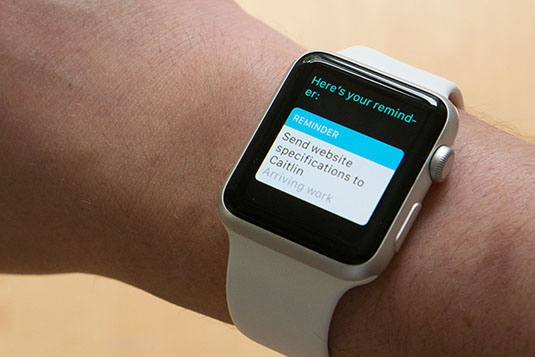
It's easy to use techniques such as flagging emails or marking them as unread to denote 'I must deal with that later' but if we're honest we know that the relentless torrent of new emails will push those marked messages off your screen soon enough and then you'll just forget about it. Get into the habit instead of transferring tasks that arrive in your inbox to an actual to-do list.
Daily design news, reviews, how-tos and more, as picked by the editors.
If Post-its stuck to your Mac work for you, knock yourself out, but do investigate apps too – popular ones include Wunderlist, Todoist and OmniFocus, as well as built-in options such as Reminders on OS X/iOS – since these can help prioritise your jobs, show you when deadlines are approaching, and importantly prompt you to do jobs at particular times or places.
04. Colour-code your emails
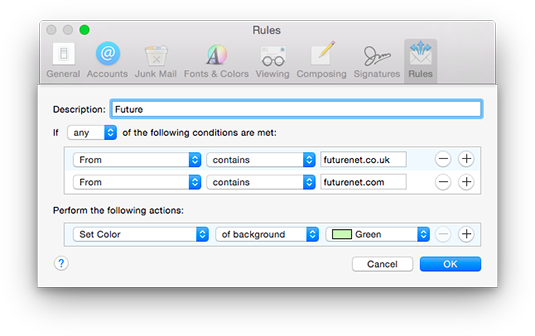
We're visual people, us creatives, so one tip that's likely to resonate is colour-coding. Outlook, Mail and pretty much every mail client under the sun can do this, and the process is basically the same whichever you use. Basically, you define some rules for incoming mail, so that, for example, emails from a particular client are highlighted in blue, while those containing a particular word in the subject line become orange. This is especially handy for agencies or freelancer juggling dozens of clients; it makes your inbox glanceable.
05. Use filtering and the like
Another thing you can use rules for is to filter email into different folders. Now, some people go nuts with this, defining intricate and subtle rules to ensure basically nothing arrives into the main inbox, but you don't need to go that far. Consider just a handful to route some of the most egregious emailers into particular folders, to make it easier to manage.
A good example is if you work with a system such as issue tracking software that automatically spits out an email whenever a task is assigned to you, routing these notifications to a particular folder not only means you get them out of your inbox (making it easier to browse), but means you specifically have to set aside time to go and parse what's there.
Gmail uses Labels rather than folders – and you can apply more than one to each message – but the effect is the same.
Note too that some clients such as Mail on OS X let you define so-called smart mailboxes; these are dynamically updating folders based on criteria you set, so instead of messages actually being moved to a folder, a smart folder just gives you a different temporary view or grouping of your email. You can link them too, so you might create a smart folder for each client, define a smart folder called Clients which shows all mail from any of your client smart folders, and another smart folder called Client Assets whose rule is 'Message is in Mailbox: Clients' and 'Contains attachments' – all this makes it easier to root stuff out.
06. Use signatures as standard emails
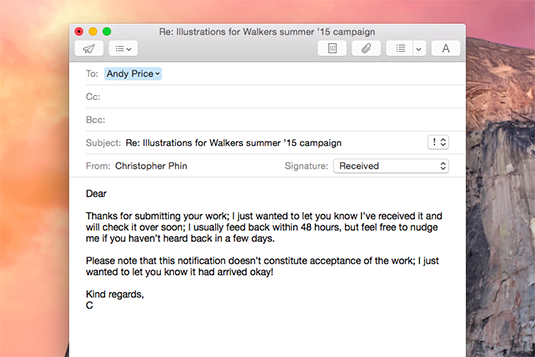
You probably send similar emails frequently – a covering note with an invoice, a cold pitch to a new commissioning editor, or instructions for clients on how to submit to your FTP site, say – and you can save yourself hours or retyping with preset emails.
The nicely hacky way of doing this, which will work in pretty much any email client, is to paste these boilerplate emails into different signatures (complete with your usual signature as well, of course). Now, whenever you compose an email, whether it's a fresh conversation or in reply to a query, you can just select the appropriate 'signature' to have the email repopulated, then tweak it to suit. Recently, Gmail also added a feature where it suggests possible responses, named Smart Reply. You could also experiment with this, though make sure you properly read its suggested responses and don't just blindly click them.
07. Use out of hours time to triage email
If you're self-employed or at a managerial level in a company, the temptation to check your email out of office hours is immense. And you know what? We're not going to tell you not to do it – that's your call, and we understand. But you should consider, as a way of balancing work and life, using these impulsive checks only as a way of triaging email.
What we mean by this is: while your partner might, we're not going to beat you up for glancing at your phone when you're watching telly at home, but do so with one goal in mind: to make your morning easier when you actually get to work tomorrow.
If you must check your email out of office hours, use that time to swipe and delete irrelevant crap, reroute queries that aren't for you, and keep yourself abreast of what fires you're going to have to put out tomorrow. Crucially, however, unless it unequivocally cannot wait, don't actually put them out now; wait till you're at work.
08. New email notifications aren't evil
Similarly, most email management articles will tell you to turn off new email notifications, and sure, we get the point they're making. But if, and only if, your email client's notifications are actionable – that is, the notifications themselves let you do something with the new email – and you're self-disciplined enough not to use them as an excuse to procrastinate, they can be a great triage tool.
Being able to trash incoming junk as it arrives just from a notification in the corner of your screen (without having to switch away from Photoshop) means you don't have to wade through rubbish when you finally do switch to email, and firing off a quick reply to a question immediately means both that projects can progress faster and that your inbox doesn't get clogged with lots of bitty correspondence.
09. Know when to switch email off
The corollary, however, is that if you're truly in the zone – the words are flowing, the design building beautifully, the melodies singing – then shut yourself away from anything that can break that flow. Honestly, we suspect that many creatives need the novelty and stimulation of distractions to put their minds in a place where they can come up with creative solutions to problems, but once you're there, once everything's clicked, quit everything, maybe even use an app such as Focus to prevent you sneakily checking Facebook, lock the door and let the muse take you.
10. Embrace the two-minute rule
Okay, so we promised no life-hack book bullshit, but one of the central tenets of the seminal Getting Things Done philosophy applies here, hard: if a job takes less than two minutes to do, do it now. Basically, while this doesn't absolve you from dealing with the big, difficult emails, you'll feel much less swamped if you zip quick replies back to easy emails either as soon as they arrive or in little bursts of productivity.
11. Consider migrating away from email
Think about what you use email for – and think if in fact you can dispense with it or at least dramatically reduce the amount of time you spend using it. It might still be a necessary evil for dealing with the outside world, but if 80 per cent of your email traffic is dealing with people inside your company or a few select colleagues, you'd do well to investigate other options such as Slack, which can be better-suited to modern communication than email – and then you'll spend even less time in front of your email client.
We think adopting these techniques will have you back doing the stuff you love in double-quick time.
Read more:

Christopher has written and edited a range of publications, including Apple-specialist titles MacFormat, Mac|Life and iPad User. His work has also featured in the BBC, Computer Arts, Digital Camera Magazine, PhotoRadar, Practical Photoshop, Macworld and TechRadar. He is currently head of podcasts at DC Thomson and has spoken at various design and tech events.
