The best tablets with a stylus pen for drawing and note-taking
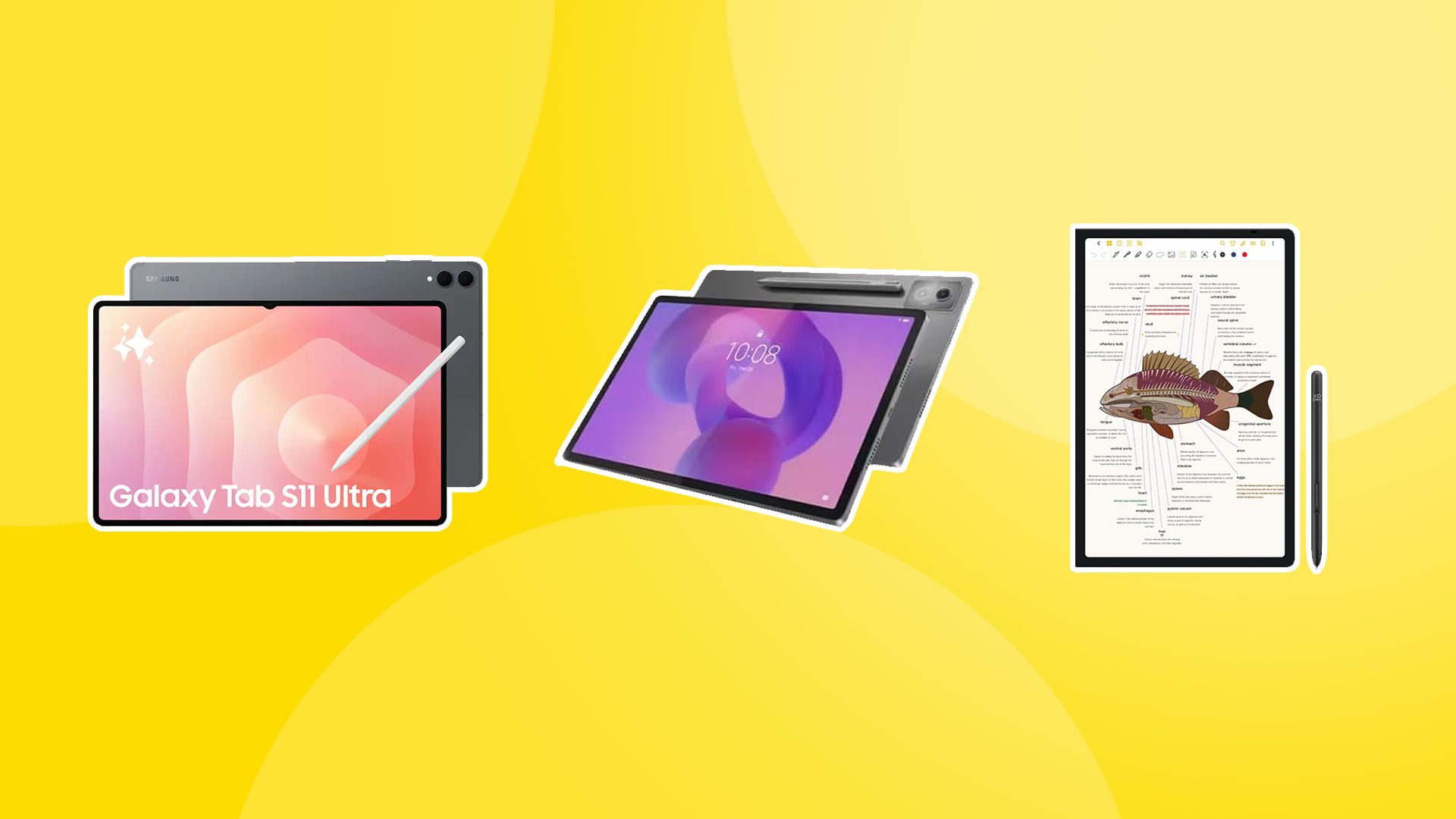
Looking for the best tablet with a stylus included? Then you're in the right place. At Creative Bloq, we test and review dozens of new tablets each year, including some of the best drawing tablets.
The best tablets with a stylus pen can be useful tools for general productivity and content creation, as well as for drawing and note-taking because using a stylus with your tablet can speed up navigation and enhance your tablet experience overall. Below, I compare our favourites based on the results of our tests and reviews and offer some suggestions on what to look out for.
All the tablets below come with a stylus included at no extra cost, so you won't find any iPads here since Apple styluses are sold separately. See our picks of the best Apple Pencil alternatives if you're looking for other options. We also have a guide to the best iPad alternatives if you need some more top tablet recommendations.

Ian Dean is Editor, Digital Arts & 3D at Creative Bloq, and the former editor of many leading magazines in the creative sector, including ImagineFX, 3D World and video game titles Play and Official PlayStation Magazine. He has a wide range of experience in reviewing and testing creative hardware, including drawing tablets and tablets for general use.
Best tablets with a stylus: quick list

Samsung's latest flagship is a notable upgrade, with improved processing, graphics and NPU performance, longer battery life and a notably brighter display. It also comes with an improved S Pen with a softer tip and hexagonal sides, making this the most premium Android tablet with a stylus.
Read more below

An impressive 3K screen, responsive stylus and 8GB of RAM for just $279? Sign me up! Lenovo's budget-friendly tablet punches above its weight performance-wise, with long-lasting battery life, too. Only some slightly sub-par cameras detract a little from its appeal.
Read more below
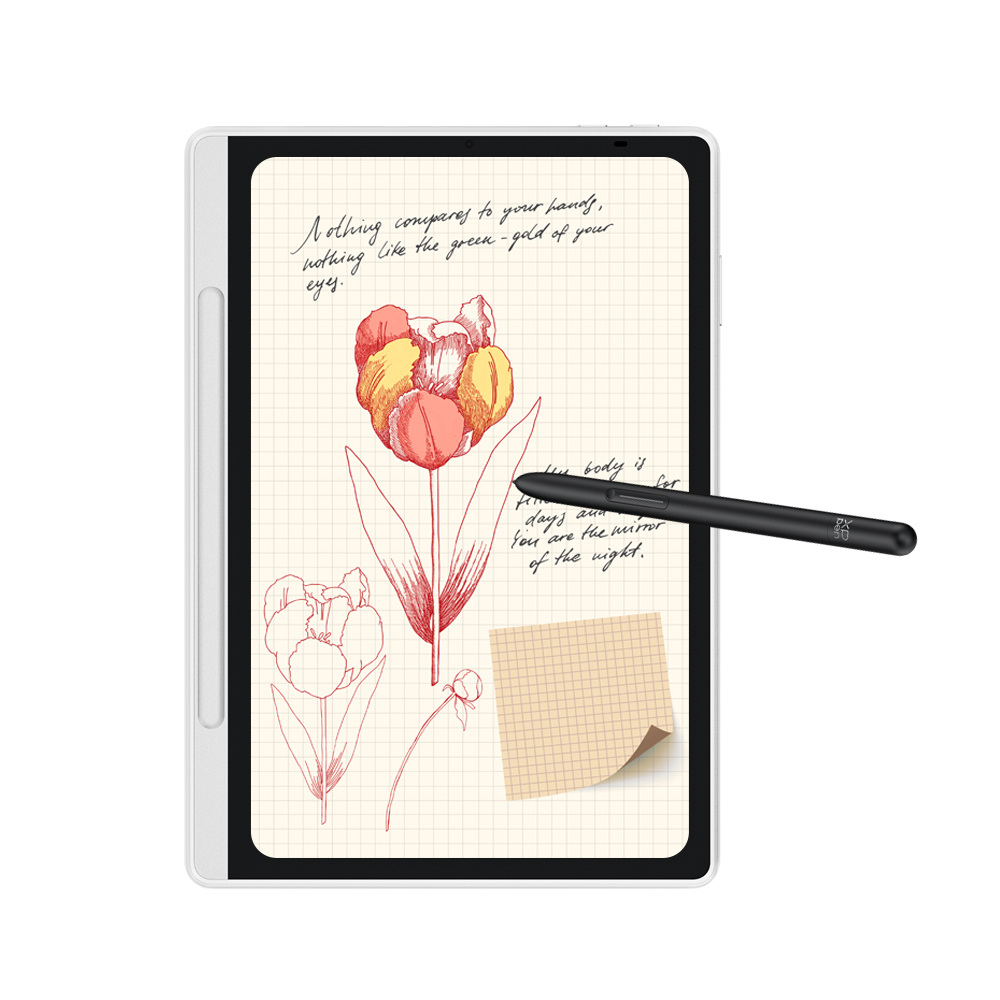
This is another of XPPen's new hybrid drawing tablets, but designed for notes, e-reading and sketching. It's slimmer and lighting that the Magic Drawing Pad at No. 4, and less powerful than other tablets on my list, but it does everything well and comes in under $400.
Read more below
The best tablets with a stylus pen in full
Why you can trust Creative Bloq
Best tablet with a stylus overall

Specifications
Reasons to buy
Reasons to avoid
30-second review: New in September 2025, the Samsung Galaxy Tab S11 Ultra is the most premium Android tablet with a stylus that you can buy. A beefier chip delivers improved performance over the already excellent S10 Ultra, while there are upgrades in the display, stylus and general design too.
Design: We like the Galaxy Tab S11 Ultra's sleek, slimmed-down design. It's even thinner and lighter than its predecessor at just 5.1 mm thick and around 692g for the WiFi version, while keeping the big 14.6in display, which makes even the biggest iPad Pro look cramped.
The stylus, the S Pen, has also been redesigned. It now has a hexagonal shape like Apple's recent styluses, which helps prevent rolling. The tip is softer, which makes writing and drawing feel very natural, as well as quieter.
Ports: There's a SIM/MicroSD slot for extra storage and cellular connectivity (although not in the US), along with USB-C 2, but no 3.5mm audio jack. It's possible to use a USB-to-HDMI adapter (not included) to connect to an external screen or projector. The S Pen stylus snaps magnetically to the side of the tablet for easy storage.
Screen: The 14.6-inch OLED display stands out with a high resolution of 2,960 x 1,848 pixels and a smooth 120Hz refresh rate, making this an option for gaming as well as general media. It's significantly brighter than the display on its predecessor at up to 1,000 nits high brightness and 1,600 nits peak brightness for HDR. This matches the iPad Pro.
The large display will be welcomed by creatives who want more space, be it for drawing or working in lots of panels, although some people may find it to be too big to use comfortably handheld. We were pleased with the colour accuracy, and the S Pen’s 4,096 levels of pressure sensitivity provided precise control for drawing and notes. That said, the glossy display doesn't provide the more natural-feeling tactile bite of a device designed specifically with drawing in mind, like the XPPen Magic Drawing Pad (see below).
Performance: Under the hood, the MediaTek Dimensity 9400+ processor provides even more power than the last tablet, with enhanced NPU performance intended for AI tasks. We found it to be perfectly smooth for drawing, gaming, or multitasking between work apps. Battery life is also better, delivering over 12 hours for WiFi web browsing on low brightness. That's just an hour less than the M4 iPad Pro.
We found the 12GB RAM configuration to be capable of handling intensive tasks from 3D gaming to 4K video playback without a hitch, and drawing apps like ArtRage Vitae, Krita, and Clip Studio Paint ran smoothly in our tests. If you do a lot of multitasking, and you're concerned about possible bottlenecks, there is the option to go for 16GB RAM, and storage can be configured up to 1TB.
Price: Compared to its main rival, the iPad Pro, the Galaxy Tab S11 Ultra has a slightly lower starting price of $1,199 / £1,199 compared to $1,299 / £1,299, but it includes the S Pen stylus at no extra cost for a saving of over $200 compared to buying the iPad Pro and the Apple Pencil Pro separately. Nevertheless, if you don't need a tablet that can run demanding software, or if you only want to draw, there's no need to pay this much.
The 2024 Galaxy Tab S10 Ultra is still well worth considering if you find it still in stock anywhere with a discount. See our Galaxy Tab S10 ultra review.

Even more powerful performance combined with one of the biggest and brightest AMOLED displays on a general-purpose tablet makes the S11 Ultra great for drawing and media and multitasking with the option for a split screen, although its size can make it difficult to use comfortably without a desk.
Best budget tablet with a stylus


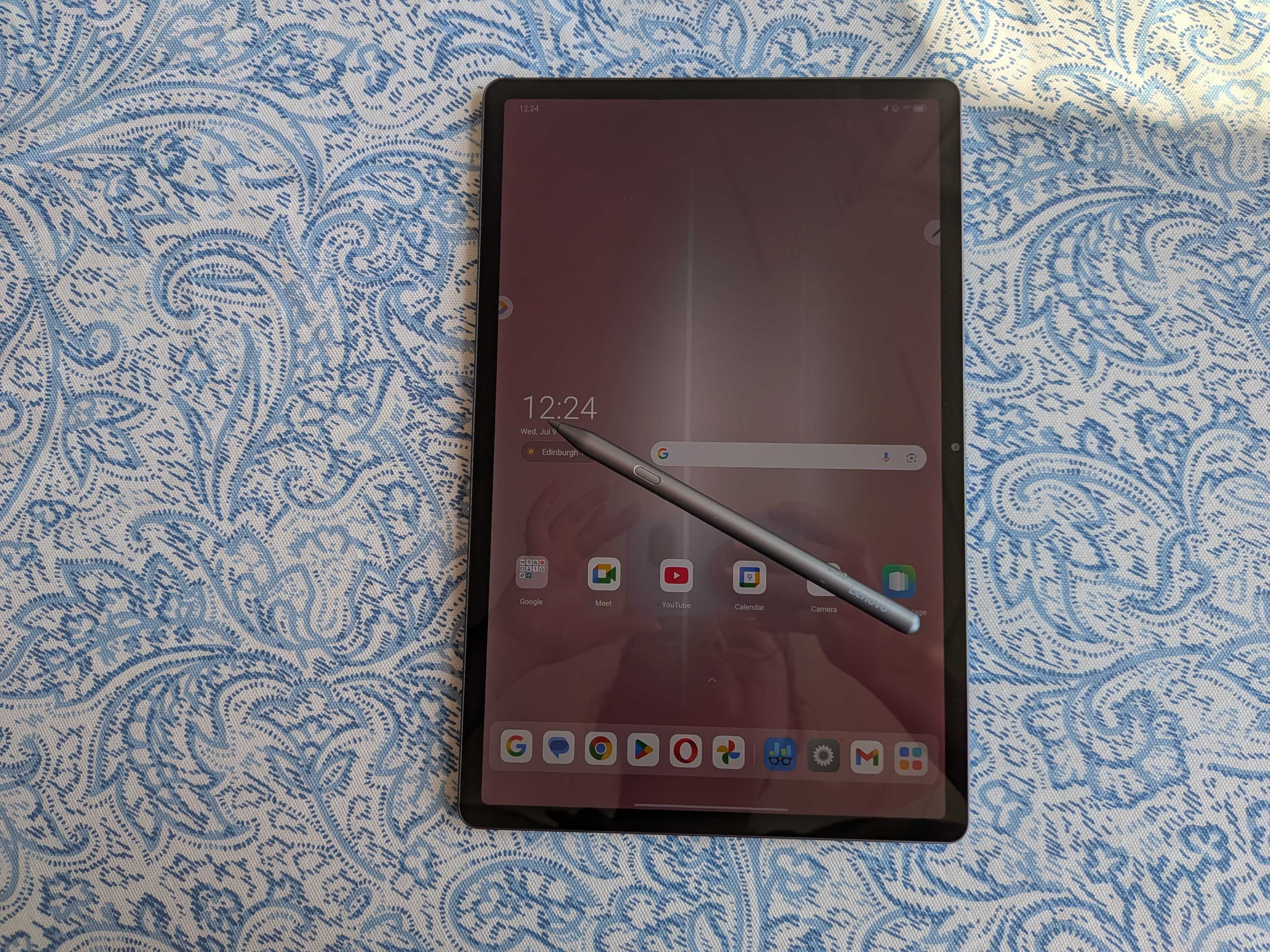




Specifications
Reasons to buy
Reasons to avoid
30-second review: Offering a crisp 3K display at an extremely tempting price, the Lenovo Idea Tab Pro is the kind of budget tablet I can get behind. It's lightweight and reasonably fast, as long as you don't push its graphical capabilities too hard, and it also comes with a generous level of internal storage. It's smooth and reliable for everyday use.
Price: Currently going for around $279 / £279, the Lenovo Idea Tab Pro is what I would describe as an absolute steal – especially when you consider that you get the stylus thrown in (something you'll never get with Apple). While it's not going to be a serious laptop replacement, as a day-to-day tablet it's priced just about perfectly, in my view.
Design: The 12.7-inch display is big enough to be useful for drawing apps and productivity tools, while keeping the overall tablet light enough to be something you can take with you out and about. I love having 3K of crisp resolution and a sprightly refresh rate of 144 Hz is certainly no bad thing either. I also particularly like the keyboard, which draws inspiration from Lenovo's ThinkPad range and provides a tactile, responsive typing experience.
Performance: Drawing on the Idea Tab Pro feels satisfyingly responsive, with room to work. The tablet's display is just about bright enough for use in most situations, and its decently capacious battery keeps it lasting for a good while before needing a charge. The 8GB of RAM means the tablet runs well and can even handle some multi-tasking – though its graphical performance isn't quite on a sufficient par for intense work like 3D modelling (as if it was ever going to be on a $279 tablet). Running Android 14, the tablet feels slick and modern, which is a great feeling to have on such an affordable machine.
Pain Points: The only negative thing I have to say about this tablet is that the cameras are pretty poor. They're not terrible but not great, either. Though I have never found this to be an issue, considering that I have a top-spec camera phone that I use for everyday shooting anyway. If you are genuinely the sort of person who does a lot of photography and video shooting on a tablet (such people must exist, right?) then this possibly isn't the one for you.
Read our full Lenovo Idea Tab Pro review
Everyday users will find themselves falling for the Lenovo Idea Tab Pro, with it only falling short of some of the tougher tablet tasks, like 3D imaging. An impressive battery life and lightweight design mean it can truly become your right-hand tool, with you for every step of the day.
Best value tablet with a stylus
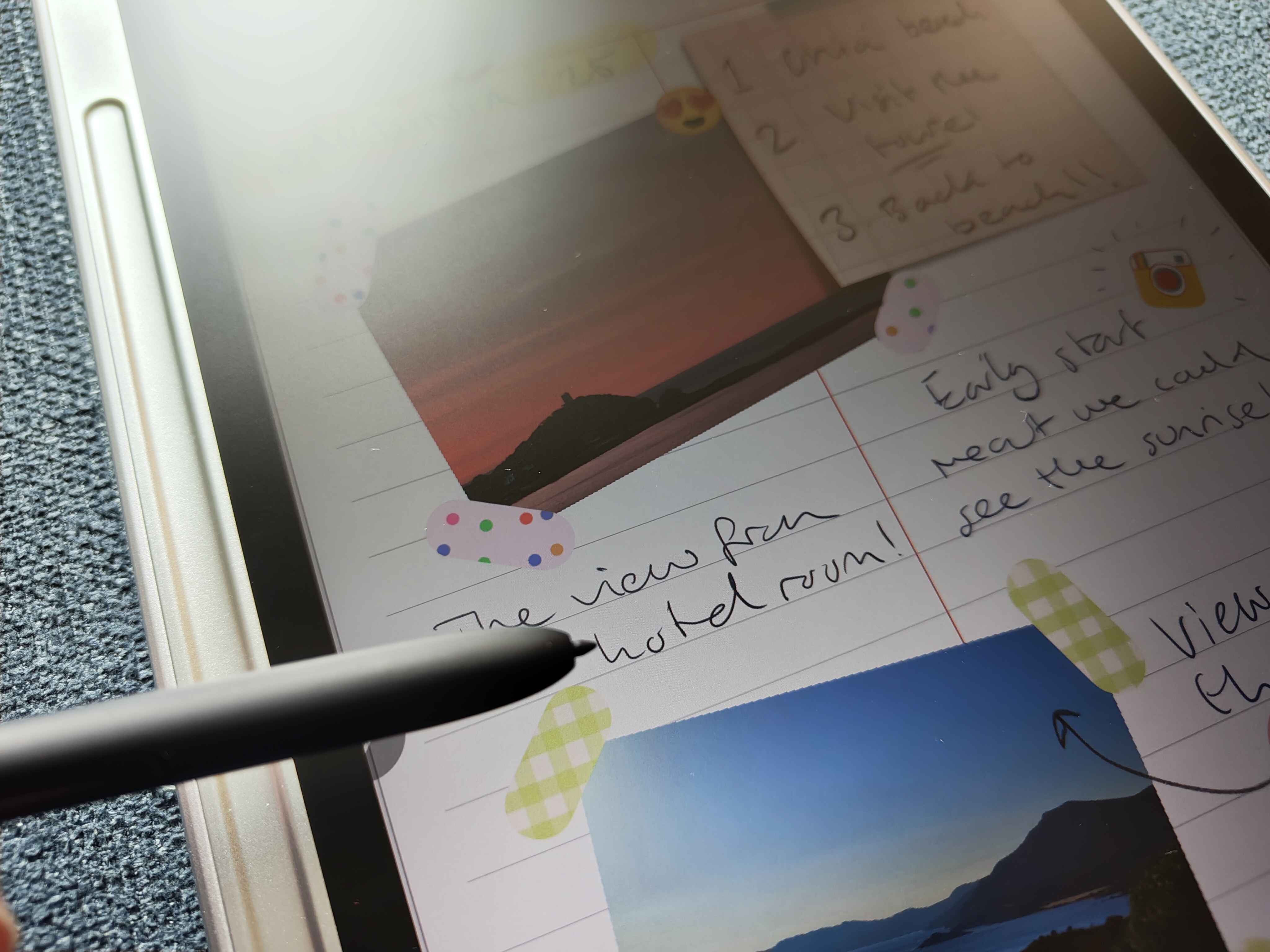

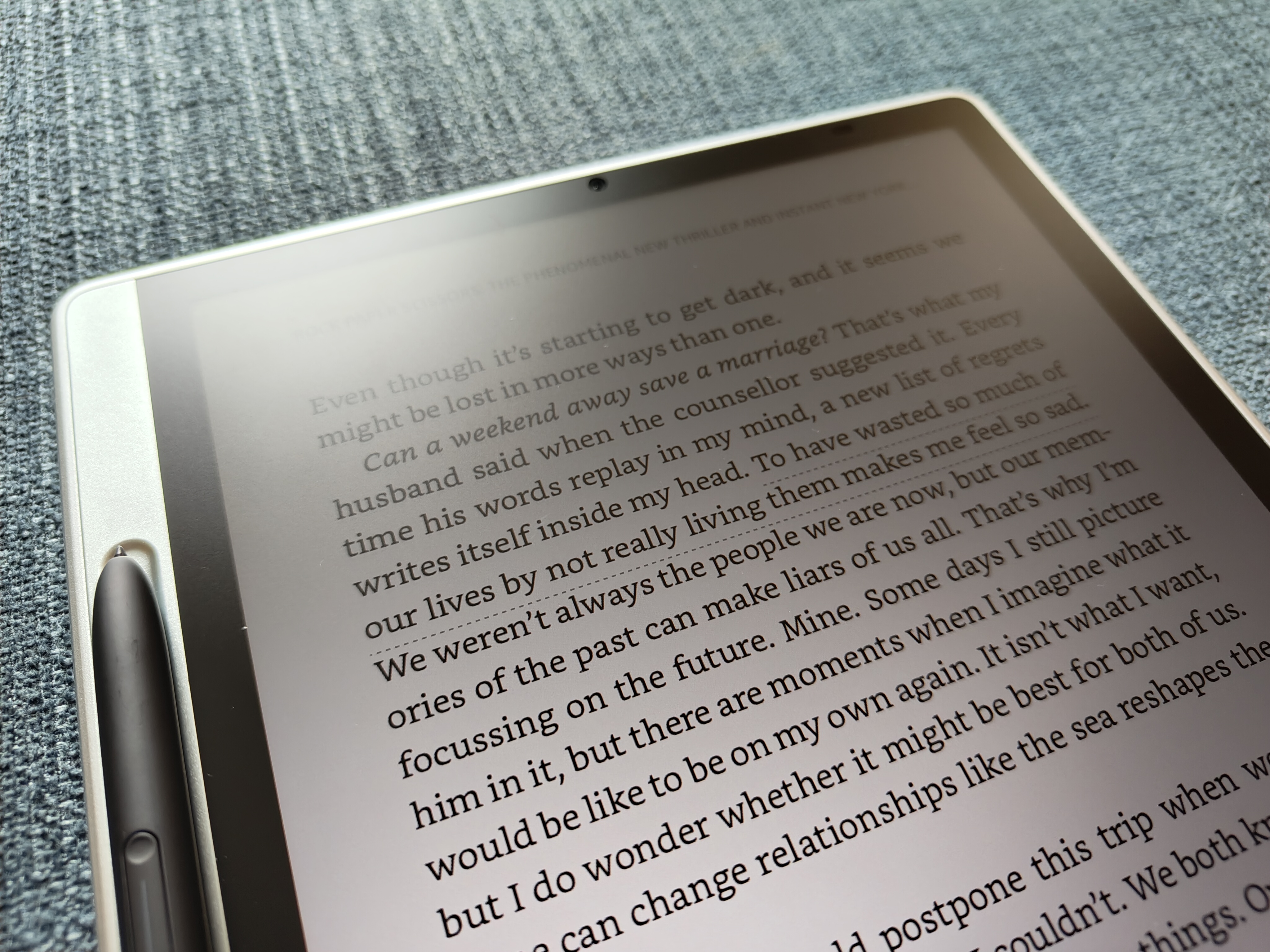


Specifications
Reasons to buy
Reasons to avoid
30-second review: This thin tablet has been designed for note-taking and reading, but coming from XPPen, it also makes do as a good sketching tablet too. It features a similar matte, anti-glare display to the excellent Magic Drawing Pad below, but this one refreshes at a faster 90Hz. While the Magic Note Pad shares some of its DNA with the Magic Drawing Pad, it's designed more for notes, scrapbooking and e-ink reading, which means it's lighter, slimmer and more A4-sized than the art-focused Magic Drawing Pad.
Price: Overall the Magic Note Pad feels more premium than the price tag suggests, a feeling compounded by the inclusion of the X3 Pro Pencil 2 with 16k levels of pressure. Adding to the value, this tablet comes packaged with a protective case.
Design: This is a slim 7mm thin and measures 182 x 259 mm. The Magic Note Pad has a unique asymmetrical design, with a larger bezel down one side (at the bottom) with a magnetic indent to store the stylus. It also acts as a nice hand grip when used in one hand.
Display: When I reviewed this tablet, taking it out of the house as well as using it indoors, the display impressed me. What I really like is the TCL NXTPAPER paperlike tech that enables you to switch between three colour modes – ink paper, colour paper and standard – for different uses; ink paper, for example, emulates the display of an e-ink reader for books. It's not as high-res as some on this list, for example, the Samsung Galaxy Tab S10 Ultra at No.1, but its matte finish is excellent.
Performance: This tablet performs well for what it's designed to do – take notes, scrapbook, translate docs, sketch, act as an e-reader and even enables casual gaming. The addition of the X3 Pro Pencil 2 is a boon for amateur artists, and while reviewing, I did notice some tilt sensitivity issues, overall it works nicely and offers great value.
Pain point: There's no rear camera, which means some may be left wanting more tech, but the upshot is the tablet has a flat, smooth rear surface to rest on a desk for note-taking and digital writing. It's excellent for the price point, and ink mode really does work; the only downside is the 1080p resolution and matte laminated finish, while good for sketching and notes, can make Netflix films look a little flat.
Read our full XPPen Magic Note Pad review.

I was looking for a good e-reader but wanted more, and the Magic Note Pad is just that – it's a decent sketch pad, an excellent note-taking tablet and performs as an e-ink reader. Overall, excellent value for money.
Best tablet with a stylus for drawing

Specifications
Reasons to buy
Reasons to avoid
30-second review: I really like the new XPPen Magic Drawing Pad, which is designed specifically for digital artists who want to take their work outdoors. It's made by drawing tablet brand XPPen, which means you're getting the same tech as found in the best desktop pen displays for art, but in an Android-powered mobile tablet.
Price: The XPPen Magic Drawing Pad is priced competitively at $500 in the US and £450 in the UK, offering good value considering the included stylus and its specialised features for artists.
Design: At just 6.9mm thin and weighing 599g, this tablet is impressively light, slim and portable. It has a solid metal chassis with smooth curved corners and slim bezels. The 3:2 aspect ratio provides a comfortable drawing area that's easy to hold in one hand.
Display: This tablet features a 12.2-inch matte anti-glare display, which boasts a resolution of 2160 x 1440 pixels. The screen is fantastic for drawing, slightly flexible and compliant while its anti-glare, etched texture coating ensures it can be used outdoors or in the home. Combined with the stylus that delivers over 16K levels of pressure sensitivity (the best on this list), this really does feel like a mobile drawing tablet.
Performance: Powered by an 8-core MT8771 processor and 8GB of RAM, the Magic Drawing Pad handles most drawing tasks smoothly. It runs on Android, offering compatibility with popular art apps like ArtRage and ibisPaint X. The tablet includes 256GB of storage, expandable via microSD.
Read our full XPPen Magic Drawing Pad review.

The XPPen Magic Pad is a genuinely good alternative to iPad for artists. This is a light, responsive drawing tablet with an impressive 16K of pen pressure, making it ideal for digital art on the move.
Best tablet with a stylus for media
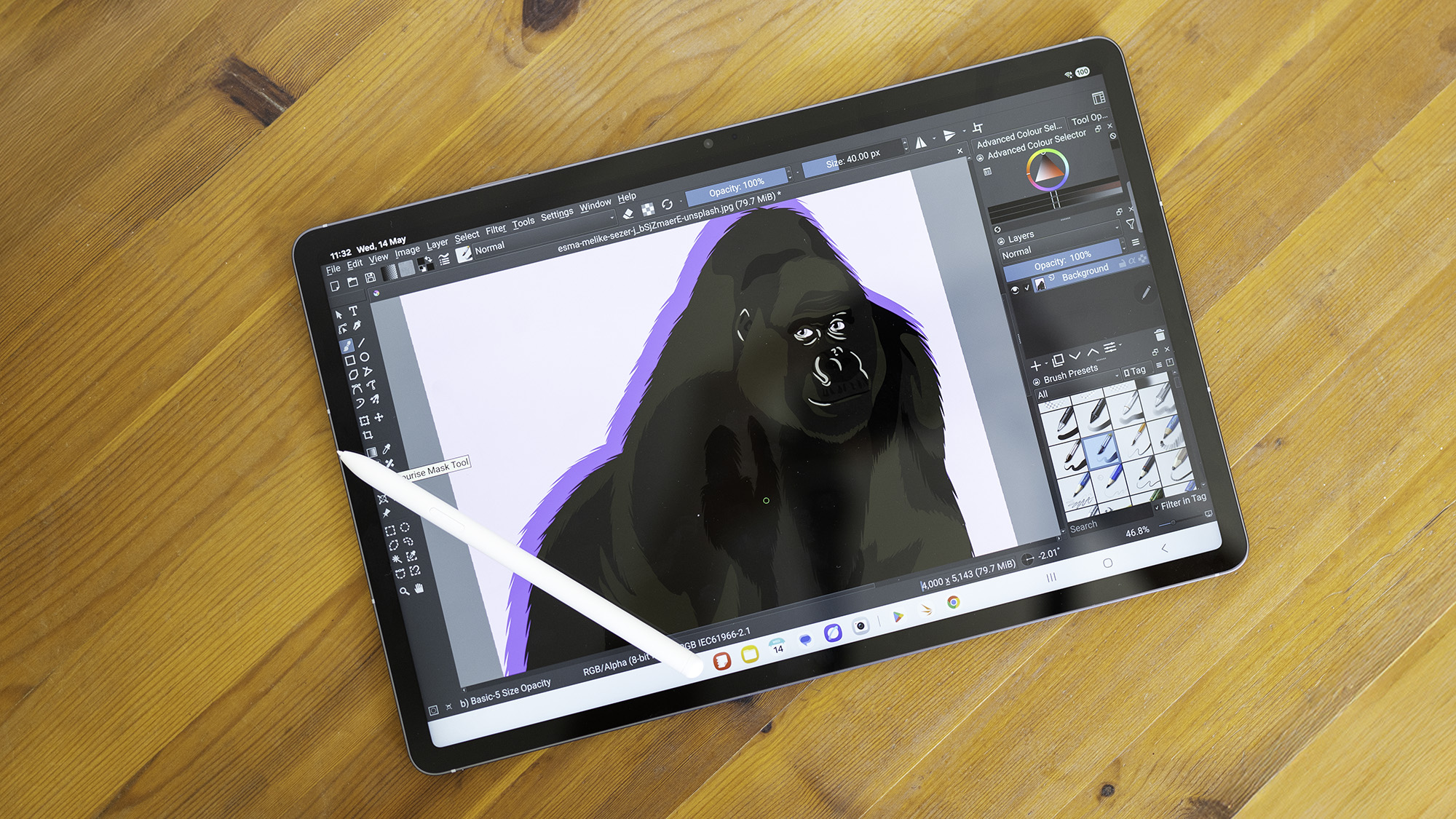
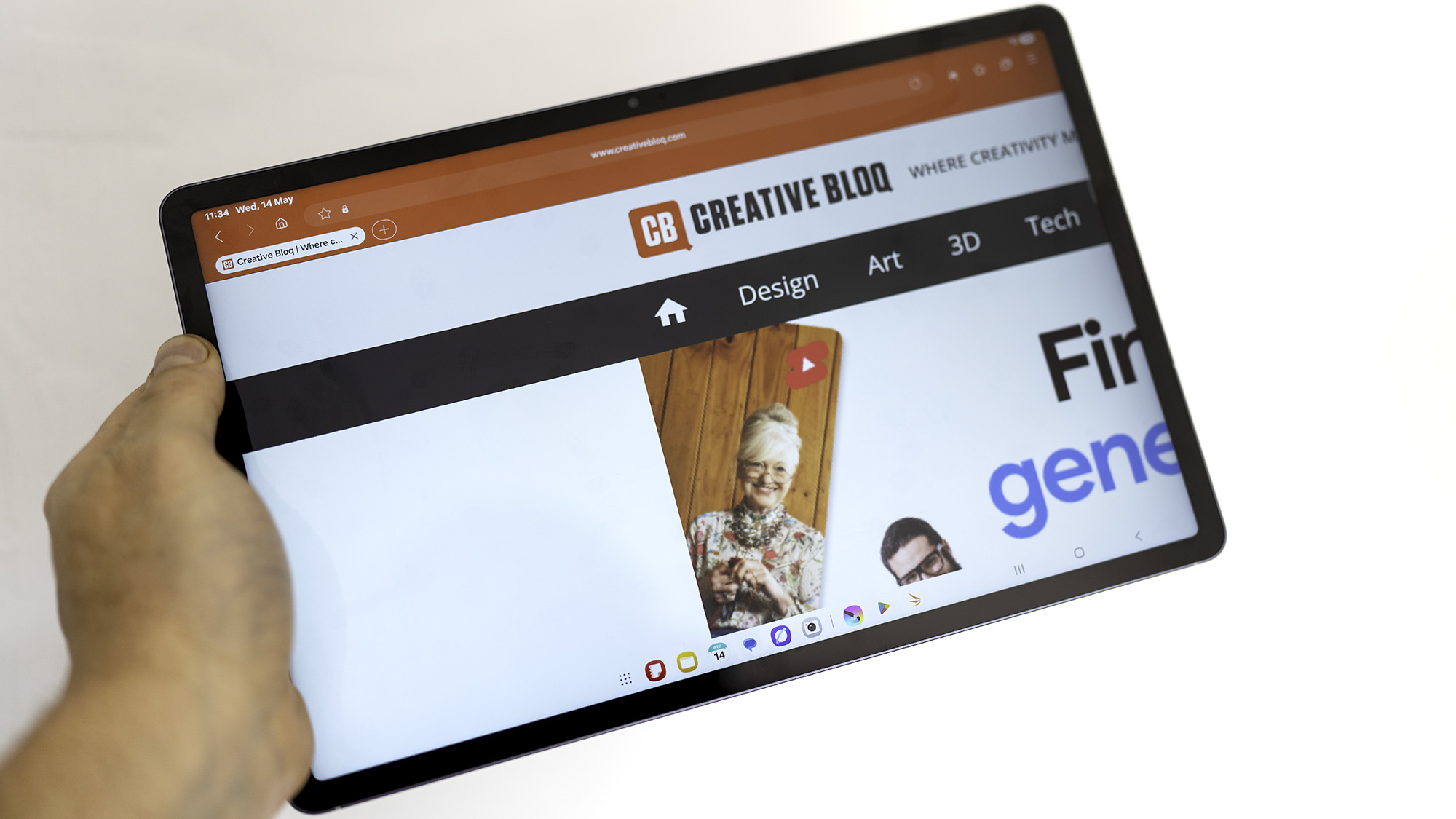
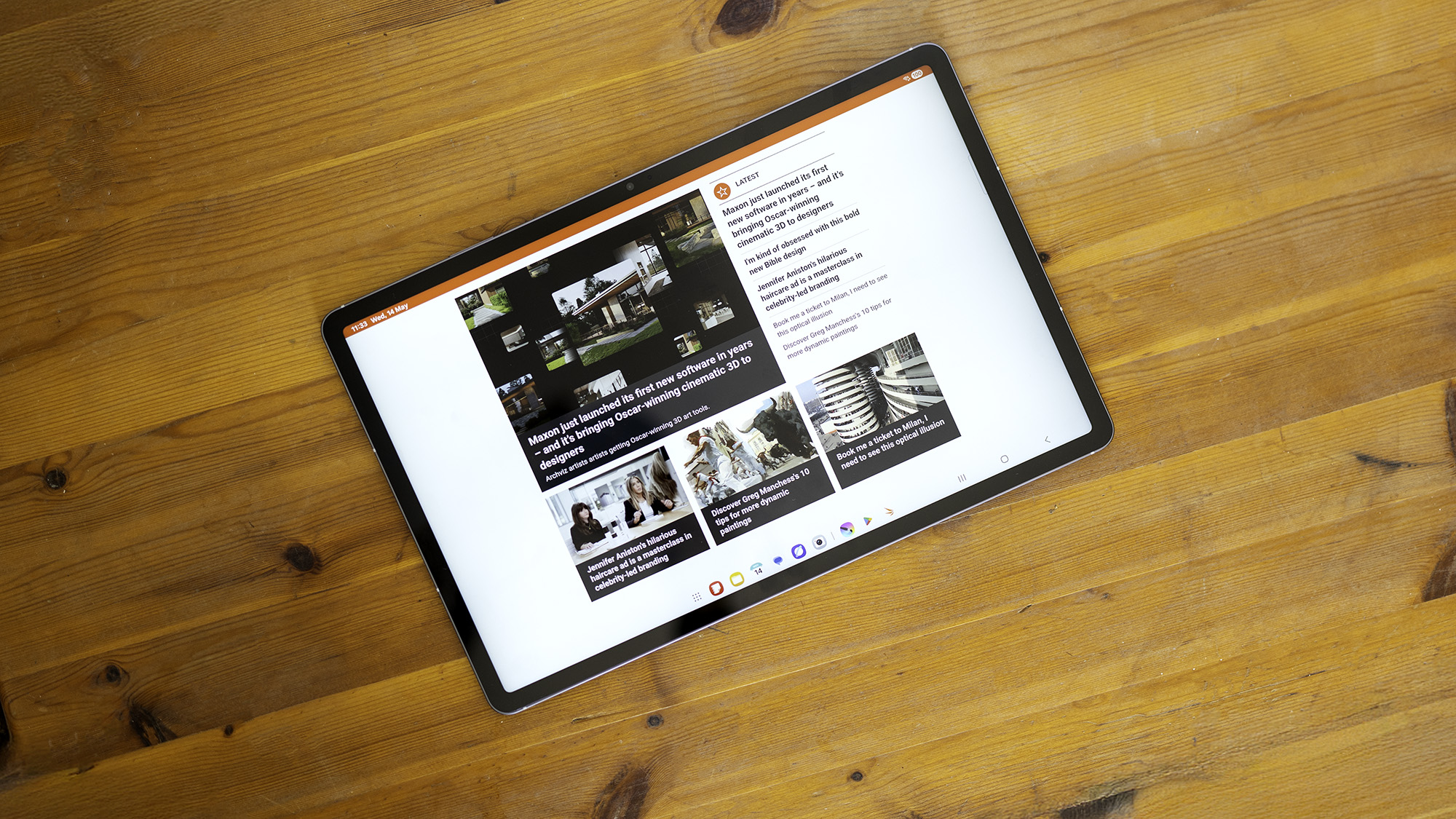



Specifications
Reasons to buy
Reasons to avoid
30-second review: The Samsung Galaxy Tab S10 FE+ is the latest entry in Samsung's budget tablet range (it's not the flagship 'Plus' or 'Ultra' model). It looks very similar to the Ultra but lacks the same top features, though it's plenty more portable, with a 13.1-inch display instead of the mega 14.6-inch. We think the sensible price and the still-excellent display (LCD, not OLED) make it a great choice for those who want a tablet for entertainment or work without such a large display.
Price: The Tab S10 FE+ has a price of $649.99 / £599, which is much cheaper than the $1K+ price tag of the Ultra model at the top of this list. The Ultra offers the option to pay for more memory and storage space, making it potentially better suited to video editing and photo editing.
Design: The design of the S10 FE+ is much more comfortable to hold than larger tablet display sizes, and it's also easier to reach on-screen controls in games. It's very much like an iPad, with the same aluminium and plastic construction, though our reviewer felt that this tablet was "destroying my lifetime allegiance to Apple".
Display: The Galaxy Tab S10 FE+ is available in two forms - one with a 10.9-inch screen, and a model with a 13.1-inch display – which is the one we’re recommending here. Thanks to its thinner shape, the larger screen is the better choice of the two, as an 11-inch widescreen tablet can feel like a big phone rather than something you’d like to draw or sketch on.
Performance: The S10 FE+ runs on a home-grown Samsung chipset rather than the high-end Snapdragon chips used in the Ultra models, which is part of the price compromise. However, it still feels fast enough, with no fear that you’ve paid a premium for performance you’ll never use, and there's still enough processing power to handle 4K video, and it has exceptional battery life if you're using it more lightly and can allow it to go to sleep between tasks.
Pain point: Our reviewer found that this tablet is excellent for watching videos and browsing the web, but could feel a tiny bit restrictive if you’re sketching - and with Samsung’s excellent S-Pen stylus included in the box, why wouldn’t you want to sketch? The tablet’s cameras also aren't much to shout about, and there's one less on the back, but they do the job for snapshots and video calls.
Read our full Samsung Galaxy Tab S10 FE+ review

This big screen tablet with a bundled stylus at a sensible price makes a compelling choice for sketching and note-taking. It feels like a flagship but lacks some top-end features. Though it may not be an Ultra, the chances are you won’t care a bit, and pro features are likely not to be ones you’ll miss.
Best matte tablet with a stylus
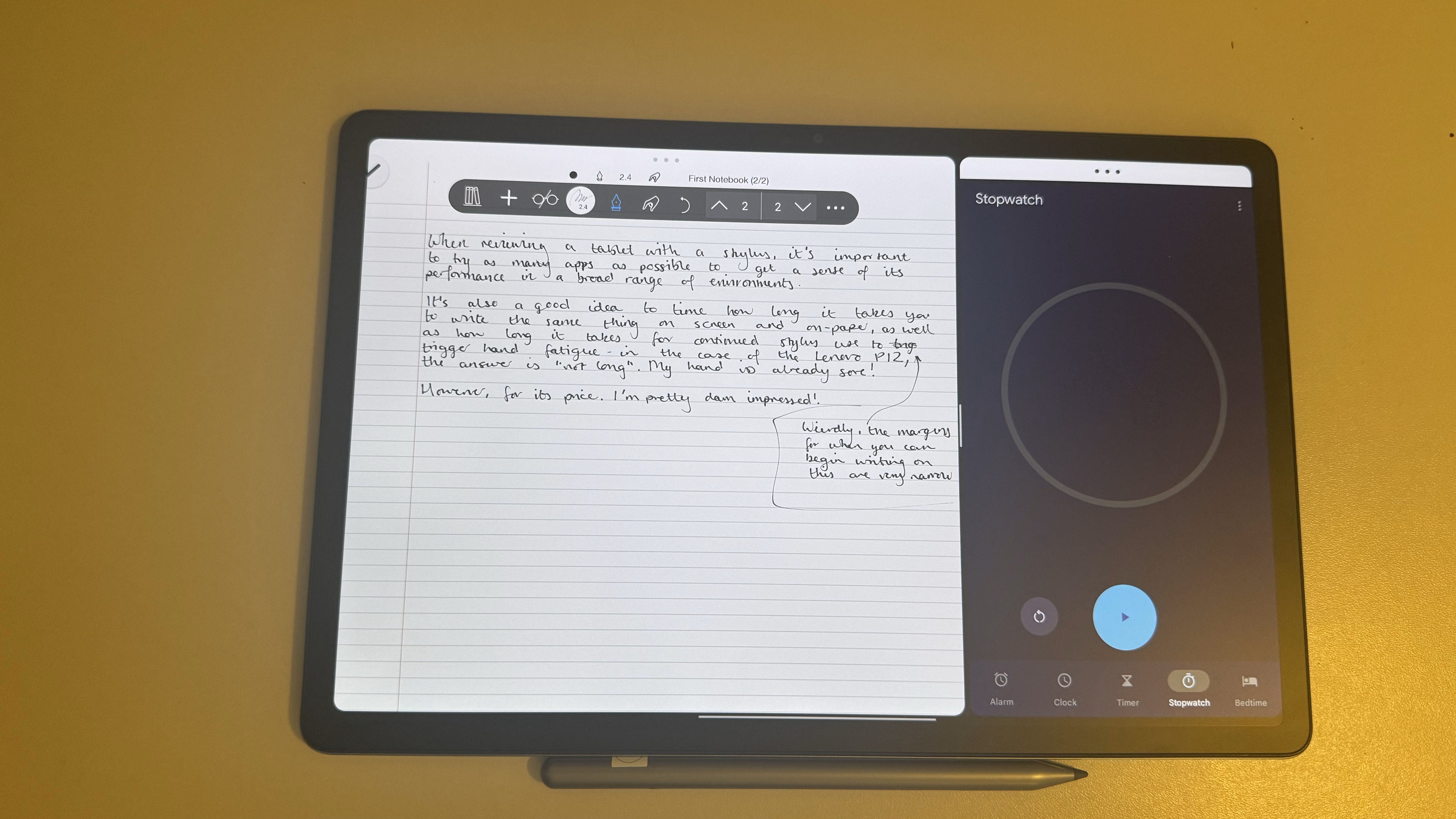
Specifications
Reasons to buy
Reasons to avoid
30-second review: This neat, inexpensive and stylish tablet comes with a matte, anti-glare display, which is great for drawing, note-taking, and even reading, web-browsing and streaming. It supports a mix of Android apps that are useful for notes and artwork, not least Nebo 4.0, which comes pre-installed.
Price: At launch, you could get the Lenovo Tab P12 for around $350 / £450 for the matte version, or the non-matte version could be had for a little less at $300 / £350. However, in the UK, we're now seeing consistent prices at £299 and under for the matte display version, which is a pretty competitive.
Design: While rather simple in design, this tablet is delightfully thin and light at 6.9mm, making it an excellent choice for work or play on the go. Note though that it's fairly large at 190.7mm x 293.3mm x 6.9mm (without the camera bump), so holding it for long periods or while lying down isn’t the most comfortable.
Screen: Our reviewer found the 1840 x 2944 pixels 3K display to be responsive but it felt a little dimmer than Lenovo’s 400 nit claims. However, the matte cover made for a fantastic surface when it comes to doodling and writing.
Pain point: In practice, our reviewer found it the Lenovo Tab P12 is a little underpowered when pushed as an art tablet. While it was capable of low-intensity tasks such writing, doodling, browsing and streaming, along with low-intensity gaming, you shouldn't expect much more.
Read our full Lenovo Tab P12 with Matte Display review.

If you’re looking for an Android tablet to quickly jot down notes on and stash in your bag, the Lenovo Tab P12 with Matte Display will be right up your alley. This zippy, light and thin tablet offers phenomenal battery life, making it an excellent choice if you’re often on the go.
Best tablet with a stylus for study










Specifications
Reasons to buy
Reasons to avoid
30-second review: This tablet wants to replace a laptop, and given its confident offer of fast performance, a high-quality display, an advanced stylus and well-integrated AI tools, it might just succeed. A rather pedestrian battery life is the only major knock against this capable tablet and stylus, which should prove a hit among students.
Price: At current prices of around $599.99 / £649, the Lenovo Yoga Tab is not quite in the realm of cheap laptops, but it offers an impressive level of up-to-date functionality for the price. Having a generous 16GB of RAM and such a polished and pleasurable drawing experience really adds to the value of this tablet.
Design: No real complaints. The Lenovo Yoga Tab Plus immediately sticks out from the crowd with an impressive integrated folding stand, a well-placed fingerprint scanner, and an integrated USB-C 3.2 Gen 1 port that allows for the use of an external monitor. It's certainly not as portable as some other tablets on this list, but the fact that it could potentially replace a laptop does add to its appeal in this regard.
Features: A lovely clear screen, a well-designed keyboard, a responsive stylus and clever AI tools that are actually useful – all this adds up to a productivity powerhouse. If you're a student with an intimidating workload of coursework to chew through, the Lenovo Yoga Tab Plus could be a genuine asset in helping you get through it all.
Performance: This is a powerful machine. It's underpinned by a Snapdragon 8 Gen 3 chipset and 16GB of RAM, with the option to convert up to 9GB of system memory into additional RAM if you need it. The cameras are brilliant, and as mentioned, the drawing experience is singularly impressive, with intuitive gesture controls further streamlining productivity. All in all, it's more than capable of replacing your laptop entirely and becoming your primary core device for getting things done.
Read our full Lenovo Yoga Tab Plus review
The Lenovo Yoga Tab Plus is a genuine tablet replacement for a laptop for those wanting to slim down their gear. With its responsive stylus, desktop-style keyboard, and local AI tools, the Yoga Tab Plus is perfect for note-takers, digital artists, and multitaskers alike
Best Chromebook tablet with a stylus
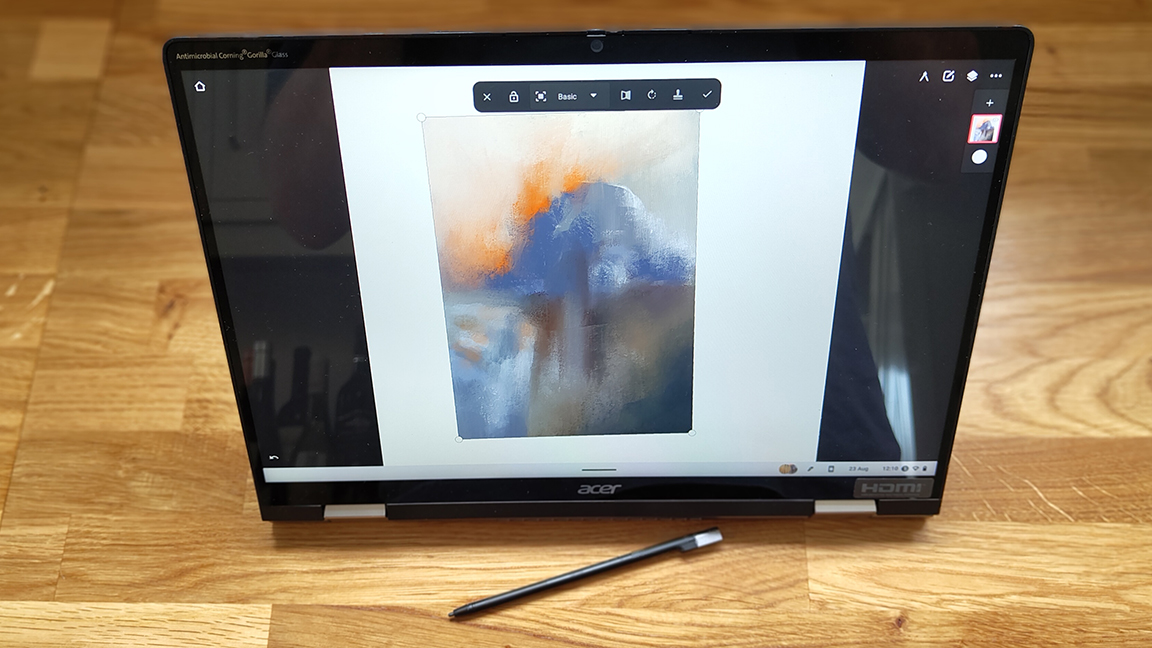
Specifications
Reasons to buy
Reasons to avoid
30-second review: The Acer Chromebook Spin 714 (2023) is a high-end, 2-in-1 Chromebook that's great for note-taking, sketching, and general productivity. Its large 14-inch Full HD display and included pull-out stylus make it ideal for both creative and work-related tasks.
Price: Starting around $729 / £600, the Acer Chromebook Spin 714 (2023) is on the higher end for Chromebooks, especially if you opt for the i5 model. For anyone who wants a powerful, hybrid Chromebook, it’s a solid investment, but those with lighter needs may find cheaper alternatives more suitable.
Design: The Spin 714 features a premium build, with a 14-inch touchscreen display and a slim, portable profile. At 3.09 lbs, it’s light enough to carry around, yet its solid aluminium body ensures durability. The 2-in-1 design allows the device to easily flip from laptop to tablet mode, providing flexibility for various tasks. The screen has a 1920 x 1200 resolution and offers excellent colour reproduction, making it suitable for both media consumption and creative work.
Screen: The screen has a 1920 x 1200 resolution and offers excellent colour reproduction, making it suitable for both media consumption and creative work. You also get a built-in stylus that slots into the chassis, offering convenience and precision for note-taking and light art tasks. With 4,096 levels of pressure sensitivity and tilt recognition, the stylus performs well for writing, sketching, and navigating the touchscreen.
Performance: With an Intel Core i5 processor, the Spin 714 delivers impressive performance for a Chromebook. It handles multitasking, productivity apps, and light creative work with ease. While ChromeOS doesn't support some high-end software like Procreate or Photoshop, it excels in running web-based and Android apps, with more Adobe apps rumoured to be coming soon. Battery life is solid, giving you a full day of moderate use or about 8-10 hours of video playback.
Read the full review: Acer Chromebook Spin 714 (2023) review

The Acer Chromebook Spin 714 puts some solid features into a well-priced ChromeOS 2-in-1 laptop. The display is fantastic, making video calls and streaming a pleasure, while the build-quality ensures this laptop will last.
Best tablets with a stylus: also tested
Ugee UT3
This tablet is comparable to the XPPen Magic Drawing Pad, which we selected above as a good option for drawing. Ugee's UT3, or 'Fun Drawing Pad' provides a larger 14in display and is also a bit more powerful, but we preferred the stylus and drawing experience on XPPen's tablet.
Read our full Ugee UT3 review
Huawei MatePad Pro 13.2
This tablet from Huawei oozes luxury and is a great choice if you live outside of the US and can live without Google apps. It's a great tablet with a gorgeous screen (and includes a stylus pen), but we've left it out of our top picks due to US availability issues and lack of Android apps.
Read our full Huawei MatePad Pro 13.2 (2025) review
iPad Mini (7th Gen)
The new iPad mini doesn't make it to our main list because it doesn't come with a stylus – you have to buy the Apple Pencil Pro separately. If you can get over that, it's a fantastic compact option for sketching in Procreate or other apps and watching media on the go.
Read our full iPad Mini (7th Gen) review
iPad Air (M3, 2025)
Like the mini, the latest iPad Air supports Apple Pencil Pro, but you'll have to buy the stylus separately. Available in 11in and 13in models, it's a powerful, lightweight tablet that can do almost everything, from drawing in Procreate to even light video editing. Apple's new AI tools make it good for notes.
Read our full iPad Air (M3, 2025) review
How to choose the best tablet with stylus
What makes a good tablet with a stylus largely depends on your preference, your requirements and, of course, your budget. For my guide I've chosen tablets that come with a stylus out of the box, this is often cheaper as there are no hidden costs and you get a stylus suited to the device (and some cases, such as the Samsungs and LG Gram, incredibly good stylus pens for 'free').
For a tablet for note-taking and drawing you're looking for something that's lightweight, slim and can ideally slip into a medium-sized bag. Choosing a tablet with a stylus for the specifics of note-taking and drawing requires firstly deciding which of these two functions is a priority, or if you sit somewhere in the middle.
Tablet for drawing These require a good stylus with pressure levels of at least 4K but perhaps 8K, as well as decent processor and GPU combo, and at least 6GB RAM. Integrated graphics can work, so long as there's a good processor and large RAM to support the app. The size of the display can vary, but at least 11-inches and up to 16-inches is good.
Tablet for note-taking These are dedicated to enabling you make notes, doodle and create slides and graphs. Because of the specific task of creating notes, these tablets don't need powerful processors, instead you're looking for a tablet that replicates the feel of paper, has an accurate stylus, bags of memory for your files and a battery that will last up to a week. These e-ink tablets are specialist productivity devices.
Drawing and note-taking This is where things get fun. You need a balance of power, battery life and accuracy. You're ideally looking for either an Android tablet with around 6-8GB of RAM or a Windows 11 tablet with an Intel Core i5 or i7 processor, and again at least 8GB RAM. These tablets are designed for everything, so they're also good media players, game devices and laptop replacements.
How to choose a stylus
The big thing to look for with any stylus is how much pressure sensitivity it provides. The top styluses come with the best drawing tablets, such as Wacom's Pro Pen as well as the styluses you'll get with Huion or XPPen, which deliver between 8K and 16K levels or pressure sensitivity, giving you results that are almost identical to what you'd get from an actual pen or pencil.
But a traditional drawing tablet isn't ideal for note-taking or work, which is why you need a generalist tablet. Usually tablets with a stylus come with pens that feature 4,096 levels of pressure, which is acceptable for note-taking and drawing, but you can now get general tablet stylus with 8K levels of pressure. Wacom's Pro Pen tech is also licensed to many other brands, for example Samsung, so even though you're buying a generalist tablet you're getting pro art tech in the S Pen.
Many tablet / stylus combos can also detect the angle of tilt, which means you can get really granular with the thickness and shape of your lines. It's also worth looking at the parallax, which refers to the distance between the tip of the stylus and the cursor that actually appears on the screen. Ideally, you want this to be as minimal as possible.
Historically Android tablets have a lot of styluses to choose from, but many of them aren’t pressure sensitive and are more designed for note-taking and sketching than serious art. This is changing, with the release of XPPen Magic Drawing Pad and others, but generally Samsung has dominated the Android space, as there are both Samsung and third-party styluses that provide pressure sensitivity with Samsung tablets. See our guide to the best styluses for Android for more on this.
Many styluses will also have function buttons that allow you to quickly switch modes or toggle certain settings. Older stylus require batteries, most new pens now use ERM tech so they work straight away, some will still need a driver calibration app. Top styluses will also enable you to switch nibs, from plastic to felt for a softer response, and if you're using a screen protector like the Rock, Paper, Pencil you can you also make use of metal nibs.
How we test the best tablets with stylus
✅ We focus specifically on tech for creative work
✅ Our reviewers test products in real workflows
✅ Regular feedback from artists and designers
✅ Dozens of tablets and drawing tablets tested every year
In order to test tablets with a stylus, we spend time with each tablet, to assess its usability, design and portability, as well as assess the screen in terms of brightness, clarity and overall quality of the colours.
I've personally used or tested a number of the tablets on my list, and where I've not gone hands-on I've relied on our writer's opinions who have used the tablets, reviews on Creative Bloq as well as referenced reviews on our sister websites such as TechRadar.
We test the stylus under a mix of conditions, both in the home and on the go where it's important. When testing a stylus I like to perform the same set of actions for each, which can involve drawing thin to thick lines to test the pressure levels, as well as small circles and dots to test precision. We also use a mix of apps and software with each stylus to see how performance differs.
To test battery life we use the tablet on full charge and let it run down, and make a note of how long the battery lasts. We also use the tablet for our own projects and even daily work tasks where appropriate, and test how well it copes with our normal workflow.
We review plenty of tablets here on Creative Bloq, but make sure that only tablets we have awarded three stars and above make it into our buying guides. You can read our full process for all products in our 'How we test and review' guide.
What we look for
When choosing the best tablets with a stylus for this guide, we focused on tablets that come with a stylus included as standard, or at least in a bundle from the manufacturer. That rules out iPads and Surface Pros since Apple and Microsoft still sell their styluses as optional extras only.
We have aimed to provide suggestions for different uses in this guide, for drawing, for notetaking and for general productivity. That means that we didn't only look for tablets with adequate specs and displays for creative work but a range of options for different budgets and needs. In all cases, we looked for tablets that have good build quality and styluses that are accurate, well designed and provide a smooth drawing or notetaking experience.
FAQs
What should I look for in a drawing tablet and stylus?
There are two things to think about when you're after the best tablet with a stylus: the tablet and the stylus. The tablets I've selected all come bundled together with a stylus but some, like Apple and Microsoft, ask you to 'add on' a stylus so you need to consider this in the price. An iPad with an Apple Pencil is excellent, but will often cost you more than an Android equivalent with the stylus included.
What should students look for in a drawing tablet and stylus?
A good student tablet depends on what kind of study you're doing. Here I'm looking at general studies and not hardware intensive tasks. So you don't need the largest screen, as portability is vital.
In terms of price, a tablet in the $500 / £500 - $700 - £700 range is good, this would include Samsung Galaxy Tab S11 as well as the XPPen Magic Drawing Pad and the Lenovo M11 (or P11). More than this and you're getting into high-spec laptop replacements, such as the LG Gram 2in1 16, but this could be what you need.
Finally, I'd suggest at least 8GB RAM if you're planning to use your tablet for art and photo apps. Also check if a tablet has a MicroSD card slot, which can be handy for storing files.
Also consider accessories, a keyboard could become essential over time and many of the best tablets with a stylus do feature keyboard-cases as optional extras (and these protect the screen too). Many Android tablets can support other third-party stylus too.
Can traditional drawing tablets be used for note-taking?
Yes, if you prefer hand-writing to typing then a small, affordable drawing tablet like the Ugee M908 or the excellent Xencelabs Pen Tablet Small are nice to have to hand. If you want to go a step further, then the small XPPEN Magic Pad on my list is an excellent iPad-alike for notes and art, and comes with a very good stylus.
What are the best apps for note-taking?
There are some excellent apps for notes, and many come free with your OS, browser or tablet. My picks for best note-taking apps in 2024 would be:
- Evernote Works across iOS, Mac, Windows, Android and features excellent tools.
- Nebo The best note-taking app compatible with a stylus.
- Bear An excellent notes app for iOS, which features an advanced Markup Editor.
- OneNote The preferred Windows notes app, with real-time collaboration.
- Google Keep Good all-rounder and is free as part of Google Docs.
Daily design news, reviews, how-tos and more, as picked by the editors.

Ian Dean is Editor, Digital Arts & 3D at Creative Bloq, and the former editor of many leading magazines. These titles included ImagineFX, 3D World and video game titles Play and Official PlayStation Magazine. Ian launched Xbox magazine X360 and edited PlayStation World. For Creative Bloq, Ian combines his experiences to bring the latest news on digital art, VFX and video games and tech, and in his spare time he doodles in Procreate, ArtRage, and Rebelle while finding time to play Xbox and PS5.




