How to digitise your artwork
Nicolette Hamilton shows you how to digitise your artwork and turn your paper drawings into shareable files.

Learning how to digitise your artwork is a superb way to get your creations out into the world. Once you’ve made a beautiful work you’re proud of, it’s only natural that you’ll want others to see it too. There are several ways to do this; of course, you could frame your paintings and drawings and hang them up at home, or put them on display at an exhibition. But you can also go digital and share your work online.
If you do want to put your works online, or even have digital prints made, then you’ll need to digitise them. If your painting is smaller than A4 size, you could do this quite easily by popping it on to one of the best photo scanners. However, many artists work at sizes bigger than A4 and, while A3 scanners are available, it’s a bit extravagant to buy one just so that you can scan the occasional painting. Besides, flatbed scanners aren’t great at capturing the depth and texture of paint.
The best way to digitise your work is to photograph it, and this guide will show you how to photograph your artworks. You don't need high-tech, professional equipment, but you do need a camera – check out our guide to the best cameras for some help there.
To capture your work at its best, the two most vital things are to control the lighting and set up your camera as accurately as possible. This way, there shouldn’t be a lot of messing around on the computer – if you get the shoot right, minimal computer work will be required, so don’t worry about having to cope with mind-boggling software. Any of the best free photo-editing software will do the job.
How to digitise your artwork: what you'll need
You should have most of these things to hand, but if not, they are easy to borrow. Here is what you'll need to digitise your artwork:
- Artist’s easel
- 3mm sheet of MDF board
- Thin pane of glass
- Digital SLR or mirrorless camera
- Tripod
- 2 softbox lights (or floor or desk lamps)
- Some black cloth or felt
- Some black paper or black sugar paper
- A computer and photo-editing software
How to photograph your artwork: step by step
01. Control the light

Don’t worry, you won’t need to create darkroom conditions for this, but it is a good idea to block out any light from any windows and close any doors if they are also letting in light.
Here we’ve used a piece of black paper and parcel tape to cover a Velux window in the loft room that we’re using as our digitisation studio.
Daily design news, reviews, how-tos and more, as picked by the editors.
If you prefer, you could use blackout cloth instead – this is easily available online. Simply cut it to fit the window’s shape, and fix it in place with masking tape (especially if you’re concerned about the paintwork). Don’t forget to turn off the room’s main light when you’re ready to start shooting.
02. Organise the artwork

Choose the pieces of art you want to digitise and then organise them into groups according to size. This will make things much easier once you start photographing the work, as you won’t need to keep adjusting the easel, lighting and camera set-up for each painting. Instead, you will photograph all the smaller works together, all the medium-sized ones, and finally all the big ones, having to make only minor adjustments.
03. Setting up the easel

An ordinary artist’s easel is perfect – if you don’t already have one, see if you can borrow one. The back of the easel needs to be as close to vertical as possible. You could use a spirit level for this, but we’re doing it by eye. Next, place a sheet of MDF onto the easel, followed by your sheet of glass, in portrait orientation. Fix them in place using the easel’s clamps.
If your artwork doesn’t sit perfectly flat on the easel by itself, it’s best to put it behind glass to even the surface. However, if it’s on canvas or board, you won’t need the glass to photograph it, and removing the glass actually makes it easier because you won’t have to control any reflections it creates.
04. Bring in the lights

Place the softbox lights about six feet apart, facing one another, on each side of the easel. If you haven’t got softbox lights like the ones we’re using, floor or desk lamps will do the job. Just make sure they’re at the same height and can provide fairly even lighting across the front of the easel. Don’t worry too much about reflections – we’ll show you how to control them.
05. Position the camera

Attach the digital SLR or mirrorless camera to the tripod and adjust its height so it’s roughly level with the lighting and the easel. You can move it up and down to get it perfect once the artwork is in place. We’ll shoot in portrait orientation because the wider your set-up is, the more chance of reflections. Even if your artwork is landscape format, place it in portrait orientation and simply rotate the image in your computer software.
06. Get the artwork ready

Make sure your pane of glass is clean. If your artwork was made using a medium that requires fixing (such as charcoal or pastel), make sure this has been done and the fixer is dry before placing the art behind the glass and in position for you to photograph it. We’re photographing a life drawing on some flimsy newsprint that’s been rolled up, so the glass really helps. Pegs can be used to secure the glass to the backing board, flattening the artwork.
Note that if your artwork has already been framed, you don’t need to remove it from the frame to photograph it. Just pop it on the easel and use the same following steps to capture it on your camera.
07. Line it up

Raise or lower your camera so that the centre of your shot is as close to the centre of the artwork as possible. Then move the lights to try to make sure they are not being reflected in the glass. Look through your camera’s viewfinder and keep making adjustments until it’s right. You might find you need to get someone to hold a piece of blackout cloth in a certain position to help dim away unwanted reflections.
08. Camera action

Set your camera to take photos at the highest resolution possible, then start shooting. We’d advise three shots per artwork, each at a different shutter speed.
Once you’ve taken a few shots, take the memory card out, pop it into your computer and check the quality of the photos on your computer. It’ll be easier to spot any flaws on the computer screen than on your camera’s smaller display. If you can see any small reflections or things you want to change, make the required adjustment to the set-up and take some new shots.
09. Camera to computer
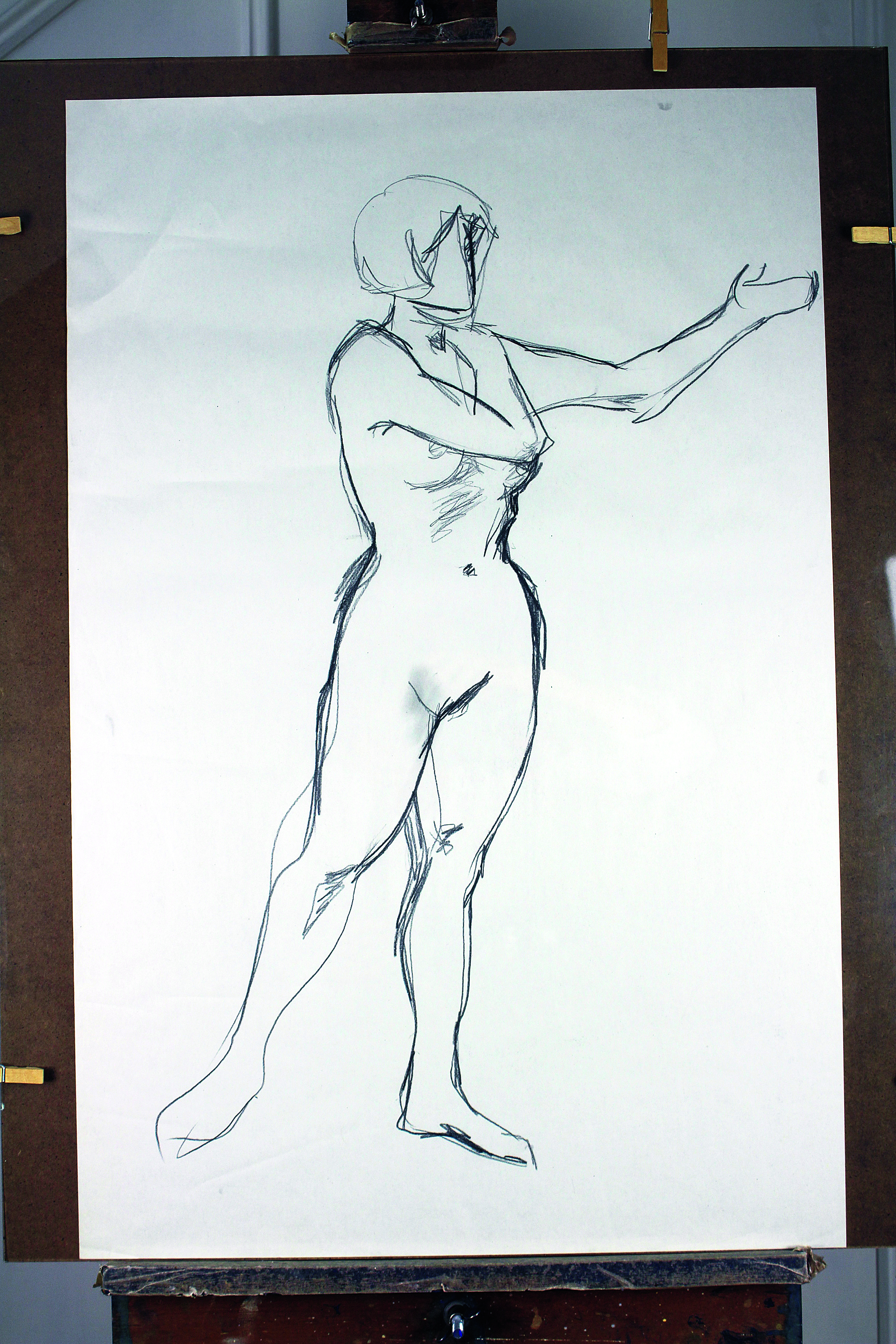
When you’re done, transfer the images to your computer. If you’ve used your camera’s Raw image format, which captures the best detail and colour depth, then you’ll need to convert the files to a format your software can handle. We recommend saving in TIF format to begin with. JPEG will discard most of the detail.
10. Digital editing

You can use a free application such as GIMP or Paint.NET. Choose the photo with the most accurate colour representation from each set of three. Crop the image to the area containing your artwork, and save this as a new file. Use the edges of the crop box to determine whether or not your artwork is being seen flat-on. You might need to make tiny adjustments or rotate it ever so slightly. When you’re happy with it, save it as a TIF for printing, and as a JPEG for websites or sharing on social media.
11. Ready to share
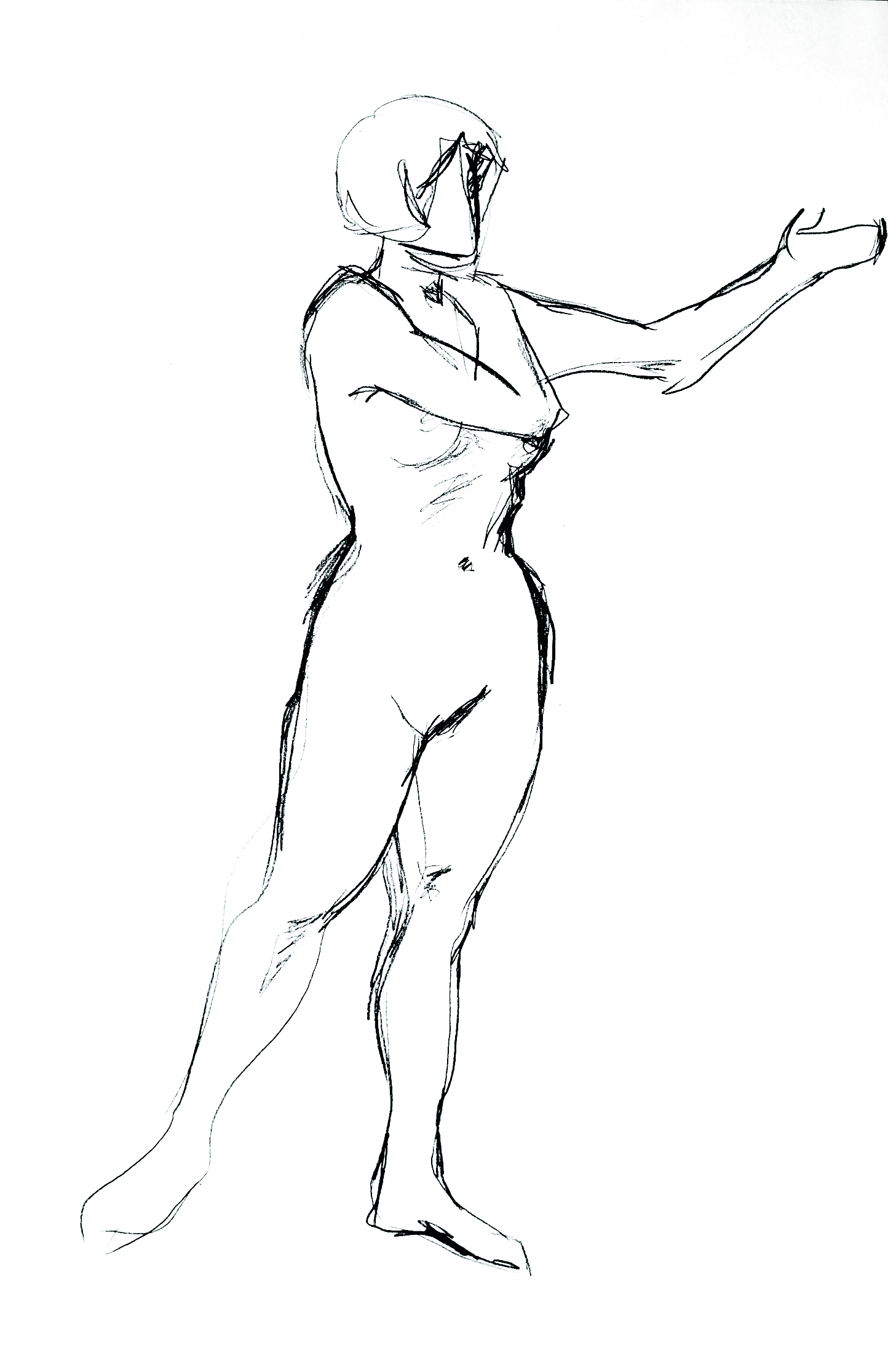
Now that your file is digital, there are many things you can do with it. You can upload it to an online portfolio, or to your Facebook page. You can have giclée prints made and give them to your friends or sell them. Or, why not use your artwork to create your own set of greeting cards? The possibilities are just about endless, but the important thing is that other people can now enjoy looking at your art as much as you enjoyed creating it.
This content originally appeared in Paint & Draw Magazine. Buy the Paint & Draw Collection: Volume 1 from Magazines Direct.
Read more:
- How to add fonts in Photoshop
- How to make money with Cricut
- Best camera for beginners
Nicolette Hamilton is an art expert and artist whose experience includes overseeing the digitisation of the London Borough of Sutton's art collection.

