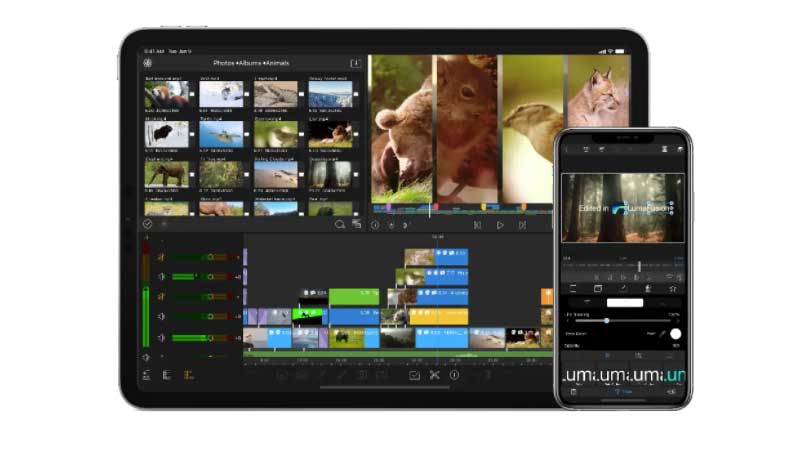Our Verdict
LumaFusion impresses with not only the number of features included, but the depth of customisation they all have. This complexity won’t suit all users, but it’s the most comprehensive mobile editing app we’ve seen.
For
- Many features
- Effects highly customisable
- Keyframe editing
Against
- Overly complex for some uses
- Only on iOS
Why you can trust Creative Bloq
LumaFusion was first released in December 2016, as the first professional multitrack video editing and effects app for iOS. It’s clear from opening the app that it’s a step up from the likes of iMovie and Premiere Rush, and worthy of consideration among the best video editing software.
It’s packed with features that enable precise editing, including some we’ve not seen on other mobile editing apps, such as keyframing for all effects. The latest update, LumaFusion 2.4, was released in November 2020 and adds new chroma and luma keyers, as well as HDR support. In our LumaFusion review, we will assess the interface and features of this app to help you decide whether it’s the right choice for you. For more options, see our best video editing apps roundup.
LumaFusion: Editing interface
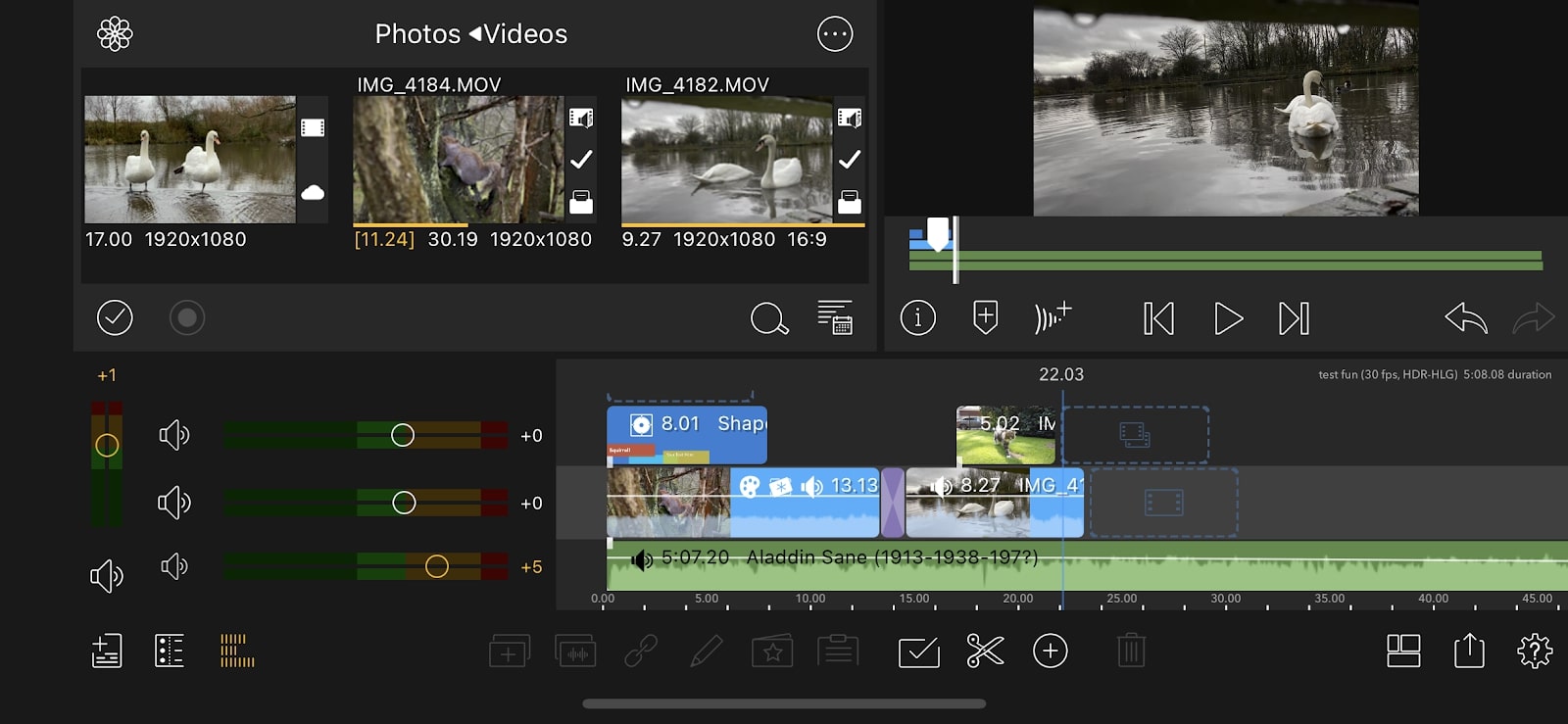
The default layout of LumaFusion is similar to many desktop editing programmes: multitrack timeline along the bottom, media browser top left, and a preview monitor, which shows either a source clip or your timeline edit, depending on what you last selected: top right.
With buttons scattered all over, this interface may seem complex compared to other mobile apps. This is more of a problem on the smaller iPhones, as the busy screen means that the preview monitor has to be quite small.
However, once you’re used to it, using the interface is a smooth experience. It’s easy to select media in the browser, clip it in the preview monitor, then drag it to the timeline. To add effects to a clip, you simply double tap it, and a separate effects interface appears. This is useful for cutting out the clutter and focusing on adjusting one clip.
LumaFusion: Video effects
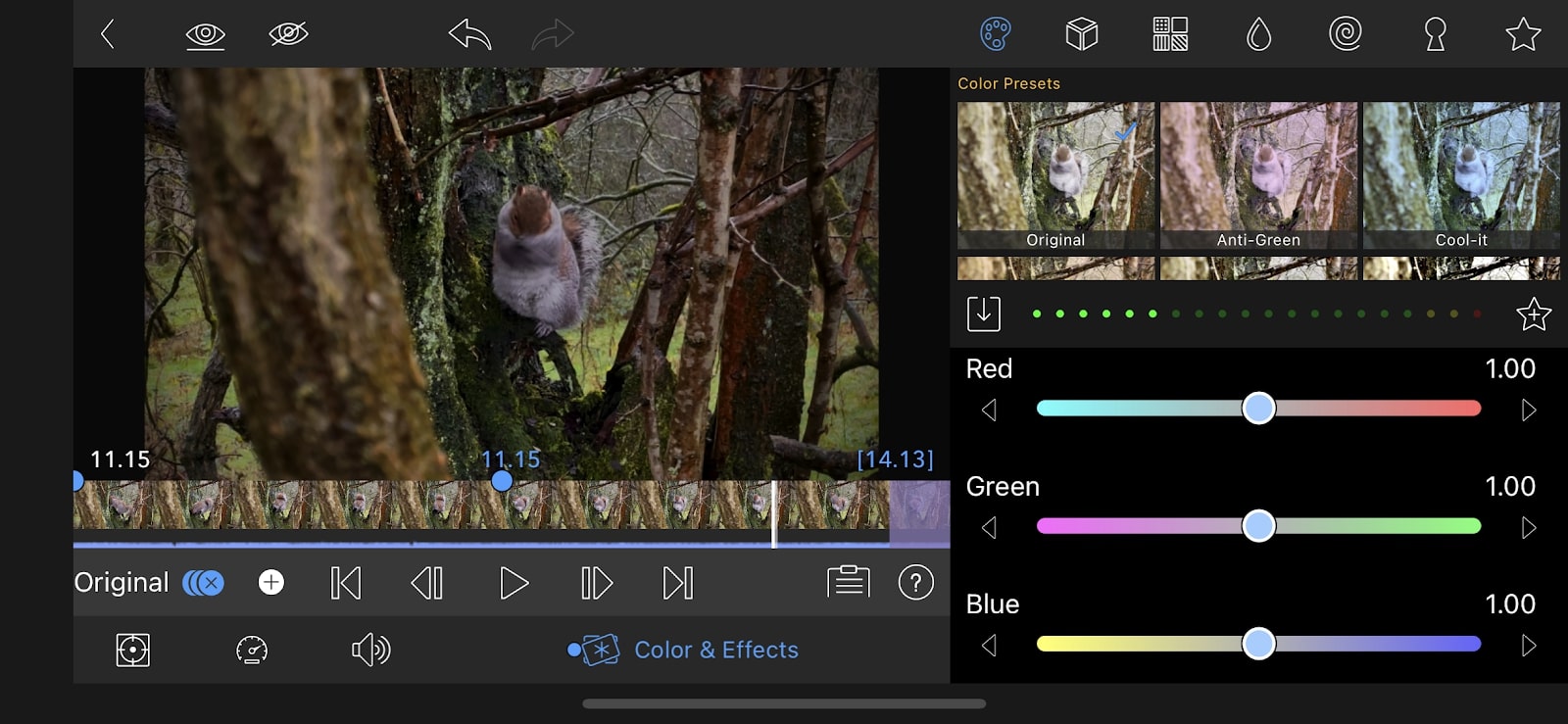
There’s an impressive number of effects you can apply. Taking the colour options, for example, there are numerous presets, or you can manually adjust colour with sliders – levels, brightness, contrast, and so on, plus individual RGB levels. Though there are many options, it’s intuitive rather than overwhelming, and it doesn’t take long to give videos an appealing grade.
A notable addition in LumaFusion 2.4 is the chroma keyer. You pick a colour using the eyedropper or colour wheel, then can manually adjust the ranges and blur the edges. With the usual caveat that you need a good greenscreen or similar, the tools work smoothly, and allow you to, for example, cut out a presenter and put them in front of a graphic background. Similarly, the luma keyer can key out areas of a certain brightness.
Daily design news, reviews, how-tos and more, as picked by the editors.
There are a few effects you would find on a desktop editing app that aren’t here, such as masking and motion tracking, though demanding those would risk asking too much, as there’s certainly as large a range of effects as we’ve seen in any mobile app.
LumaFusion: Audio editing
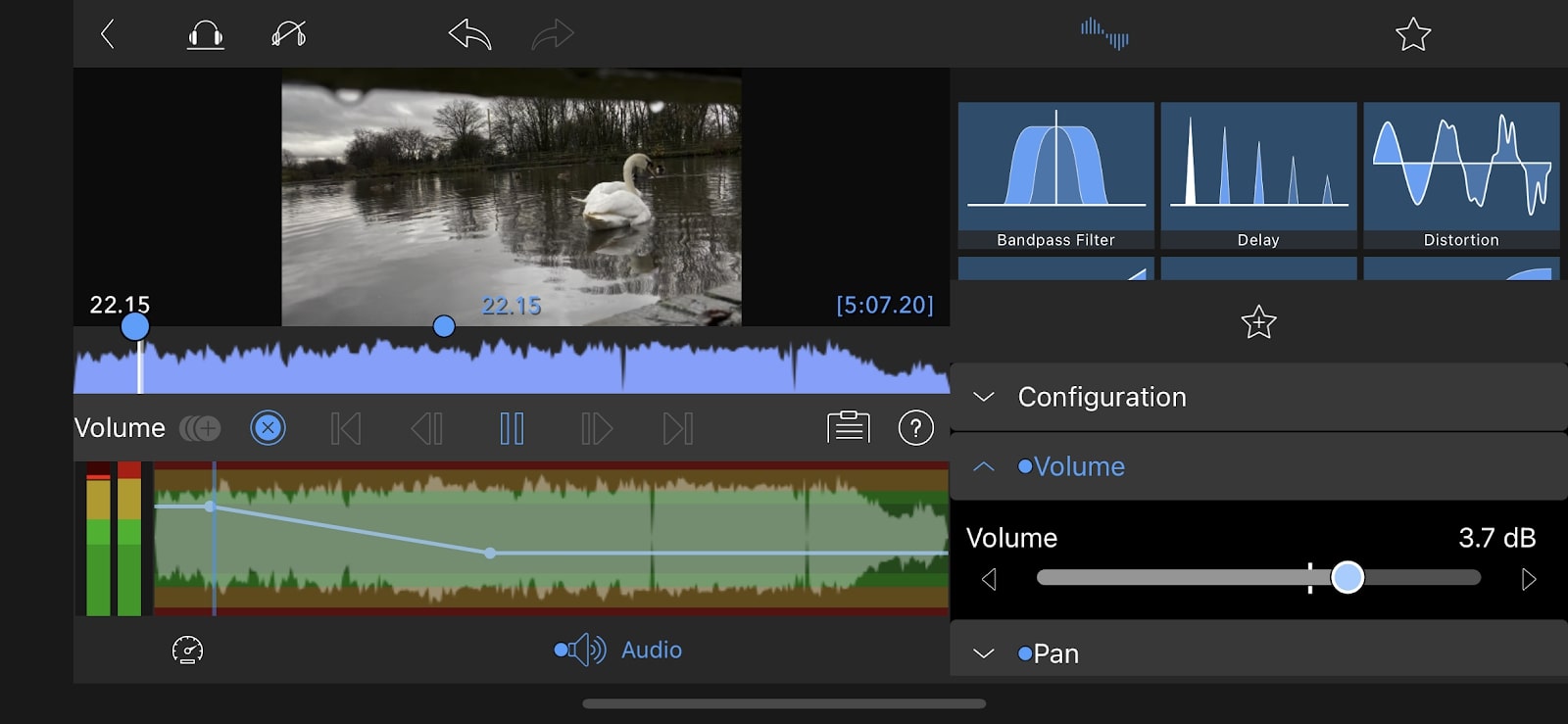
As well as six tracks of video/audio files, you can add six further audio-only tracks, so it’s possible to make quite complex mixes. You can import music and effects files stored from your device, or, at an additional cost, access Storyblocks stock.
Like with video effects, there’s plenty of precise changes you can make. On the audio editing page, you can keyframe volume, pan the clip left and right, and add effects such as EQ filters and distortion, all of which are very customizable.
However, it’s odd that, while there are two versions of the audio waveform visible in the audio editing page, you can only scroll along the top one. And it would be useful to be able to edit keyframes in the main editing interface, to easily mix different tracks together.
LumaFusion: Keyframing
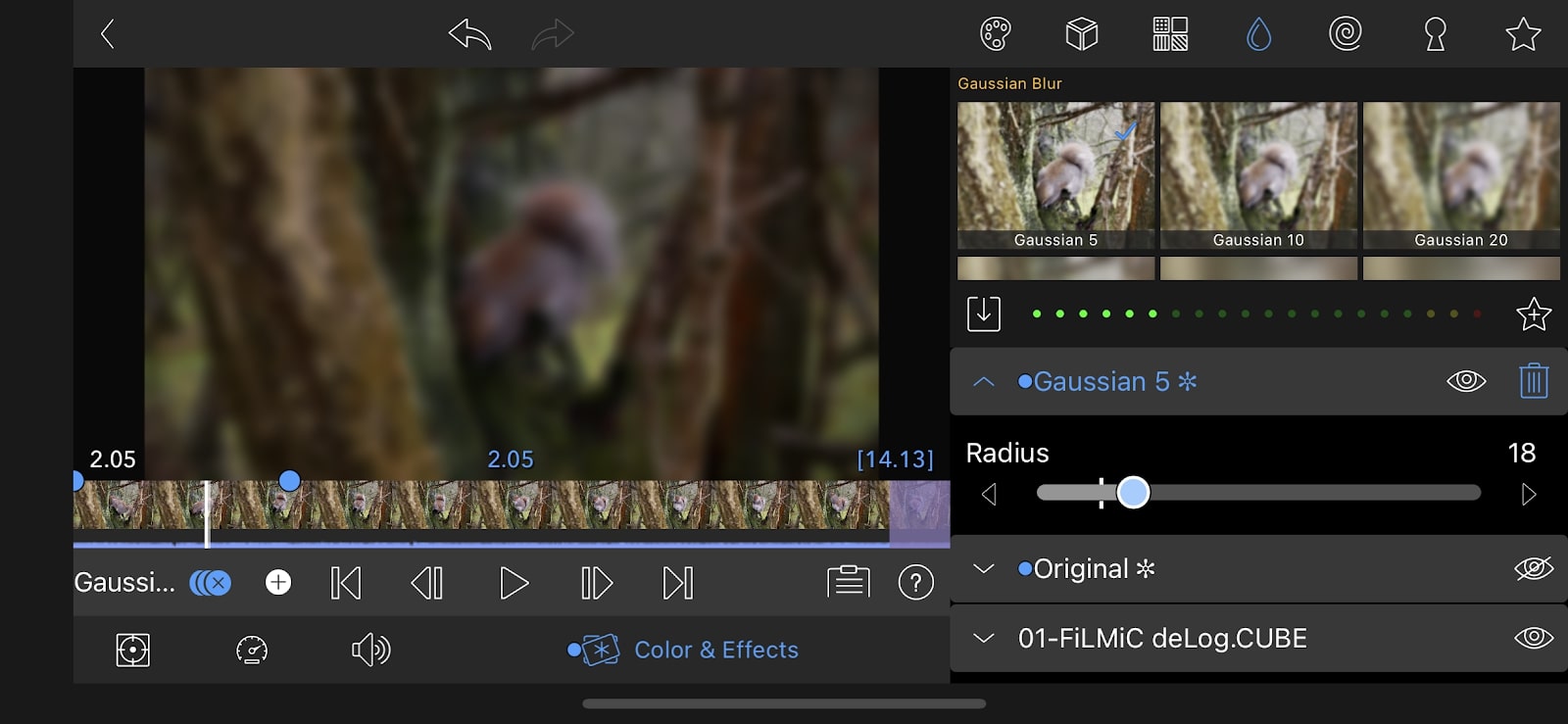
One of LumaFusion’s most impressive features is that any effect can be keyframed, as can clip animation – position, rotation, size, cropping, and opacity. In the effects interface, you scroll through the clip and add a keyframe at any point. Changes you make to the clip will apply to the keyframe you’re currently on, and the app will automatically make steady adjustments between keyframes.
This keyframing allows precise adjustments to your project, without ever feeling too difficult or fiddly. There are many uses; for example, you can have a clip start blurry and become clear by keyframing the blur effect. And by keyframing animation, you can have titles cross the screen, zoom in on clips as they play, or create custom transitions between clips.
LumaFusion: Should I buy it?
Compared to other mobile editing apps, LumaFusion’s depth of editing options is unmatched. Putting together a multitrack edit using the main editing interface is straightforward, and you can then fine-tune your video using detailed color, effects, audio, and keyframing options.
The app costs a one-off fee of $29.99. This may put off some users, given that competitors such as Premiere Rush and iMovie are free. But when you consider LumaFusion’s comprehensiveness and the fact it’s cheaper than other paid-for competitors—KineMaster charges an annual $39.99 subscription—it’s well worth it.
It has, however, got a very niche position in the market. A lot of video editing done on mobile devices won’t require its level of complexity, so users will prefer something simpler and more intuitive like Premiere Rush, while professional editors will always prefer desktop apps for complex projects due to the larger screen size and greater storage.
Nevertheless, for those who want to carry out precise edits on a mobile device, perhaps journalists and vloggers who have to edit while travelling, this is undoubtedly the best option.
LumaFusion 2.4: System requirements
iOS
- iOS 13.3 or later
- Compatible with iPhone, iPad, and iPod touch
Read more:
- The best computer for video editing
- The best laptops for video editing
- The best online video editing courses
out of 10
LumaFusion impresses with not only the number of features included, but the depth of customisation they all have. This complexity won’t suit all users, but it’s the most comprehensive mobile editing app we’ve seen.

Kieron Moore is a freelance writer based in Manchester, England. He contributes to Future sites including TechRadar and Creative Bloq, focusing on subjects including creative software, video editing, and streaming services. This work draws on his experience as an independent filmmaker and an independent TV watcher. He can be found on Twitter at @KieronMoore, usually when he’s meant to be writing.