Video tutorial: Master perspective drawing in Photoshop
Abi Daker walks through a simple Photoshop method for establishing a realistic three-point aerial perspective in a piece of artwork
In this tutorial, I’ll create a perspective drawing of a building as seen from an aerial viewpoint. I’ll show you how to set up the Photoshop document and where to place the vanishing points in order to establish a realistic sense of perspective. I’ll also explain how using layers can help to avoid over-complicating the image.
In addition, I’ll reveal how to find the halfway point along a line seen in perspective. This useful technique can be used to create a number of different features within a perspective drawing.

01 The image space is indicated by the white area of this document. Points B and C (top left and right) are the horizontal vanishing points, and line B to C the horizon line. Point A (bottom middle) is the third vanishing point, the nadir. The rectangle on layer 1 represents the building’s base.
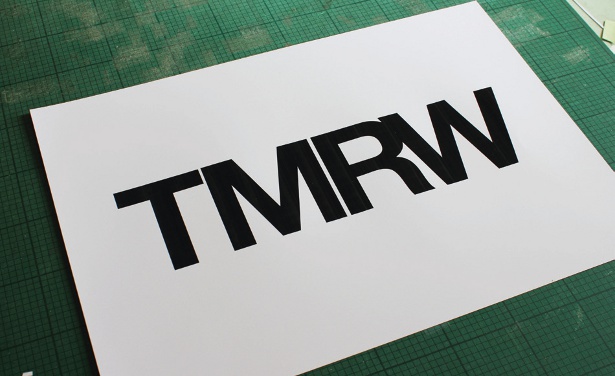
02 Use the Line tool, set to Fill and 5px width. From point A, draw lines right through each corner of the base to make the vertical lines of the building. Mark the height of the building on the front vertical and draw lines to B and C to make the roof.
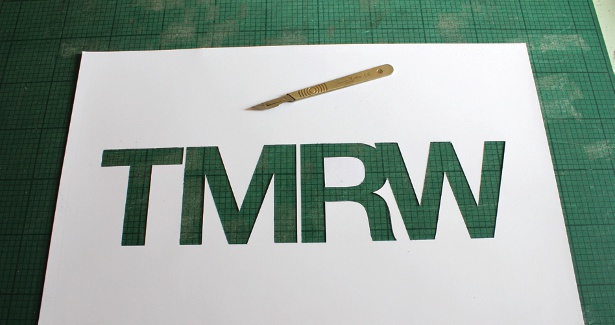
03 Create a new layer, change the foreground colour, zoom in and draw over the lines of the building. Hide the guide layer and start a new layer. Find the halfway point of the roof by drawing two lines from opposing corners; the point at which they bisect is the dead centre.

04 Draw vertical lines through the very middle of the left and right-hand walls. Decide on the maximum height of the roof ridge and draw a line from here back to point C. Complete the roof by drawing lines from the corners of both the left and right walls up to the ridge.

05 Repeat the method used in step 03 throughout the whole image to build a detailed guide to the perspective of the building and the ground space surrounding it. Once enough guidelines are drawn, merge your layers into sets, crop it to the page boundaries and start a new layer to work on.
Daily design news, reviews, how-tos and more, as picked by the editors.

The Creative Bloq team is made up of a group of art and design enthusiasts, and has changed and evolved since Creative Bloq began back in 2012. The current website team consists of eight full-time members of staff: Editor Georgia Coggan, Deputy Editor Rosie Hilder, Ecommerce Editor Beren Neale, Senior News Editor Daniel Piper, Editor, Digital Art and 3D Ian Dean, Tech Reviews Editor Erlingur Einarsson, Ecommerce Writer Beth Nicholls and Staff Writer Natalie Fear, as well as a roster of freelancers from around the world. The ImagineFX magazine team also pitch in, ensuring that content from leading digital art publication ImagineFX is represented on Creative Bloq.
