The best monitors for Mac mini
We reveal the best monitors for Mac mini M2, M1 or Intel, including 4K, 5K and 6K monitors.
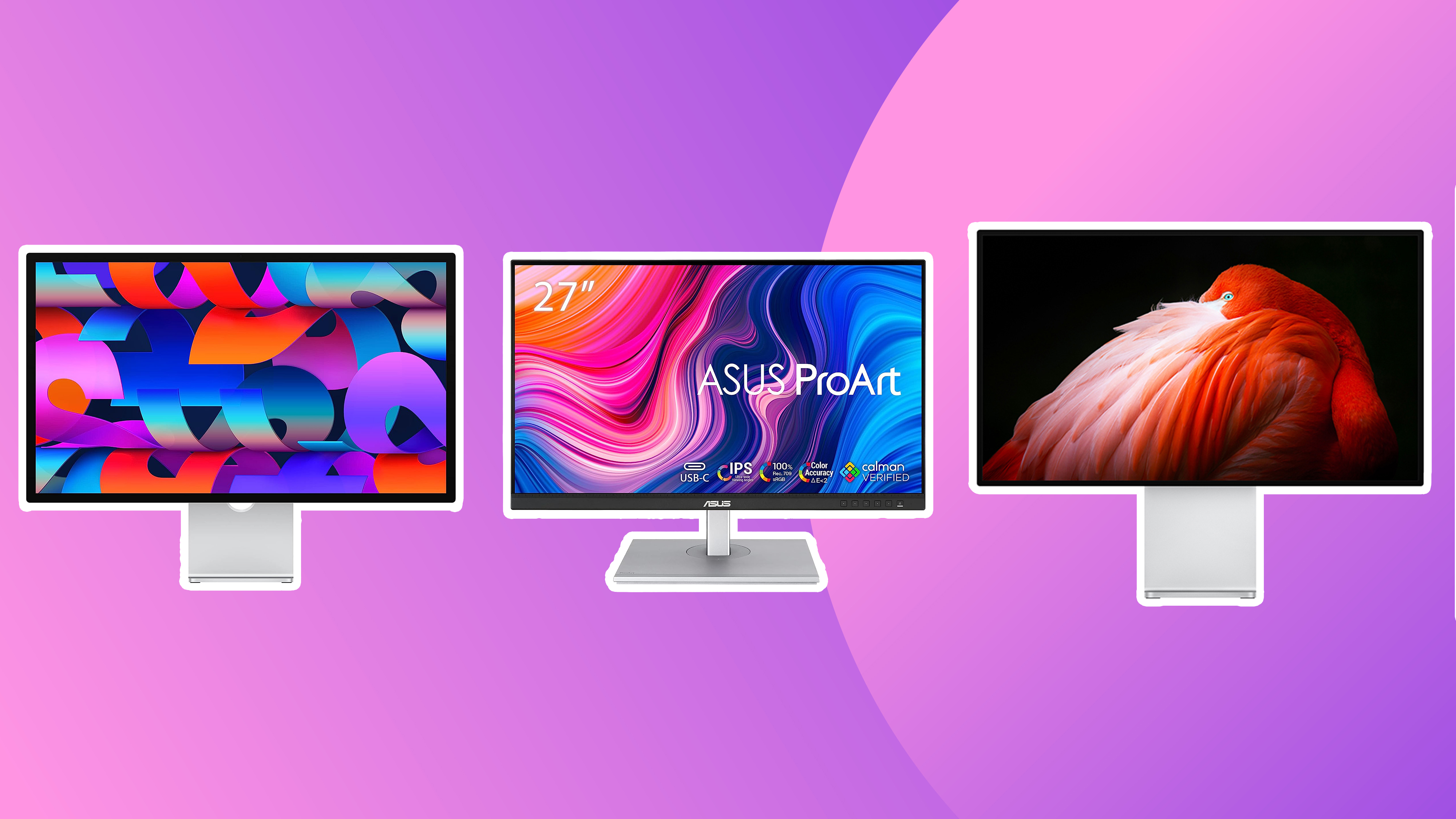
The best monitors for Mac mini can boost your enjoyment and productivity, whether you have an older Intel Mac mini or one of the newer Apple-chipped models, like the Mac Mini M2 Pro (2023).
We're big fans of the Mac mini and we've tested out a wide range of screens to pair with the device, many of them through hands-on reviews carried out over several weeks of testing, using the screens for creative work as well as entertainment. We've also compiled a guide on the best monitors for MacBook Pro, so we're aware of the smallest detail of all these screens. That is what has helped us pick out the best Mac mini monitor for different needs.
All the models below are USB-C monitors, but we've specifically picked out options that have colour coverage and brightness suitable for creative work. If you want to dial in even further for specific use cases, we have guides on the best monitors for graphic artists and monitors for video editing, so have a look at them too.
Quick list

If you're looking for the absolute best monitor to pair with your Mac mini, there's no beating the Apple Pro Display XDR. Although it came out in 2019, it's still one hell of a monitor with great colour, brightness and features.
Read more below

This Iiyama Prolite 32-inch monitor offers budget-conscious users a great blend of size and features, providing colour reproduction that’s better than many rivals and a very good brightness for its price point too.
Read more below

The BenQ PD3225U provides the new benchmark for ideal colour coverage for Mac mini users. It's not the cheapest, but when you want pro-level colour reproduction, you have to fork out pro-level money.
Read more below

We think Apple's own Studio Display is a little pricey for the specs that it offers, but the 5K screen is gorgeous, and it's just made to fit the Mac mini. The inbuilt webcam can be handy too.
Read more below

It's marketed for gaming, but we think this gorgeous curved OLED monitor has other uses too, including creative tasks (if you don't mind the curve). The extra horizontal space can allow you see more of your work, speeding up your workflow.
Read more below

The Ergo handle on this monitor fits perfectly with the Mac mini's objective of saving space, allowing you to reduce clutter on your desk. We were impressed with the colour coverage too, including a Mac mode.
Read more below
The best monitors for Mac mini in full
Why you can trust Creative Bloq
Best overall monitor for Mac mini


Specifications
Reasons to buy
Reasons to avoid
Apple's sleek Pro Display XDR is a beast of a monitor, and even though it's not the newest model on here, it's still our pick of the best monitors for a Mac mini for those who have the need (and budget) for a display of this standard. Offering resolution of 6016 x 3384 – enough for many 6K formats though not quite the 6K full-frame recording of a RED camera, it provides an incredible HDR peak brightness of up to 1,600 nits, with a typical brightness of 1,000 nits. With 576 individual dimming zones for backlight control, contrast is colossal.
In terms of colours, there are specific reference modes for DCI P3, sRGB, NTSC, BT.709 and more. That includes a reference mode for 'Apple display', which means you can also match a MacBook Pro's brightness for a consistent look if you also work on an Apple laptop as well as your Mac mini. There's the option of a nanotexture effect on the screen to reduce reflectivity too.
It comes with one Thunderbolt 3 port so it can go at the end of a Thunderbolt chain, but can't be a Thunderbolt hub, plus three are USB-C ports for connecting accessories. When we reviewed it, we found nothing to complain about at all... other than the fact that it's still very, very expensive. See our initial impressions in our Apple Pro Display XDR review.
Best budget monitor for Mac mini


Specifications
Reasons to buy
Reasons to avoid
The Iiyama Prolite XUB3293UHSN-B5 has a big, complex name, but it's a big, simple monitor, and most attractively, a supremely affordable one too. It's a great blend of size and features, providing very good colour coverage at its price level (between £/$3-400) and very decent brightness at 350 nits.
Its secret weapon is a built-in KVM, so you can have it hooked up to your Mac mini and MacBook Pro at the same time, and it will switch to whichever machine you're using each time with ease. Also, the number of ports turns it into a mini USB hub, a fantastic asset for any Mac user.
Read the full Iiyama Prolite XUB3293UHSN-B5 review for more.
Best colours for Mac mini

Specifications
Reasons to buy
Reasons to avoid
The BenQ PD3225U is the latest in BenQ's hugely respected line of DesignVue screens. They've been popular with Mac users who want their image as colour-accurate and lifelike as possible. It's Pantone-certified and actually overperformed when we tested it for sRGB coverage, so if you need excellent colour accuracy, then features such as the built-in KVM and USB hub will make it a brilliant addition to your desk, especially if you're a Mac user.
There's a Thunderbolt 3 port here too, for fast connectivity, and the brightness has been upped to 400 nits from the subpar 250 of its predecessor, the PD3220U. There are USB-C ports that provide power delivery for laptops too, so multi-device connectivity is catered for here. Meanwhile, features like Picture-in-Picture, Picture-by-Picture, and a 90-degree pivot capability for portrait mode are carried over and further improved from previous models.
This big 32-inch 4K display delivers stacks of detail and great image quality, securing BenQ's position as one of the best colour-delivering monitors for discerning Mac mini users.
Read our full BenQ PD3225U review for the full lowdown.
Best 5K for Mac mini

Specifications
Reasons to buy
Reasons to avoid
We didn't give the Apple Studio Display a fantastic rating in our initial Apple Studio Display review because we thought it was a bit too expensive for the specs on offer. That said, when it comes to choosing the best monitor for Mac mini, this is a solid option for gorgeous looks and a bright, crisp 5K resolution display.
With only a 60hz refresh rate, no HDR and no stand (you have to buy it separately), it does lack in some areas, but it has a built-in webcam, pairs well with a Mac mini, and we found that the 5K screen offers great clarity and consistent colour and brightness. If you want an Apple monitor and the Pro Display XDR at number 1 on our list is beyond your need (or budget), this is the obvious choice.
Best ultrawide for Mac mini

Specifications
Reasons to buy
Reasons to avoid
This gorgeous curved OLED monitor is primarily marketed as a gaming monitor, but we think the specs and capabilities make it a great option for playing immersive games for creative tasks such as video editing, photo editing or graphic design, although we know that some will argue against using a curved screen for some of those takes. Also, because it's an ultrawide, you'll also get extra horizontal space to see more of your work at once, speeding up your workflow.
Our reviewer found its gently curved, 34-inch OLED panel was great for gaming, with its fast refresh rate, impressive contrast, no response lag and a sharp image with smooth motion. And he also found it consistently fantastic to look at, whether working on photos or design-related tasks , writing or watching movies.
There are three brightness settings available ('Bright', 'Brighter' and 'Brightest') and maximum 1,000 nits of brightness. You can connect it to two devices at once, and there's a wide range of ports on the back. So although it's quite pricey, and we'd have liked a little more adjustibility, this is overall the best ultrawide monitor for Mac mini we've tested to date. For more, read our full Philips Evnia 34M2C8600 review.
Best ergonomic monitor for Mac mini
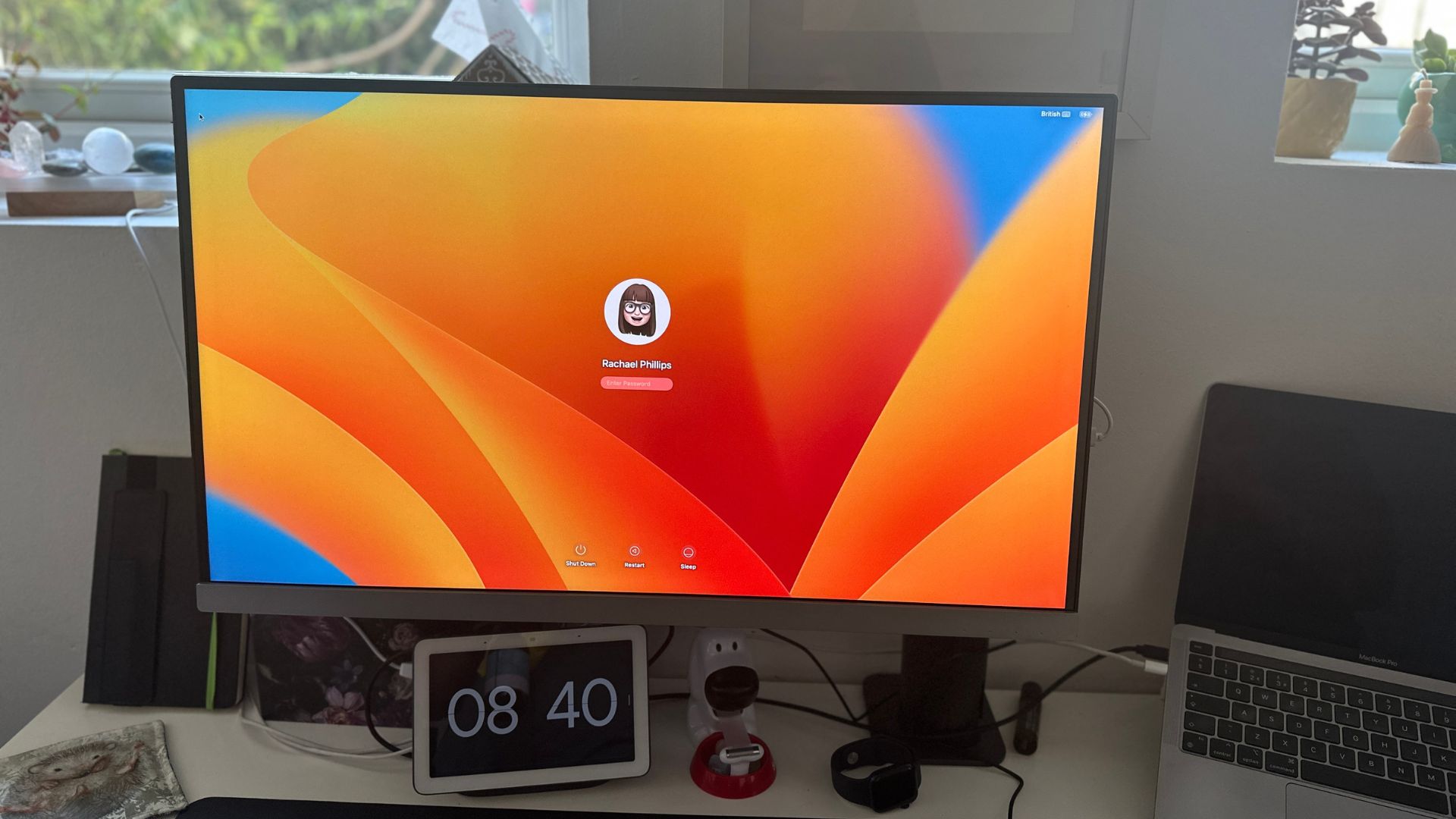
Specifications
Reasons to buy
Reasons to avoid
The Mac mini is a sleek minimalist device designed to save space on a desk, so it makes sense to pair it with a monitor that shares that objective. When we reviewed the BenQ DesignVue PD2706UA, we loved the convenience or the handy Ergo arm and C clamp, which can reduce clutter while allowing the monitor to be positioned where we wanted it.
As for the display itself, it's a professional 4K screen with that's fully Mac-compatible, to allow active colour syncing without calibration. Colour accuracy is up there with some of the best displays from BenQ, with 11 colour modes, including one to match the colour space of an Apple computer. In our tests, it асhіеvеd a Dеltа Е ≤ 3 score for truе-tо-lіfе соlоur and industry-standard 95% P3, 100% sRGB, and 100% Rec.709. This puts is very close to the more expensive SW321C above, and it's actually brighter than that screen, at 350 nits.
The built-in KVM switch will be welcomed by those who like to multitask on two machines using the same keyboards and mouse. We also found the hotkey puck really east to use and customise to navigate onscreen menus and settings. Unlike the DesignVue PD3220U at number 3 on this list, there's no Thunderbolt for faster transfers, which will disappoint some Apple users, but there is a USB hub with three USB-A and one USB-C hidden by a plastic panel and all these ports are neatly hidden away by a plastic panel that snaps on and a further USB-C and USB-A plus a 3.5mm headphone jack on one side.
See our full BenQ DesignVue PD2706UA review for more details.
Best for photographers

Specifications
Reasons to buy
Reasons to avoid
The BenQ SW321C PhotoVue is another professional screen from BenQ, but this one is targeted more specifically at photographers and videographers. It has the vital colour spaces covered, touting 99% Adobe RGB, 95% P3, 100% sRGB colour gamuts, and a 16-but 3D LUT for realistic colour grading in video work (during testing, we found that it actually delivers a bit more coverage than advertised, giving us a colourimeter reading of 100% Adobe RGB).
In our BenQ SW321C PhotoVue review, testing also revealed great colour accuracy, with an average Delta E of 0.9 out of the box. A clever PaperSync feature that enables you to choose from different paper types, and the display will attempt to mimic what your image would look like on that material. It also offers some extra connections, though they're a bit recessed for our liking. There is an HDR mode, but note that this monitor does sacrifice on brightness, with just 250 cd/m2, less than the cheaper BenQ monitor above.
How to choose the best monitors for Mac mini
The Mac mini (both M1 and M2 models) is very flexible and any recent monitor with a USB-C or HDMI port will serve you, so the best monitor for Mac mini will really depend on what you're using it for. Anyone working in visual design will want a high-quality display with good colour coverage and uniform brightness. If you're going to want to hook up additional accessories, for example a MacBook, then you'll want a range of ports.
You'll also want to consider your budget. The Mac mini is quite reasonably priced for the performance it offers. So much so, that if you're looking for a professional display, you're likely to pay more for your monitor than for the Mac mini itself.
We've chosen Apple's Pro Display as the best Mac mini overall, but it's so expensive compared to the price of the Mac mini that many people will prefer a more modest option. BenQ has several excellent professional displays that work well with Macs and fit the bill as solid Mac mini displays for creatives, and they're quite reasonably priced for the specs they offer. In fact, we would say the offer better value than the Apple Studio Display, at number 4 in our list. But if you want the perfect combination of Apple looks to match your computer, and crisp 5K resolution, then the Apple Studio Display may be the obvious choice.
How we test the best monitors for Mac mini
We love the Mac mini, as you'll see in our Mac mini M2 Pro 2023 review, and we've tested it with a wide range of monitors to find the setups we like most. Our reviewers test monitors using a battery of lab tests including for colour coverage, accuracy and screen uniformity. We use professional colorimeters to measure the screens' real brightness and colour output, seeing if sometimes lofty claim are delivered in real life
Creative Bloq's team of hardware experts bring with them many years of experience using, testing and benchmarking monitors with a focus on running creative applications.
But perhaps more importantly than benchmarking, we evaluate these screens in real-world scenarios, pushing them to the limit in different scenarios. We do much more than simply unpack a test unit, run some benchmarks and then pack it up again; we have lived and worked with all of the above monitors, running them in real-life scenarios and done projects relevant to this guide, otherwise we wouldn't recommend these models to you.
For more details, see our article on how we test and review on Creative Bloq.
FAQs
How do you connect a monitor to Mac mini?
It's very easy to connect a monitor to a Mac mini. Simply locate the USB-C/Thunderbolt 3 or HDMI 2.0 ports (the former have a lightning symbol above them), plug in with a compatible cable, then turn on both devices.
Can I use any monitor with a Mac mini?
Unless you plan on pulling out a monitor from the last century, you can use just about any display with the Mac mini. But, since Mac minis don’t come with a screen like a MacBook Pro or iMac, having versatile connectivity is much more crucial. The Mac mini M1, M2 and their Intel-powered predecessor come with an HDMI 2.0 port and multiple USB-C ports. And, you would be hard-pressed to find a monitor that doesn’t have at least HDMI connectivity. If your monitor has DisplayPort, you'll need an adapter.
How many monitors can the Mac mini M1 and M2 support?
The Mac mini may be small, but they're powerful. Since the introduction of the M1 chip in late 2020, this little computer can drive two high-resolution monitors. Specifically, it can connect and run a 6K display at 60Hz via one of its Thunderbolt ports and one 4K at 60 Hz via the HDMI 2.0 port. It might not be quite what the newest MacBook Pros can do, but it’s impressive nonetheless. The only caveat is that you can't daisy chain on the Thunderbolt 3 connection.
Daily design news, reviews, how-tos and more, as picked by the editors.
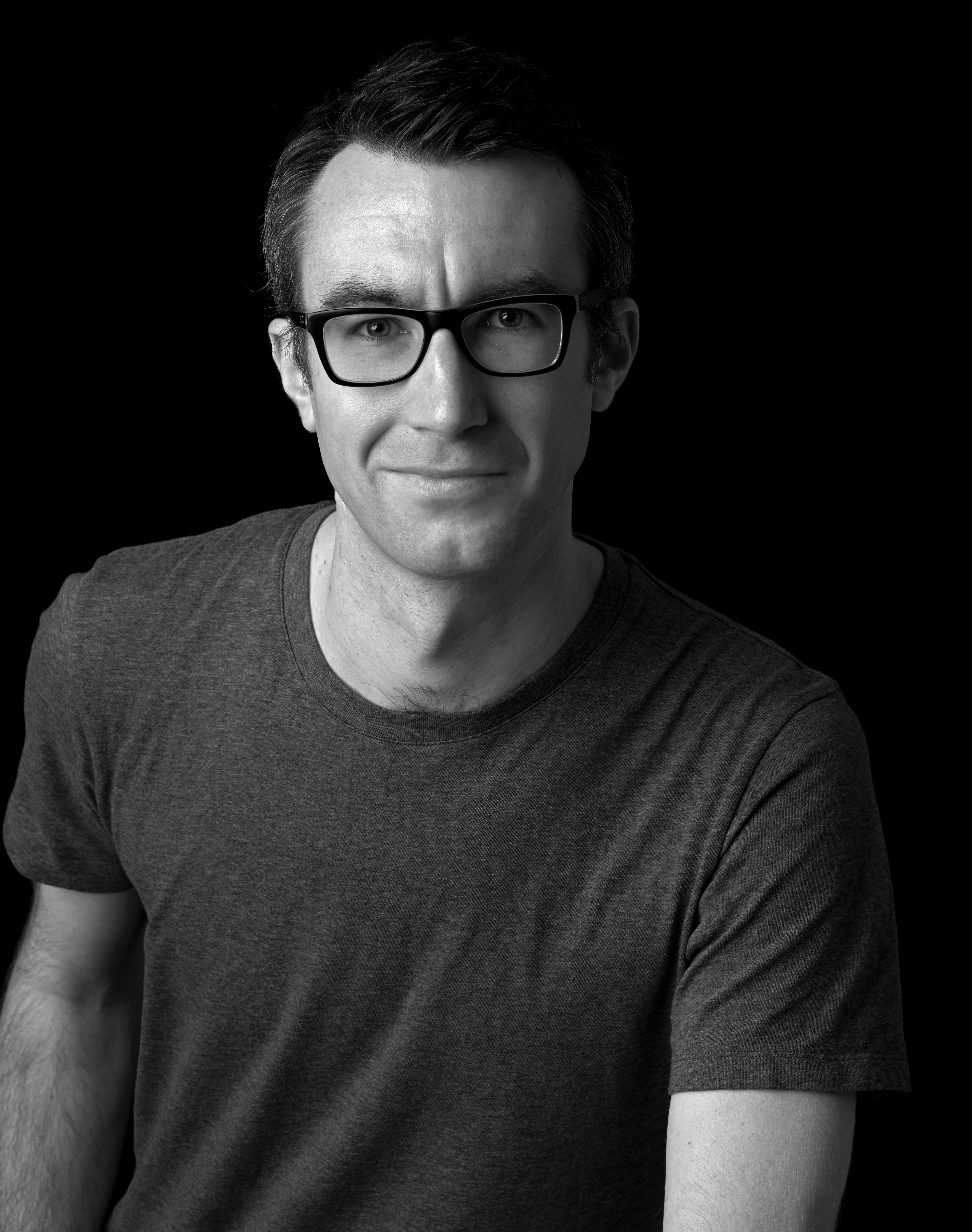
Matt is Managing Editor at TechRadar.com, and previously worked on T3, MacLife and MacFormat. He's been testing technology for over a decade, working in specialist Apple publications as well general technology and creative journalism, and has charted Apple’s ups and downs since his student days (but still hopes to hear “one more thing”). By day, you can find him covering TV, audio, smart home gear and more at T3.com, as Home Tech Editor. By night, he's probably updating or pairing or installing some new piece of technology in the quest for the perfect setup.
- Tom MayFreelance journalist and editor
