Video tutorial: Tech pack design using Illustrator CS6’s Image Trace feature
Becca Allen demonstrates how to mock up vector garment templates with Illustrator CS6’s Image Trace tool
If you tried my tutorial on creating pattern swatches, you might be interested in taking your design skills and knowledge a step further and actually creating the garment or product from your pattern swatch. I’m going to show you how to create fast and editable vector mock-ups of products and garments ready for tech packing using the new Image Trace feature in CS6.
This feature enables you to convert your illustrations, images and photos into quick and editable vector artwork. Where I would before draw my product mock-up freehand and trace over it with Illustrator’s Pen tool, I can now apply the Trace Outline option for a fast vector outline that I can easily edit, saving time and ensuring accuracy. Vector product mock-ups are an essential element of any tech pack, giving the factories designing your products the exact measurements and style of your design.
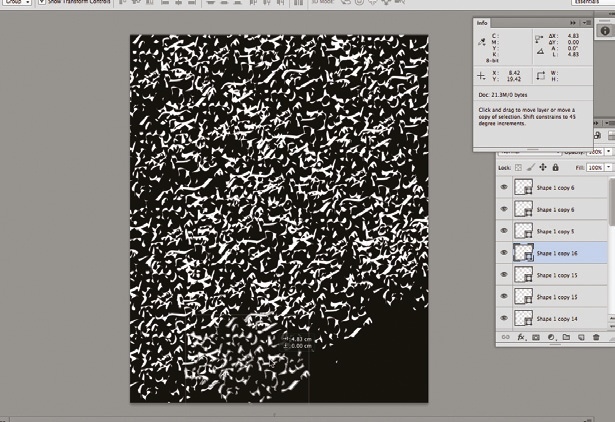
01 First draw your product design – the neater you can be, the more time you will save yourself later. Now scan it in as a JPEG and open it in Illustrator. For this tutorial, I’ve illustrated a casual women’s long-sleeved top. Open the Image Trace panel by going to Window>Image Trace and ensuring Image Trace is selected.
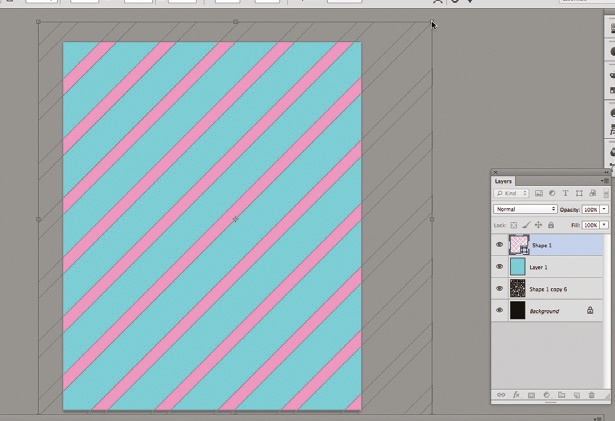
02 Click on the Advanced drop-down to see all your tracing options. There are a lot of new options in the Image Trace panel that are great for using on photos, illustrations and line-based images. I would recommend having a play about with all the options: trial and error will help you explore the possibilities. I want to keep my drawing as an outline, so I’m going to apply Outline – this is the last icon that runs along the top of the panel.
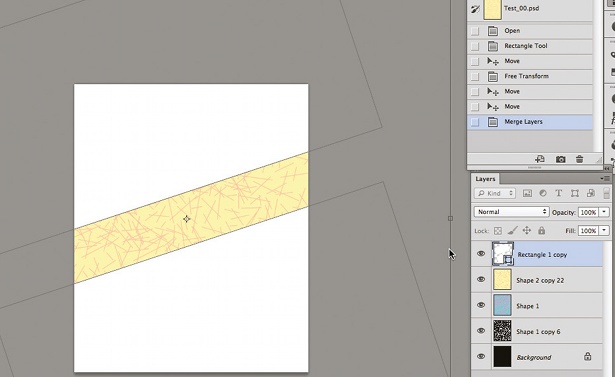
03 I want to make sure my outlines are editable strokes and not filled, so I’ve made sure Stokes is selected in the panel. I then simplified my stoke to iron out any creases. Again, play with the options until you’re happy with the look of it. Now expand your design so you can edit your strokes and add elements to your design (select Expand and ungroup your lines so you can work with them individually). I’ve changed my stroke thickness to 0.5pt so I can see the detail and strokes clearly.
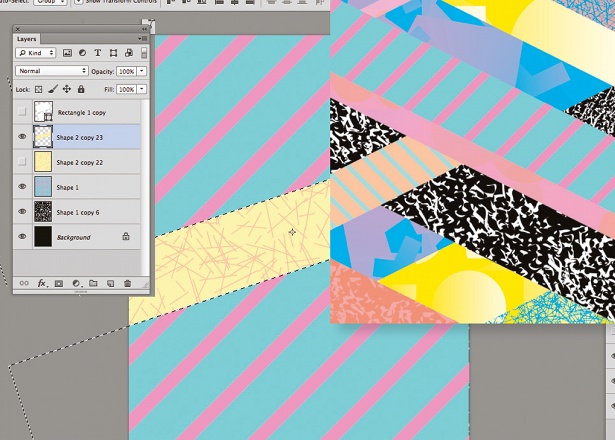
04 A quick method for creating garment vectors is to draw one side and flip it vertically so that it’s symmetrical. Drag a vertical ruler to the centre of your image and add points with the Pen tool to every stroke that crosses the path of the ruler guide. Now select the half of your image that you want to delete using the Direct Selection tool and press Delete. Clear up any stray points that are left.
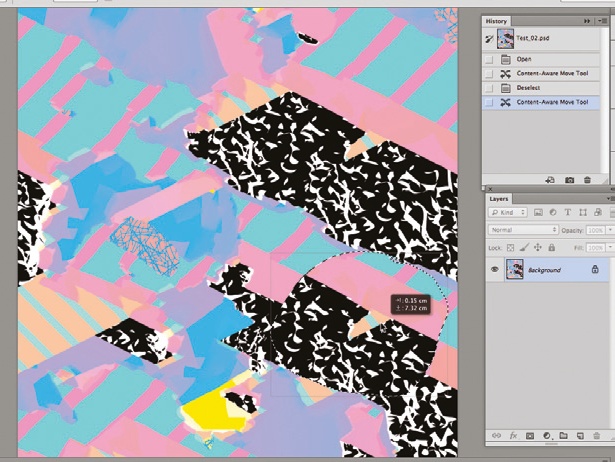
05 Clean up your lines and join any stray points by using the Direct Selection tool and hitting Cmd/Ctrl+J to join them. When you’re happy with the way it looks, copy and paste the image, reflect the copy vertically and join it to the other side. Align the strokes and join the points. To finalise the design, I’ve added some quick stitch detail on the collar, cuffs and seams. Using the Pen tool, draw a stroke on these areas and change the stroke to a dashed line, decreasing its size. The vector garment mock-up is now ready for you to add measurements and specifications.
Daily design news, reviews, how-tos and more, as picked by the editors.

The Creative Bloq team is made up of a group of art and design enthusiasts, and has changed and evolved since Creative Bloq began back in 2012. The current website team consists of eight full-time members of staff: Editor Georgia Coggan, Deputy Editor Rosie Hilder, Ecommerce Editor Beren Neale, Senior News Editor Daniel Piper, Editor, Digital Art and 3D Ian Dean, Tech Reviews Editor Erlingur Einarsson, Ecommerce Writer Beth Nicholls and Staff Writer Natalie Fear, as well as a roster of freelancers from around the world. The ImagineFX magazine team also pitch in, ensuring that content from leading digital art publication ImagineFX is represented on Creative Bloq.
