Affinity Designer vs Adobe Illustrator
Discover the right graphic design software for you with our guide to Affinity Designer vs Illustrator.
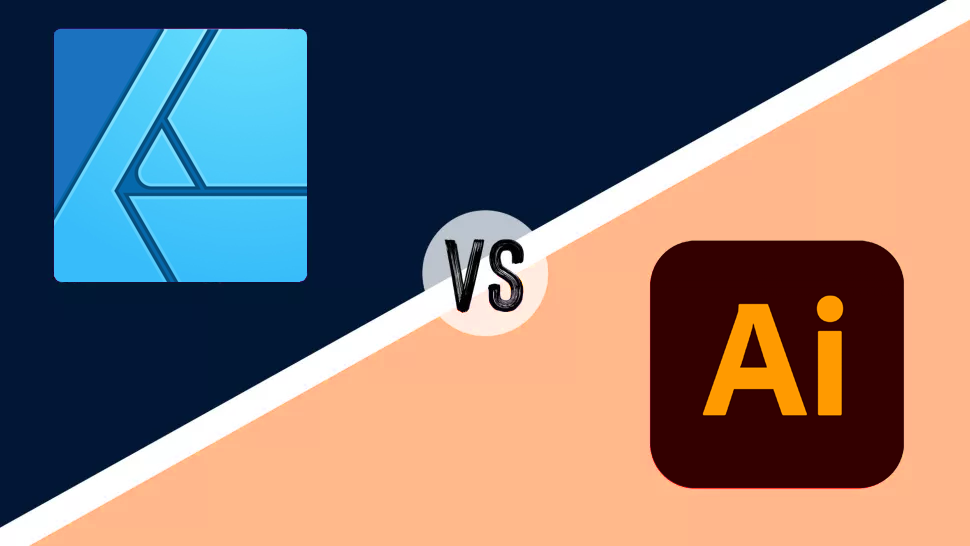
Illustrator has been the industry standard for vector-based graphic design for almost as long as there’s been a graphic design industry. Adobe has had rivals in CorelDraw, Inkscape and Sketch (see our guide to the best graphic design software for more details), but none have quite nudged them from their default position as top dog. But how does new(er) kid on the block Affinity Designer fare against this industry veteran?
We’re here to put Illustrator and Affinity Designer through their paces, investigate their differences and uncover their weaknesses to decide which is the better option for seasoned pros and early-career designers.
Illustrator was first released by Adobe in 1987 and quickly became dominant in its field. Serif, formerly known for its desktop publishing applications, released Affinity Designer in 2014, followed by its sister program Affinity Photo in 2015, the Photoshop to its Illustrator. You'll find it amongst other competitors in our Illustrator alternatives article.
While both programs perform the same basic functions, making crossing between them relatively easy, one of the major ways they differ is in their pricing structure. Affinity Designer grants a perpetual licence for a single payment of $54.99 / £47.99, whereas Adobe switched to a subscription model in 2012, meaning that to use Illustrator a subscription of either $20.99 / £19.97 monthly (for Illustrator as a standalone) or $52.99 / £49.94 (for the Adobe Creative Suite) is required.
For more details on each individual app, see our Affinity Designer and Adobe Illustrator reviews. If you're building your graphic design setup from scratch, you might also want to check out our best laptops for graphic design and our guide to the best drawing tablets.
Illustrator: Get a 7 day free trial. Then subscribe from $20.99 / £19.97/month
Illustrator wins out in out comparison of Illustrator vs Affinity Designer – it’s the oldest and honestly it’s still the best. But not by far, and less experienced users may not notice the difference. Try the latest version of Illustrator with a seven-day free trial.
Affinity Designer: Buy for $54.99/£47.99 (desktop) or $21.99/£19.49 (iPad)
Affinity Designer deserves a very honourable mention as an alternative to Illustrator. It may also be the better option for many buyers, depending on which functions are important to them. You can download a free 10 day trial of Affinity Designer from the Affinity Website.
Affinity Designer vs Illustrator: features and tools

In terms of user interface, both Illustrator and Affinity Designer use a layout that’s pretty standard across graphic design programs, with the key toolbar on the left, the image window in the centre and specialised tool windows on the right. While there are differences in the tool graphics, they’re similar enough that a user migrating from one program to the other should be able to use either without much of an issue.
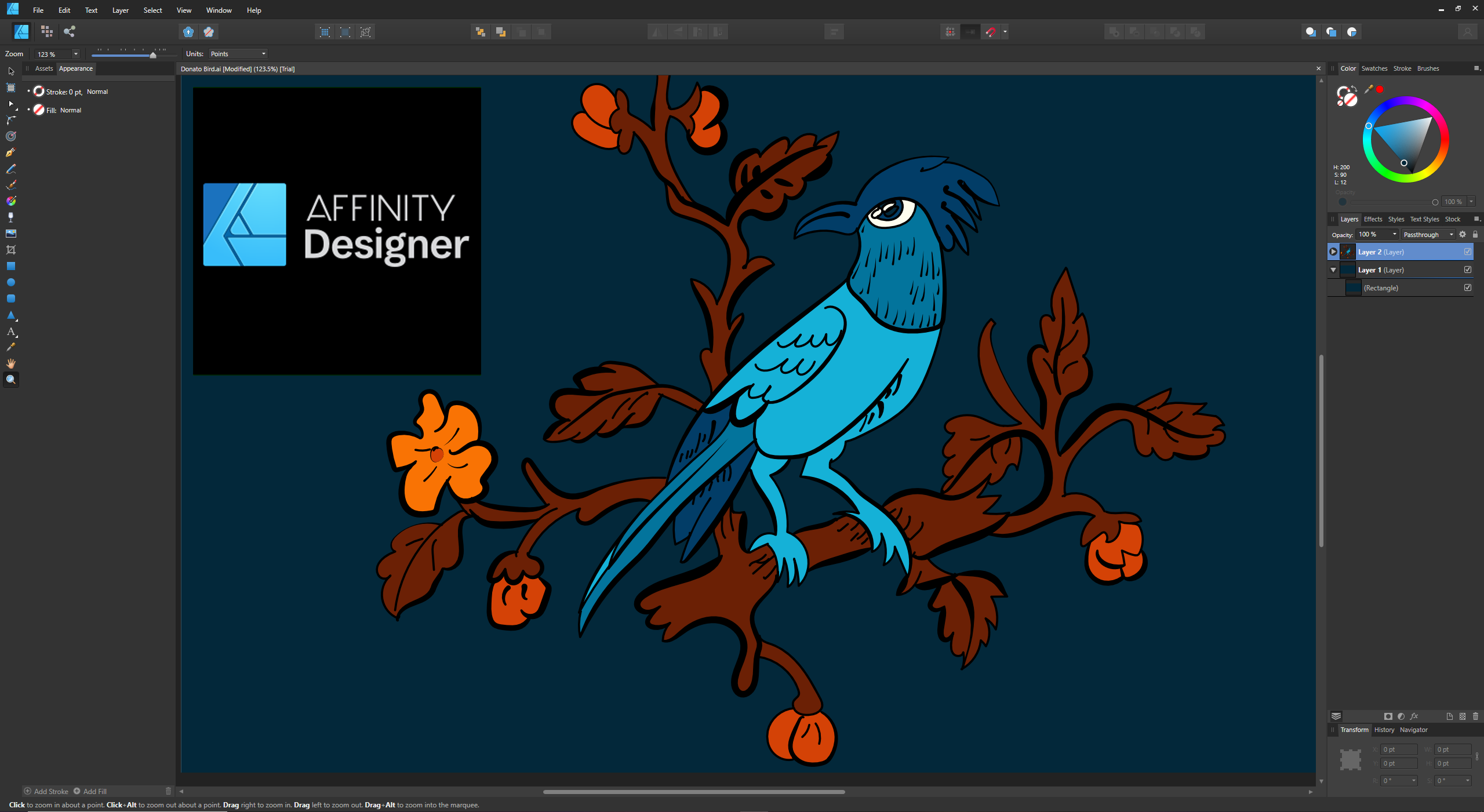
One of the more intuitive elements of Affinity Designer’s user interface is the use of sliders to control sizing and zooms. Whereas Illustrator relies on its mainstay of drop-down numerical boxes, Affinity Designer’s sliders are a more intuitive way to determine sizing, whether you’re determining the appropriate stroke width or layer transparency.
Daily design news, reviews, how-tos and more, as picked by the editors.
Both programs have the ability to customise their toolbar, meaning you can be rid of the tools you don’t use and prioritise the ones you use the most, and both have the ability to make simultaneous changes across all instances of similar objects; in Illustrator, this is called Global Editing, whereas in Affinity Designer you can designate an object, such as a logo, as a Symbol, giving you the opportunity to automatically copy across any changes made to all instances of it.
The key element of any vector software, the node editor, is both relatively similar and fairly simple for both; nodes can be added either individually and specifically with the pen tool or in a more freehand manner with the straightforwardly-named freehand tool. Vector lines can be modified either by clicking and dragging or by using vector point levers, depending on your goal.
Illustrator has a lot of additional features that are text based, and considering the importance of text in graphic design, for many this will be the match point. Illustrator is integrated with Adobe Fonts, allowing users to preview Adobe fonts in situ before downloading them, and in the program itself, Illustrator possesses text editing abilities that Affinity Designer simply doesn’t have. One of the key elements is Illustrator’s Envelope Distortion tool, allowing text to be twisted and skewed intelligently to fit specific spaces.
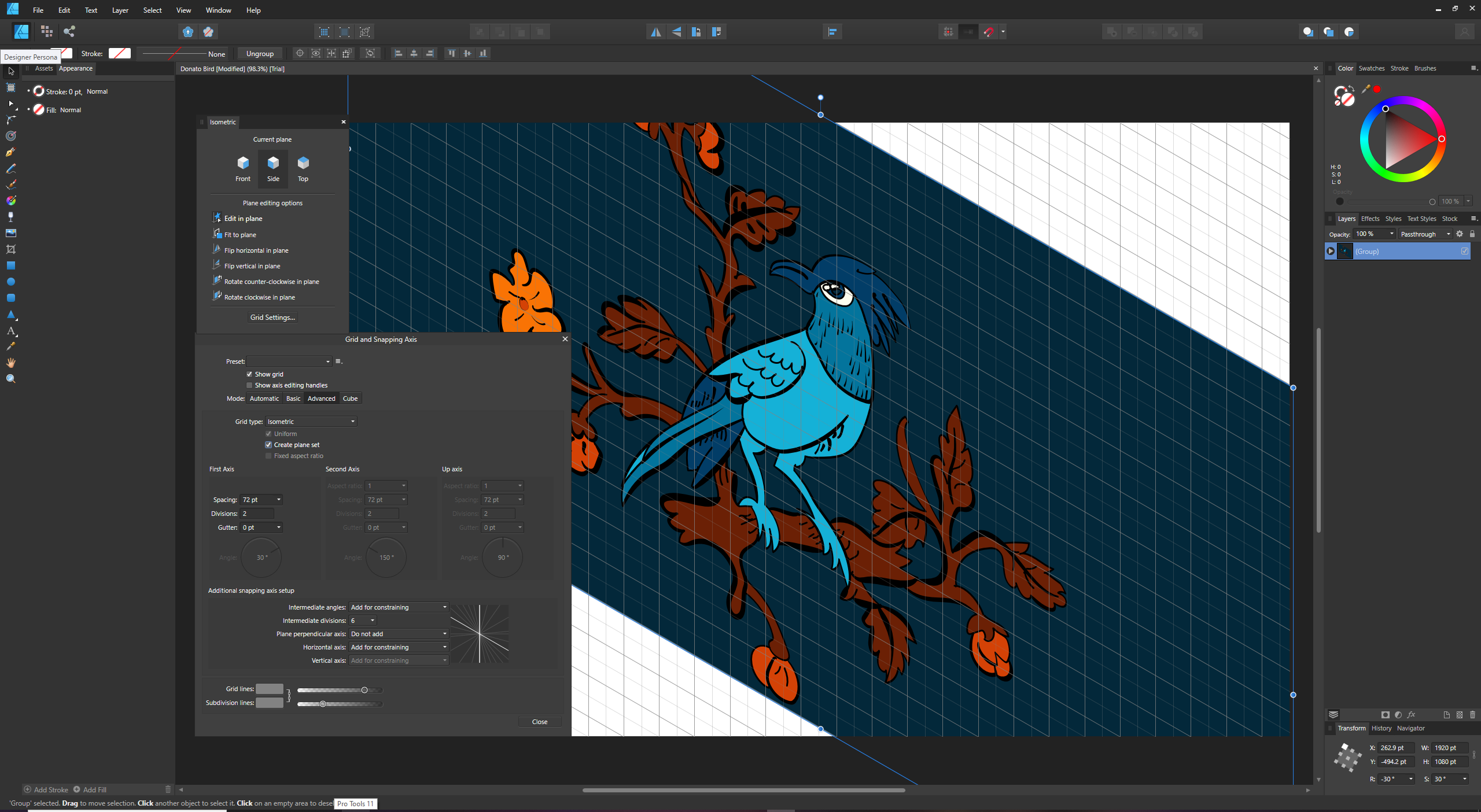
One of the features where Affinity Designer wins over Illustrator, however, is in its grid functions. While Illustrator possesses the basics (horizontal, vertical, and… that’s it) Affinity Designer has a far wider range of tools, including an isometric tool, which along with a 'fit to plane' process, makes the creation of 3D shapes and patterns far, far easier. There are grid plugins available for Illustrator, but these add an extra cost to an already pricey piece of software.
One key element missing from Affinity Designer is a vector tracing tool. Crucial to some and utterly useless to others, there are several who will miss it if they switch. Adobe’s gradient tools are also far more advanced, with Mesh Gradient allowing for complex gradients with very little effort. In recent updates, Illustrator has also brought in a whole host of new 3D tools, including the ability to apply 3D effects to vector artwork and the ability to map vector artwork over 3D objects.

Affinity Designer vs Illustrator: compatibility
Illustrator is definitely the winner when it comes to compatibility. The global standard for vector illustration is AI, Adobe’s base format. Affinity Designer only saves in its own format – .afdesign – which has extremely limited compatibility with other programs. It can export files to a wide range of formats, but the risk in exporting to other formats is always that elements may be lost in translation, so that exported .AI files from Affinity Designer may arrive at the printer with missing or altered layers, making proofs even more important than normal.
Both programs use similar shortcut keys, with the option to modify them to suit your preferences, which makes transitioning between programs relatively simple. On the negative side, however, Affinity Designer lacks plugins, of which Illustrator has hundreds, ranging from map-rendering to packaging design. Affinity Designer also doesn’t have scripting functionality, meaning that manual input may be a more arduous task than for users of Illustrator.
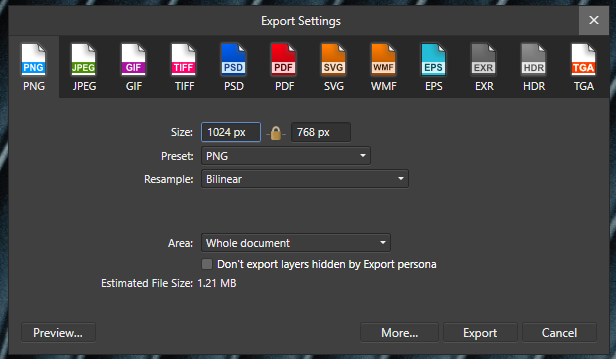
Affinity Designer vs Illustrator: learning curve and usability
As with most graphic design programs, both Affinity Designer and Illustrator are feature heavy, and given the wide variety of work that vector programs are used for, it’s unlikely that many users will use more than a handful of the special features that each has to offer. For anyone starting out, there’s a wealth of information and tutorials online covering all levels, from vector basics to more advanced graphic design elements. Start here with our roundup of Illustrator tutorials.
The two biggest things that Affinity Designer has going for it is the fact that it’s more intuitive than Illustrator, making it easier to learn for beginners or new users, and has far lower RAM requirements, making it easier to run on lower-powered computers and earlier generations of iPad. It’s therefore a far smaller investment for hobbyists or for graphic designers early on in their careers.
Affinity Designer vs Illustrator: flexibility

Illustrator has specialised in one job, vector editing, and it does that one job incredibly well. However, for anyone wanting to do a combination of photo and vector editing in the same file, Affinity Designer has a secret weapon – Personas.
Affinity Designer’s ‘Designer’ Persona is your classic vector program, allowing you to draw curves and shapes, add vector brush strokes, manage fills and transparencies, add text and crop photos. The ‘Pixel’ Persona is a kind of Photoshop-lite, where users can make rasterised brush strokes and erase using raster erasers. These edits are made on adjustment layers, meaning that changes made can be switched on and off at will.
By eliminating the need to switch to a different program for photo editing, the Pixel and Vector Personas make Affinity Designer a simpler and less memory-intensive option than running Photoshop and Illustrator simultaneously.
Affinity Designer vs Illustrator: system requirements
Both Affinity Designer and Illustrator work across both Windows and Mac, and both have iPad versions — the Affinity Designer one existing as a separate app at $21.99 / £19.49 on the App Store and the Illustrator iPad version included with both a single subscription to Illustrator and the Creative Cloud subscription.
Affinity Designer works across a far wider range of models and requires far less RAM to run, which means it’s great for anyone with a lower budget or lower-end machine. This is a key element that is only going to become more important as outsourcing illustration becomes more common, with more designers working independently from home.
Illustrator has always had high system requirements, and this latest generation of Illustrator is no different; Adobe also runs Creative Cloud in the background, using system resources and potentially pushing already stressed processors to their limit.
Want the specifics? Scroll to the bottom of our comparison to see the full breakdown of system requirements for Windows, Mac and iPad.
Affinity Designer vs Illustrator: price
Illustrator can be bought either individually for a $20.99 / £19.97 monthly subscription or as part of the Adobe Cloud subscription (containing the whole Adobe Creative suite) for $52.99 / £49.94 per month (or $19.99 / £16.24 per month for students). This puts it out of reach for many smaller businesses or individual creators, or creatives in early stages of their career. The main positive to the subscription model, however, is that the software is always up to date, and purchasing new versions isn’t necessary. Illustrator has also constantly added new features with every update, making each version better value for money.
Affinity Designer is the far more affordable option, with a one-off payment of $54.99 / £47.99 for a perpetual licence ($21.99 / £19.49 for iPad users). While this covers all software updates for the foreseeable future, it’s likely that users will be charged an additional fee to upgrade to the next version of Affinity Designer when it is released.
Affinity Designer vs Illustrator: conclusion
For professionals, there is only really one option; Illustrator is still the best in the business. Despite the higher cost, Illustrator in combination with the Adobe Creative Suite is the heaviest hitter, providing the most compatibility. Pedigree is one of its main advantages; the fact that .AI is so widely used across-platform makes it a key piece of software for any graphic designer working with vectors on high-budget projects.
Affinity Designer, on the other hand, is a winner for early-career designers, hobbyists and those with lower-spec hardware and smaller budgets. It delivers a lot of bang for your one-off buck, and could be the perfect piece of software for anyone who relies heavily on isometric patterns.
As both are available as free trials, it’s worth trying them both to see which works best for you.
What are the system requirements for Affinity Designer?
The lighter of the two programs, Affinity Designer has lower tech specs than Illustrator.
Windows
OS: Windows 7 64-bit (Service Pack 1, Platform Update KB2670838, Aero enabled) or later
Display: 1280x768 or better
Graphics: DirectX 10-compatible Graphics Cards and above
RAM: 2GB minimum, 4GB recommended
Storage: 934MB available hard drive space (more during installation)
Mac
OS: 10.9 (Mavericks) or later
Processor: M1/M1 Pro/M1 Max chip or Intel processor
Display: 1280x768 or better
RAM: 2GB minimum
Storage: Up to 2.8 GB hard drive space (more during installation)
iPad
OS: iPadOS 12 or above. Compatible with iPad Pro (all models), iPad Air (2, 3 & 4), iPad (2017 onwards) and iPad Mini (5 & 6)
What are the system requirements for Illustrator?
Illustrator requires some slightly beefier hardware to run without issues.
Windows
OS: Windows 10 (64-bit) or later
Display: 1024x768 minimum, 1920x1080 recommended
RAM: 8GB minimum, 16GB recommended
Storage: up to 2GB hard drive space (more during installation), SSD recommended
Mac
OS: 10.15 (Catalina) or later
Processor: Multicore Intel processor (64-bit) with SSE 4.2 or later, or ARM-based Apple Silicon processor
Display: 1024x768 minimum, 1920x1080 recommended
RAM: 8GB (16GB recommended)
Storage: 3GB hard drive space (more during installation), SSD recommended
iPad
OS: iPadOS 14 or later. Compatible with iPad Pro (all models), iPad Air (3 & 4), iPad (2018 onwards) and iPad Mini (5 & 6)
Read more:
- Creative Cloud Express review
- The best Adobe Creative Cloud discounts
- Affinity Photo vs Photoshop: which is right for you?


