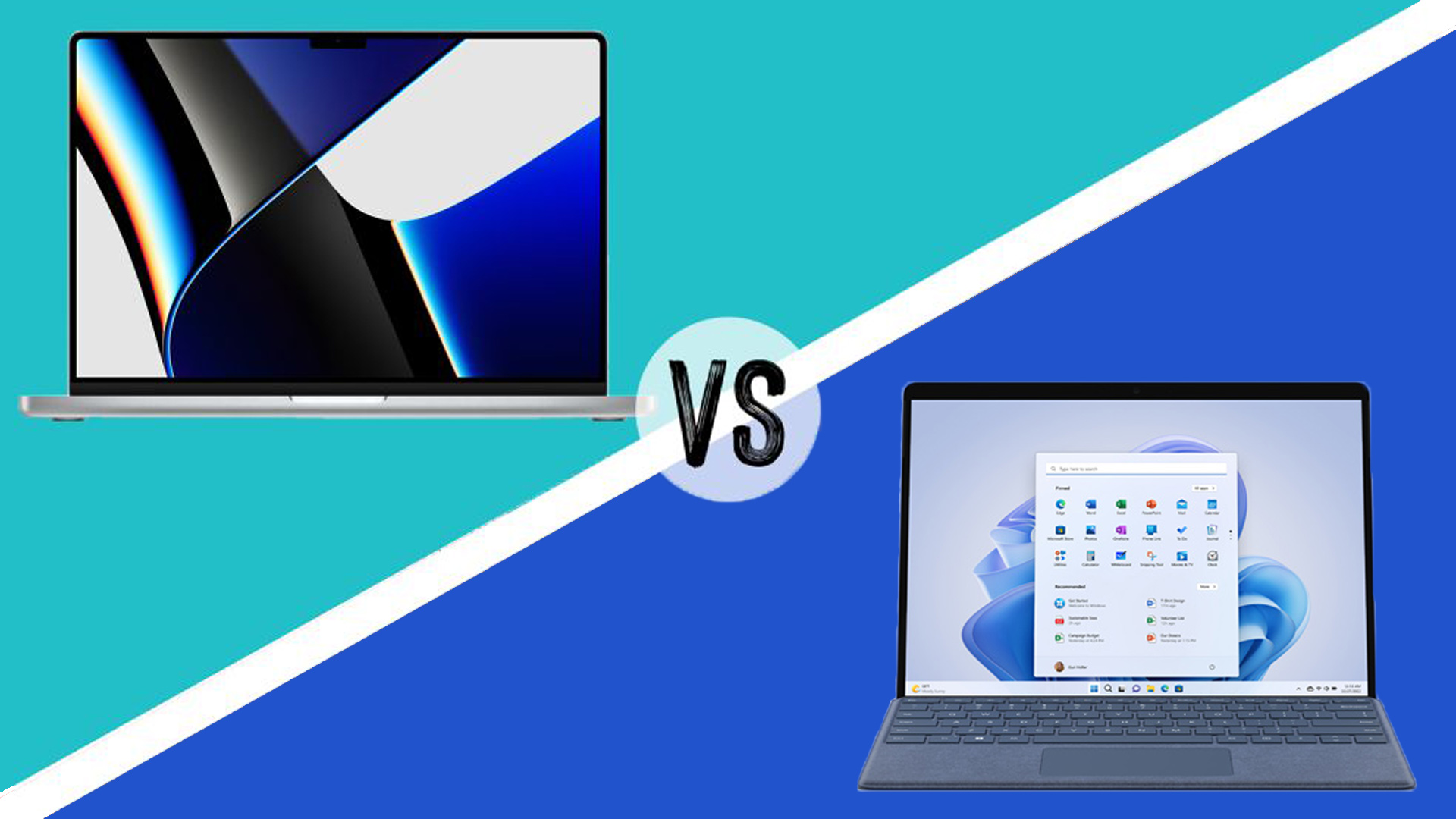
MacBook Pro vs Surface Pro is a question that will come up for many creatives looking for a portable device to work on. Both are billed as 'pro' devices, and they both have creatives among the pros they have in mind, but while Apple's MacBook Pros and Microsoft's Surface Pros might be in direct competition with each other, they're actually very different machines from top to bottom.
The Surface Pro, now in its 9th generation, is a tablet that runs the innards of a thin and light laptop. It doesn't lack power, but that's not its main focus either. Its main focus is flexibility, offering a highly portable creative tool with a touch screen that makes it suitable for drawing and note taking as well as video editing (also see our best drawing tablets and best laptops for video editing for more task-specific devices). It runs Windows, so if you attach Microsoft's Type Cover, you effectively have a very compact laptop.
Apple's MacBook Pros are clearly in the laptop cam, and they're all about offering stunning performance and displays in sleek bodies that run quietly and efficiently, offering excellent battery life. They're targeted at creatives that need a lot of power, with Apple leaving drawing capabilities to its array of iPad generations.
There's much more that divides the MacBook vs Surface Pro, including starting price and even screen capabilities, so let's dive into what separates them. We'll compare the Surface Pro 8 and the newer 2022 Surface Pro 9 against the 13-inch, 14-inch and 16-inch MacBook Pros to try to help you decide which is best for you.
We've based all our opinions on our own reviews of the devices and a detail comparison of their specs (learn more about how we test and review laptops). You can also compare the prices of MacBook Pro vs Surface Pro using the direct retailer links below and at the end of this guide.
MacBook Pro vs Surface Pro: performance

There's no question here: if you want raw performance, the MacBook Pro models are the way to go, or at least the 14-inch and 16-inch models. The Surface Pro 8 is available with quad-core Intel 11th Gen processors, all with HyperThreading so that they can act as eight virtual cores. You can step up from a Core i5 to a Core i7 to add a bit more power to both processor and graphics.
The newer Surface Pro 9, released in October 2022, is very much an incremental upgrade, with 12th Gen Intel Core i5 1235U / i7 1255U. The difference is that you have the option of a Microsoft SQ 3 version, but from what we've seen the performance of that is actually slower than the Intel versions, at least on emulated apps.
For graphics, these processors all come Intel Xe integrated graphics, which will do perfectly well for light photo and video editing, and is of a similar level of power to the GPU in the Apple M1 processor used in the 13-inch MacBook Pro – the larger MacBook Pros double and even quadruple this power. You can get the Surface Pro 9 and 8 with 8GB, 16GB or 32GB of RAM, and it's available with 128GB, 256GB, 512GB or 1TB of SSD storage.
Daily design news, reviews, how-tos and more, as picked by the editors.
The cheaper Surface Pro 7 is available with an Intel dual-core i3 processor in its cheapest version, but we wouldn't recommend that for creative work. The quad-core Core i5 or Core i7 options are what you'd want to stick with. All are Intel 10th Gen processors, but the Surface Pro 8 and 9 offer better performance and battery life. That's doubly true when it comes to graphics power: the Intel Iris Plus graphics of the Surface Pro 7 are around a third less powerful than the Intel Xe chip in the Surface Pro 8, making it drastically behind any of the Apple options.
You can get the Surface Pro 7 with 4GB (again, not recommended), 8GB or 16GB of RAM, plus 128GB, 256GB, 512GB, or 1TB of SSD storage.
The cheapest MacBook Pro option is the 13-inch model, which comes with the Apple M1 processor. This is an eight-core processor with 8GB of RAM as standard (16GB is an option), and is around 10% faster than the Surface Pro 8 with Core i7 for single-core tasks, and up to 40% faster for multi-core tasks, thanks to having twice the number of physical cores. As mentioned above, the GPU power is at a similar level, if not slightly higher.
The 14-inch and 16-inch MacBook Pros feature the M1 Pro processor, which is available as either an eight-core or 10-core CPU, with 16GB of memory as standard (configurable to 32GB). The M1 Pro is about the same level of power as the regular M1 for single-core tasks, but is more powerful for multi-core – particularly the 10-core model, unsurprisingly.
The 8-core M1 Pro is around 30% faster for multi-core than the regular M1, while the 10-core M1 Pro is up to 60% faster than the M1. That makes it around double the power of the Surface Pro 8's highest-end option. The M1 Pro's GPU is double the power of the M1's GPU – again, putting it way beyond anything available in the Surface Pro models.
The Apple M1 Max processor is also available in the 14-inch and 16-inch MacBook Pros, and this keeps CPU power at essentially the same level (though it's only available in the 10-core version), but comes with 32GB of memory as standard, which can be upgraded to 64GB. More excitingly, it doubles the capability of the GPU again, offering around 10TFLOPS of raw graphics computation power (see our full Apple MacBook Pro 16-inch (2021) review for details on our experience with the laptop).
The 13-inch MacBook Pro is available with 256GB, 512GB, 1TB or 2TB of storage. The 14-inch and 16-inch models are available with 512GB, 1TB, 2TB, 4TB or 8TB of extremely fast flash storage.
One thing to note is that all of these devices are designed to operate well on the go. The Surface Pro 8 uses Intel's Evo platform for strong performance with low energy and heat usage, while the Apple processors are effectively the most efficient pro-level processors on the planet. All of these machines produce only the minimum heat and fan noise levels – the more powerful 14-inch and 16-inch MacBook Pros are obviously the ones most likely to kick up a fuss, but even these are stunningly quiet even when pushed with tough 3D rendering tasks in our experience.
MacBook Pro vs Surface Pro: software

The Surface Pro 8 and 9 ship with Windows 11 Home, while the Surface Pro 7 comes with Windows 10, but you get a free upgrade to Windows 11… if you want. The MacBook Pros both ship with macOS Monterey. However, it's important to note that the Apple M1 Pro or Max chips used here can cause some compatibility issues with software. A large amount of pro software has been updated to run on these chips natively, but by no means all.
The good news is that anything not updated will still run, though a conversion process that doesn't cause any major slowdown (it's estimated to slow down apps by around 20% on average, but Apple's processors are more than 20% faster than the competition, so we haven't really noticed that speed hit when we've reviewed the laptops).
The bad news is that it's possible you'll hit some compatibility problems with things like plugins. And some pro apps don't have all their features in the M1 versions, including Photoshop and Pro Tools. The missing features are usually minor, but one person's unnecessary feature is another person's vital tool, so be sure to check that the graphic design software or otherwise you rely on will run in the way you need it to before buying. The vast majority of people will have no software issues at all – but it's a good idea to check with the software you use before you buy.
MacBook Pro vs Surface Pro: design and keyboard

The pretty obvious distinction between the Surface Pro machines and the MacBook Pros is that although they run on Windows, the Surface Pros are essentially tablets. You can attach a keyboard to make them into something very close to a laptop, but we don't find that this feels as solid as working on a laptop. The results of this can be noted in everything from screen to the processing power. And, of course, the overall design.
The Surface Pro 8 and 9 both measure 287 x 208 x 9.3mm (11.3 x 8.2 x 0.37 in), and weight 891g (1.96 lb), but that's without the Type Cover keyboard attachment, which weighs 310g (0.68 lb) itself, adding both a keyboard and small trackpad.
The Surface Pro 7 measures 292 x 201 x 8.5 mm (11.5 x 7.9 x 0.33 in) and weighs 790g (1.74 lb), again without the Type Cover. All three devices have a kickstand on the back so they can stand upright when not being held as a tablet – this is vital even when you add the Type Cover.
The MacBook Pros are traditional laptops. The 13-inch MacBook Pro has the same design Apple has been using for around the last decade, while the 14-inch and 16-inch versions have a new design. All have a full-size keyboard and generous trackpad.
The MacBook Pro 13-inch measures 304 cm x 21.2 x 16 mm (11.97 x 8.36 x 0.61 in) when closed, and weighs 1.4kg (3 lb).
The MacBook Pro 14-inch measures 313 x 221 x 16 mm (12.31 x 0.61 x 8.71 in) and weighs 1.6 kg (3.5 lb).
The MacBook Pro 16-inch comes in at 356 x 248 x 17 mm (14.01 x 9.77 x 0.66 in) and a weight of 2.1 kg (4.7 pounds).
MacBook Pro vs Surface Pro: display

The Surface Pro 8 and 9 have a 13-inch display with a resolution of 2,880 x 1,920, giving them a 3:2 aspect ratio, which is closer to a square than your average 16:9 or 16:10 screen. This has advantages and disadvantages. It can be better for documents because the extra height means you can see more on the screen at once. It's also closer to what most cameras are likely to output, making it a little more optimal for image adjustments. And it can be great for drawing – again, depending on the aspect ratio of what you're making.
But it means that video will leave larger bars at the top and bottom of the screen, and it's generally less ideal for multitasking, since it means you've less width for putting windows side by side. It's a similar story in creative software – it leaves less space to have tool palettes alongside your canvas. The shape isn't necessarily better or worse – just different, and whether you find it more comfortable to work with is likely to be subjective.
Both Surface Pros also feature full multi-touch support, as well as Surface Pen support for stylus drawing and writing – the MacBook Pro doesn't offer either of these. The Surface Pro 8 introduced Dolby Vision HDR support, though a limited maximum brightness (around 450 nits) means that while this is nice for video, it's not game-changing.
The Surface Pro 8 also added an ambient colour sensor, meaning that it can tweak the colour temperature on the display to match the lighting in your room – adjusting the white point so that it matches a white piece of paper on your desk, which is great for eye comfort while working. Finally, the Surface Pro 8 and 9 have a maximum refresh rate of 120Hz (an improvement on the 60Hz of the Surface Pro 7). This reduces latency for input – a big improvement for drawing, and for gaming. The Surface Pro 9 adds Dolby Vision IQ support and Gorilla Glass 5 for a very tough screen.
The 13-inch MacBook Pro has a 13.3-inch screen at 2560x1600, which is a 16:10 aspect ratio. It hits 500 nits of brightness, and supports the P3 wide colour gamut. It also feature's Apple's True Tone tech, which is the same as the ambient light sensor feature mentioned above for the Surface Pro 8.
The 14-inch MacBook Pro features a resolution of 3024x1964, which is 16:10 again. Again, it supports the P3 gamut and Apple's True Tone tech, but it also supports 120Hz refresh rates, and features a mini-LED panel, which means it's capable for much, much higher brightness and HDR performance compared to the Surface Pro screens.
It's capable of a full-screen brightness of 1,000 nits, with peak brightness in a small area of 1,500 nits, when provided HDR content, which can include Dolby Vision HDR, but also any app with HDR support, such as image or video editors. In general computer use, it sticks with a brightness of 500 nits, saving battery.
The MacBook Pro 16-inch has the same type of display as the 14-inch, but with a resolution of 3456x2234. Both of these screens also have a section cut out (a 'notch') at the top centre, where the camera lives. This is odd, but it's not often you really need that space, and we've never had an issue with it. The OS works around seamlessly, 99.9% of the time.
When it comes to image quality, and the size of screen space you have to work with, the 14-inch and 16-inch MacBook Pros are the clear winners here, but with no touch support whatsoever, the choice may be more about what you need practically than which looks better. If you want to work with a stylus, you'll need to go for the Surface (unless you want to buy a tablet too).
MacBook Pro vs Surface Pro: connectivity

The Surface Pros offers great connection for tablet-style devices. The Surface Pro 8 and 9 have wo USB-C/Thunderbolt 4 ports and the Surface Connect and Type Cover ports. The Pro 8 also has a 3.5mm jack but that's been dropped from the newer iteration, which will be an unwelcome move for those who prefer wired headphones. Connectivity comes in the form of Plus Wi-Fi 6 and Bluetooth 5.1, while the SQ 3 5G version of the Pro 9 also has a nano-SIM slot, something clearly not available on any MacBook.
The Surface Pro 7 has one USB-C port, a USB-A port, a 3.5mm audio jack, a microSDXC card reader, and the Surface Connect docking port, as well as a Surface Type Cover Port. Wi-Fi 6 (aka 802.11ax) and Bluetooth 5.0 are on board as well.
The MacBook Pro 13-inch offers two USB-C/Thunderbolt 3 ports, and a 3.5mm jack, plus Wi-Fi 6 and Bluetooth 5.0. The 14-inch and 16-inch MacBook Pros both offer three USB-C/Thunderbolt 4 ports, an HDMI 2.0 port, a full-size SDXC card reader, and a 3.5mm jack with high-power output (for high-impedance headphones). And Wi-Fi 6, plus Bluetooth 5.0.
MacBook Pro vs Surface Pro: battery life
The Surface Pro 8 offers up to 16 hours of "typical" use according to Microsoft's ratings, though it doesn't specify what qualifies as typical – in these tests, it's usually video and/or light web browsing. In our own tests that we carried out for our full Surface Pro 8 review, we got over eight hours of medium to heavy use, including photo editing and video calling, which is almost double what we got our the Surface Pro 7. Microsoft says the Surface Pro 9 does fares very slightly worse at up to 15.5 hours of typical use but that the SQ 3 configuration with 5G can do 19 hours.
The MacBook Pro 13-inch offers up to 17 hours of wireless web browsing, which is the highest rating of anything here. Apple says you can get up to 20 hours of video playback, too.
The MacBook Pro 14-inch promises up to 11 hours wireless web, and up to 17 hours of video playback. The MacBook Pro 16-inch is rated for 14 hours of web browsing and 17 hours of video playback – though in our experience, it can exceed that web browsing figure.
MacBook Pro vs Surface Pro: price
The Surface Pro 8 starts from $1099 / £999 for a version with 128GB of storage and an Intel Core i5, but we'd recommend people look to the version with 256GB of storage and an upgrade to Intel's 'Evo' Core i5 processor, which is more energy efficient. That also includes 8GB of RAM, and costs /$1199 / £1,099.
You can configure from there in various ways, including adding more storage, a faster processor or more RAM. For example, the version with a Core i7 Evo processor, 16GB of RAM and 512GB of storage costs $1,899 / £1,799. At the very top end, you can get a version with the Core i7 chip, 32GB of RAM and 1TB of storage for $2,599 / £2,459.
Pricing is almost the same for the new Surface Pro 9, although it starts at just $999 in the US and has seen the price of higher configurations upped a little in the UK due to inflation and exchange rate changes (see our guide to the best Surface Pro 9 prices). If you're planning to use the Surface Pro for photo or video editing, we'd recommend upgrading to 16GB of RAM in both cases.
The Surface Pro 7 starts at $799 / £899 for the minimum version we'd recommend, which includes the Core i5 processor and 256GB of RAM. This is discounted from its original price, with Microsoft appearing to be running down stock, though it's still available at retailers.
This makes the cheapest here, though as we've detailed above, it's the lowest-specced, easily. Remember, however, that all Surface Pro models still need the Type Cover keyboard attachment for actually writing on. That costs /$129 / £149. And if you want to add the basic Surface Slim Pen for drawing, that's $129 / £119.
The MacBook Pro 13-inch starts from $1,299 / £1,299 with 256GB of storage and 8GB of memory. From there, you can upgrade the memory to a maximum of 16GB, and the storage to a maximum of 2TB.
The MacBook Pro 14-inch starts from $1,999 / £1,899 for the version with an 8-core CPU and 14-core GPU, 16GB of memory and 512GB of storage. You can then step up to a model with a 10-core CPU and 16-core GPU, 16GB memory and 1TB of storage for $2,499 / £2,399.
From there, you can pay for up to 8TB of memory, and you can switch to the M1 Max, which massively increases GPU power, and offers up to 64GB of memory.
The 16-inch MacBook Pro starts from $2,499 / £2,399 for a version with the M1 Pro 10-core CPU/16-core GPU, with 16GB memory and 512GB storage. You can get a version with the 10-core CPU/32-core GPU M1 Max, 32GB memory and 1TB of storage for $3,499 / £3,299. Again, you can upgrade to 64GB of memory, and up to 8TB of storage.
MacBook Pro vs Surface Pro: which should I buy?
Aside from the macOS vs Windows question, the big thing to answer here is whether you'd rather have a laptop/tablet hybrid or a full-power laptop. The Surface Pro range offers a solid amount of computer power in a frame that's very portable, and makes it easy to draw on.
The MacBook Pro range offers a major increase in performance, but in a very traditional laptop form factor. The MacBook Pro is also better for ergonomics when it comes to long periods of typing, and the 14-inch and 16-inch models have class-leading screens for creative work. It comes down to priorities – both machines might live up to their branding of offering lots for pros, but they have different needs in mind.
Read more:
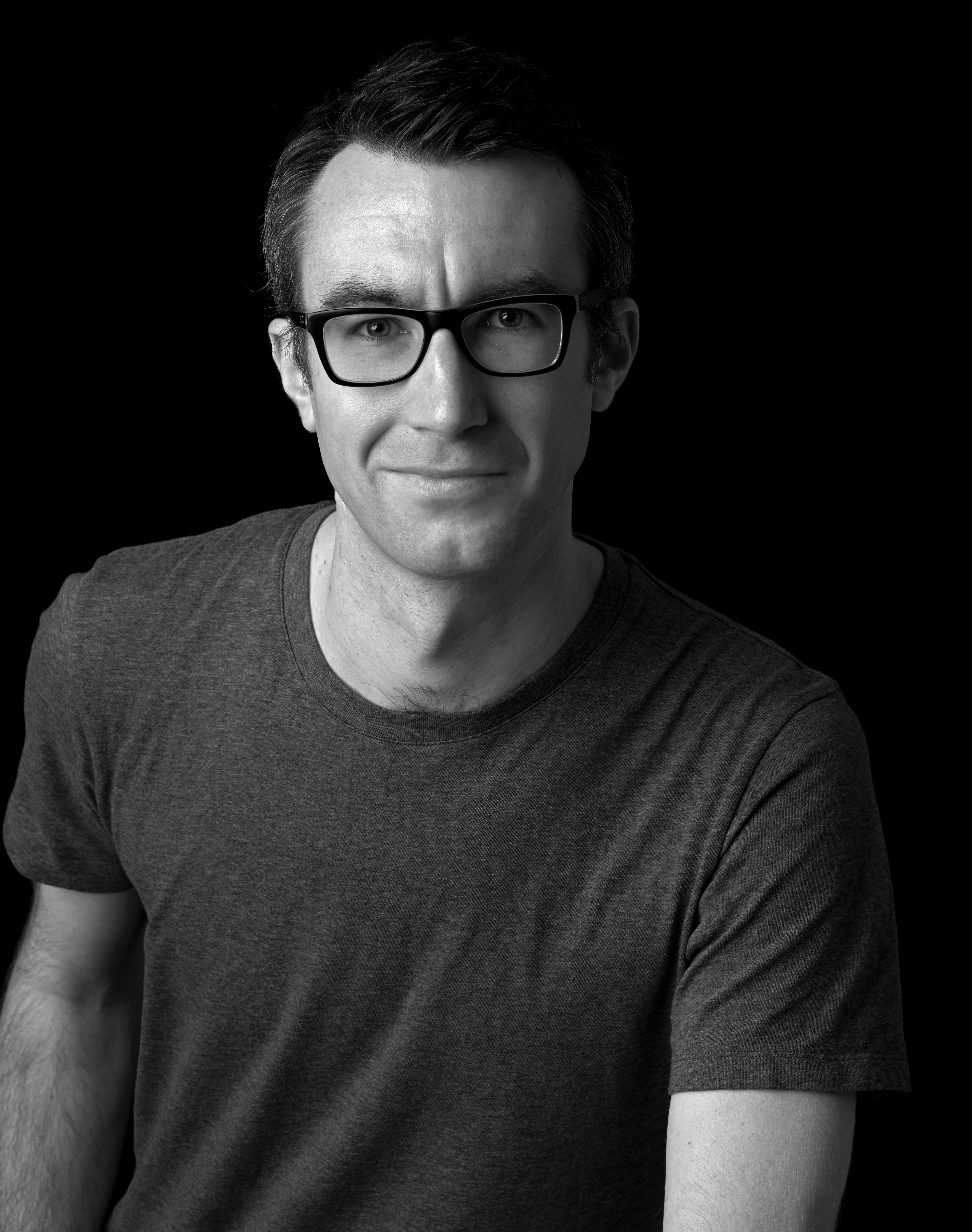
Matt is Managing Editor at TechRadar.com, and previously worked on T3, MacLife and MacFormat. He's been testing technology for over a decade, working in specialist Apple publications as well general technology and creative journalism, and has charted Apple’s ups and downs since his student days (but still hopes to hear “one more thing”). By day, you can find him covering TV, audio, smart home gear and more at T3.com, as Home Tech Editor. By night, he's probably updating or pairing or installing some new piece of technology in the quest for the perfect setup.
- Joe FoleyFreelance journalist and editor
