AirPlay vs Sonos: choose the best audio streaming for your studio
Looking to choose the right audio streaming setup for you? Then read on, as we pit AirPlay against Sonos.

For this post, we’re going to assume that you’re in an office or studio, and that you’re looking at alternative ways to set up a music system, and take full advantage of the streaming technology that’s emerged over the last few years.
With many of us now storing all our music on our smart phones or MP3 players - or subscribing to streaming music services such as Rdio, Spotify, and Napster - speaker docks have become the default piece of audio equipment we buy to play our music.
For a long time these docks required that your smartphone or MP3 player sit in the dock, and that was a pain. It meant that you couldn’t use your device whilst music was playing, and it also meant that if you used just one MP3 player or smartphone to store all your music on, no one else could listen to it if you weren’t around. Bummer.
Enter AirPlay
However, in 2010 Apple took the bull by the horns and introduce its wireless media streaming protocol - AirPlay - to all of its products. Dock manufacturers followed suit, and a new range of AirPlay-enabled speakers started to hit the market, which meant that any Apple device could stream audio to a supported unit.
But this isn’t the only way to stream audio via AirPlay. Thanks the ability to connect an AirPlay-enabled source to an Airport Express, you can also transform any speakers into a streaming receiver, just so long as they have a 3.5mm analog or optical input (which requires a special cable such as this).
The new kid on the block
AirPlay isn’t your only choice though, because over the last few years wireless audio specialist Sonos has been getting some serious traction via a series of connected speaker products which, though not cheap, have some massive benefits over AirPlay.
Whilst we’re aware that there’s other tech and apps out there for streaming audio, and that we may be accused of over-simplifying the array of options out there, in this post we’re going to focus on the two leading technologies on the market: AirPlay and Sonos. Having tested both technologies over the last few weeks, here’s how we got on.
Daily design news, reviews, how-tos and more, as picked by the editors.
(NOTE: At the time of writing all these technologies require a Wi-Fi network to be operational. AirPlay Direct, which will reportedly not require a wi-fi network to make a connection, has been rumoured for some time - but is still not available from Apple.)
AirPlay-enabled devices
Before you even think about purchasing an AirPlay-enabled speaker you need to check that your Apple device is compatible. (You can find information on the latest software updates that you need to be running here.)
Once you’ve established that your device is AirPlay-ready, you need to make a choice. You can either use an existing speaker setup that doesn’t support AirPlay, and connect it to your network using an AirPort Express. Or, alternatively, you can buy an AirPlay-supported speaker. These range from the likes of Bowers And Wilkins Zeppelin Air (at around £500) to the Altec Lansing inAir 5000 (a bargain at £150).
Super easy setup
If you do buy an AirPlay-supported speaker the setup is a cinch. You simply follow the device instructions, which in most cases require you to give your speaker a name (probably best to choose the room it’s in as a name) and then connect it to your wireless network.
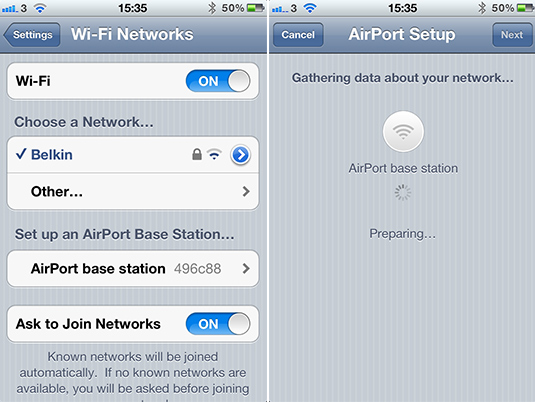
Now - as long as your iPhone, iPad or Mac are on the same network - all you need to do is connect to AirPlay by clicking the icon in your iPhone/iPod’s Music app, or in iTunes on your Mac. And, like the use of AirPlay via AirPort Express, it’s this iTunes support that may decide the option you choose. If all your music resides in iTunes, then AirPlay is - by far - the superior choice for a good user experience.
AirPlay to Airport Express
This is definitely the clunkiest solution for streaming music, and requires various things before you can get started. You will need:
- Speakers with 3.5mm analog or optical input
- An AirPort Express (available via Apple and resellers for around £80)
- At least one Apple device that can play audio, and supports AirPlay (more info here)
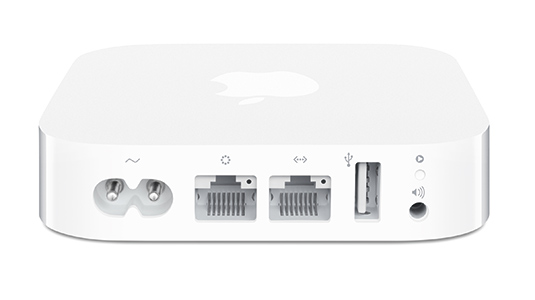
The first thing you’ll need to do is connect your AirPort Express to your Wi-Fi network, which can either be an incredibly simple task, or a complete pain in the ass depending on your network setup.
In principle, all you need do is use the AirPort Utility on a Mac, or select ‘Set up an AirPort Base Station’ and follow the instructions on your iPhone (iPod etc.) from within the Wi-Fi settings. You’ll be prompted to name the AirPort Express. (We tested on two networks. One was a cinch, but on the second we experienced some difficulty, and had to connect the AirPort Express to our Mac via ethernet to complete setup).
Icon see you
Once you’ve set up your AirPort Express, you can then connect an audio cable to your speakers, and test your audio streaming. Now, on all AirPlay-supported devices you will see a new icon; selecting this icon will give you the option to choose between your master device, and whatever you named your AirPort Express. Once you’ve connected over AirPlay, your audio will now stream directly to your speakers.
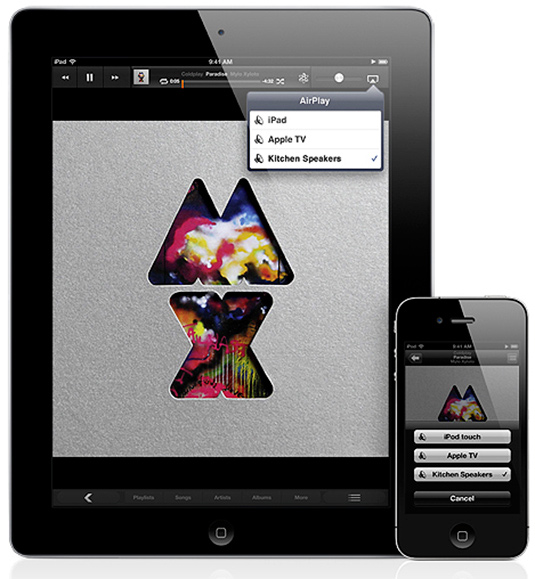
You will be able to change volume, and even connect multiple AirPort Express receivers to send the audio around your house or studio. But there’s a downside. You can only ever stream one source from one device, and if that device goes out of range you will lose your audio. This was a big minus point for us, but that’s the nature of a master/slave setup, and it is a major drawback when compared to the Sonos system that we’ll look at next.
However, if you already have all this kit kicking around your house or office, it’s a great solution. And, if you’re on a budget and have an Apple setup already (and use iTunes to store and play your music), then an AirPort Express is definitely the best way to get most of the benefits of streaming audio.
(NOTE: We did get some Wi-Fi interference in testing, but this can usually be sorted by changing the channel of your AirPort Express.)
The Sonos system

Unlike AirPlay, the Sonos system uses its own streaming technology. Both technologies are proprietary, and both require a base station to enable a third-party speaker to work with them (though the AirPort Express is considerably cheaper than Sonos’ Connect, which costs £279). And to claim one standard bests another in the arena of open tech would be a moot point; neither is open. So we won’t do that.
And, before we mention the benefits of a Sonos setup, let’s get through the negative points. Firstly, iTunes support on the Sonos is often flagged up as a weakness in the Sonos armour. If your music is stored on your Mac or PC, then you can add your iTunes library (with a max limit of 40,000 tracks) via the Sonos Controller software, but playlists are not supported (though there is a workaround - click here). And a recent software update (3.8.3) improved matters further, as any music stored in iTunes on an iPhone, iPad, or iPod touch (including Playlists) can now be pulled into the Controller app, and can be played through a Sonos system. You'll need iOS 6, and the latest version of the Sonos Controller App to access this new iOS support.
As you’d expect, using iTunes with an AirPlay setup is pretty seamless, as it's built iOS. But you can still get a pretty decent iTunes experience with Sonos, and when you consider that it includes the ability to connect to a music library shared on a NAS device (something you can’t do with AirPlay), it’s pretty decent support at that.
(NOTE: You can actually connect an AirPort Express to a Sonos device, giving your Sonos AirPlay support. We tried it, and it worked fine. But we’d be amazed if many people are actually mixing the two products in this way.)
What we tested

The Sonos setup we tested included a Play:3 (£259) and Play:5 (£349) wireless hi-fi devices, as well as the Sonos Bridge (£39). But let’s start with the music you can access via Sonos.
As we’ve mentioned you can mirror an existing iTunes of music library using the Sonos Controller software on a Mac or PC, and this gives you access to existing libraries. You’ll need to have your PC or Mac running to stream this audio to a Sonos device, but the Controller software makes it a cinch to set up (there’s also Controller apps for iOS and Android devices, so you can use your phone to control your audio).
Sonos wins at streaming
The real beauty of Sonos is in its streaming support, though. Not only do you have access to hundreds of radio stations, but you can also connect your Sonos hi-fis to Spotify, Rdio, Napster, Deezer, and many more services. Unlike AirPlay, you don’t play online music (either radio or subscription accounts) through a computer or phone. When you decide to play an album, for example, your Sonos device connects to your subscription service of choice, and queues the audio directly to the Sonos device.
What does this mean? Well, it means that you can turn your phone off, close your Mac or PC, go out of range, even leave the building, and the Sonos will continue to play the music you’ve added. And with support for multiple Controller apps, it’s not just you that controls the music. Anyone with a supported device can install the app, queue music, change the volume and more.
What you’ll need
At the very least, you can just buy a Sonos Play:3 or Play:5, and connect it to your router via ethernet. To go wireless, you’ll need to get a Bridge, which means you can move your Sonos hi-fi anywhere within your network. The maximum number of Sonos zones (players, bridges, and docks) you can operate on one network is 32, and you can also have 32 controllers on a network (all this smart tech is courtesy of SonosNet, a secure AES encrypted, peer-to-peer wireless mesh network). So, theoretically, you could have 31 speakers all pumping out the same stream, or - and here’s the beauty of Sonos - 31 separate streams, all with independent volume control, and the option to connect them together into sub-networks).
Setting up the system
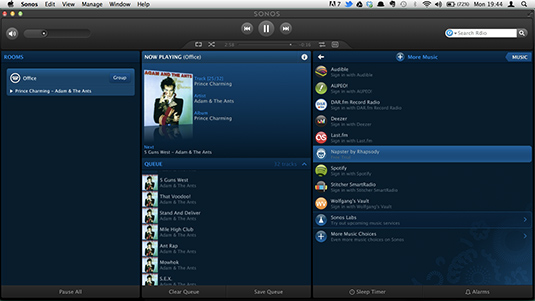
Setting up our two hi-fi units and a Bridge was a breeze. You simply connect the Bridge to your router via ethernet, power up your Play devices, and hit the button on the top of the Bridge. It’s that simple! Then, to add the Controller app (iOS, Android, Mac or PC) you just install it on your device, open the app, and press the button on the top of the Bridge to connect.
The desktop controller app is great, too, with Sonos packing most of that functionality into the smartphone app. And, if you’re like us and have a music library on a NAS device, one of the best things about Sonos devices is that they can connect directly to your NAS, and stream music such as an iTunes library, removing the PC and Mac from the equation. We were blown away by this feature!
It’s not all gravy
Despite all the benefits of a Sonos setup, there are downsides. These things are expensive, and the sound quality of the Play:3 is only really suitable for a kitchen or similar (unless you’re using it to extend the audio range of your Play:5, as we did). If you want sound quality that matches the AirPlay docks we mentioned earlier, you’ll have to go for the Play:5, which boasts five digital amps and speakers to offer clear and powerful sound (which can be boosted with more units, or a subwoofer). You can read a full review of the Play:5 here.)
Conclusion
If you already have a good speaker setup, own Apple devices (and use iTunes to manage your music), and want to add streaming capability at a minimum cost, then the best option is to purchase an Airport Express and attach that to your existing speakers. You’ll only be able to stream one source at a time (though you can target multiple connected speakers), and your Apple product will act as the master device, putting more strain on your battery and requiring the device to stay within range and powered on. But it may be worth it for the cost saving. AirPlay really is amazingly simple to use, and we found it a breeze to set up.
Likewise, if the above restrictions don’t concern you, and you want more choice in the speaker system that you purchase then buying an AirPlay-enabled speaker would be a good route to follow.
And if you don’t fancy AirPlay?
But what if you’re not on iOS? Or what if you are, but want the ability to stream multiple audio sources to each speaker in your network from one device; or want audio to continue to play when a device is out of range; or want multiple controllers (devices with the app installed) to be able to control and manage speakers at the same time? Maybe you want to queue albums and tracks to the device.
You know where we’re going with this. The Sonos series of products have - quite frankly - wowed us during our testing. And, if we were starting from scratch in our search for the perfect audio streaming setup, this is the one we’d opt for. But all of this comes at a hefty price.

The Creative Bloq team is made up of a group of art and design enthusiasts, and has changed and evolved since Creative Bloq began back in 2012. The current website team consists of eight full-time members of staff: Editor Georgia Coggan, Deputy Editor Rosie Hilder, Ecommerce Editor Beren Neale, Senior News Editor Daniel Piper, Editor, Digital Art and 3D Ian Dean, Tech Reviews Editor Erlingur Einarsson, Ecommerce Writer Beth Nicholls and Staff Writer Natalie Fear, as well as a roster of freelancers from around the world. The ImagineFX magazine team also pitch in, ensuring that content from leading digital art publication ImagineFX is represented on Creative Bloq.
