How to make your own Memoji

If you have a recent Apple device and want to know how to make your own Memoji, you've come to the right place. Sometimes it feels like there will never be enough emoji. For starters, new emoji get added to the standard collection every year (we're particularly looking forward to the flamingo emoji becoming official).
For iPhone and iPad Pro users there are also Animoji – animated emoji that use your voice and mirror your facial expressions – and Memoji, your own animated alter ego that you can customise for any situation.
Not sure about how Memoji work? It's easy to get started. First of all you'll need some up-to-date hardware; an iPhone X or better, or an iPad Pro with FaceID (we've found the best iPad Pro deals if you feel you need an upgrade, you can also keep an eye on the best Apple Black Friday deals). And to get the best experience you should be updated with the latest version of iOS 13 or iPadOS.
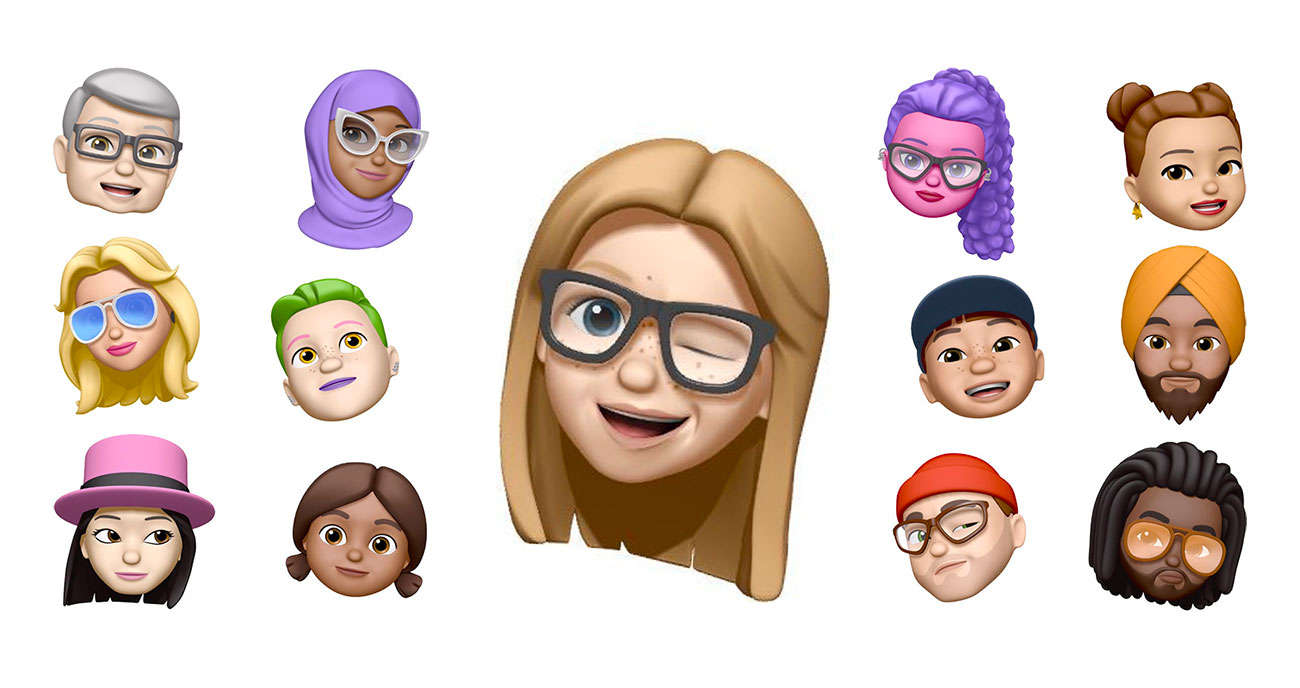
To create your own Memoji, simply open the Messages app, and either compose a new message or go to an existing conversation. Then just follow these easy steps:
- Tap the Animoji icon – the monkey – then swipe right to the New Memoji icon and tap that.
- You can then build your own Memoji out of ready-made features, such as skin tone, hairstyle, eyes and so on, and the latest version in iOS 13 enables you to add even more features such as makeup, piercings, teeth and more.
- Once you're happy with your creation, hit Done, and that's it!
Your Memoji are stored in sticker packs in your keyboard so that you can use them in messages whenever you want and record messages that'll be spoken by your Memoji.
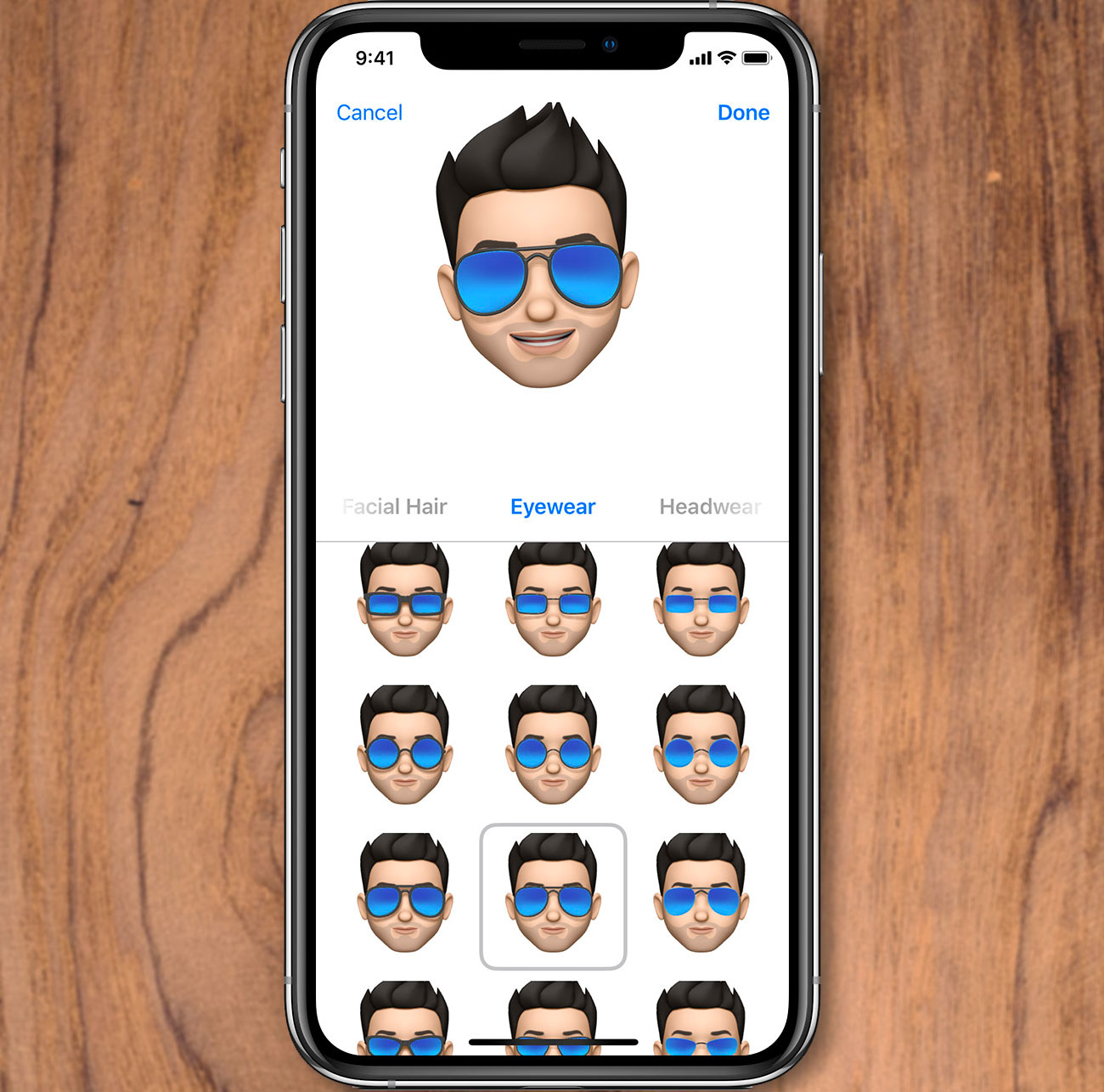
And if you're making a call using FaceTime, you can substitute your own face with a Memoji or Animoji, and even add camera effects to make it look even more striking. If you get bored with your current look you can swap it around whenever you want during the call.
If you need to know more about using Memoji and Animoji, Apple's put together a handy guide that you can find here.
Daily design news, reviews, how-tos and more, as picked by the editors.
If your iPhone can't cope with iOS 13 and you want an upgrade, see our best deals on the iPhone X below.
Related articles:

Jim McCauley is a writer, performer and cat-wrangler who started writing professionally way back in 1995 on PC Format magazine, and has been covering technology-related subjects ever since, whether it's hardware, software or videogames. A chance call in 2005 led to Jim taking charge of Computer Arts' website and developing an interest in the world of graphic design, and eventually led to a move over to the freshly-launched Creative Bloq in 2012. Jim now works as a freelance writer for sites including Creative Bloq, T3 and PetsRadar, specialising in design, technology, wellness and cats, while doing the occasional pantomime and street performance in Bath and designing posters for a local drama group on the side.
