Boost eyes in Photoshop with these 3 simple steps
Improve your portrait shots by following our 3 simple steps to boosting eyes with Photoshop.

Most photographers will agree that the eyes are the principal part of any portrait, so it pays to make a few subtle improvements to give them extra sparkle. Here, we’ll concentrate on the essentials of eye enhancement, but if you want to take it further you can do a lot more with Photoshop CS6 (and prior versions) – change the colour, add a catchlight, apply makeup, even make them larger.
It can be useful to think of an eye as a set of four elements: pupil, iris, whites and lashes. Each element requires a different set of tools. We want to boost the tones inside the iris, darken the pupil and iris rim, lighten the whites and sharpen the lashes. Subtlety is key here, so don’t be afraid to lower the layer Opacity of any effect to tone it down.
DOWNLOAD YOUR START IMAGE NOW!
01. Boost contrast
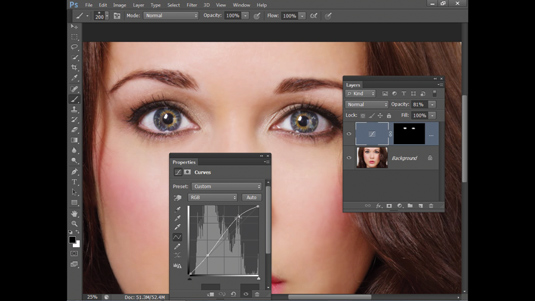
Open ‘eyes_before.jpg’ then click the Create Adjustment Layer icon at the bottom of the Layers Panel and choose Curves. Make an S-shaped curve like the one shown to boost contrast, then press Cmd/Ctrl+I to invert the Layer Mask. Next, grab the Brush tool and paint with white over the eyes.
02. Dodge and burn
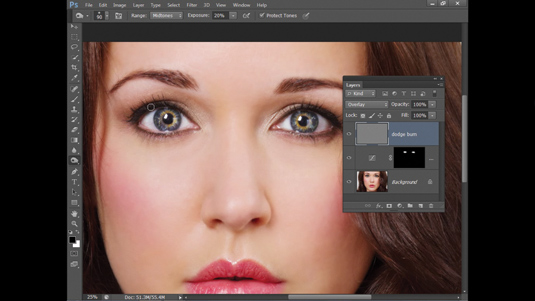
Hold down Alt and click the Create New Layer icon at the bottom of the Layers Panel. In the New Layer box, name the layer ‘Dodge Burn’, choose Mode: Overlay and check the ‘Fill with Overlay-Neutral color’ box. Grab the Dodge tool, set Range: Midtones, Exposure 20%, and then paint over the iris.
03. Sharpen the lashes
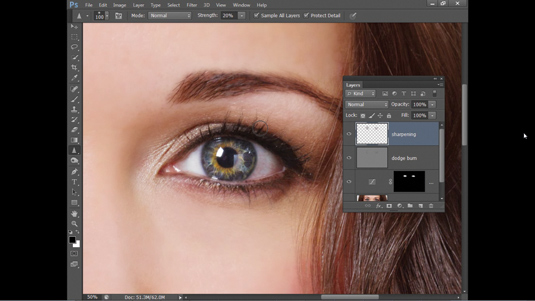
Switch to the Burn tool, set Range: Midtones, Exposure 20%, then paint to darken the pupil, the edge of the iris and the lashes. Next, create a new layer and grab the Sharpen tool. Check ‘Sample All Layers’ in the Options bar and set the Strength to 20, then paint over the lashes to selectively sharpen them. That's it! And we hope these tips come in handy for future projects.
Get Practical Photoshop magazine!
This tutorial first appeared in Practical Photoshop magazine, the number one magazine for lovers of photography and image-editing. Whether you're looking for digital darkroom tips, or want to get creative, you should definitely check it out!
Now check out our massive list of 101 Photoshop tutorials!
Daily design news, reviews, how-tos and more, as picked by the editors.

The Creative Bloq team is made up of a group of art and design enthusiasts, and has changed and evolved since Creative Bloq began back in 2012. The current website team consists of eight full-time members of staff: Editor Georgia Coggan, Deputy Editor Rosie Hilder, Ecommerce Editor Beren Neale, Senior News Editor Daniel Piper, Editor, Digital Art and 3D Ian Dean, Tech Reviews Editor Erlingur Einarsson, Ecommerce Writer Beth Nicholls and Staff Writer Natalie Fear, as well as a roster of freelancers from around the world. The ImagineFX magazine team also pitch in, ensuring that content from leading digital art publication ImagineFX is represented on Creative Bloq.
