3 ways to take payments on your website
There are many ways to add a payment processor to your site. We run through three popular options.
There are a near-infinite number of ways to make money online, and nowadays it's easy for designers to take advantage. For instance, you might want to share your design skills with others in the form of an instructional ebook, video or webinar. You might sell these as a full course, as individual products, or build a subscription or membership site.
Depending on how you create your content, you have different payment options for selling your work.
If you only have one item (or a group of items combined into one product), ClickBank and PayPal are probably your best options. If you have multiple products to sell, a shopping cart (linked with a credit card system or PayPal) would be your best solution.
01. PayPal
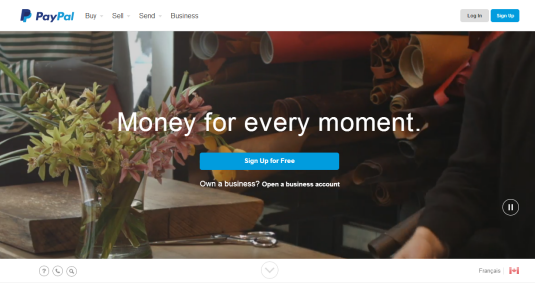
Signing up to PayPal is easy and only takes a few minutes. Once you've done that you need to configure your account, link bank account and credit card information, which will take a few days to validate. After that, you will be able to make withdrawals from your account.

You can also set up PayPal to create payment options. To do so, click on the Merchant Tools tab on the My Account page.
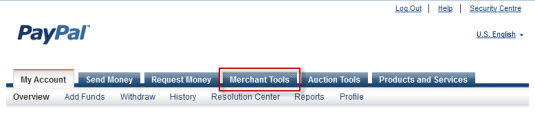
On the Merchant Tools page click on the Create Button icon. This page takes you through three steps of creating a PayPal payment link or button.
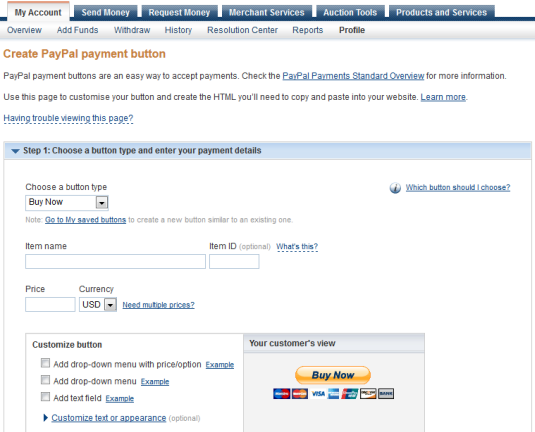
These are:
Daily design news, reviews, how-tos and more, as picked by the editors.
- Choose a button type and enter your payment details
- Track inventory, profit & loss (optional)
- Customize advanced features (optional)
Note that you can create a button or use PayPal to generate a payment link if you have a button design of your own.
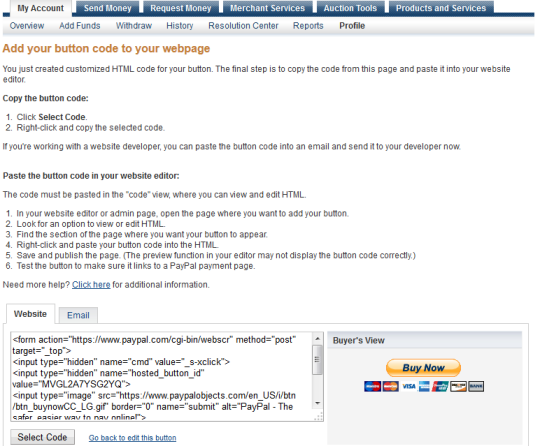
When you have finished setting up your button or link, you can add the code to your web page. You can also set the payment process so it will direct the customer to a thank-you page to download the product.
02. Sales with a shopping cart
If you have multiple products for sale, a shopping cart might be the best approach for taking payments on your site. You can find many different types on WordPress.org.
If you need a simple shopping cart, download the WordPress Simple Paypal Shopping Cart plugin. Installation is simple in WordPress. In the Dashboard, go to Plugins>Add New. Search for the WordPress plugin you downloaded and install it. Once it is installed, activate it.
To configure it, click on Settings or go to Settings>WP Shopping Cart.
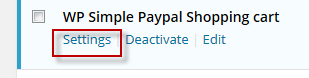
On this page the first thing to verify is that our PayPal address is correct. We can also change the settings for currency, the symbol, shipping costs, and more.
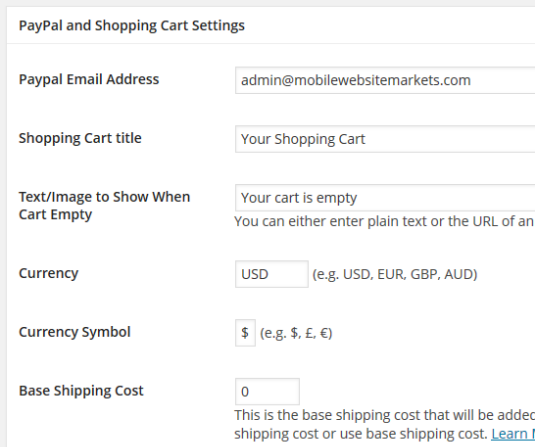
Next, create a post or a page where you want to add the shopping cart. The first step is to add the cart button shortcode to the page.
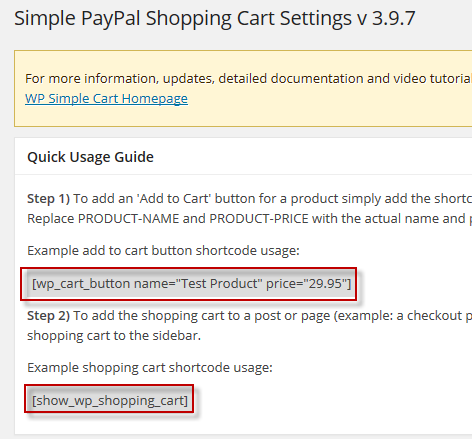
This is the default code which you will need to modify for your products.
[wp_cart_button name="Test Product" price="29.95"]Here is an example of the modified code:
[wp_cart_button name="How to End Your Suffering Book" price="$9.97"]Next, you will need to add an image for the product, some text, and the following code to make sure the shopping cart displays on the page:
[show_wp_shopping_cart]Here is what I used for my post:
<img src="http://howtoendyoursuffering.com/wp-content/uploads/2014/04/messages_page_insert.jpg" alt="messages_page_insert" width="166" height="170" class="aligncenter size-full wp-image-40" /><center>How to End Your Suffering: Practical Exercises to End Suffering in Daily Life[wp_cart_button name="How to End Your Suffering Book" price="9.97"][show_wp_shopping_cart]</center>This is what it looks like in the browser. As you can see, this is a simple way of setting up a PayPal shopping cart.
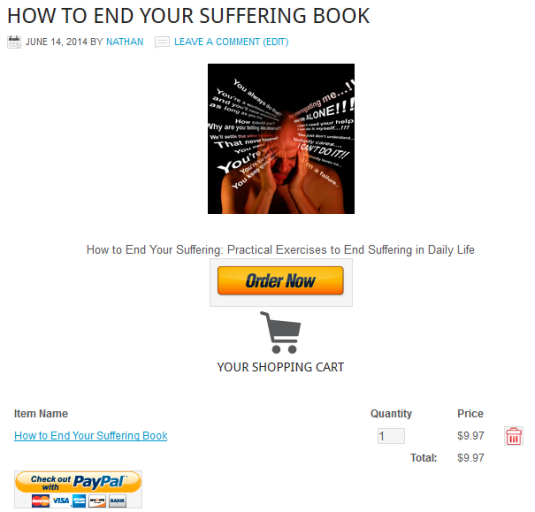
03. ClickBank
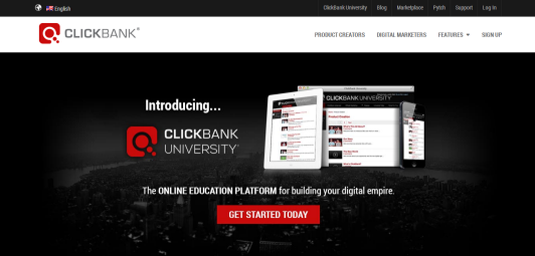
Clickbank is an affiliate-marketing network for digital products like ebooks, apps and membership sites. Catering for both affiliates and vendors, and the platform handles credit card processing, accounting and payouts. To get started, visit ClickBank.
To be able to use the ClickBank Payment processor you need to become a vendor. You need to enter all of your information to get paid as a vendor.
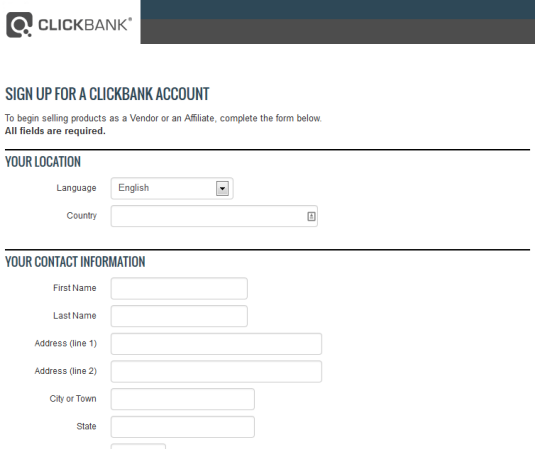
Once you agree to the terms and conditions and submit the form, you can create your account. The Getting Started As a Vendor or Affiliate page gives you all the information you need.

Once you have approval, you will need to fill out the following pages: My Account, My Site and My Products (which are highlighted above).
Here's what's contained in each section:
- My Account: Here you can change your password, edit contact and banking information and more.
- My Site: Here's where you enter information about your website, a description of the site, and payment options you want to offer. Below that is the Testing Your Products section. Here, you can create a test credit card and run through the entire ordering process of your site to make sure it works. You must take this step before submitting your site for approval. The Pitch/Thank You Page Footer is a piece of JavaScript which you need to place at the bottom of your pitch and thank you pages.
- My Products: This tab defaults to the Standard Products tab. On this page are several options which are: Standard Product, Recurring Billing Products, Pitchplus Upsell Flows, and Shipping. For the purpose of this article we will only look at Standard Products.
In order to put together a system which will work with ClickBank, you need to have a Pitch and Thank You page. The Pitch Page is where you present your offer, along with one or more payment buttons on the page. The Thank You page is where you thank the customer for their order and deliver the product.
Here is a partial example of a Pitch Page.
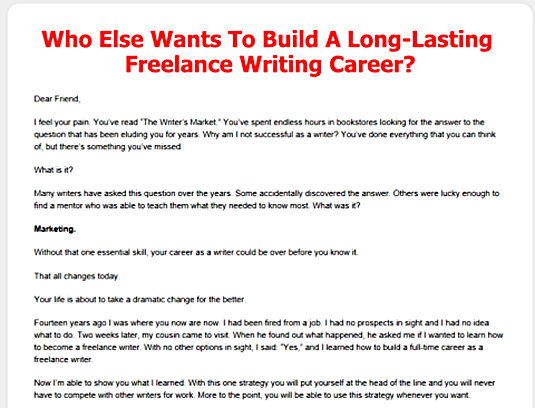
At some point on the Pitch Page you will need to include a call to action to purchase your product. Here’s an example of that.
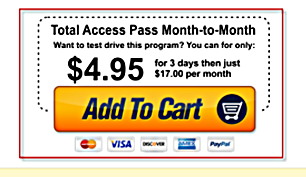
The code for the button will include relevant information about the product and will link to the ClickBank payment system. Here is what the code looks like for the button.
[add_to_cart_btn_style_2 link=" http://clickbank.net/sell.cgi?tallman46/1/An-Insiders-Guide-to-Mexico" + target="_self"] [/add_to_cart_btn_style_2]In this case, http://clickbank.net/sell.cgi?tallman46/1/An-Insiders-Guide-to-Mexico is what you'd use for the ClickBank system.
When the customer clicks on the payment button, they are taken to a page which looks something like this:

Once the customer pays for the product, they are taken to the thank-you page, where the product(s) are delivered.
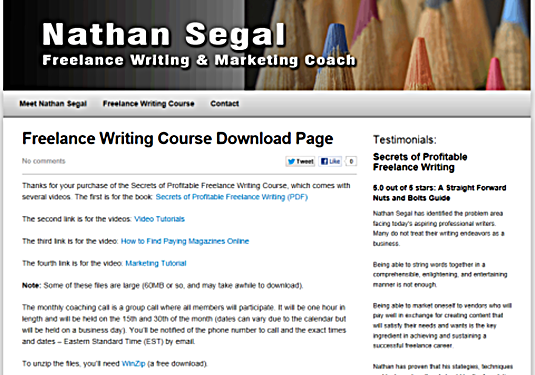
This gives you the basics of what you need to set up the ClickBank payment processor. For more information, see the article Creating Your First Product. This shows you how to set up the pitch and thank-you pages and create your payment link.
If your goal is to sell memberships, you can do so through ClickBank using the recurring membership billing system. This will allow you to use a trial price which will convert to a normal monthly or yearly paying system.
Other options
An alternative to a shopping cart plugin is to build a site which has ecommerce built-in. An example is Woocommerce or Volusion. Volusion is a totally integrated solution which is proprietary and runs on their servers. If you have many products to sell, this might be the best option.
As you can see, there are many different ways to set up payment processors on your site. Some are a simple as making use of a plugin while other options are more intensive, where the shopping cart is part of a complete website design.
Words: Nathan Segal

The Creative Bloq team is made up of a group of art and design enthusiasts, and has changed and evolved since Creative Bloq began back in 2012. The current website team consists of eight full-time members of staff: Editor Georgia Coggan, Deputy Editor Rosie Hilder, Ecommerce Editor Beren Neale, Senior News Editor Daniel Piper, Editor, Digital Art and 3D Ian Dean, Tech Reviews Editor Erlingur Einarsson, Ecommerce Writer Beth Nicholls and Staff Writer Natalie Fear, as well as a roster of freelancers from around the world. The ImagineFX magazine team also pitch in, ensuring that content from leading digital art publication ImagineFX is represented on Creative Bloq.
