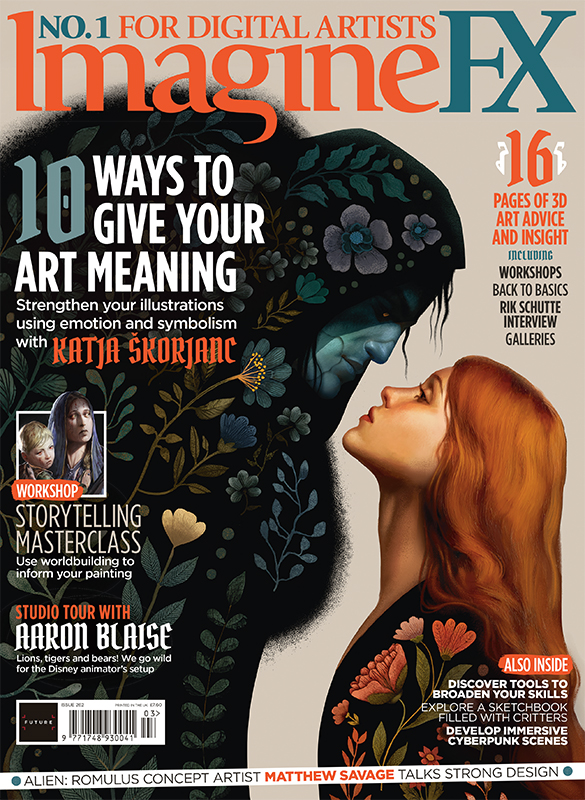Black and white with bitmaps
Image conversion options can be powerful creative tools when approached differently, as Derek Lea explains.
Bitmap is an image format that shows only two things: colour, and the absence of colour. This is expressed in your imagery with black-and-white. When you convert an image to a bitmap, Photoshop examines the image, and then converts each pixel to either black or white. The final result, and how the outcome is determined, is based upon which conversion method you choose, and how you set up the options. There are numerous methods and the outcomes can vary considerably, but you're probably asking yourself: what use is a bitmap image anyway?
Well, in its own right, it's simply a black-and-white representation of your photograph. Granted, there may be a nifty conversion effect present, but it's still just black-and-white. However, when you use your bitmaps as the raw materials to create custom selections, things get much more interesting. Alpha channels understand black-and-white all too well. It is the black-and-white data within an alpha channel that dictates how that particular channel will translate into a selection.
According to the alpha channel default settings, white areas are 100 per cent selected, and black areas are not selected at all. So when you paste a bitmap image into a channel and load it as a selection, you'll get a sharp, clearly defined selection border. When you begin to fill these selections with a variety of grey values on numerous layers, you get the best of both worlds. You get to build up a composition using a variety of different greys, and you get the stylised, sharp-edged look of bitmap art.
Click here to download the support files (54KB)
Click here to download the tutorial for free
Daily design news, reviews, how-tos and more, as picked by the editors.

The Creative Bloq team is made up of a group of art and design enthusiasts, and has changed and evolved since Creative Bloq began back in 2012. The current website team consists of eight full-time members of staff: Editor Georgia Coggan, Deputy Editor Rosie Hilder, Ecommerce Editor Beren Neale, Senior News Editor Daniel Piper, Editor, Digital Art and 3D Ian Dean, Tech Reviews Editor Erlingur Einarsson, Ecommerce Writer Beth Nicholls and Staff Writer Natalie Fear, as well as a roster of freelancers from around the world. The ImagineFX magazine team also pitch in, ensuring that content from leading digital art publication ImagineFX is represented on Creative Bloq.