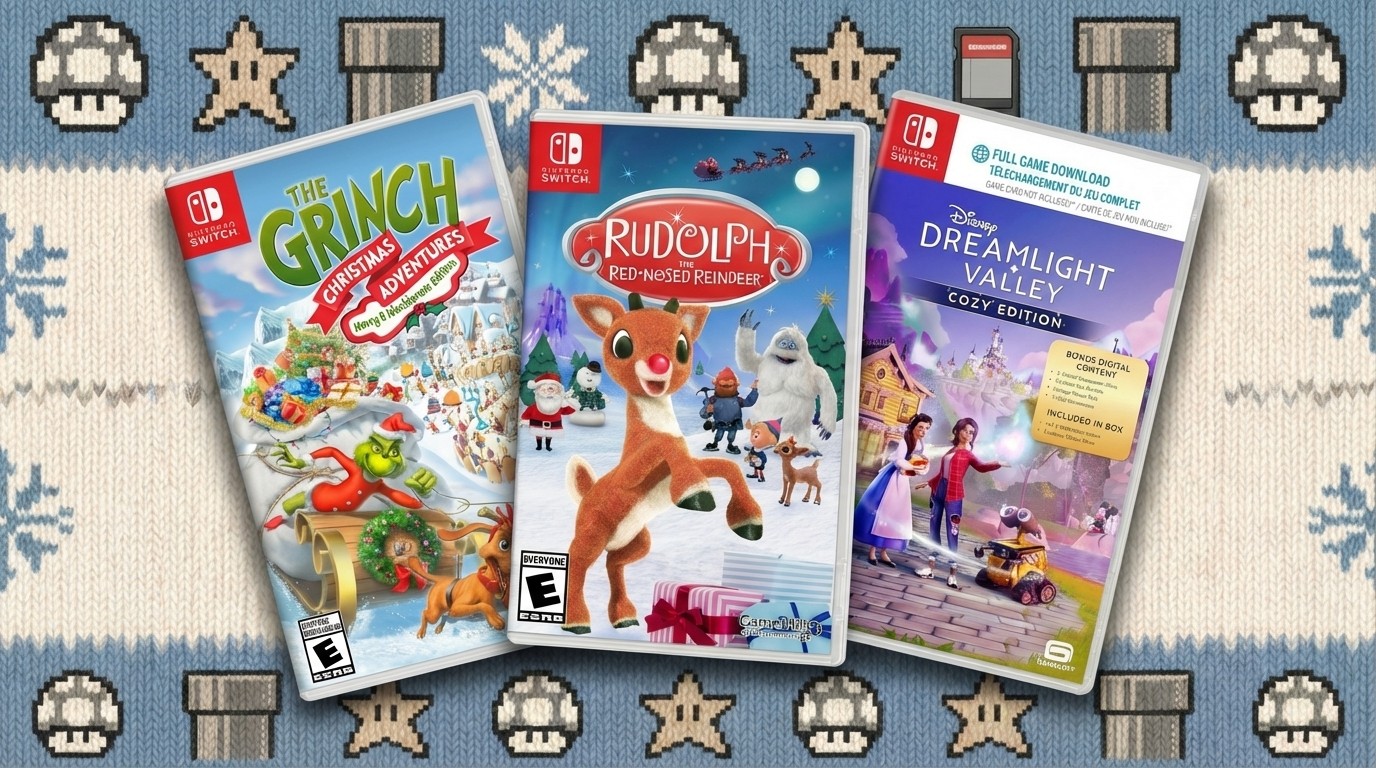Wacom Intuos5: the CA verdict
Is this new graphic tablet Wacom’s greatest effort yet? Computer Arts’ art editor, Jo Gulliver, puts it through its paces
Launched in March this year, the Intuos5 brings a whole new level of quality and refinement to Wacom’s professional graphics tablets, but is that enough to get you to upgrade? To help you make that decision, here’s your expert guide to all its key features – along with our hands-on assessment of how well these changes work in reality.
We’re all familiar with the idea of using multitouch gestures to get things done – whether that’s on a Mac using OS X 10.7 and a Magic Trackpad, an iPad or a smartphone – so it’s good to see Wacom implements them in the Intuos5 as well. Where Wacom goes above and beyond the standard gestures is that it enables you to use multitouch in Adobe CS applications like Photoshop, and to create your own custom gestures to ease your workflow.
In practice this works well, some of the time. We had particular issues with multitouch gestures in InDesign, although these were overcome by customising the shortcuts. We also found that using our fingertips to paint in Photoshop rather than the supplied pen wasn’t particularly effective – chiefly because the multitouch gestures stopped working if the pen was too close to the tablet. Having said that, the Zoom, Pan and Rotate gestures worked well for images in Photoshop – things you would normally have to do with keyboard shortcuts – and this alone should help speed up workflow.
By combining the two ways of working in a single device, Wacom might have created some potential for confusion if you’re used to the Intuos4 or earlier, but we believe the extra benefits delivered by multitouch functionality far outweigh any uncomfortable feelings you might have at first from using this new way of working.
Sometimes it’s the simplest changes that have the biggest impact. The Intuos5 introduces a suite of subtle but noticeable improvements to the touchpad itself, from its capacitive ExpressKeys to the smoother drawing surface. We particularly like the fact that your fingers can now lightly brush the keys – rather than having to physically press them – to activate the commands you’ve assigned, while the accompanying head-up display that appears on screen is a cool touch.
Another key improvement that Wacom has made to the Intuos5 is in the working area of the tablet. The company has responded to customer feedback and dragged the working area – denoted by physical crop marks – away from the edges, making it less likely that you’ll overshoot it and get the pen stuck in the groove around its edge. This also ensures that the cursor doesn’t get ‘stuck’ on the screen like it used to, making this version much less frustrating to use than the old Intuos4.
In an additional subtle change, Wacom has also improved the ergonomic design of the Grip Pen, making it easy and comfortable to use for long periods, particularly with its four ‘hidden’ buttons. As you would expect from Wacom, the pen still includes 2,048 levels of pressure sensitivity and 60 degrees of tilt to help you design. The optional £35 wireless add-on also enables you to work cable-free, making it easier to place the tablet on your desk – or knees – for more flexibility.
Daily design news, reviews, how-tos and more, as picked by the editors.

The Creative Bloq team is made up of a group of art and design enthusiasts, and has changed and evolved since Creative Bloq began back in 2012. The current website team consists of eight full-time members of staff: Editor Georgia Coggan, Deputy Editor Rosie Hilder, Ecommerce Editor Beren Neale, Senior News Editor Daniel Piper, Editor, Digital Art and 3D Ian Dean, Tech Reviews Editor Erlingur Einarsson, Ecommerce Writer Beth Nicholls and Staff Writer Natalie Fear, as well as a roster of freelancers from around the world. The ImagineFX magazine team also pitch in, ensuring that content from leading digital art publication ImagineFX is represented on Creative Bloq.