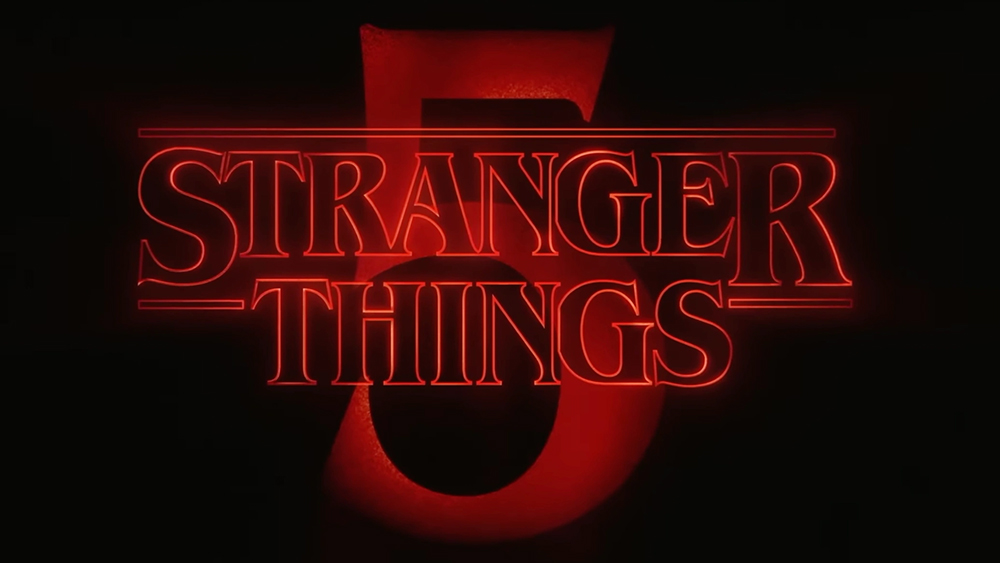M1 iPad Pro vs M1 MacBook Pro: which one should you buy
The M1 iPad Pro vs M1 MacBook Pro? One now delivers the same raw performance as the other, so which is right for you?

It's only recently that people have started to ponder - M1 iPad Pro vs M1 MacBook Pro? In the last couple of years, the lines between the iPad Pro and MacBook Pro have become blurrier than ever. The same processor now powers both machines, and both can be used with a mouse and keyboard setup, for example.
In this iPad Pro vs MacBook Pro guide, we’ll help to make sure the distinctions stay clear, and that you buy the option that suits your work best. Because there are still major differences, from the obvious to the subtle, and from those that affect most people to more niche concerns.
The iPad Pro is, naturally, the most powerful machine in the current iPad generations lineup, and the most capable tablet to date overall. It’s a real ‘pro’ machine, with a range of high-end features inside and out that mean it could be a laptop replacement for some creative work – especially with elements such as the touchscreen and 5G support being things that the MacBook Pro simply doesn’t offer.
The M1 MacBook Pro, of course, delivers the ergonomics of a laptop, but combined with the power of Apple’s M1 chip, it’s up there as one of the best MacBooks available today. Don’t forget to check out our cheap MacBook Pro deals page for the latest prices on this model, or its Intel variations.
M1 iPad Pro vs M1 MacBook Pro: Design
The M1 MacBook Pro debuted in late 2020 with the same look as its predecessor – only the internals had been changed, dropping Intel’s processors for Apple’s own M1 chip.
That means a silver aluminium body and a thickness of 15.6mm. At 1.4kg, it’s fairly light for a laptop, though is certainly beaten by other options, including the iPad Pro.
The keyboard is Apple’s new ‘Magic Keyboard’ design, which doesn’t have the reliability issues of the company’s previous ‘Butterfly’ keyboards – this has a nice level of feedback and comfortable feel. The trackpad is also responsive and generously proportioned.
Daily design news, reviews, how-tos and more, as picked by the editors.
On the left side are two USB-C/Thunderbolt 3 ports, which are used to power the laptop as well as provide connectivity. On the right-hand side is only a 3.5mm jack for headphones or speakers.
The M1 iPad Pro comes in two sizes – with an 11-inch screen, or a 12.9-inch screen – but the models are essential identical other their physical proportions. They both feature a glass all-screen front (save for a slim bezel) and aluminium sides and back. The 11-inch iPad Pro is just 5.9mm thick, and the 12.9-inch model is 6.4mm thick. They weigh 466g and 682g respectively – though to really be a replacement for the MacBook Pro, you need to factor in the Magic Keyboard for iPad Pro case, which adds a high-quality keyboard and small trackpad.
Adding this to the iPad’s weight makes the 11-inch weigh 1.06kg total (601g for the case), and the 12.9-inch weighs 1.3kg (710g for the case) total. Although the Magic Keyboard can just be quickly detached and left at home, of course – a luxury the MacBook Pro doesn’t offer.
The iPad Pro has a front camera hidden in the bezel, and more prominent dual-lens rear camera protruding slightly on the back. On one side of the iPad Pro is a single USB-C/Thunderbolt 3 port – again, this provides both power and connectivity.
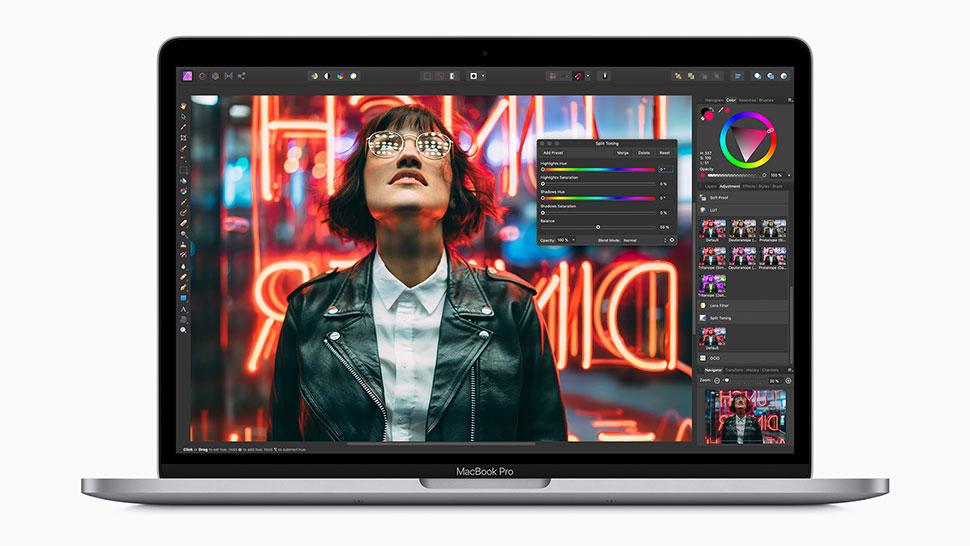
M1 iPad Pro vs M1 MacBook Pro: Display
The M1 MacBook Pro’s screen is identical to other recent 13-inch MacBook Pro screens. It’s a 2560x1600 IPS LCD display with a 16:10 aspect ratio. The 227ppi pixel density keeps it looking very clear at normal viewing distances, and the brightness of 500 nits is good for a pro machine. It supports the DCI-P3 colour gamut too.
The iPad Pro screens are both also IPS LCD displays with P3 colour support, both go a little brighter at 600 nits, and both feature an more square aspect ratio, which can be preferable for some work, including working on documents or photos, since they can fill the screen a little better. The flipside is that widescreen video fills the screen less well, and there’s not as much space for apps to be side-by-side.
The 11-inch iPad Pro’s screen has a resolution of 2388x1668, which is 264ppi. The 12.9-inch model has a resolution of 2738x2048, which is also 264ppi. Both look excellently sharp at a regular viewing distance, or still super if you’re leaning in a little closer for drawing.
The iPad Pro models also both have a touchscreen of course, including support for the Apple Pencil 2nd Gen stylus. They also feature a maximum 120Hz refresh rate, which makes drawing feel more natural (because you see the results twice as fast as a 60Hz screen), and aids accuracy. The MacBook Pro’s screen is 60Hz (though this is absolutely fine for a non-touchscreen).
The 12.9-inch iPad Pro has a big extra advantage of both the MacBook Pro or the 11-inch iPad Pro, though: its display uses a next-gen mini-LED backlight. As it sounds, this uses smaller LEDs to light the panel, which means you can fit many more of them in there. We’re talking thousands and thousands of individual LEDs in this case.
The result is that the 12.9-inch iPad Pro has the only HDR-enabled screen out any of these devices, with support for viewing HDR videos and images at up to 1,600 nits of brightness at the peaks, and 1,000 across the whole screen. This is high-end TV territory. And at the same, it delivers better black tones as well as being better for brightness, because having more LEDS means they can be dimmed more precisely for sharper contrast.
This makes video look far superior on this display, but actually any app benefits from this improved contrast for dark tones – black tones look like deeper black, and you’ll notice that elements such as white UI icons over dark backgrounds (or vice versa) seem to have extra sharpness, because the screen is able to highlight them against the background more effectively.
Both the iPad Pro models and the MacBook Pro include Apple’s True Tone tech, which adjusts the colour balance of the screen to match the ambient lighting in the room you’re in, so a white on the screen would match the tone of a white piece of paper next to it. This is really nice for document work or reading, though you may want to turn it off if you want to make sure you’re working with consistent colour performance from the screen.

M1 iPad Pro vs M1 MacBook Pro: Performance
Having an identical processor in the MacBook Pro and iPad Pro at least means you don’t ever need to worry about missing out on speed by choosing the slim tablet over the chunkier laptop! The Apple M1 chip is an eight-core processor with an eight-core GPU, and performs equally well in both machines, during short benchmarks at least.
The CPU performance is just colossal – in single-thread tasks, it’s more powerful than any Intel chip in an Apple machine, and in multi-core tasks it’s only beaten by 10-core (or more) Intel chips in Apple’s desktop machines.
When it comes to mobile computing power, there’s never been anything that’s this fast, yet can live in a fanless, ultra-thin tablet frame.
The graphics side of things is equally impressive – it has the capability of a lower-end dedicated GPU. Again, its performance is handily beaten by desktop-level parts, but to get this much GPU compute power for running live effects in photo and video apps in an ultra-thin laptop is a game-changer.
The Apple M1 uses a unified memory architecture, which means that the RAM can be accessed by both the CPU and GPU, so there’s no need for dedicated GPU memory (and it means that tasks don’t need to be moved between the two parts, since they can both access the same data).
The MacBook Pro comes with 8GB of RAM, though you can increase that to 16GB, for an extra fee.
The iPad Pro comes with 8GB of RAM if you buy the 128GB, 256GB or 512GB storage capacities, or 16GB if you buy the 1TB or 2TB capacities. There’s no way to configure storage and RAM separately in the iPad.
One thing to note is that the MacBook Pro has a fan, which the iPad doesn’t. This will be an advantage if you’re likely to need to push the processor hard for a long time, with something like a video export process – you’ll get less thermal throttling from the MacBook Pro.
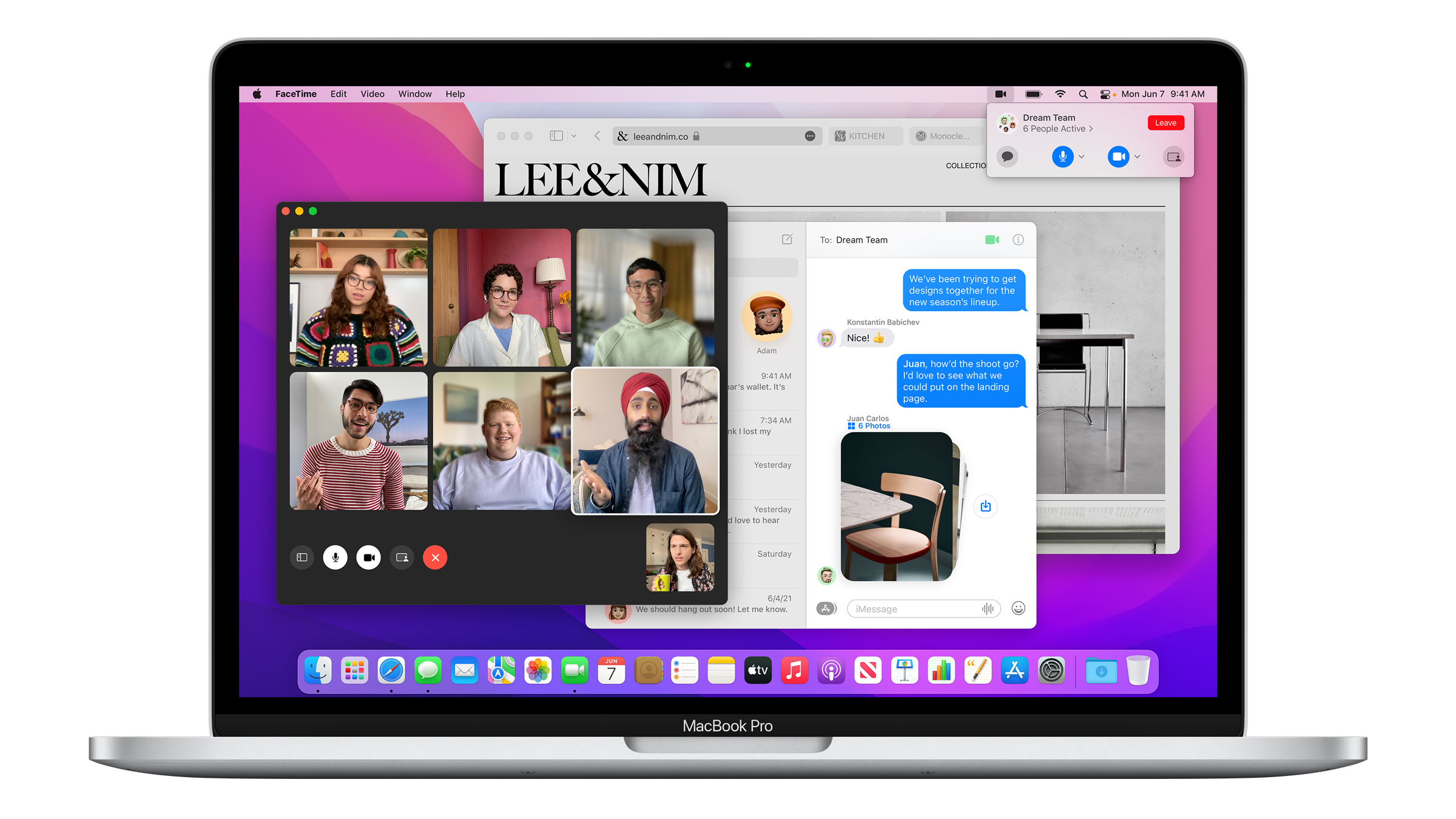
M1 iPad Pro vs M1 MacBook Pro: Software
This may well be the deciding factor for a lot of people. The MacBook Pro runs macOS, while the iPad Pro runs iPadOS, which is essentially an adapted version of the iPhone’s iOS operating system.
The MacBook Pro runs a full and unabridged version of macOS, with the only thing to note being that ideally any software you run will have been recompiled to run on the M1 processor instead of Intel processors. If not, macOS can actually translate apps to run on the new hardware anyway, but it can be the case that this causes some unusual glitches, and it definitely causes a small performance knock (although the processor is so fast that this is irrelevant).
A lot of big creative software already runs natively on the M1 (including many Adobe apps), and the vast majority apps we’ve tried with translations have been absolutely fine – but we know that people have had issues with things like older-but-still-essential plugins for music apps and things.
The iPad Pro only runs apps available from the App Store, and this is a double-edge sword. On the one hand, the App Store is absolutely crammed with excellent tools, including some that really work better (or are more focused) than their desktop counterparts. But they’re also generally less capable at the pro end of things. And in many cases, there simply aren’t equivalents to some pro Mac apps.
However, the flip side is that there are apps on iPad that you can’t get on Mac, or simply aren’t as usable on Mac – musical instrument apps and drawing apps being the biggest two for creative pros.
However, there’s no denying that when it comes to flexibility for pro tasks, the MacBook Pro is absolutely the leader of the two.

M1 iPad Pro vs M1 MacBook Pro: Features & battery life
Both of these devices feature an easy login system: the iPad Pro uses Face ID, while the MacBook Pro uses Touch ID. Of the two, we prefer the MacBook Pro’s fingerprint system – it’s instant and easy to trigger reliably ever time you go to the laptop. Face ID works wonderfully when it has a good angle on you, but if you’ve laid the tablet flat on the table, or hold it at an odd angle, it struggles. It just requires a bit more thought to use.
The MacBook Pro's Touch ID button is on the right-hand of the Touch Bar, which is a slim touchscreen above the keyboard, replacing the Function keys. It changes what it shows contextually, and this can be useful in creative tools, since it can provide an instant hardness slider while using the eraser tool in Photoshop, for example, or instant effects switching in a music app.
Both of these devices feature impressive speaker arrays, with remarkable stereo effects. The iPad Pro’s is even more clever, though, because it has speakers in every corner of the screen, and it adjusts which speakers are doing which job depending on the orientation you hold it, so you get equally great sound positioning in portrait or landscape.
Both the MacBook Pro and iPad Pro feature a front-facing camera for video calls, though the iPad Pro’s is massively superior, for a few different reasons. The first is just general quality and how much light it lets in. But it also includes a feature called ‘Centre Stage’, which enables the camera to actually follow you around the room if you move, or to widen the angle to include a second person, if there is one. It does this by using an ultra-wide-angle lens, then cropping in its video automatically, using facial recognition to make sure it’s focused on you. It’s ingenious, and quite handy.
The iPad Pro models also have two rear cameras, which the MacBook Pro lacks. Their quality is strong, and one is a wide-angle, while one is an ultra-wide, offering extra flexibility.
There’s also a LiDAR 3D sensor on the back, and this can be used for augmented reality purposes, scanning an area or object to determine precise location or movement. This is a fairly niche feature to make specific use of, but it enables some really interesting new processes and apps.
The iPad Pro models include a section on their side where you can magnetically attach the Apple Pencil 2nd Gen, which wireless charges while attached. The MacBook Pro includes no Apple Pencil support at all.
When it comes to battery life, the MacBook Pro has a major edge, all things being equal. It's battery is nearly 50% larger than the battery in the iPad Pro 12.9-inch, and it's rated for around 17 hours of light web browsing. In our tests, it's always kept going for a monstrously long time.
Both iPad Pro models are rated for 10 hours of light web browsing, though you can get more than that from them.
In all cases, pushing the machines harder with high-end elite apps and tasks will drastically reduce the battery life – playing a detailed 3D game will easily halve it, for example.
One thing to note, though, is that you tend to get more consistent battery performance from the iPads, because of how the operating system more carefully manages what apps can do. On macOS, having Chrome in the background can hack your battery life without you realising what's happening; on iPad, apps get suspended when they're in the background, and generally can't surprise you in the same way.
M1 iPad Pro vs M1 MacBook Pro: Price
The M1 MacBook Pro starts from £1,299/$1,299/AU$1,899, which includes 8GB of RAM and 256GB of storage. You can step up to 16GB of RAM, or choose 512GB, 1TB or 2TB of storage.
The 11-inch M1 iPad Pro starts from £749/$749/AU$1,199, which includes 8GB of RAM and 128GB of storage. You can configured it with 256GB of storage (8GB RAM), 512GB storage (8GB RAM), 1TB storage (16GB RAM) or 2TB storage (16GB RAM).
The 12.9-inch M1 iPad Pro is available in exactly the same RAM and storage configurations as the 11-inch model, but starts from £999/$999/AU$1,649.
You can add 5G to any iPad Pro model for an additional £150/$150/AU$250.
However, don't forget to factor in the cost of a keyboard case for your iPad Pro, if you want it to be a laptop replacement. The best option is Apple's own Magic Keyboard for iPad Pro, which costs a stunningly high £279/$299/AU$449 for the 11-inch version, or £329/$349/AU$549 for the 12.9-inch version.
As a comparison for a typical pro machine that might suit a photography (something both of these devices are equally good at): a 13-inch M1 MacBook Pro with 1TB storage and 16GB RAM would cost £1,899/$1,899/AU$2,799; a 12.9-inch M1 iPad Pro with the same storage and RAM, plus a Magic Keyboard case, would cost £1,978/$1,998/AU$3,248.
M1 iPad Pro vs M1 MacBook Pro: Conclusion
For a lot of people, this fight will come down to the touchscreen of the iPad vs the software flexibility of the MacBook Pro.
The ability to use the excellent Apple Pencil for drawing, or to play instruments using the flexibility of a touch display, or to just directly manipulate photos, may be what wins you to the iPad side, because the MacBook Pro simply cannot match these features.
However, the MacBook Pro’s support for desktop software, with the additional tools and complexity that these apps tend to have (and that you may need), is something that a lot of creative pros simply cannot live without.
The other factor may be portability, though – the iPad Pro can be so much lighter and smaller than the MacBook Pro, that if you’re working on the go and the software isn’t a dealbreaker in either direction, then you prefer how thin and light the iPad can be (especially since you could get it in the smaller screen size).
Related articles:
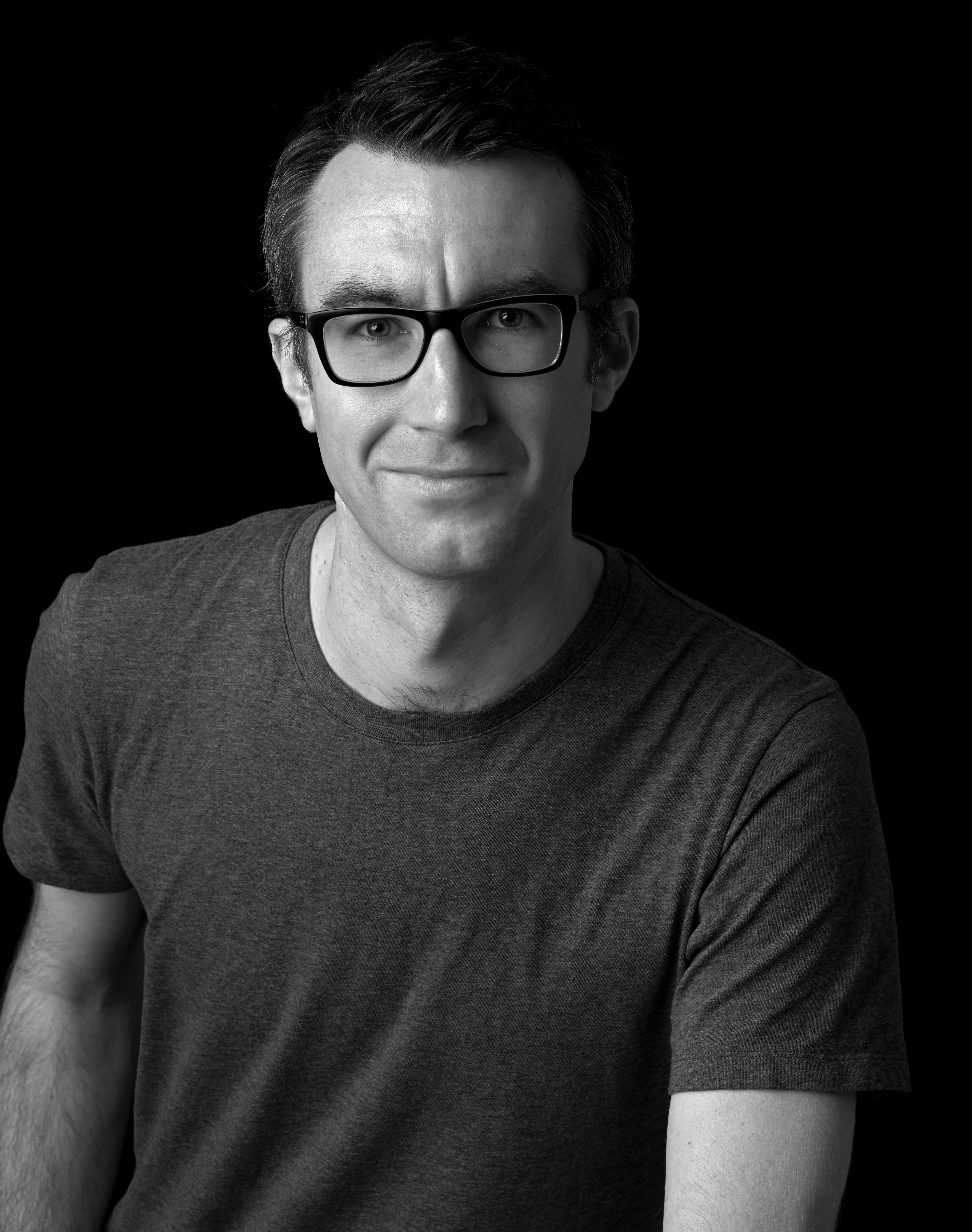
Matt is Managing Editor at TechRadar.com, and previously worked on T3, MacLife and MacFormat. He's been testing technology for over a decade, working in specialist Apple publications as well general technology and creative journalism, and has charted Apple’s ups and downs since his student days (but still hopes to hear “one more thing”). By day, you can find him covering TV, audio, smart home gear and more at T3.com, as Home Tech Editor. By night, he's probably updating or pairing or installing some new piece of technology in the quest for the perfect setup.