How to customise animated GIFs in Photoshop
Matthew Broerman reveals three methods to help you add your own style to any animated GIF.
Animated GIFs are a great way to make your designs more eye-catching. With Photoshop, you can customize any animated GIF to fit the style of your project. Here's how:
- Open the GIF in Photoshop CS5, CS6 or Creative Cloud versions
- If not already open, open the Animation window by selecting Window>Timeline, or Window>Animation
- Also, make sure the Layers window is open by selecting Window>Layers
Now, here are tutorials for three methods of customising animated GIFs in Photoshop.
01. Adjustment layers
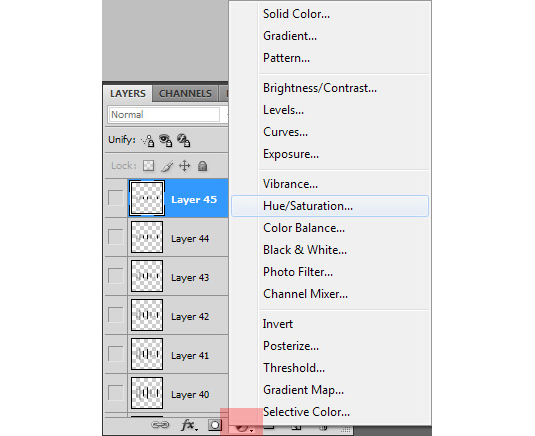
In the Layers window, select the top most layer and use the 'Create new adjustment layer' icon to add a new adjustment layer.

Select the type of adjustment layer to use. Any changes to the adjustment layer will affect all the frames and layers below it.

Play around with different types of adjustments to get the desired effect. This is a great option for changing colors and contrast. When you're ready to save, go to 'Save for Web and Devices' from the File menu. In Photoshop CC, it's under File>Export. Select GIF, and the desired number of colors. Be sure to check the Transparency, Matte, and Animation Options at the bottom of the dialog. Click 'Save' and save the file as a new name.
Results


Next page: method two - blending options
Daily design news, reviews, how-tos and more, as picked by the editors.

The Creative Bloq team is made up of a group of art and design enthusiasts, and has changed and evolved since Creative Bloq began back in 2012. The current website team consists of eight full-time members of staff: Editor Georgia Coggan, Deputy Editor Rosie Hilder, Ecommerce Editor Beren Neale, Senior News Editor Daniel Piper, Editor, Digital Art and 3D Ian Dean, Tech Reviews Editor Erlingur Einarsson, Ecommerce Writer Beth Nicholls and Staff Writer Natalie Fear, as well as a roster of freelancers from around the world. The ImagineFX magazine team also pitch in, ensuring that content from leading digital art publication ImagineFX is represented on Creative Bloq.
