How to light your basic games environment
Andrew Finch explains how best to set up nighttime lighting in your video game environment, in part five of our six-part series.

Lighting is a very important process when creating video game art and particularly needs to be studied when modelling environments for video games – as we're doing here. It really can make or break the scene. There is absolutely no point in spending huge amounts of time and effort in creating an asset with lots of amazing detail if the scene's lighting is going to be poor, and not show your work off well enough.
But the rule also works the opposite way: you can give the illusion of more detail than there actually is, by using lighting to distract the eye of the player. However, a common mistake is to use complicated light rigs that end up just being messy. A good rule is to keep it as simple and clean as possible.
Lighting creates the mood and atmosphere of your environments. Without changing the actual assets you can create multiple moods, such as changing night to day or sunny to raining for example – and the lighting process would cover most of the work in creating these moods.
Lighting isn’t just about dropping lights into the scene. The art of effective lighting also includes post processing, such as colour grading, bloom, lens flares and exposure settings. Executed correctly, all of these lighting processes work together to convince the player that, in this case anyway, they're playing in a nighttime environment.
I will cover post process in the next part, but this tutorial will guide you through setting up your lighting rig to accomplish a nighttime scene, and explain the technical issues you should be aware of when lighting.
Unreal Engine 4 helps to make this whole process fairly simple, and seeing your changes on the fly really makes the process quick and user friendly so you can concentrate on making the best-looking artwork possible. Now, let's start working on lighting our environment…
Here are the assets you need:
Daily design news, reviews, how-tos and more, as picked by the editors.
Download your project files here (13.6MB)
Download your video tutorial here (52.3MB)
01. Cleaning the scene
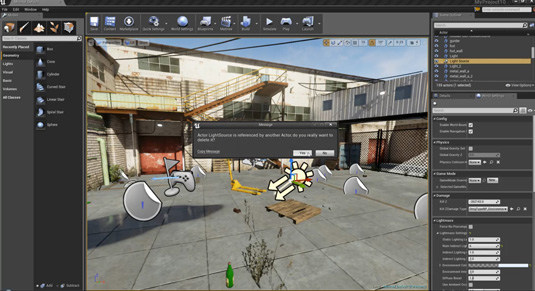
This scene was built from an Unreal template with its own sky and daylight settings, which need removing. Select and delete the Directional Light source (sun icon) and the atmospherics (cloud icon). Delete the sky box. The template was set up for a daytime scene so there may be a blue ambient effecting the assets. Switch this off in the World Settings tab: scroll to Lightmass, find Environment Colour and if this has a colour in the swatch turn it to black.
02. Adding natural lighting
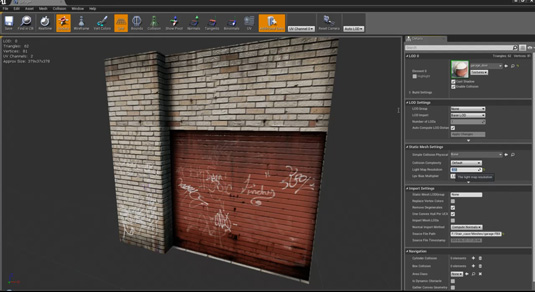
Now you have a clean lighting environment you can start making your scene look like night. Drag and drop a Directional Light into the scene. It doesn't really matter where you place it. Here are the settings I used for the light: Intensity 0.01, Colour a blue moonlight, slightly de-saturated. This light won't emit much brightness, as the secondary lighting will be illuminating most of the scene.
Customise your scene in unreal
Delete template settings so you can start afresh with full control over the lighting for your environment.
Next page: the next steps in the tutorial

The Creative Bloq team is made up of a group of art and design enthusiasts, and has changed and evolved since Creative Bloq began back in 2012. The current website team consists of eight full-time members of staff: Editor Georgia Coggan, Deputy Editor Rosie Hilder, Ecommerce Editor Beren Neale, Senior News Editor Daniel Piper, Editor, Digital Art and 3D Ian Dean, Tech Reviews Editor Erlingur Einarsson, Ecommerce Writer Beth Nicholls and Staff Writer Natalie Fear, as well as a roster of freelancers from around the world. The ImagineFX magazine team also pitch in, ensuring that content from leading digital art publication ImagineFX is represented on Creative Bloq.
