Our Verdict
Good features include the new Project panel and Media Browser functionality- both as an alternative to using the source monitor and the ability to really speed up the workflow. Trimming is a lot faster both in the Timeline and in the Program Monitor, as is the application of effects via double-click and Adjustment Layers. The wide-open UI is also very welcome - as of course is GPU acceleration. However, although there's a lot to like, there are (albeit a few) bugs in the (preview version) of the software and the Warp Stabilizer couldn't handle everything thrown at it. There's also a limited number of Adobe-certified GPU cards recommended for GPU-accelerated rendering, though it's good that users of the recently released Macbook Pro, if not other laptop users, can take advantage of this power. Apple caught flak for changing the interface and workflow its users were so adhered to, but while there's a new interface and many enhancements here, there's not the same revolutionary overhaul that so alienated some of Apple's user base. If you're on Premiere Pro CS5.5 it's perhaps not an essential upgrade, but for everyone else, and particularly if have a NVIDIA CUDA card in your machine, it's definitely worth a trial.
For
- Effects application improvements and Adjustment Layers
- Redesigned and streamlined user interface
- Wide native format support for HD cameras
- Enhancements to Mercury Playback Engine
Against
- Some bugs in preview build
- Warp Stabilizer could be improved
- Limited range of supported cards for GPU acceleration
Why you can trust Creative Bloq
Until recently Adobe Premiere Pro has failed to make much of an impression on a broadcast market dominated by Avid and Apple. That all changed with the introduction of the Mercury Playback Engine, and Adobe Premiere Pro CS6 takes the app to the next level.
This was further refined in CS5.5 to allow users to open projects faster, get real-time feedback for more GPU-accelerated features, and work more smoothly at 4k and higher resolutions. Premiere Pro, on the Mac at least, saw another leap in sales as people switched to Adobe and Avid in droves after Apple 'reengineered' Version X of Final Cut Pro FCP and completely changed the interface.
Over 50 enhancements
With over 50 enhancements in this release, Adobe has a chance to cut further into the high-end market it's been striving for, but it remains to be seen if Adobe Premiere Pro CS6 will be enough to knock Avid off the broadcast throne. It's in that light then that we peel back the (virtual) wrapping of the latest edition. Virtual is the operative word in this case, because as well as being able to buy Adobe Premiere Pro CS6 as a standalone desktop application or boxed copy of Production Premium, you can also use it as part of an Adobe Creative Cloud membership.
New look for Premiere Pro CS6
Adobe Premiere Pro CS6 has a new interface, a two-up workspace that positions the Source Monitor and Program Monitor side by side at the top of the screen; the Project panel, Media Browser, Info panel, and Effects panel are located at the lower left, and the Timeline panel as well as the Audio Meters panel are in the lower right corner of the screen. Don't run screaming just yet, because the legacy default workspace is still available in the Workspace menu.
Workspace layouts can also be saved with each project file, so you can completely customise the workspace layout if you want. Like Adobe Photoshop CS6 you can also bring the brightness of the UI down in the Appearance settings, making the colours of footage pop with the contrast of a dark background.
Personally we like the 'big media focus' on the user interface. Premiere Pro always seemed a bit cramped and techy for a creative tool. Now the Source and Program monitors seem a lot clearer, allowing big uncluttered displays of footage - the monitor buttons sitting comfortably on a single row below. There's thus no dead space on either side any more and no more jog and shuttle controls.
Full screen cinema, baby!
A button editor allows you to customise this further, allowing for example you to add previously 'hidden' buttons such as Play Around and Loop. Adobe Premiere Pro CS6 also lets you put either the Program Monitor or the Source Monitor into full-screen cinema mode on your system's primary display with a key press. Other enhancements include a newly revamped Time Ruler bar in the the Source Monitor, Program Monitor, and Timeline panels and new properties and functionality for markers. The Audio editor has also been redesigned and indeed improved, with greater control and more accurate feedback of audio signal levels. It's also capable of being resized.
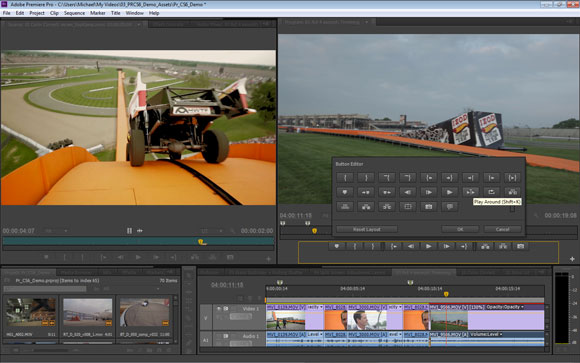
Project Panel & Media Browser
The Project panel in Adobe Premiere Pro CS6 has also had a makeover. You can display resizable 16:9 thumbnails of your clips, with new icons on the lower right corner that display whether the clips contain video or audio components. Imported After Effects project files are also supported. More information about the clips can now be viewed simply by mousing over them, while clicking them will display the sequence they are used in.
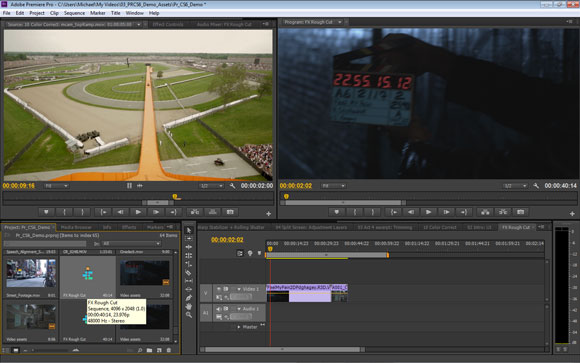
Scrubbing controls in Premiere Pro CS6
Another useful trick in Adobe Premiere Pro CS6 is that you can use traditional J,K,L key shortcuts to control scrubbing or just use the cursor to move the playhead, so cutting out the need to open a clip in the Source Monitor. You can also mark in and out points, just by clicking I and O after positioning the playhead on the clips in the Project panel. In this fashion, should you so wish, you can assemble a rough cut without ever once opening a clip in the Source Monitor.
In a similar fashion you can resize the thumbnails in the Media Browser tab and again use J,K,L and spacebar navigation before setting edit points. It's also simple to drag clips from the Media Browser and import them into a newly spring-loaded tab of the Project panel.
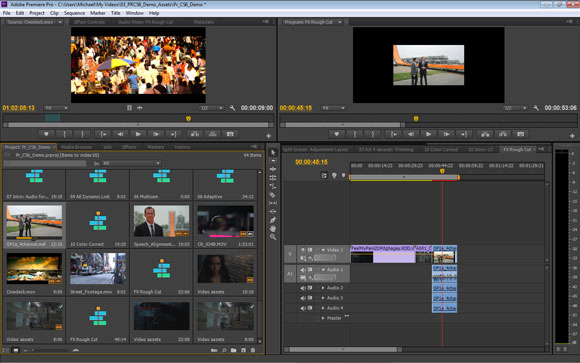
In for a trim
Trimming where the edit point occurs in the clip has been streamlined. Rather than using the separate Trim Monitor, a live Trim mode is available within the Program Monitor panel. When in Trim mode, this switches to a simplified two-up display with controls for trimming and Out Shift and In Shift counters for keeping track of trimmed frames. Keyboard shortcuts are also available in Adobe Premiere Pro CS6 to apply trimming on the Timeline.
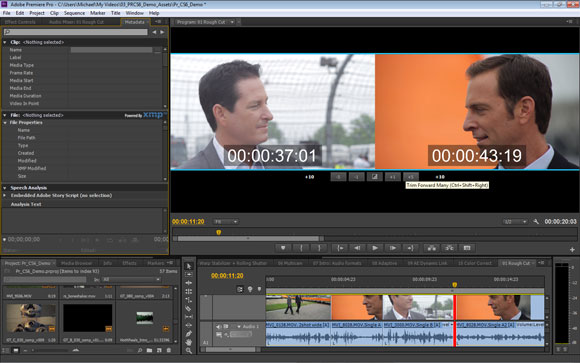
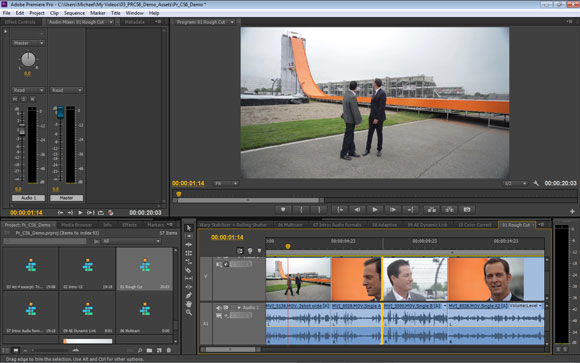
Effects and Adjustment layers
To test the application of effects during the review we began by dragging and dropping them onto clips as usual, but there's now an easier way. Just select the clip or clips in the timeline and then double-click on an effect in the Effects Panel- the effect is instantly applied to the selected clips.
Another way of applying effects quickly is to use Adjustment Layers, just as in Photoshop and After Effects. There are a number of ways of creating an Adjustment Layer, such as clicking New Item in the Project panel. Once created, you need to drag it onto a track above the selected clips. Now all you need to do is select the Adjustment Layer in the timeline, go to the Effects panel and double click on an effect to apply it to all the selected clips. You can add as many effects as you want to the Adjustment Layer, or resize it to only affect a portion of the clips.
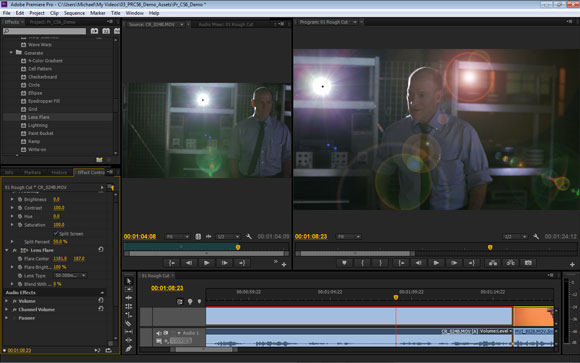
Banish uneven footage in Adobe Premiere Pro CS6
There are new effects for dealing with uneven footage, both of which are now to be found in the new release of After Effects CS6 as well. Introduced in AE CS5.5, Warp Stabiliser eliminates unwanted camera movement by steadying shaky footage, intended to make handheld footage appear as smooth as a camera mounted on a mechanical dolly.
We had to let Adobe Premiere Pro CS6 analyse our test clip first, but could continue working while it did so. When it was done, it had indeed stabilised the clip and the result wasn't bad, though there was some cropping of the frame. If the footage is particularly bumpy a warning will suggest you adjust settings to 'Stabilize Only', because under the default setting the cropping would be too extreme. Even then some footage is beyond repair.
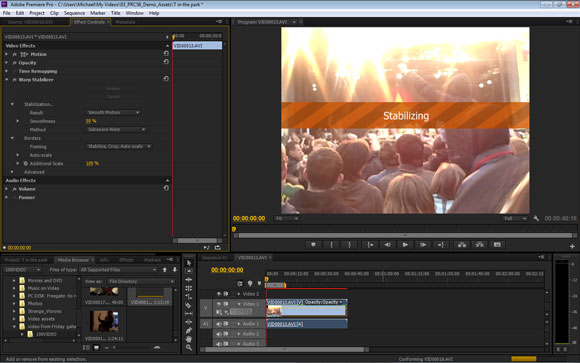
Rolling Shutter Repair
Rolling shutter artifacts, caused by CMOS sensors in video-capable DSLRs, are also found in hand-held footage, commonly causing vertical lines to be skewed. As with After Effects, Adobe has introduced the new Rolling Shutter Repair effect to combat this. When applied to affected footage it will identify problem areas and let you adjust the Rolling shutter rate to remove the skew. Multicam support in Premiere Pro CS6 has now gone up from four cameras to as many as your system can support- however we couldn't get the multicamera monitor correctly to run in our preview release of the software.
Super support in Adobe Premiere CS6
Talking about cameras, this release adds native support (i.e. no transcoding) for ARRIRAW footage shot with ARRI Alexa cameras. Support is provided for HD (1920x1080p) and 2K (2880x1680) ARRIRAW files at a variety of frame rates. The application also enhances the existing support for RED workflows by including native support for RED R3D and RMD files - including 5K resolution footage- shot with RED SCARLET-X and RED EPIC cameras. Native support is also provided for Canon XF MPEG-2, 50 mbps format footage, shot with the new Canon Cinema EOS C300 cameras.

Three Way Colour Corrector
Colour correction has also been improved in Adobe Premiere Pro CS6 by enhancing the Three Way Color Corrector effect. A new UI brings the colour wheels to more prominence and allows a master checkbox to sync all three together. Each colour wheel has its own eyedropper for sampling colour and each wheel has a reset button for independent undo. The Secondary Color Correction and Tonal Range controls are also more prominently placed. Making adjustments did however push our system, particularly when we were working with RED .R3D files, and the adjustments were certainly not reflected in real-time for the most part.
Speed, speed, and more speed
If your system supports it you can see significant leaps in acceleration of the Three-Way Color Corrector when using GPU-acceleration. Like previous versions, Premiere Pro CS6 takes advantage of the Mercury Playback Engine, now enhanced to allow uninterrupted playback during tasks like resizing panels, colour correction and real-time effects adjustment. GPU-acceleration is enabled for NVIDIA Maximus dual-GPU configurations and is also now compatible with the OpenCL-based AMD Radeon HD 6750M and HD 6770M graphics cards in the latest Apple MacBook Pro models running OS X 10.7.
8GB of RAM is recommended (minimum is 4GB) to run Adobe Premiere Pro CS6 and a 64-bit processor (Intel CoreTM2 Duo or AMD Phenom II processor; or Multicore Intel processor for Macs) is essential. For the operating system Windows 7 with Service Pack 1 (64 bit) or Mac OS X v10.6.8 or v10.7 is specified.
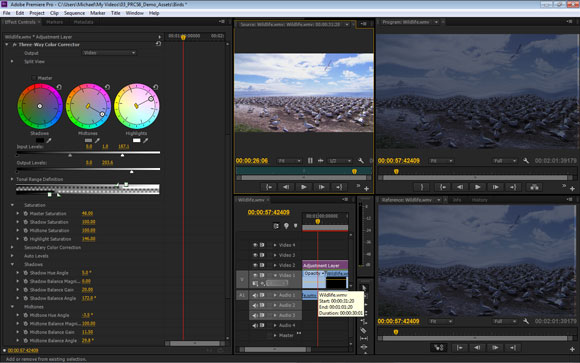
Prelude integration with Premiere Pro CS6
Creative Cloud and the Master and Production Premium versions also feature Prelude, a tool for ingesting, logging, and commenting on media. It's designed to integrate with Premiere Pro CS6 and provide a way to sift through the masses of footage that comes with working with file-based media. You can ingest and preview clips, then prepare rough cuts and also add metadata such as shot comments - we can see it being a tool a director or on-set editor might use.
This rough cut can then be saved and send directly from Prelude's File menu to Premiere Pro CS6 where it appears in the Project Panel. Metadata can continue to be added to the rough cut from both Prelude and Premiere Pro CS6. Be careful not to overload Prelude with too much data for your system memory to handle though as we had a couple of crashes during testing.

PRICE
Full £675 (ex VAT), Upgrade £139.20 (ex VAT), £38.11/month as part of annual Creative Cloud subscription and £57.17/month as part of month-by-month Creative Cloud subscription. For details on where to buy, please visit the Adobe Store.
SYSTEM SPECS
For system specifications for Adobe Premiere Pro, and other apps in Adobe CS6, please visit our Adobe system specs page.
QUICK LINKS TO ADOBE CS6 REVIEWS:

Thank you for reading 5 articles this month* Join now for unlimited access
Enjoy your first month for just £1 / $1 / €1
*Read 5 free articles per month without a subscription

Join now for unlimited access
Try first month for just £1 / $1 / €1
out of 10
Good features include the new Project panel and Media Browser functionality- both as an alternative to using the source monitor and the ability to really speed up the workflow. Trimming is a lot faster both in the Timeline and in the Program Monitor, as is the application of effects via double-click and Adjustment Layers. The wide-open UI is also very welcome - as of course is GPU acceleration. However, although there's a lot to like, there are (albeit a few) bugs in the (preview version) of the software and the Warp Stabilizer couldn't handle everything thrown at it. There's also a limited number of Adobe-certified GPU cards recommended for GPU-accelerated rendering, though it's good that users of the recently released Macbook Pro, if not other laptop users, can take advantage of this power. Apple caught flak for changing the interface and workflow its users were so adhered to, but while there's a new interface and many enhancements here, there's not the same revolutionary overhaul that so alienated some of Apple's user base. If you're on Premiere Pro CS5.5 it's perhaps not an essential upgrade, but for everyone else, and particularly if have a NVIDIA CUDA card in your machine, it's definitely worth a trial.

The Creative Bloq team is made up of a group of art and design enthusiasts, and has changed and evolved since Creative Bloq began back in 2012. The current website team consists of eight full-time members of staff: Editor Georgia Coggan, Deputy Editor Rosie Hilder, Ecommerce Editor Beren Neale, Senior News Editor Daniel Piper, Editor, Digital Art and 3D Ian Dean, Tech Reviews Editor Erlingur Einarsson, Ecommerce Writer Beth Nicholls and Staff Writer Natalie Fear, as well as a roster of freelancers from around the world. The ImagineFX magazine team also pitch in, ensuring that content from leading digital art publication ImagineFX is represented on Creative Bloq.
