4 simple ways to speed up your ZBrush workflow
Save yourself valuable time when working in ZBrush with these simple workflow tips.
When creating any 3D art, efficiency is key. I created Cat in a hat, based on a concept by Artur Mukhametov. Most of the sculpting was done with maximising speed and efficiency in mind. I’m going to explain my process here and hopefully help with your ZBrush workflow.
01. Custom UI
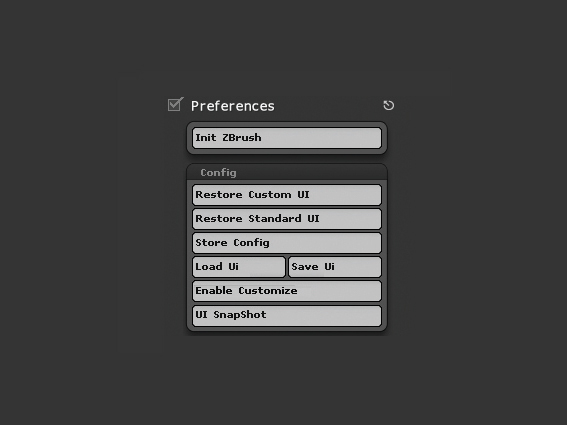
Go to Preferences>Enable Customise and hold down [Ctrl]+[Alt] and drag any button you want to any part of the interface. Dragging your most used tools to the UI will come in handy. Drag it into the doc window to get rid of it. When you’re done, save your UI as default or another name and you can load in later.
02. Hotkeys

Because many steps are repetitive and the ZBrush UI has menus within menus, it’s crucial to assign hotkeys to brushes or functions regularly used. It also helps to assign the same key to a function you use in another program. Hold down [Ctrl]+[Alt] and click the button you want to assign a hotkey to. Press your hotkey and remember to save when exiting ZBrush.
03. Macros
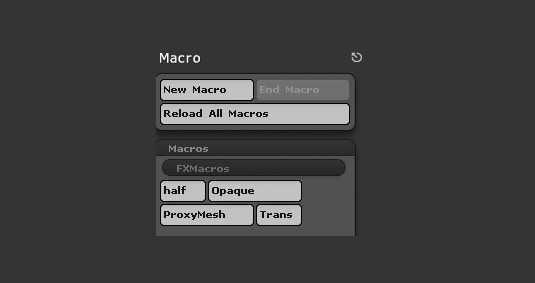
I use macros a lot. Similar to Actions in Photoshop, they automate repetitive processes. I have one for deleting the high and low subdivision and duplicating the tool. Creating them is simple, go to the Macro menu>New Macro, click the buttons you need to automate, End macro. Save in the start-up folder so it loads with ZBrush.
04. The One key
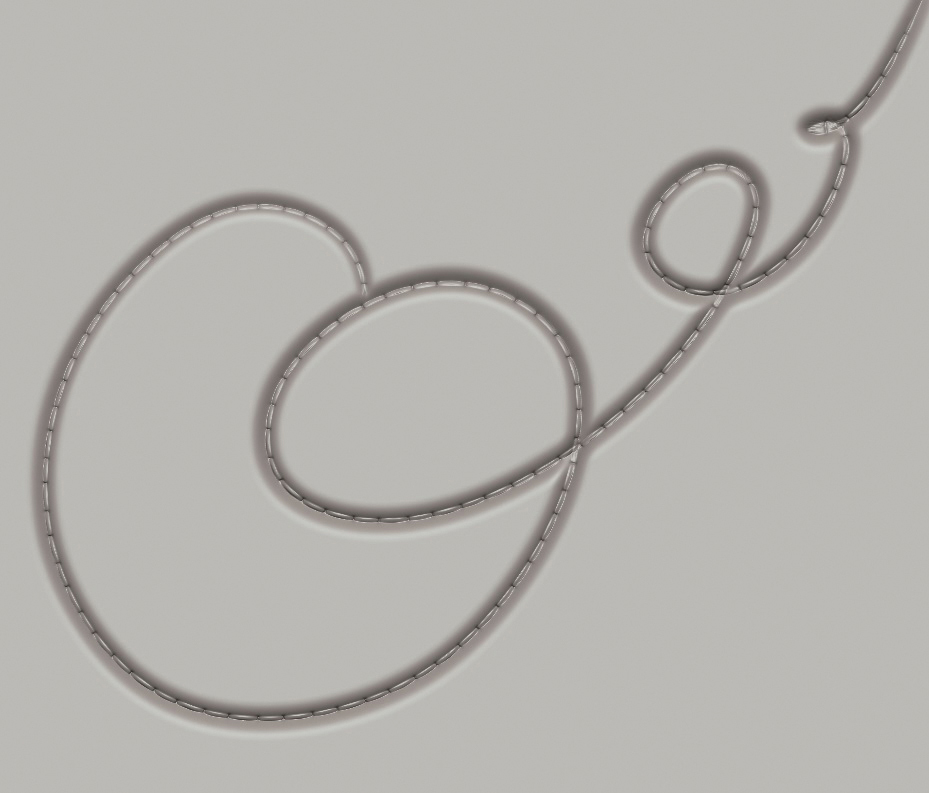
The One key replays the last action in ZBrush. Camera move, transpose, brush stroke – just press the One key and ZBrush will repeat it. So say you’re trying to get that seam just right and now you have it but it needs a bit of the Pinch brush. Instead of struggling to match your previous stroke, change brushes and press One a few times. It’s the same with stitches.
This article originally appeared in 3D World issue 210; buy it here.
Daily design news, reviews, how-tos and more, as picked by the editors.
