Speed up your Illustrator workflow
Ben O'Brien shares his tips for using Illustrator's tools to make your workflow as efficient as possible, so you can focus on being creative

Even if you feel like you've mastered all the tools in Illustrator perfectly, the truth is there is always scope for improvement. In this guide, I will walk through a series of tips and techniques to help streamline your vector art workflow, speed up your illustration work and fine tune the common techniques you'll be using.
Whatever the project, having the ability to work efficiently in Illustrator means accomplishing more in your day. Accelerating your workflow doesn't mean rushing. It's not about completing work as quickly as possible, it's about maximising the productivity of your working time.
01. Plan ahead
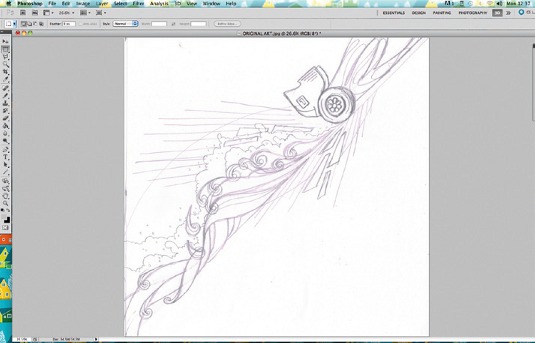
Always start your illustration work with a pencil drawing. You should aim to produce a clean, finished sketch from the outset, ensuring that no time will be wasted in Illustrator later on. So plan everything out, draw every detail, perfect the composition and ask your client to sign it off before you even fire up Illustrator.
02. Know your tracing tools
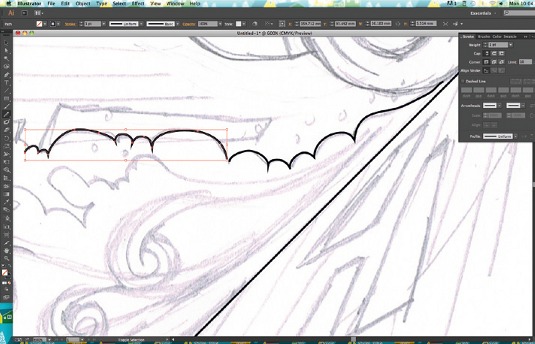
Although it is perfectly precise, the Pen tool can be quite time-consuming. If you're looking for smooth lines then the Pencil tool can be a speedier option. For certain artwork, Image Trace can be useful too. Place your scanned image onto your Artboard, select it and click Object> Image Trace>Make and Expand.
03. Copy and paste with haste
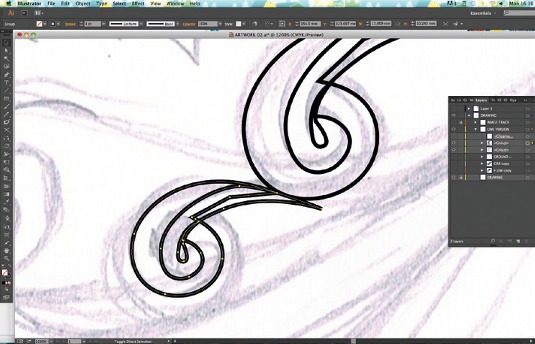
If your design features repetitive elements, you only need to create these once. Create the linework, select it, hold down the Opt/Alt key and drag a copy of the group. With your object still selected, you can hold down the Shift key to enable you to rotate or resize the object while keeping it in proportion.
04. Shortcuts are for shorter cutting
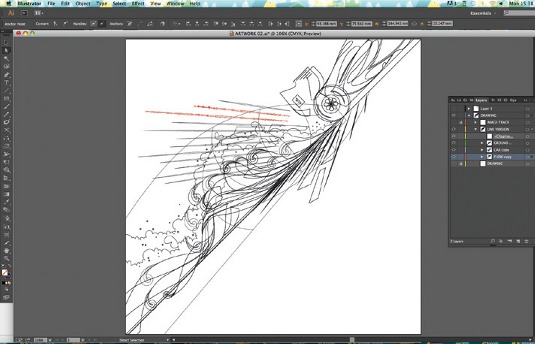
If you don't know the shortcuts for every tool you use, you're working much more slowly than you could be. Learning all your shortcuts can save you hours of time over the course of a project. The Control bar changes as you use different tools, offering the option of performing common functions associated with that tool.
05. Prepare for action
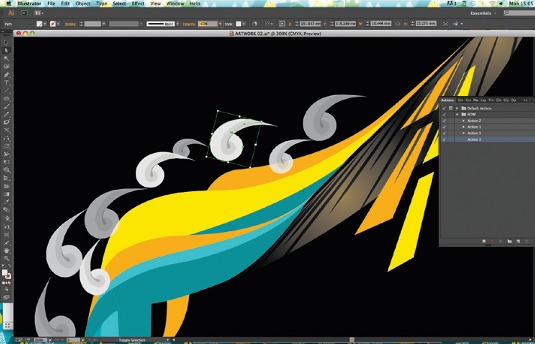
Any process can be made into an Action. Go to Window>Actions, and choose New Action from the panel menu. From the time you hit Record to when you hit Stop Recording, everything you do will be recorded. Now if you select another element and Play that action, all the same processes will be applied to the new element.
Daily design news, reviews, how-tos and more, as picked by the editors.
06. Save your colours
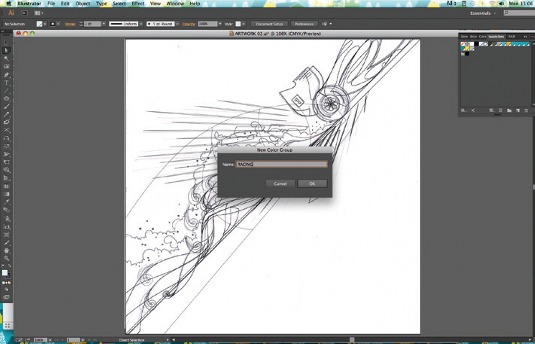
If you're producing a series of work in a specific style, you can speed up the colouring process by putting together a Colour Group, in which all the related swatches can be stored. Just click the 'New Colour Group' icon at the bottom of the Swatches panel, then drag all the required colours into the folder.
07. Expand to accelerate
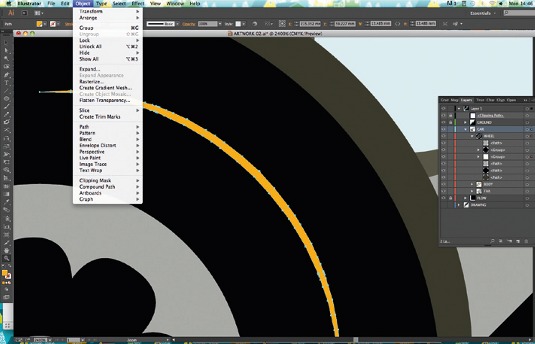
When colouring linework, you can convert your lines to fills either by using Object>Path>Outline Stroke or Object>Expand Appearance. Once converted to fills, you now only have to colour fills throughout the whole illustration, rather than clicking between lines and fills.
08. Alignment is everything
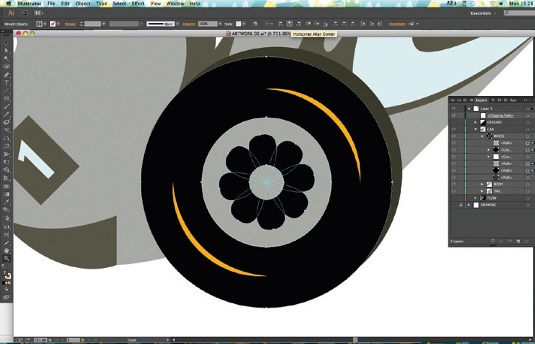
Make sure your elements are perfectly aligned. The smartest and swiftest way to do this is to select the elements requiring alignment, then use the Alignment keys on the Control bar to line them up. These appear automatically when you have two or more elements selected.
09. Efficient effects
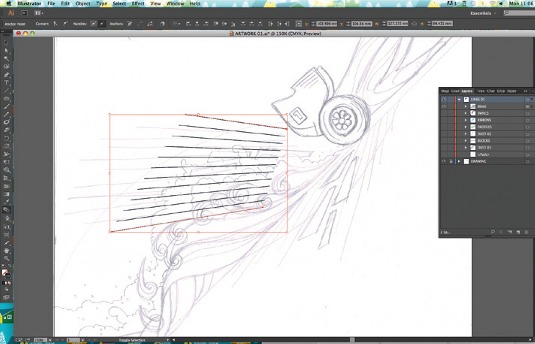
The Blend tool can be used to create a series of lines between any two objects, blending one into another. Choose the Blend tool, click both of the lines and the blend will be created. You can adjust the settings as required by double-clicking the icon in the Tools panel.
Words: Ben O'Brien
For over a decade Ben O'Brien, aka Ben the Illustrator, has created vibrant vector artwork for a multitude of media from interactive advertising to retail interiors, as well as award-winning textile pattern designs. This article originally appeared in Computer Arts issue 226; find an extended version in Computer Arts Studio Training: Illustrator.

The Creative Bloq team is made up of a group of art and design enthusiasts, and has changed and evolved since Creative Bloq began back in 2012. The current website team consists of eight full-time members of staff: Editor Georgia Coggan, Deputy Editor Rosie Hilder, Ecommerce Editor Beren Neale, Senior News Editor Daniel Piper, Editor, Digital Art and 3D Ian Dean, Tech Reviews Editor Erlingur Einarsson, Ecommerce Writer Beth Nicholls and Staff Writer Natalie Fear, as well as a roster of freelancers from around the world. The ImagineFX magazine team also pitch in, ensuring that content from leading digital art publication ImagineFX is represented on Creative Bloq.
