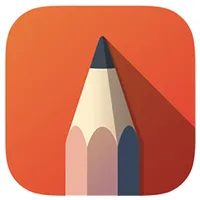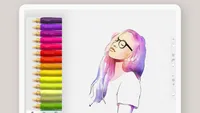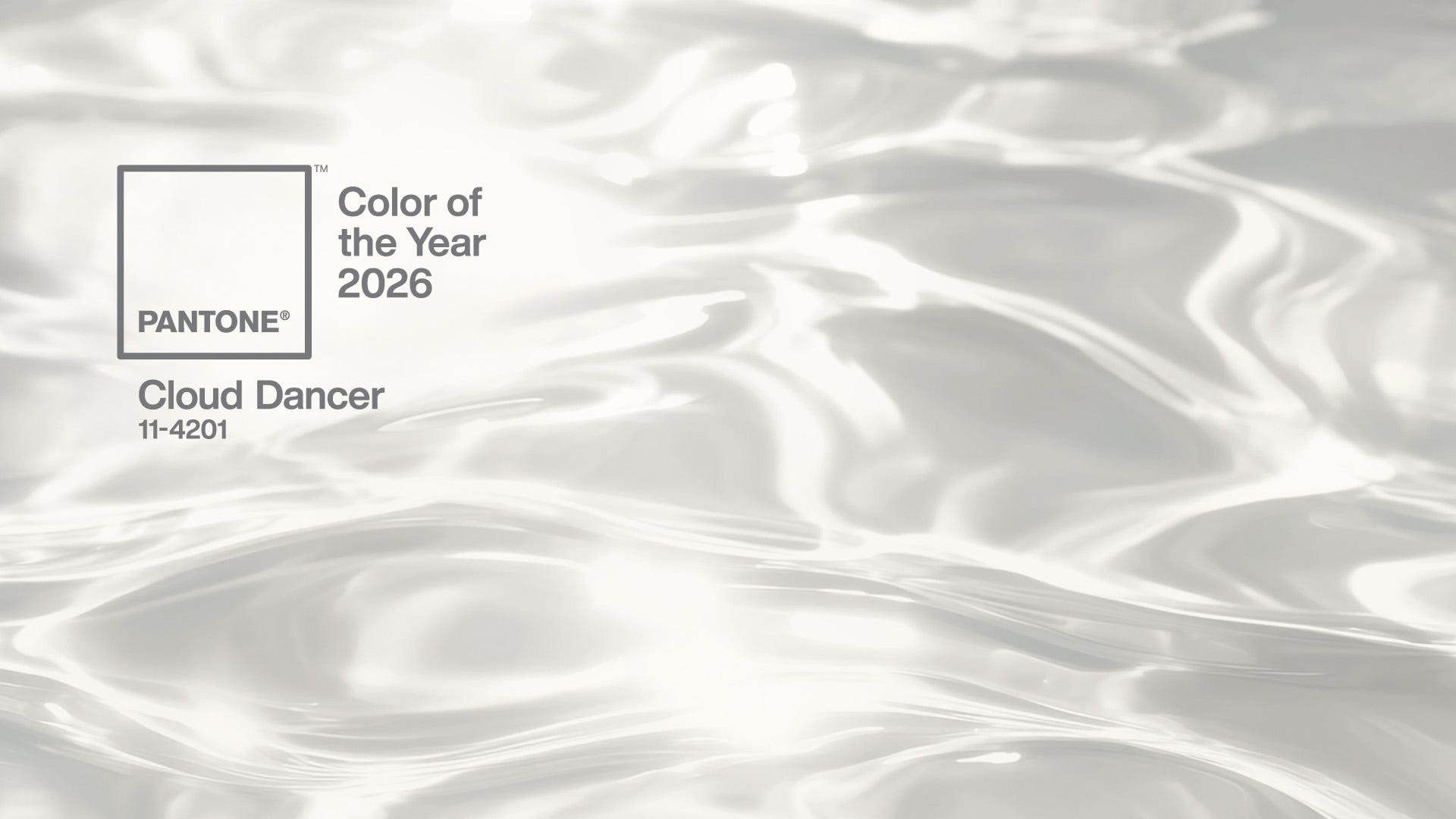The best drawing apps for iPad

The best drawing apps for iPad turn your tablet into a portable art studio, letting you sketch, paint, and experiment wherever you happen to be. With an Apple Pencil on an iPad Air or iPad Pro, your touchscreen becomes a responsive, versatile canvas. Personally, I use an iPad Pro daily for sketching. Read our guide to choosing the best iPad for drawing, or compare with the best drawing tablets if you’re weighing your options.
We’ve tested countless apps and gathered insights from the artists who contribute tutorials and features here, picking those that truly deliver on performance, tools, and a smooth stylus experience. Whether you’re a beginner or a professional, there’s an option tailored to your workflow, and now, the new Mindfulness section highlights apps that combine creativity with calm, helping you make art in a more focused, deliberate way.
For broader use, check out our guide to the best iPad apps for Apple Pencil, or if you’re just starting, read our guide on how to draw on iPad. Need an Apple Pencil? We’ve rounded up the best current deals below. Otherwise, scroll on for our top iPad drawing apps.
The best drawing apps for iPad today
Why you can trust Creative Bloq
For everyone
01. Procreate
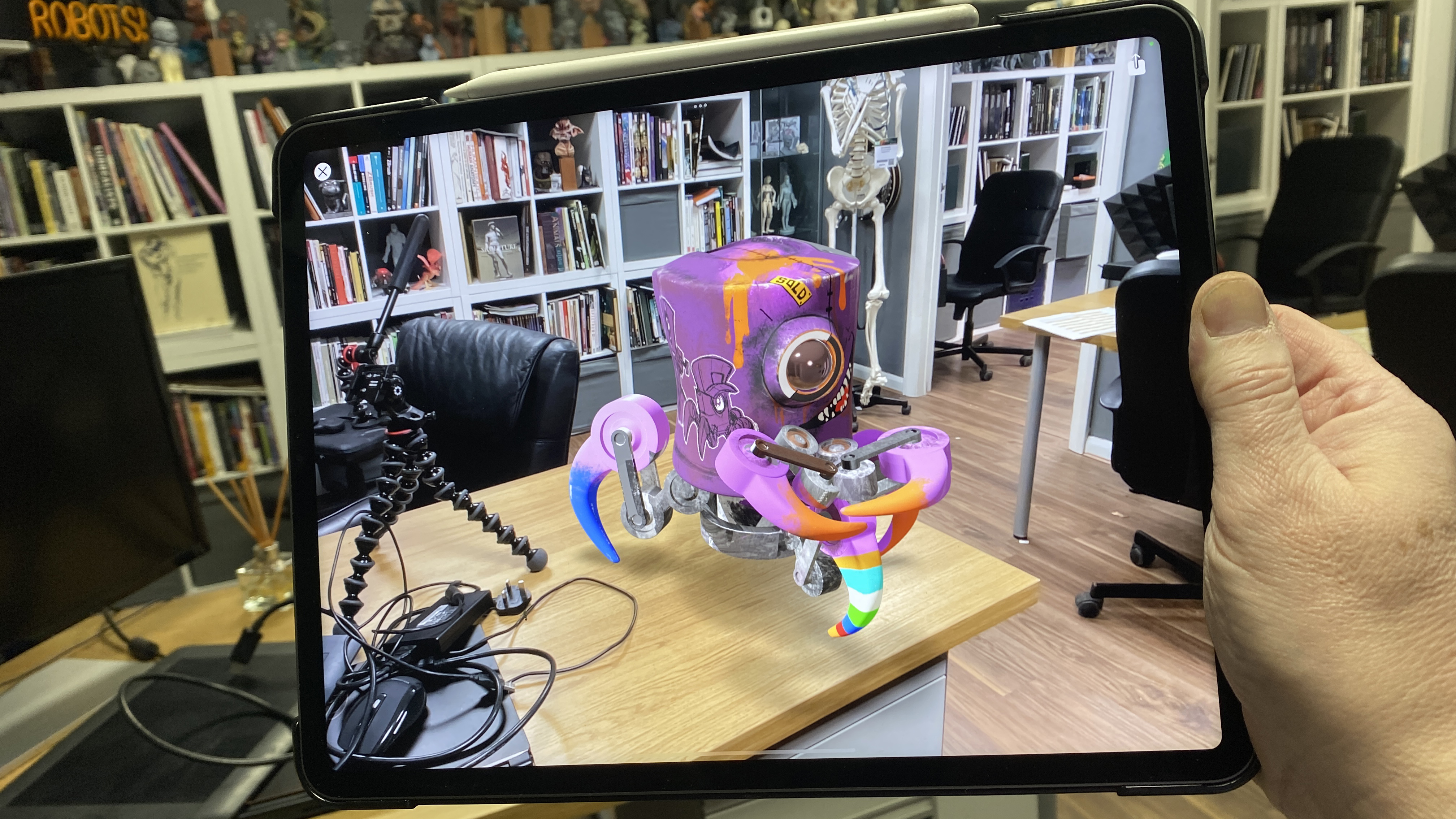
The likelihood is that you've already heard about Procreate. The iPad drawing app has taken the digital art world by storm with its many functions, versatile interface and 3D painting abilities (it's actually compatible with Zbrush, Blender and others). Considering its simplicity and great value, it has to top our list as the best drawing app for iPad overall.
We think Procreate's biggest selling point is its flexible and customisable interface. From the colour picker to the brush size, there are so many options to help improve your workflow. There are lots of brushes and the ability to create your own, and there's a thriving community of users for inspiration.
In our testing, we found Procreate's colour library to be among one of the most powerful with its ability to create your own palettes, colour options and even colour recommendations. We also love the 3D painting features.
The app as a whole package is sleek and smooth sailing, plus it's only a one-time purchase in the Apple App Store meaning that it's kind on the bank account, too. On the downside, there's no free version, and app is only available for iPad. Also, as it's a raster-based program, you would need to export your work and use a separate vector graphics application if you need to create vector art in formats like svg.
For a free alternative, Adobe's Fresco is well worth trying. It has the advantage of vector brushes, but we found the interface to be more cumbersome for working on an iPad, hence its lower ranking in our guide. Procreate also benefits from a very active community of users, which means its easy to find tips, tutorials and brush packs (see our own roundups of Procreate tutorials and Procreate brushes).
Alternatives include Inspire Pro, which is worth considering for its fast, realistic rendering engine, but it's slightly more expensive.
Read more: full Procreate 5 review.
02. Adobe Illustrator for iPad
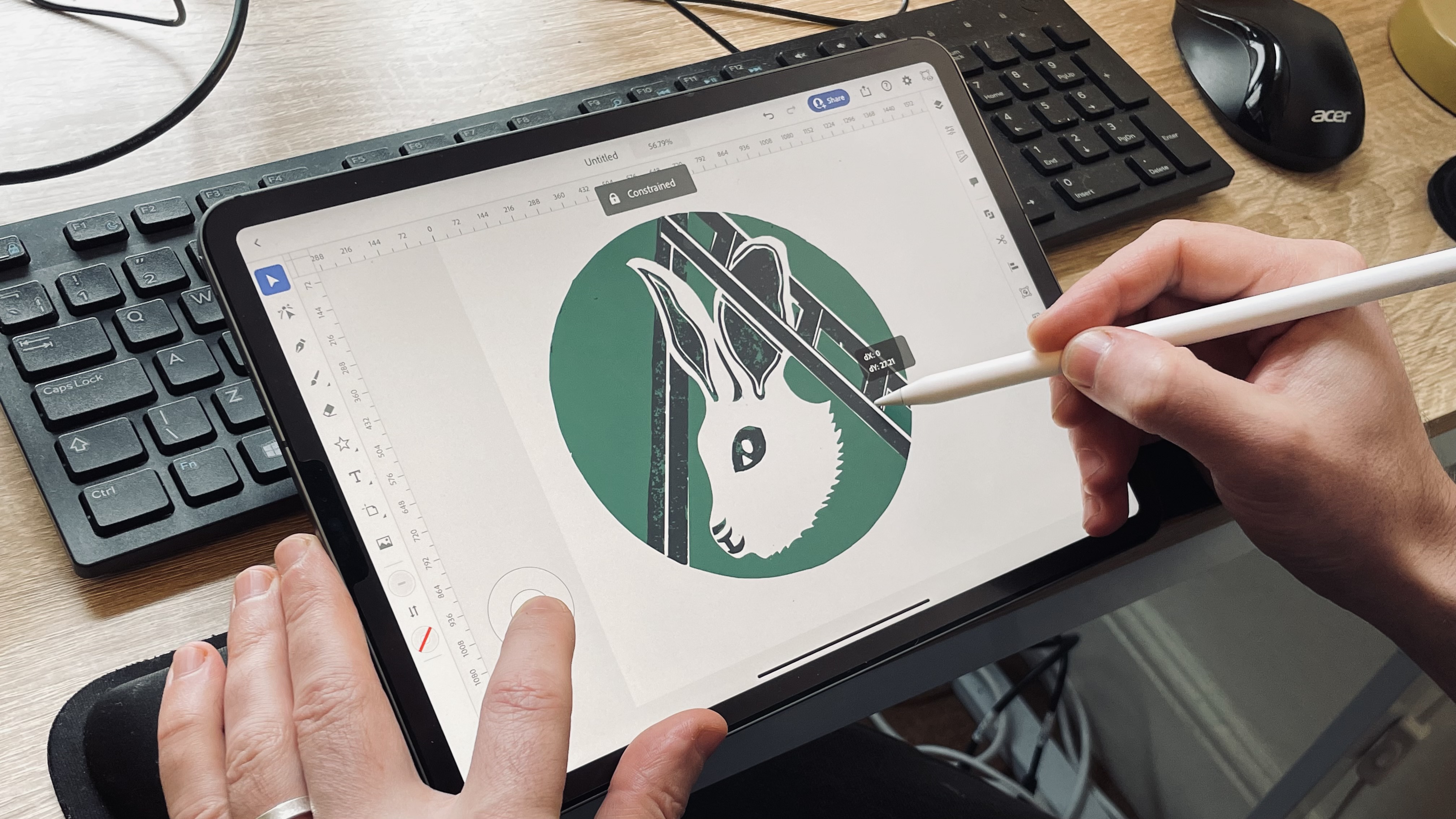
For vector art and graphic design work such as logo design, Adobe Illustrator has long been the industry standard. The iPad app can be a useful companion to the desktop program, allowing you to work flexibly on the go, but it could also be used on its own, depending on your needs.
The app takes many the main features from the desktop app and pops them into a handy streamlined portable version. This allows seamless working back and forth between the two versions of the program For example, if you're visiting a client for feedback, you could make changes to files on the fly without needing to have a laptop with you.
It's a streamlined version of Illustrator, and there's not room for everything. Some of the more complex vector features found in the desktop version are missing, such as shape-to-shape blending, gradient meshes and some stylised effects. And while the iPad app is free, it does require some in-app purchases for pro features, but we think tools like radial, grid and mirror repeat make it worth it, and you'll probably want to consider an Illustrator or full Creative Cloud subscription anyway if you're a professional artist or graphic designer.
Read more: full Illustrator for iPad review.
03. Photoshop for iPad
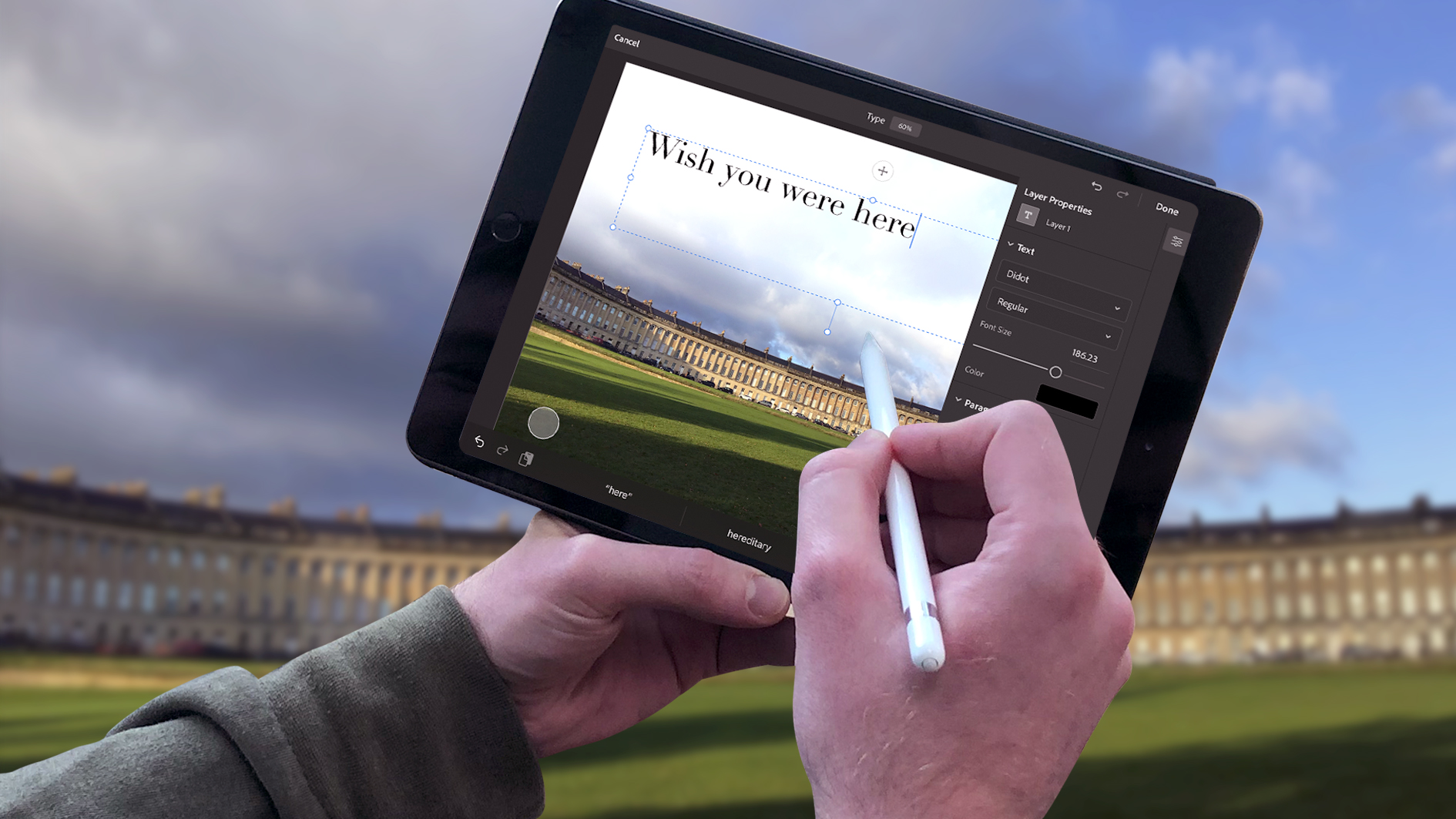
We'd be pretty surprised if you hadn't heard of Photoshop by now. It's been one of the most popular desktop programs for digital art and image manipulation for years. And now you can equip your iPad with a slimmed-down version of the desktop software.
When we tested it, we found there are some important missing tools, but the functionality is being improved all the time and it's becoming a useful add-on that allows you to easily work across an iPad and a laptop or desktop PC thanks to Adobe's cloud storage for a seamless workflow using both version of the software.
It's a powerful app for non-destructive layer-based editing and compositing, and Adobe continues adding extra tools, including Curves and the Subject Select tools and AI-powered object removal and Generative Fill. That makes Photoshop for iPad a handy tool for photo editing on the go as well as digital painting.
Read more: Photoshop for iPad review.
04. Adobe Fresco
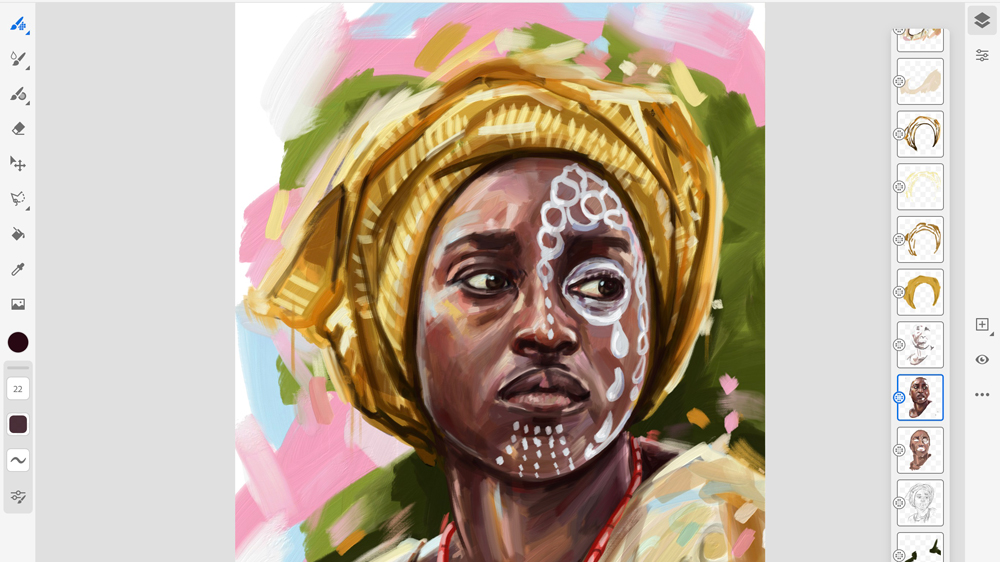
Fresco is another iPad app from Adobe's roster. This app aims to provide a digital equivalent to traditional analogue drawing and painting, and like Illustrator is an option for vector brush work. Live Brushes adapt to a variety of drawing styles (though we did feel they were a touch limited), and there's a fantastic selection of pixel brushes.
When we tested it, it was clear that Fresco is intended to be Adobe's answer to Procreate (see above). We still feel that Procreate is better optimised for iPad and Apple Pencil and it has a less intrusive and more intuitive interface. Fresco feels a bit bloated in comparison. That said, Fresco has the advantage that it's now completely free, including the features that used to require a subscription.
Read more: Adobe Fresco review
05. Affinity Designer 2 for iPad
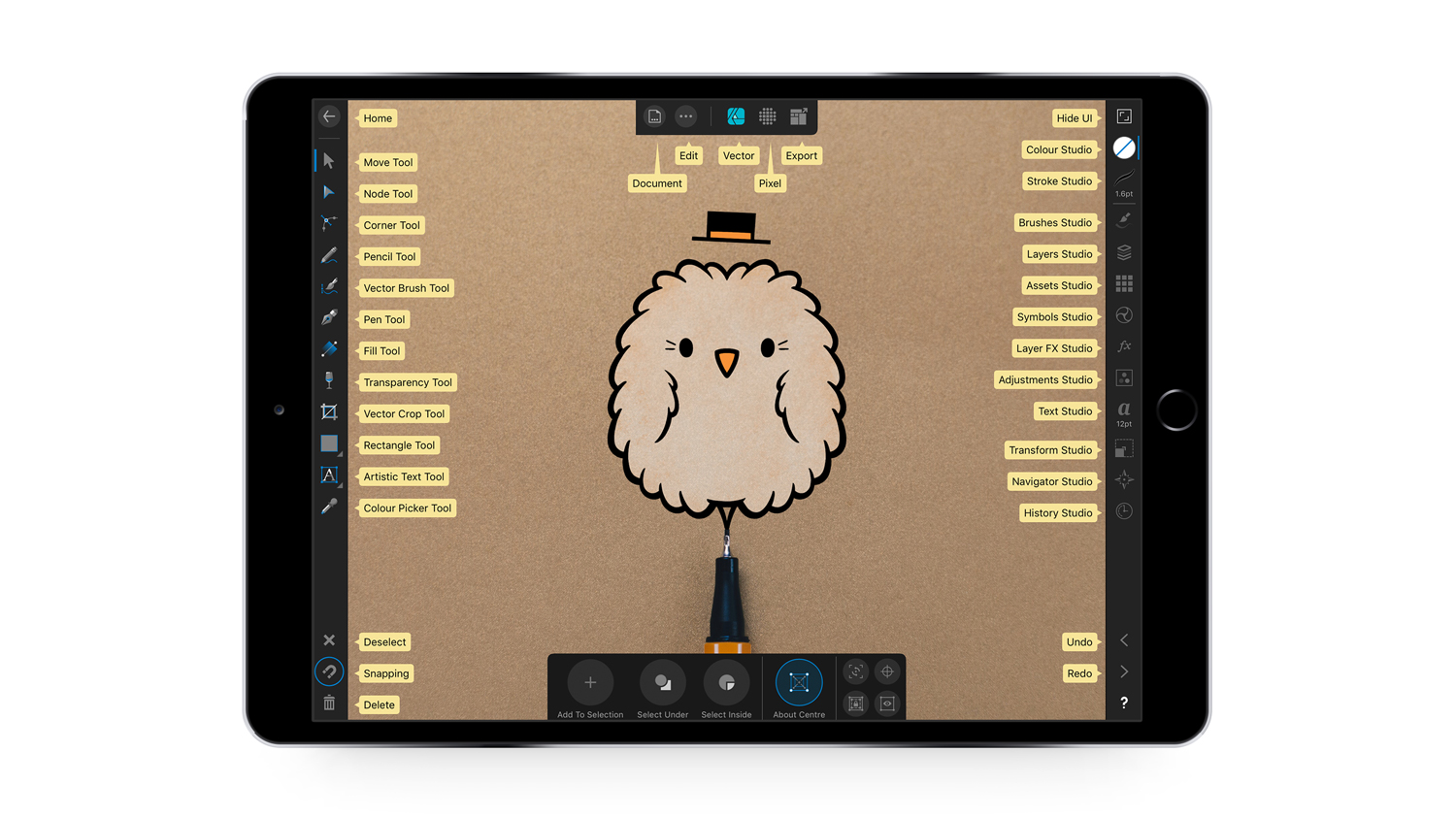
Built from the same back end as its award-winning desktop version, the Illustrator alternative Affinity Designer for iPad is a vector drawing program that's fully optimised for iOS, including Touch controls and Apple Pencil support. In our testing, we appreciated the fact it can support huge multi-artboard canvases with as many layers as you could want, and you can zoom to over one million per cent. We also like how the UI has been adapted to suit the iPad.
Affinity Designer supports both CMYK and RGB, and has a full Pantone library in the colour swatch panel, meaning it's ideal for creating both digital and printed art. You can export to a range of formats, including JPG, PNG, PDF and SVG, and there are over 100 brushes available, in styles including paints, pencils, inks, pastels and gouaches. In short, this is one of the few drawing apps for iPad that's squarely targeted at the professional market.
Read more: Affinity Designer for iPad review
06. ArtRage Vitae
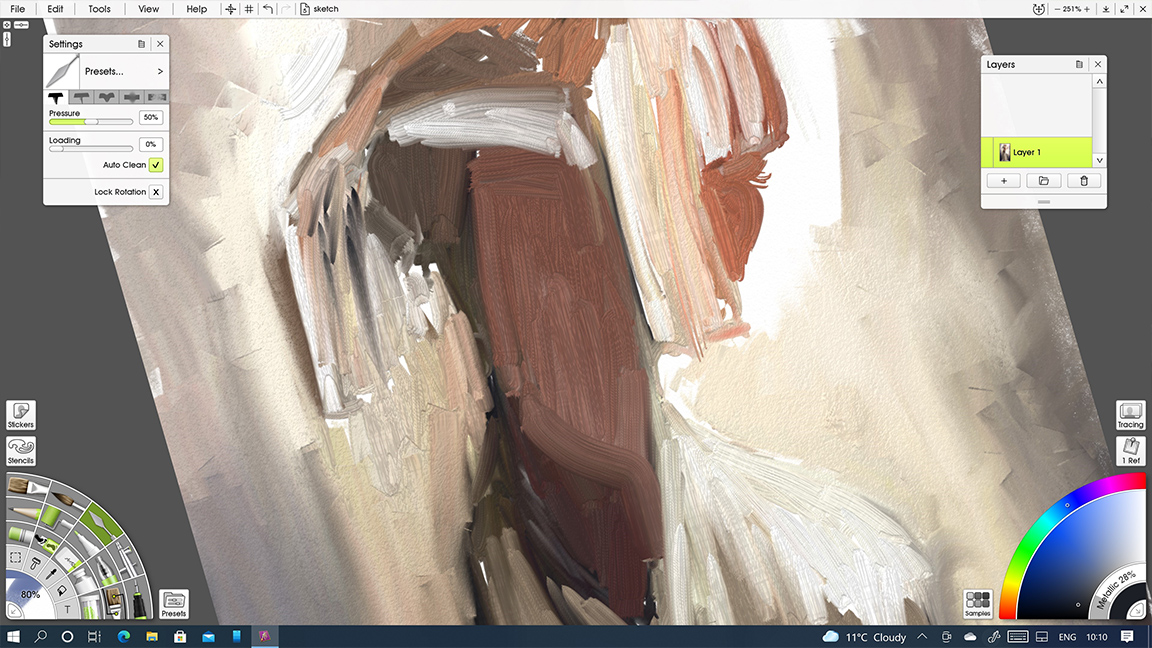
ArtRage Vitae is an evolution of one of the longest-running digital painting apps, and we think it's the best drawing app for iPad for those who want to replicate the feel, flow and texture of real oils and watercolours. You can load your brush with paint and spread it about with realistic results, mixing colours on the canvas.
Overall, ArtRage Vitae does a great job of simulating lifelike paints. There's also a wide array of brushes, pencils, crayons, rollers, and pastels and a variety of canvas presets and paper options that add texture beneath your paint. Settings can be easily adjusted using a set of sliders.
When we reviewed it, we loved the easy-to-navigate UI that hides many of the deeper functions behind easy sliders and selections, the layout ensures the screen is never cluttered and the canvas remains visible. We think Rebelle provides more authentic approximations of more real-world media, but considering that there's still no standalone Rebelle app for iPad, this is the next best thing.
Read more: Artrage Vitae review
07. Tayasui Sketches
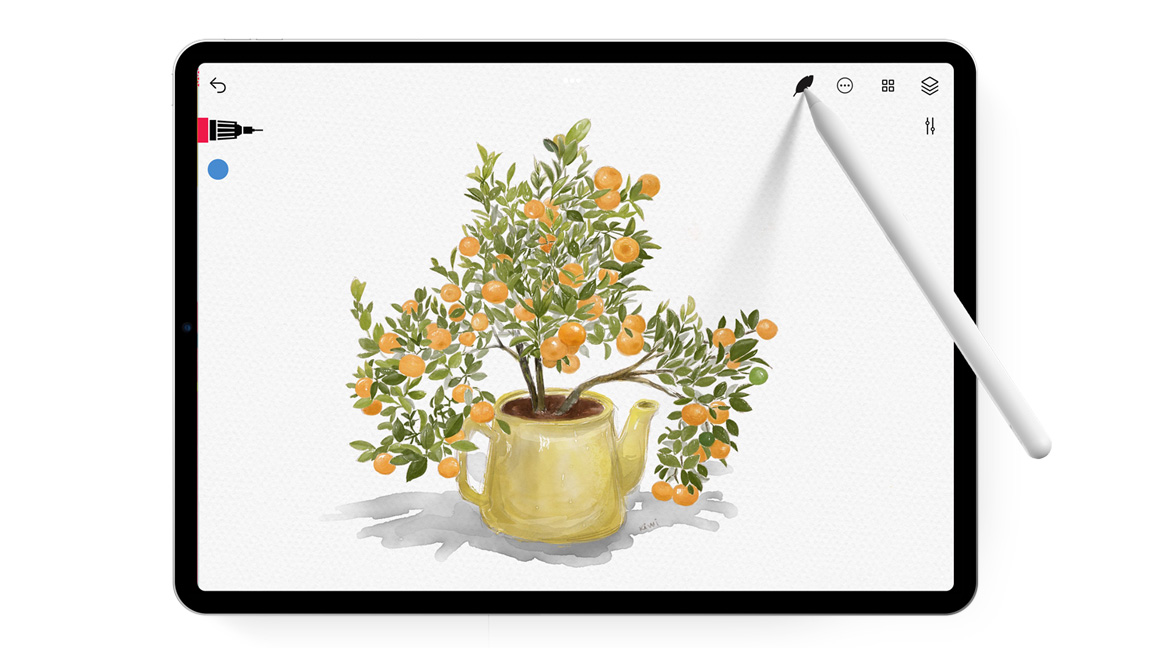
Tayasui Sketches is one of those rare drawing apps that balances simplicity with sophistication, making it an absolute delight for artists of all levels. The interface is clean and distraction-free, letting your creativity take centre stage without being bogged down by cluttered menus. Its brush engine is impressively tactile, offering a range of pencils, inks, and watercolours that respond intuitively to pressure and tilt.
One standout feature is the app’s layering system, which is simple enough for beginners to grasp, yet flexible enough to support more intricate compositions. Colour selection is a joy, with smooth blending and opacity control that feels almost like working with real paint.
Extras like rulers, symmetry tools, and customisable brushes expand the creative possibilities without overwhelming the interface. Whether you’re sketching quick ideas on the go or polishing a detailed illustration, Tayasui Sketches proves that elegance and power can coexist in a single, approachable app.
08. ArtStudio Pro
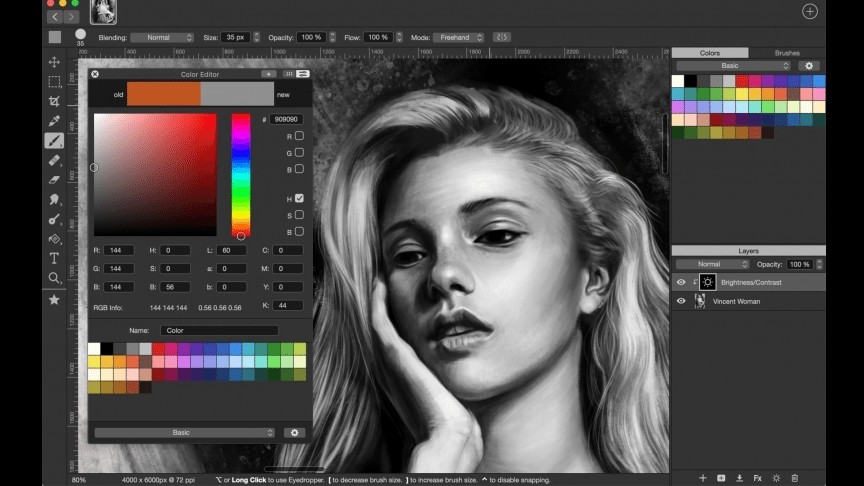
If you find Procreate to be limiting but don't want a costly subscription to Photoshop (or need all its image manipulation tools), Artstudio Pro for iPad hits an appealing sweet spot somewhere between the two.
This is the successor to ArtStudio – a legacy version of which is still available for $4.99/£4.99. The new version has been optimised for Apple Pencil, and is significantly faster than ArtStudio.
Its big advantage is the inclusion of more of the kind of features that you'd find in desktop drawing software but while keeping the interface nice and streamlined for tablet use. There are non-destructive adjustment layers with lots of blending modes, group masks, a gradient tool, over 100 built-in brushes and the ability to import all types of formats, including ABL brushes. Some things, like brush settings, are less intuitive than Procreate, but brush sizes are less restrictive.
There's a free version but access to all of the features requires a monthly subscription from $6.99 or purchase of a lifetime licence for $29.99. That makes it more expensive than Procreate, but cheaper than Photoshop in the long run.
For specific styles
09. iPastels

No digital application and tablet screen will give you the real feel of working with pastels and charcoal, but this drawing app for iPad is not looking to replace feel – it's designed to mimic the effect (with the advantage that you don't get messy fingers).
It is impressive how well the app replicates some aspects of pastel drawing, including soft pastels, oil pastels, pastel pencils, and realistic colour blending using your finger on the screen just like you would on paper. One downside is that you have to stop drawing when you want to adjust the size and pressure of your tool, but there are plus sides – including the ability to correct mistakes quickly and simply.
For that reason and more, iPastels is a great app to use if you want to try out compositions before beginning a real painting – or just for a bit of fun. It has Apple Pencil support, and the upgrade to Pro features costs $4.99/£4.99.
10. Zen Brush 2
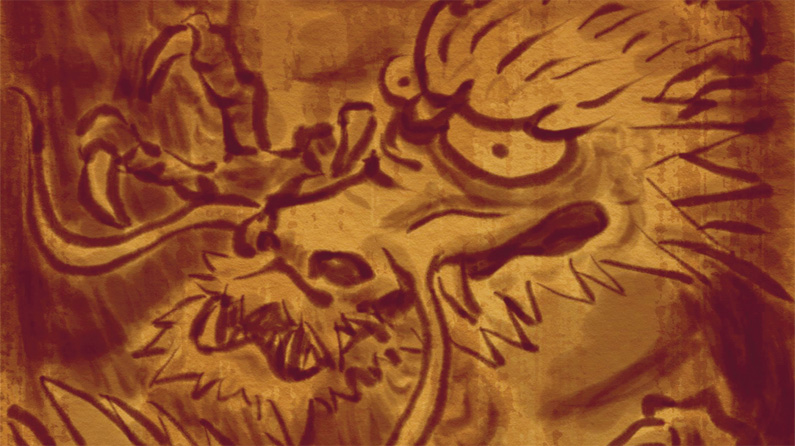
Zen Brush 2 is one of the drawing apps for iPad that emulates the feel of drawing with traditional Japanese calligraphy brushes. Our testing found it has a smooth and fluent drawing engine, and although our Zen Brush review describes its limited features, we also know it is par for the course with such a narrow usage and that's okay.
Zen Brush 2 has a gallery feature that enables you to save your work in progress, as well as a lovely ink dispersion effect to give your drawings an added feeling of depth. There's support for pressure-sensitive styluses, including Apple Pencil, and best of all you're no longer restricted to black ink – you can use red ink too.
11. Concepts
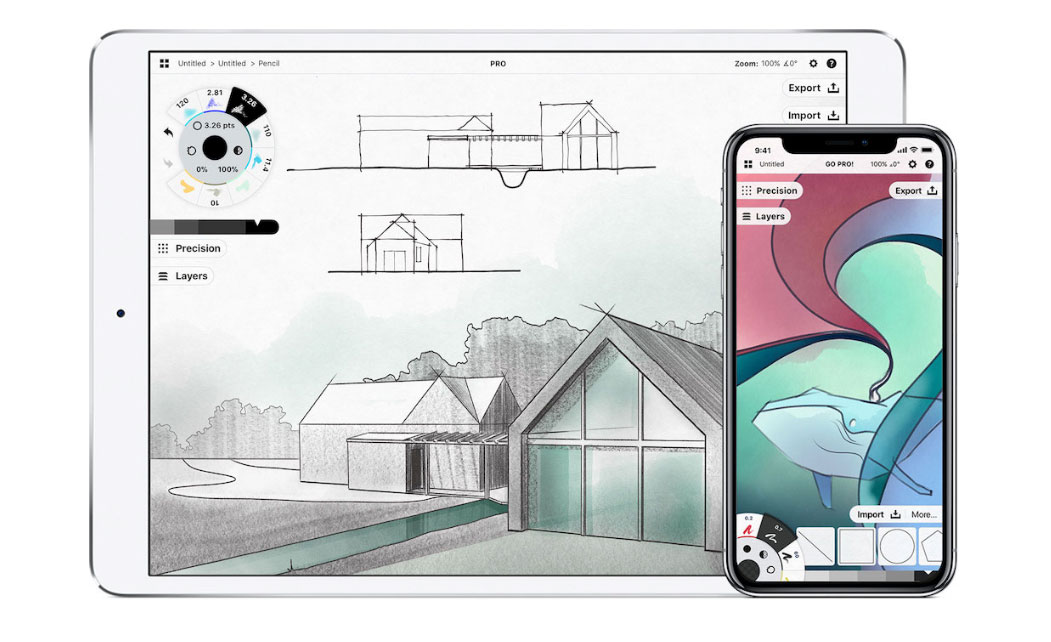
Drawing apps aren't only for digital art and illustration. Concepts is designed not for creating finished artwork but for brainstorming and iterating, which makes it a handy tool for architects, product designers, creative directors, technical drawing and visual thinkers in general.
You can sketch plans and whiteboard ideas, make notes and mindmaps and draw storyboards and product sketches on an infinite canvas with a simple, streamlined interface. There are organic brushes, a fluid and responsive vector drawing engine, and intuitive tools.
The infinite canvas makes it great for notetaking and annotating or for testing out multiple ideas for compositions to choose which to use before working it up into a finished piece in an app like Procreate.
12. Comic Draw
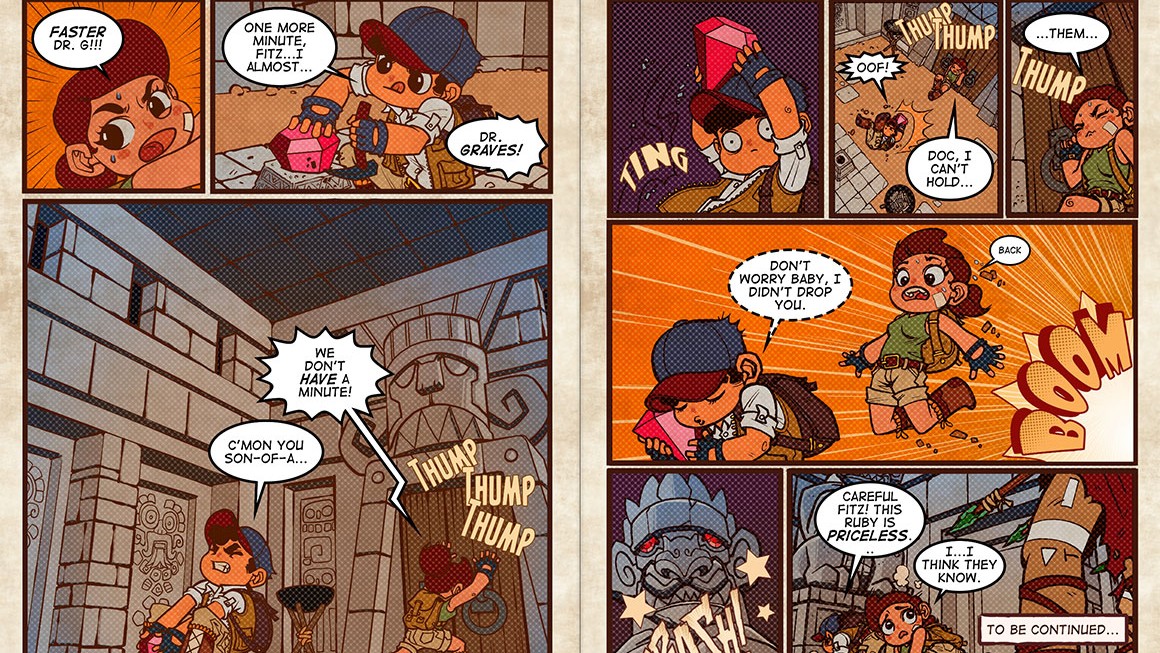
While some painting and drawing apps cover a broad range of abilities and creative disciplines, Comic Draw is single-minded in its purpose. Comic artists are its target, and it's very effective for this use. The app features a tool that enables you to lay out the panels on your page, guides to help you keep a perfect perspective and layers to enable you to build your drawings.
You'll also find a digital sketchpad for experimenting with your concepts, and an inking and colouring interface to help you finish your design with various brushes. Comic Draw provides a lettering suite made up of different typefaces, balloons and design tools to add the all-important words, and you can add as many pages as you want to make everything from a comic strip to a full-length book. There's a free trial available before you buy (full access costs $9.99/£9.99).
13. Clip Studio Paint

Clip Studio Paint is another full-featured desktop paint app that's now on the iPad. It's particularly popular for drawing comics and manga, but it can also be used to create any kind of digital art. Alongside ArtRage Vitae (above), it's one of the few drawing apps for iPad that brings the feel of traditional drawing to the digital space.
This app comes packed with drawing tools such as pencils, markers, calligraphy pens and air brushes. And because the drawing engine works so well with the Apple Pencil, you'll have a full range of pressure-sensitive dynamics to get your linework perfect. Another bonus is when you sign up for Clip Studio Paint subscription, you get three months free. Check out our list of the best Clip Studio Paint tutorials here.
14. MediBang Paint for iPad
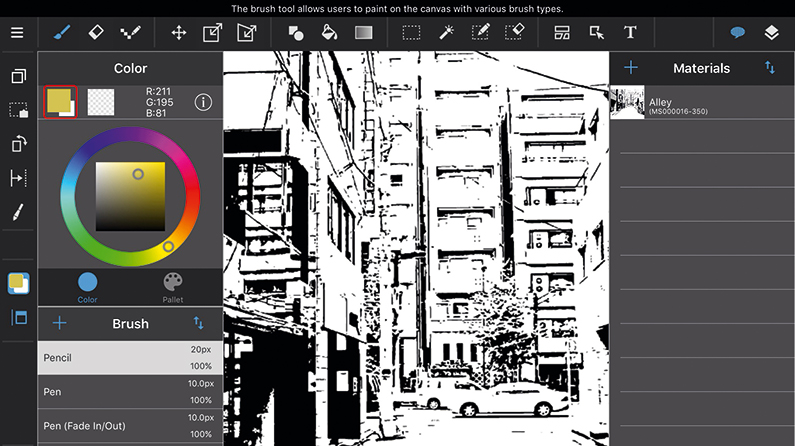
If you're looking at getting into comic and manga art and want a free alternative to Clip Studio Paint, MediBang is well worth checking out. It has many similar features but lacks some tools and the extensive brush library.
When we reviewed it, we found Medibang to be an easy-to-use program. It was easy to work in layers and add styles, the and the handy brush editor was a very welcome tool in a free program.
Read more: Medibang review.
15. Brushes Redux
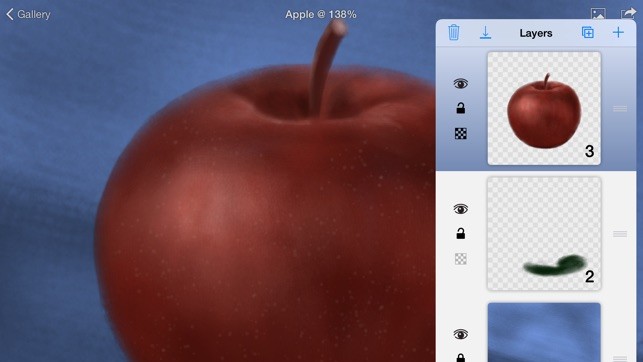
Legendary artist David Hockney has been spotted using the Brushes app when creating art on the iPad. It's an oldie but a goodie, designed specifically for Apple's tablet and now with the 'Redux' suffix – and it's free and open-source.
Using a basic toolbar at the bottom of the screen, you can bring up a colour wheel/picker, work with layers and switch between various brushes. Best of all, perhaps, Brushes is fast and responsive to the touch so it's easy to work quickly. A useful feature is the ability to record each brush stroke, enabling you to play back exactly how you created each piece of iPad art via the Brushes viewer.
16. Assembly
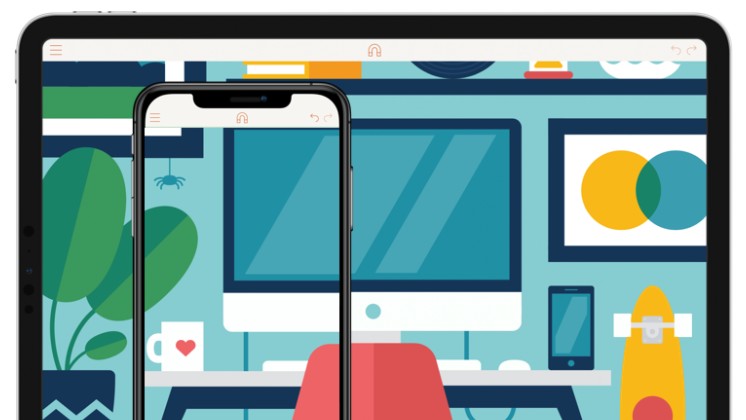
If you're interested in graphic design on an iPad and don't want to do the drawing yourself, we found Assembly to be a handy tool for creating create detailed vector drawings, icons, logos, scenes and characters without all that fiddly mucking about with vectors and Bézier curves. Rather than painstakingly drawing everything out yourself, you can choose from an enormous selection of ready-made shapes and stick them together to create your vector masterpiece.
You can layer, stack and position shapes however you want with this entry on our drawing apps for iPad list, and even create your own building blocks by cutting out, combining and intersecting existing shapes. If you need to prototype in a hurry, it's an ideal tool for getting professional results fast.
17. AstroPad Studio
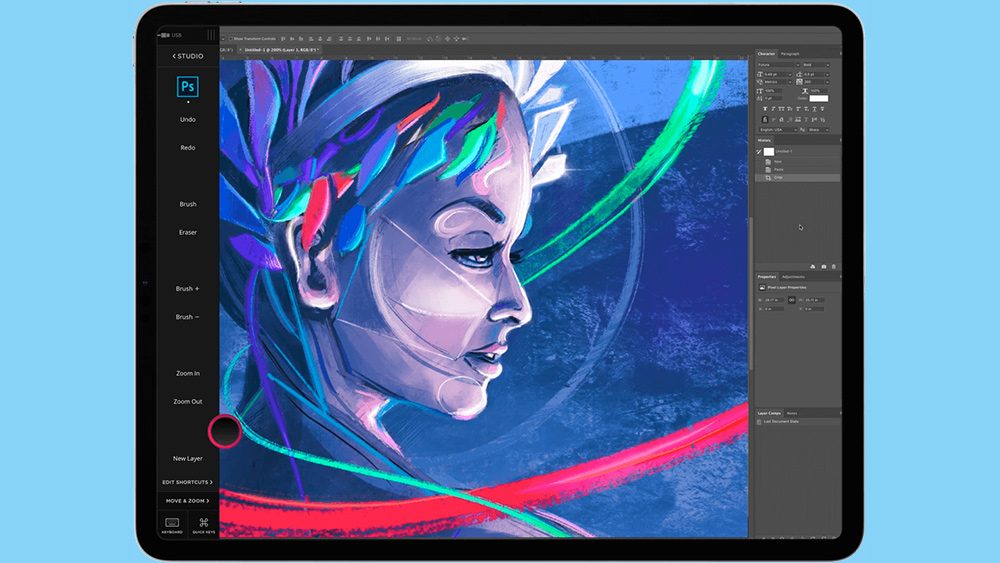
This isn't an iPad drawing app as such, but an accessory than can allow you to use your iPad like a graphics tablet. An iPad is great for drawing on, but some people might prefer to see their work on a larger screen. For that, you can use Sidecar to view your iPad screen on your MacBook or iMac, but that's not the ideal solution if you want to use your iPad as a graphics tablet. AstroPad Studio solves this by letting you use your iPad as a graphics tablet, drawing on the touchscreen with your Apple Pencil while you look at the results on your Mac.
You can connect via WiFi or USB, and the app allows you to customise gesture shortcuts and pressure curves. The sidebar shortcuts automatically adapt to match whatever Mac app you’re working in, and there's also keyboard support. If you want to use a PC, see our guide to how to use an iPad as a drawing tablet with a PC.
For kids
18. ArtWorkout
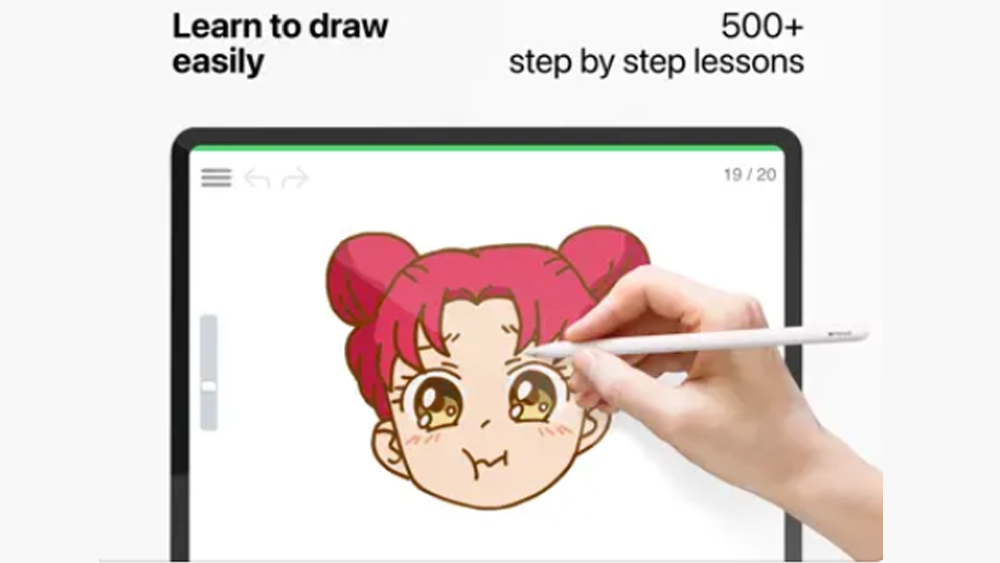
Some of the best drawing apps for iPad are great if you're proficient at drawing, but not necessarily for newcomers. Learning to draw on a tablet can be less intuitive than learning to draw the traditional way on paper, but ArtWorkout is a nice app for learning how to draw digitally. It has over 500 step-by-step lessons and it analyses your accuracy and stroke quality (without being too critical!).
It covers different forms of drawing, from doodles to sketching, and you can choose your skill level, making it suitable for complete beginners and up. It's free to download, but the premium plan costs $7.99 a month.
19. Lake: Colouring Books and Journal

This one's not a drawing app for iPad exactly, but a colouring app – perfect for when you want to just turn off and relax or for anyone just getting the feel for using the Apple Pencil to draw digitally. Also available for the iPhone, it offers colouring book sheets in all kinds of styles from artists all over the world. It has a colour wheel where you select the colour you want to use, making it all very clean and intuitive to use. There's also optional audio, so if you use the paint brush, you'll hear brush sounds, use the spray paint and you hear spray sounds. We found it very soothing to use.
There's an option to automatically stay in the lines if you don't want to worry about being too precise, while other options allow you to get a bit more creative than simply colouring in with block colour, allowing you to use shading and other effects. The free version gives you up to nine pages a day to colour. For $10 a month you can get as many as your like, more colour variations and the option to work with a blank canvas.
20. Drawing Desk
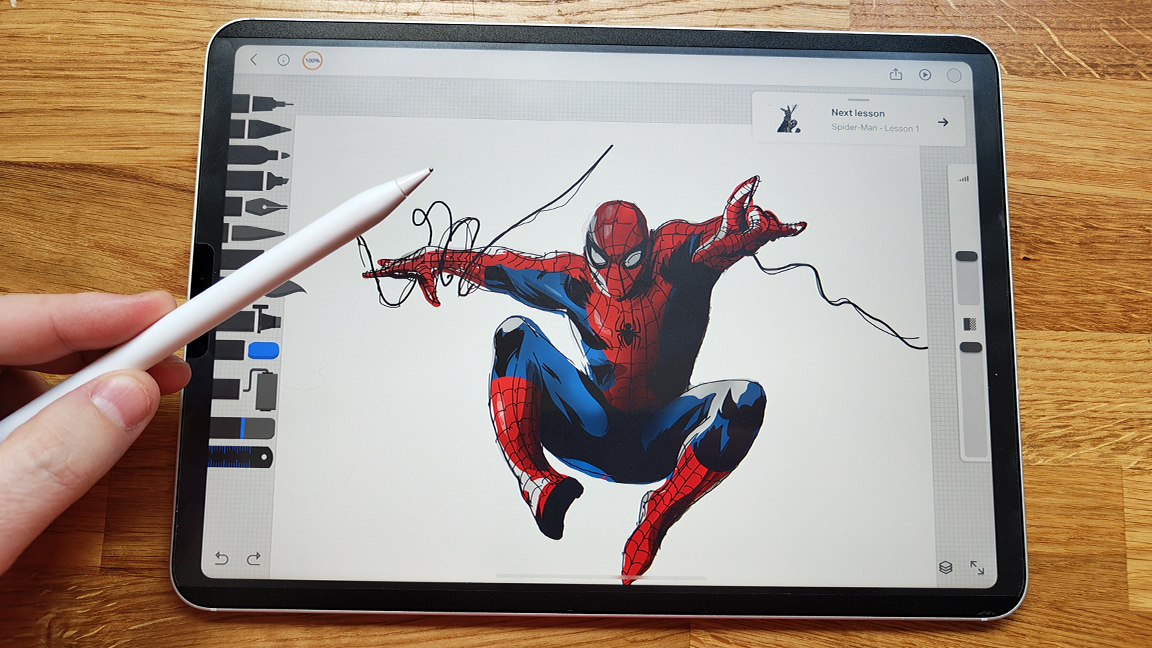
We already mentioned ArtWorkout as an option for practising and learning to draw in iPad. But if you want a little more hand-holding, Drawing Desk is an appealing option that offers easy to follow lessons. It even has an agreement with Marvel so you can follow tutorials to work on characters like Spider-Man (see our own Marvel comic art tips.)
There are more than 50 tutorials to choose from, and the lessons take a simple step-by-step approach showing how to build a character, organise a pose, draw broad-stroke lines and then refine, colour and shade. Guide lines appear on the screen so you can follow along, but it still allows some freedom: snapping lines to keep everything tight, but the sketching phase is loose, enabling you add some personality while the Guide Me feature offers help on how to use layers and settings.
Experienced artists will find all this too much like hand-holding, but we think it's an accessible introduction for beginners and particularly children, helping to demystify digital drawing in an attractive way while also allowing some room to experiment. The free version is quite limited; you'll need to pay for features such as shading.
See our Drawing Desk review for more details.
21. SketchClub
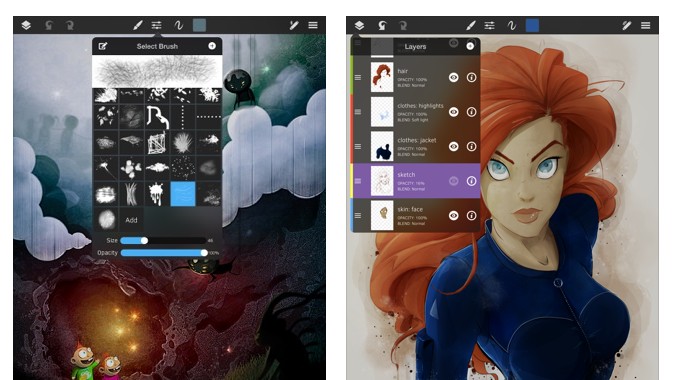
Sketch Club has a great set of tools for creating beautiful digital art, which is why it's a valuable addition to our drawing apps for iPad list. The app has a unique set of flexible digital brushes (and more can be made), pens, vector tools, old school pixel art, and fun procedural tools.
Sketch Club has an uncluttered user interface, with lots of settings to customise the app to your own unique preferences. A particularly great feature of this app is the integrated online community. Here you can upload your sketches to let others rate and comment on your work, as well as enter daily challenges and fun weekly competitions.
Mindfulness art apps
22. Flowspace - Drawing Meditation

Flowspace takes digital drawing beyond mere creation, turning each session into a mindful pause. Its pared-back interface keeps distractions at bay, letting you concentrate on both your strokes and your breathing.
The app guides you through exercises designed for slow, deliberate drawing, transforming even brief moments at the canvas into a meditative ritual. Brush options are simple but versatile, producing smooth, flowing lines that make every sketch feel complete.
What makes Flowspace distinctive is its seamless blend of art and mindfulness. Each session has a clear purpose: reducing stress, sharpening focus, or simply encouraging presence, making it suitable for newcomers and seasoned artists alike. Whether it’s a calm start to your morning or a reset after a busy day, Flowspace proves that digital drawing can be more than just creative output.
23. Lines of Zen
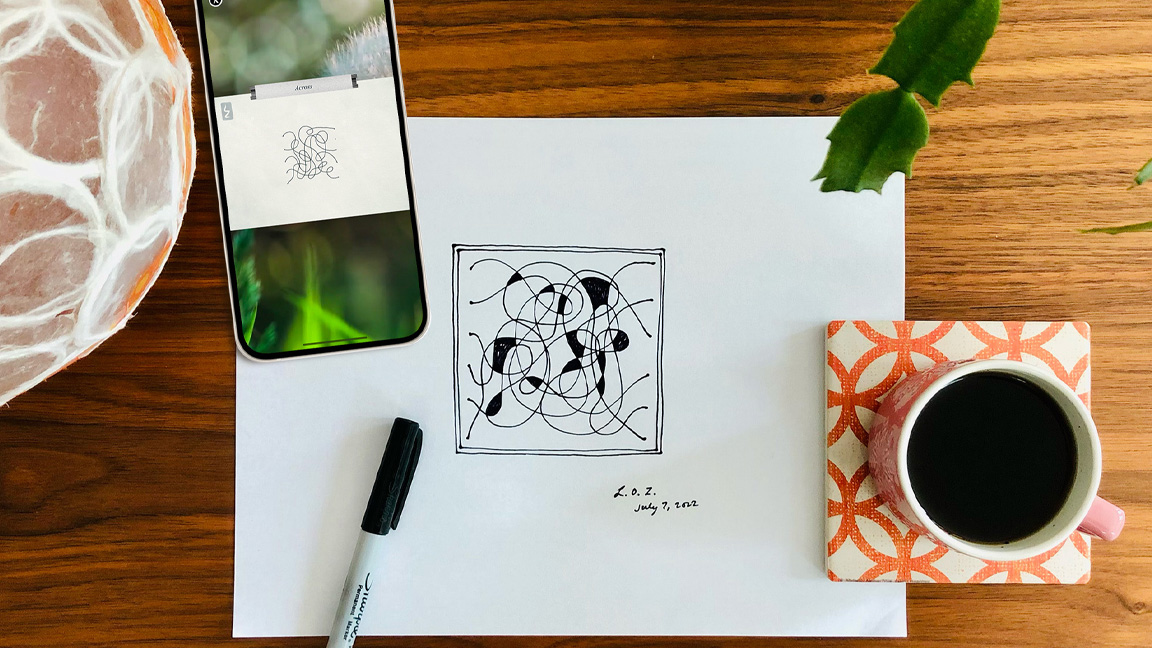
Lines of Zen strips drawing back to its essentials, creating a space for calm and focus on both iPad and iPhone. The premise is simple: trace guided lines, curves, or shapes while syncing with your breath. Yet the results feel far from basic, forming patterns that are visually harmonious and quietly meditative.
The interface is deliberately pared down, keeping distractions to a minimum so you can fully engage with the act of drawing. Adjustable stroke speeds, subtle background sounds, and soft visual prompts deepen the sense of immersion, letting the experience unfold at a natural rhythm.
Repetition and gentle focus lie at the heart of the app, encouraging mindfulness while delivering something concrete and satisfying. For anyone looking to step away from constant screen stimuli, Lines of Zen proves that meditative creativity doesn’t rely on complex tools; just patience, presence, and the simple act of letting your hand guide your mind.
24. Art Break: Antistress Drawing
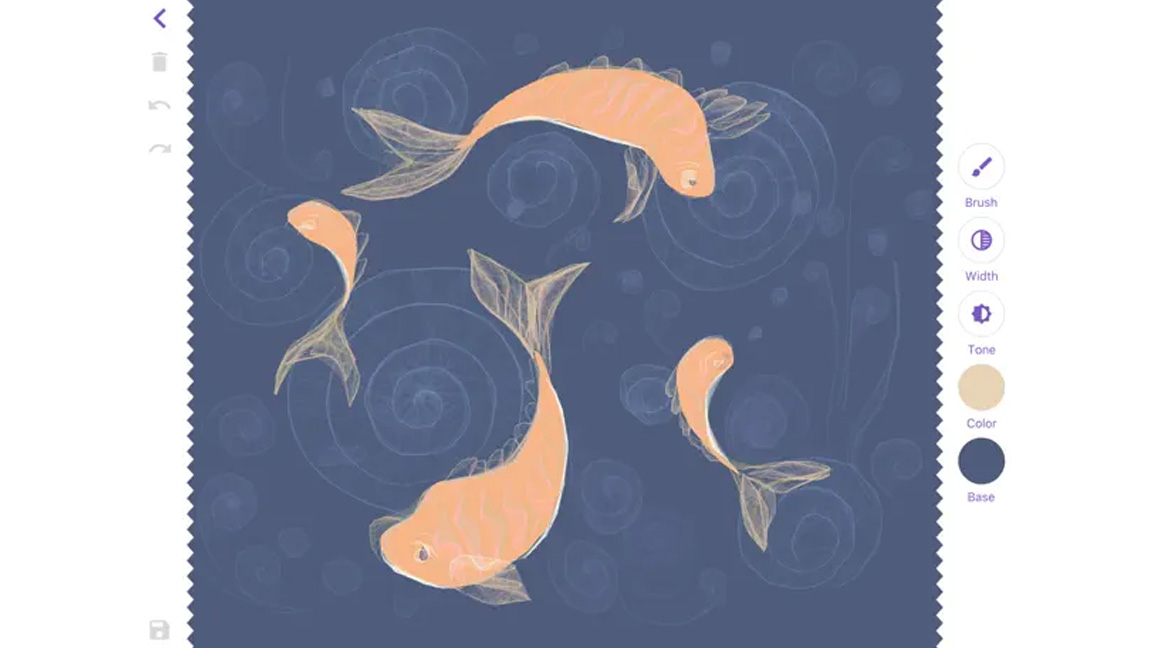
Art Break is built for creators short on time but in need of a mental reset. The app zeroes in on brief, guided drawing exercises that take just five to ten minutes, offering a quick way to unwind while keeping your creativity active.
Its interface is stripped back and intuitive, so you can dive straight into sketching without sifting through menus or tutorials. Brushes are straightforward yet expressive, making even tiny doodles feel complete.
What sets Art Break apart is its focus on rhythm. The pacing encourages repeated, mindful strokes, helping calm a busy mind while producing genuinely satisfying visuals. Gentle colour schemes reinforce the sense of calm, turning every mini-session into a quiet, restorative ritual.
Whether it’s a pause between meetings or a wind-down before bed, Art Break proves that even short bursts of drawing can sharpen focus and leave you feeling refreshed.
Also consider
Autodesk Sketchbook
As you'd expect from Autodesk, SketchBook has all the swagger of a pro-grade painting program (see our Sketchbook 4.0 for Android review if you have an Android device). There's a wide range of digital pencils, pens, markers, and airbrushes accessed via a simple but intuitive UI that enables you to pin your favourite toolbars to the screen. It's flexible and fast,, enabling you to work with layers, transparency options, annotations and advanced blend modes.
Art Set 4
Art Set 4 has an easy to use interface and hyper-real tools for drawing and painting, so for example you can actually see your watercolour paint flow and run as you use it. Oil paint, watercolours, oil pastel, pencil, biro pen, marker, wax crayon and a few others are included for free, while an in-app purchase unlocks more than 150 brushes and further features..
How to choose the best drawing app for iPad
The best drawing app for iPad for you will depend on your needs, the type of art you want to create and your budget. Apps like Adobe Illustrator and Photoshop and Affinity Designer provide a broad range of industry-standard tools and are great options if you need to create vector art for multiple uses, including graphic design.
However, if you don't need vector tools and you're more interested in digital sketching and painting for character art or concept art, you may find a drawing app like Procreate to be more intuitive while offering all the brush tools you need. In terms of price, full access to Adobe's apps requires a monthly subscription, which might only be worth it if you're also using the desktop versions of the software, or if you plan to use other Adobe app and go for the Creative Cloud all-apps package.
Many other drawing apps for iPad, including Procreate, have such reasonable one-off costs that it's worth trying them first to see if they meet all of your needs.

How we tested the best drawing apps for iPad
All of the iPad drawing apps in this list have been tested either by our own editorial team, freelance contributors or the many digital artists who contribute tutorials and features to the website.
To test software, we run standard performance tests, we use each app in hands-on tests using real-world workflows. When spend several weeks with each program in order to use the different tools and features for creating various types of art, illustration and graphic design. We assess the power and flexibility of the tools, the usability of the interface and how the software performs on different devices.
We compare our findings with our experience in other programs to evaluate how each package compares with the competition, and we consider how much value for money is provided. Finally, we also take feedback from artists who contribute reviews and tutorials to Creative Bloq and to our sister magazine ImagineFX since these are the professionals who use the software day in and day out. You can find more general information on our 'How we test software' page.

FAQs
Is the iPad good for drawing apps?
There are plenty of dedicated drawing tablets on the market, but the experience on the iPad is now so good that many artists use this as their digital art tool of choice. The Apple Pencil Pro has several features designed to improve workflows, including a barrel roll feature and pinch gesture to help quickly change tools and brush size.
With features like hover, palm rejection and tilt pressure sensitivity, it's a nice stylus to use for drawing. The iPad also has the benefit that it can serve as an all-round device for general browsing, media and much more, saving you from having to buy a separate device for drawing.
That said, the 'slippy' hard surface feel of the display on most iPads can feel less paper-like and thus less natural to draw on compared to that of pen tablets and pen displays designed specifically for drawing. Some of the best iPad screen protectors provide a solution for this, and the iPad Pro now has the option of a nano-textured glass screen, although it's slightly more expensive.
If you'd prefer to create digital art on a desktop, see our pick of the best digital art software.
Which iPad should I use for drawing apps?
All of the most recent iPad generations support one of the Apple Pencils, so you can use the drawing apps above on any iPad.
However, the standard iPad, including the new 2025 iPad, only supports Apple Pencil 1. Recent Pros, Airs and the most recent mini support Apple Pencil Pro, which has some distinct advantages for drawing (see our comparison of Apple Pencils).
Do I need an Apple Pencil to use the best drawing apps for iPad?
No, you don't need an Apple pencil to use drawing apps on an iPad – see our pick of the best Apple Pencil alternatives for other options. However, we do rate the Apple Pencil Pro as the best iPad stylus for artists overall.
It is more expensive than some other options, but we find it offers the best experience for drawing while also providing workflow improvements thanks to its range of mechanisms for accessing shortcuts, such as the barrel roll feature to change brush sizes and pinch gesture to change tools.
Daily design news, reviews, how-tos and more, as picked by the editors.

Ian Dean is Editor, Digital Arts & 3D at Creative Bloq, and the former editor of many leading magazines. These titles included ImagineFX, 3D World and video game titles Play and Official PlayStation Magazine. Ian launched Xbox magazine X360 and edited PlayStation World. For Creative Bloq, Ian combines his experiences to bring the latest news on digital art, VFX and video games and tech, and in his spare time he doodles in Procreate, ArtRage, and Rebelle while finding time to play Xbox and PS5.