3D ray-tracing in After Effects CS6
James Wignall shows you how to create a simple scene using CS6’s new 3D ray-tracing feature
For years now, After Effects users have tried to fake solid 3D shapes and text, extruding by duplicating lots of layers in 3D space and building elaborate setups of planes to try and make 3D shapes. Thankfully these laborious and time-consuming tasks are now a thing of the past with Adobe’s introduction of After Effects CS6 – no more late nights carefully placing your shots so you don’t reveal the wafer-thin layers.
- Check out this After Effects CS6 review!
With this tutorial we’ll take a look at how you can extrude shapes or text, and build a simple little scene using techniques that you can then apply to your own projects. A word of warning though: you really need a graphics card (a list of compatible cards can be found at www.adobe.com) to use the new 3D ray-tracing features. It is possible to forgo GPU and use the CPU-only option, however 3D ray-tracing can be extremely render-intensive.

01 Open After Effects and create a new composition (Cmd/Ctrl+N). Choose any settings you’re comfortable with – I’ve used HDTV 1080 25 with a duration of 4 seconds. Next select the Pen tool and draw out a shape. In this case I opted for some typography. Alternatively you can import shapes from Illustrator, or take the easy route and just use the Text tool.
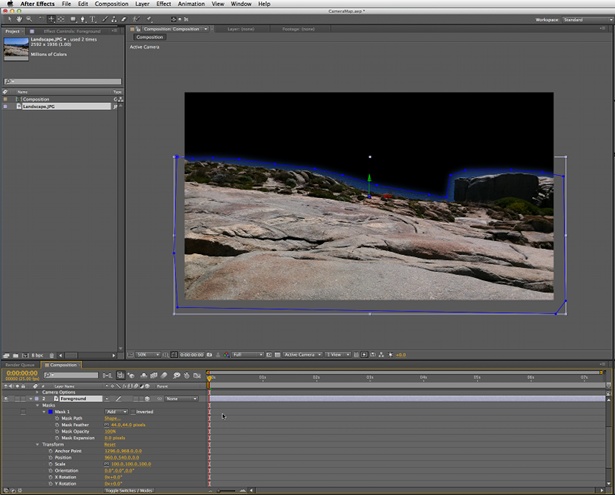
02 Once you’ve finished drawing your shapes or typography, make them into a 3D layer by clicking the empty boxes underneath the Cube icon to enable 3D. Now bring up the composition settings (Cmd/Ctrl+k). Under the Advanced tab you’ll see a drop-down menu. Change the renderer from Classic 3D to Ray-traced 3D. Click the Options button to bring up the quality settings. This is where render times can really stack up. I’d recommend working with low quality settings (Ray-tracing Quality: 4, Anti-aliasing Filter: Box) but changing them for higher settings when it comes to your final render.
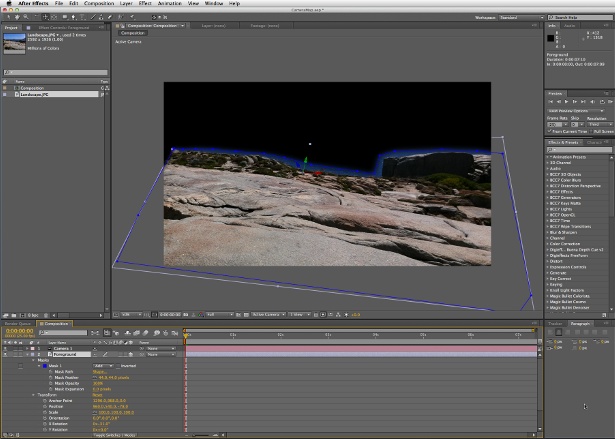
03 Now go back to your composition. Under your shape layers settings you will notice a new heading called Geometry Options – it’s here that we can extrude shapes. Click Extrusion Depth and set it to around 200.

04 If you look at your shape’s extrusion, you’ll notice it just looks like a black solid without much definition. That’s because we need to add a light into the scene. To do this, go to Layer>New>Light. Remember though, more lights mean longer render times. In the Light Settings panel, choose your settings from the various options – I’ve gone for a Spot light type. Make sure you check the Cast Shadows tick box too, otherwise your shapes won’t have any shadow. You can alter the Shadow Diffusion value to change the sharpness of the shadows.

05 One of the nice new features of After Effects CS6 is that you can now bevel your objects in 3D. You can find this option under the Geometry Options tab within your layer. This includes various styles of bevel (Angular, Convex, Concave) alongside the Extrusion Depth and Hole Bevel Depth settings. Next is the Material Options tab, where you decide on how the material reacts to light. Ray-tracing lets you have proper reflections, internal refractions, transparency roll-off and all the good stuff – spend a bit of time playing with each one to see its effect.
Daily design news, reviews, how-tos and more, as picked by the editors.

The Creative Bloq team is made up of a group of art and design enthusiasts, and has changed and evolved since Creative Bloq began back in 2012. The current website team consists of eight full-time members of staff: Editor Georgia Coggan, Deputy Editor Rosie Hilder, Ecommerce Editor Beren Neale, Senior News Editor Daniel Piper, Editor, Digital Art and 3D Ian Dean, Tech Reviews Editor Erlingur Einarsson, Ecommerce Writer Beth Nicholls and Staff Writer Natalie Fear, as well as a roster of freelancers from around the world. The ImagineFX magazine team also pitch in, ensuring that content from leading digital art publication ImagineFX is represented on Creative Bloq.
