3D ray-tracing in After Effects CS6
James Wignall shows you how to create a simple scene using CS6’s new 3D ray-tracing feature
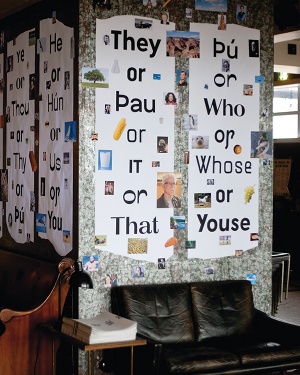
06 Although I haven’t used it in this project, another neat new feature in After Effects CS6 is the ability to add an ‘Environment’ layer. In basic terms, you can tell After Effects to wrap a layer into a 3D sphere around the scene so it can be used to create reflections within your objects – that’s pretty handy.
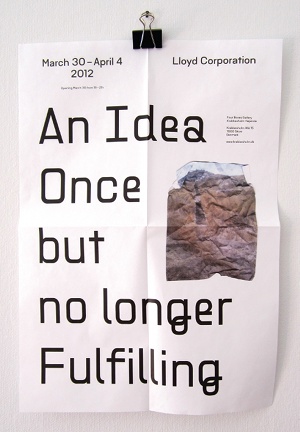
07 You should have now built a small scene, so let’s add a camera. Select Layer>New>Camera and the Camera Settings dialog will open. To make things easier for this tutorial, I’ve selected the 28mm preset from the drop-down menu.
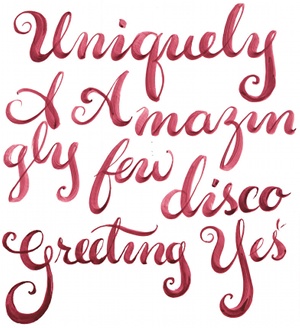
08 Let’s make a little camera swoop. You can animate the camera just like any other layer. Click the stopwatch icon to create a keyframe under the position heading at the start of the composition. Next, go to the end of the timeline and move the camera to make another keyframe.
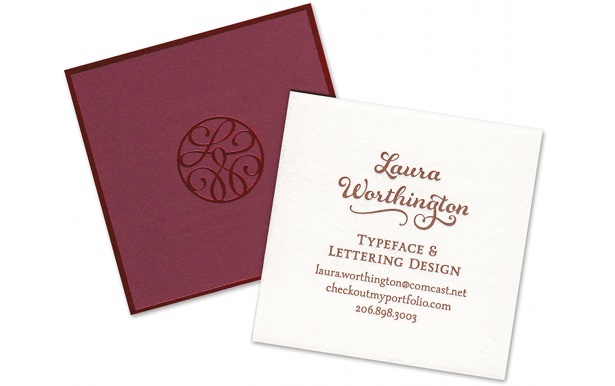
09 When you’ve finished the camera work it’s good to add some subtle effects to try and bed it all together. I’ve added a couple of Adjustment layers (Layer>New>Adjustment Layer) for Noise and Photo Filter and a subtle vignette to finish it off.
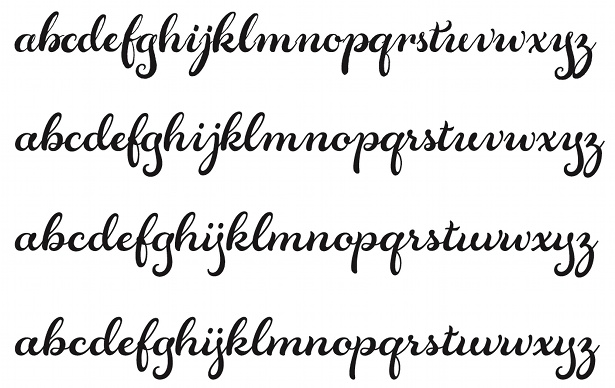
10 Remember when I mentioned changing the ray-tracing settings before rendering? Now is that time. After some trial and error I found that Ray-tracing Quality: 12 and Anti-Aliasing Filter: Cubic was a good mixture of speed and quality. If your shadows look ‘bitty’, you may need to increase the ray-tracing quality.
Daily design news, reviews, how-tos and more, as picked by the editors.

The Creative Bloq team is made up of a group of art and design enthusiasts, and has changed and evolved since Creative Bloq began back in 2012. The current website team consists of eight full-time members of staff: Editor Georgia Coggan, Deputy Editor Rosie Hilder, Ecommerce Editor Beren Neale, Senior News Editor Daniel Piper, Editor, Digital Art and 3D Ian Dean, Tech Reviews Editor Erlingur Einarsson, Ecommerce Writer Beth Nicholls and Staff Writer Natalie Fear, as well as a roster of freelancers from around the world. The ImagineFX magazine team also pitch in, ensuring that content from leading digital art publication ImagineFX is represented on Creative Bloq.
