4 tips for creating a dynamic character
Discover some tricks for painting a character in a dynamic action scene.

If there’s a lot going in an action scene, such as a warrior wielding a large hammer in battle, then I find it helpful to break the composition into standalone elements and solve them one at a time.
First, I decide how I’d like the character to be holding the hammer and what I want them to be doing with it: swinging it, smashing something or someone with it, and so on. During this early stage I draw out the pose from the side to better understand it, before drawing it in perspective. Next, I decide what kind of character is wielding the hammer, and the type of armour they’re wearing.
Once I have the pose, type of character, and their armour design finalised, I sketch out the pose and character in perspective and decide what angle I’d like to view the character from as I’m sketching it out. I then build up the individual armour elements on to the character, and add motion effects, and flying rocks and dirt to show the hammer smashing with great force into the ground.
01. Sketch a side view

Painting a perspective-heavy composition can be tricky, if you haven’t got a grasp on where all the elements are located. I draw it out from the side first, so I fully understand the character’s pose first.
02. Plan your perspective
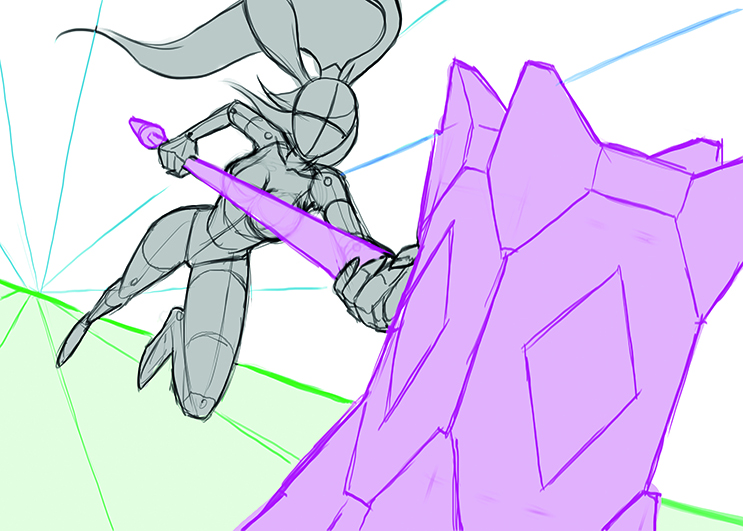
After drawing the basic side-on view, I sketch the character’s basic pose at a dynamic angle. I also draw in the basic perspective lines for the scene and the horizon line, so that I have a good idea of the camera angle, composition, and where the character is located in the type of scene that I want to illustrate.
03. Start painting the details

I draw the basic shapes of the figure’s armour, and the hammer’s motion arc. I separate off the main parts of the warrior, weapon and background into masked layers by creating new layers for each, selecting the areas and filling them in with the Paint Bucket tool. Then I block in the lighting and rendering on each layer.
04. Mimicking motion

I then add motion effects, such as blur to the hammer, character’s arms, legs, and hair to show the character jumping and swinging the hammer. I select the flying rocks that I want to blur with the Polygon Lasso tool and go to Filter>Blur> Motion Blur. Then I choose the angle and amount, and click OK.
Daily design news, reviews, how-tos and more, as picked by the editors.

Michelle Hoefener has worked in the gaming and entertainment industries for six years now. And she's been painting and publishing her work online for well over 15 years.
