The 12 best creative Mac apps with Touch Bar support
From Photoshop to Logic Pro X, Apple’s new Touch Bar can speed up your work and make it more fun.
07. MindNode
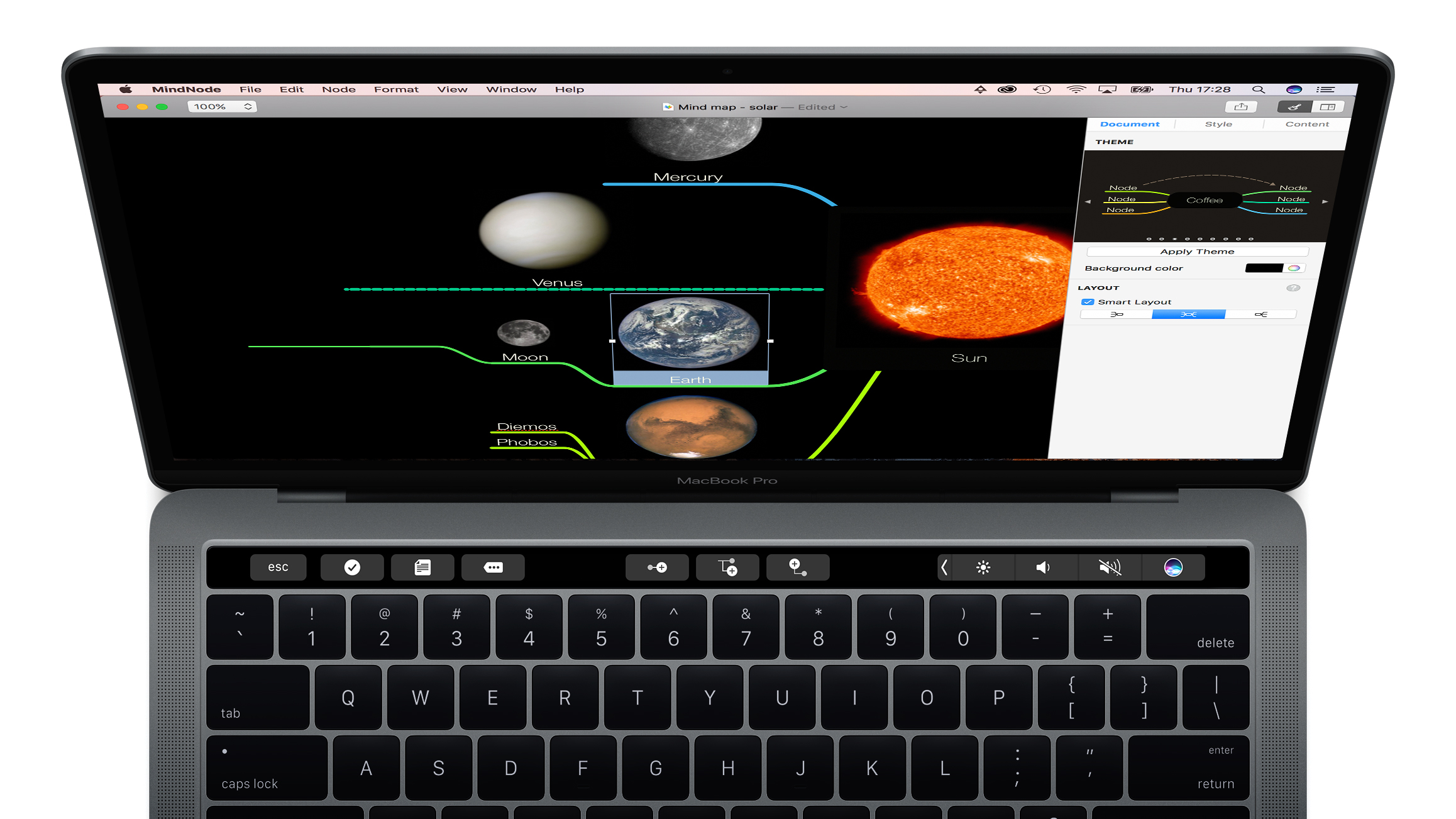
A good example of how shifting shortcuts to Touch Bar can make for a more intuitive app, MindNode enables you to collapse your mind-map to the current selection, add new nodes, and get fast access to a notes viewer. Click the canvas for search and inspector buttons. Start typing and there’s iOS-like autocorrect and an emoji button. Because if there’s one thing mind-maps need more of, it’s emoji.
08. PDF Expert
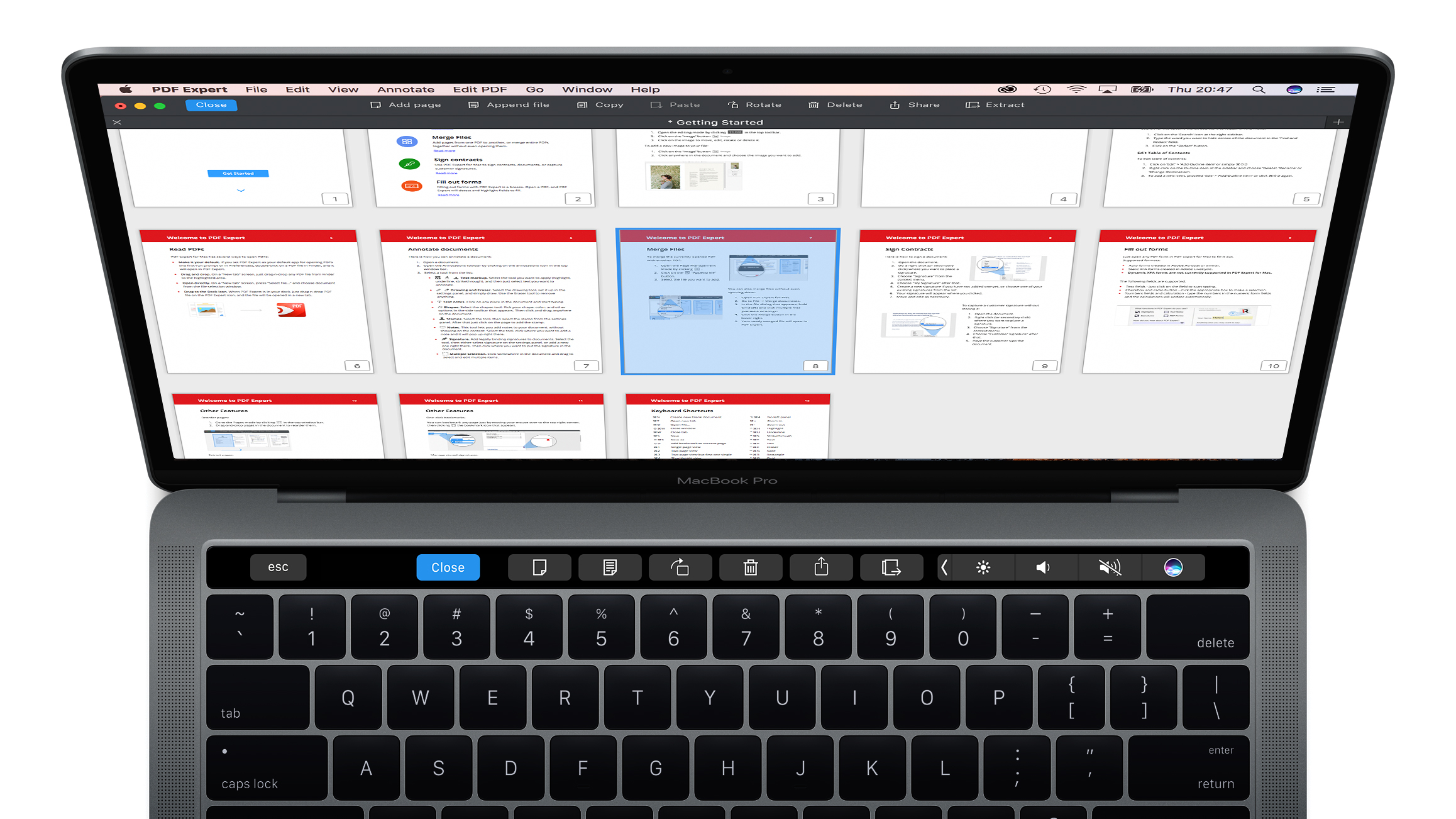
For the most part, the Touch Bar in PDF Expert quite closely mirrors the app’s toolbars and inspectors. You can switch between annotation and edit tools, change view modes, delete selected pages, and adjust the properties of a selection. Familiarity with these controls should speed up workflow – after all, tapping keyboard buttons is faster than moving the cursor to click equivalent ones somewhere on the screen.
09. PicFrame
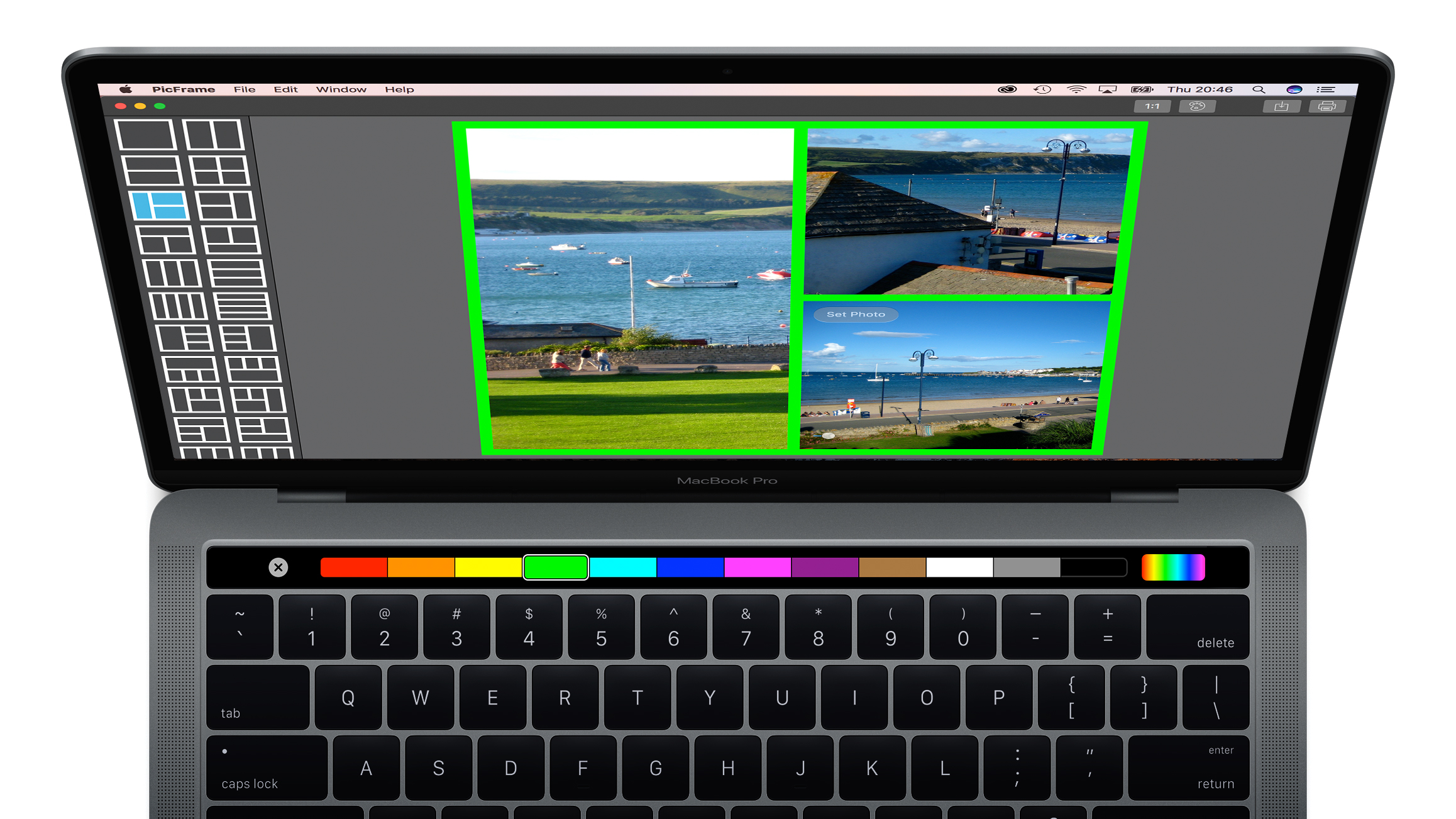
The simplest app in this round-up, PicFrame showcases that smaller apps can also benefit from Touch Bar support. Here, you can quickly but precisely adjust border and corner sizes, along with selecting a new background colour, and change the aspect ratio of your composition.
10. Pixelmator
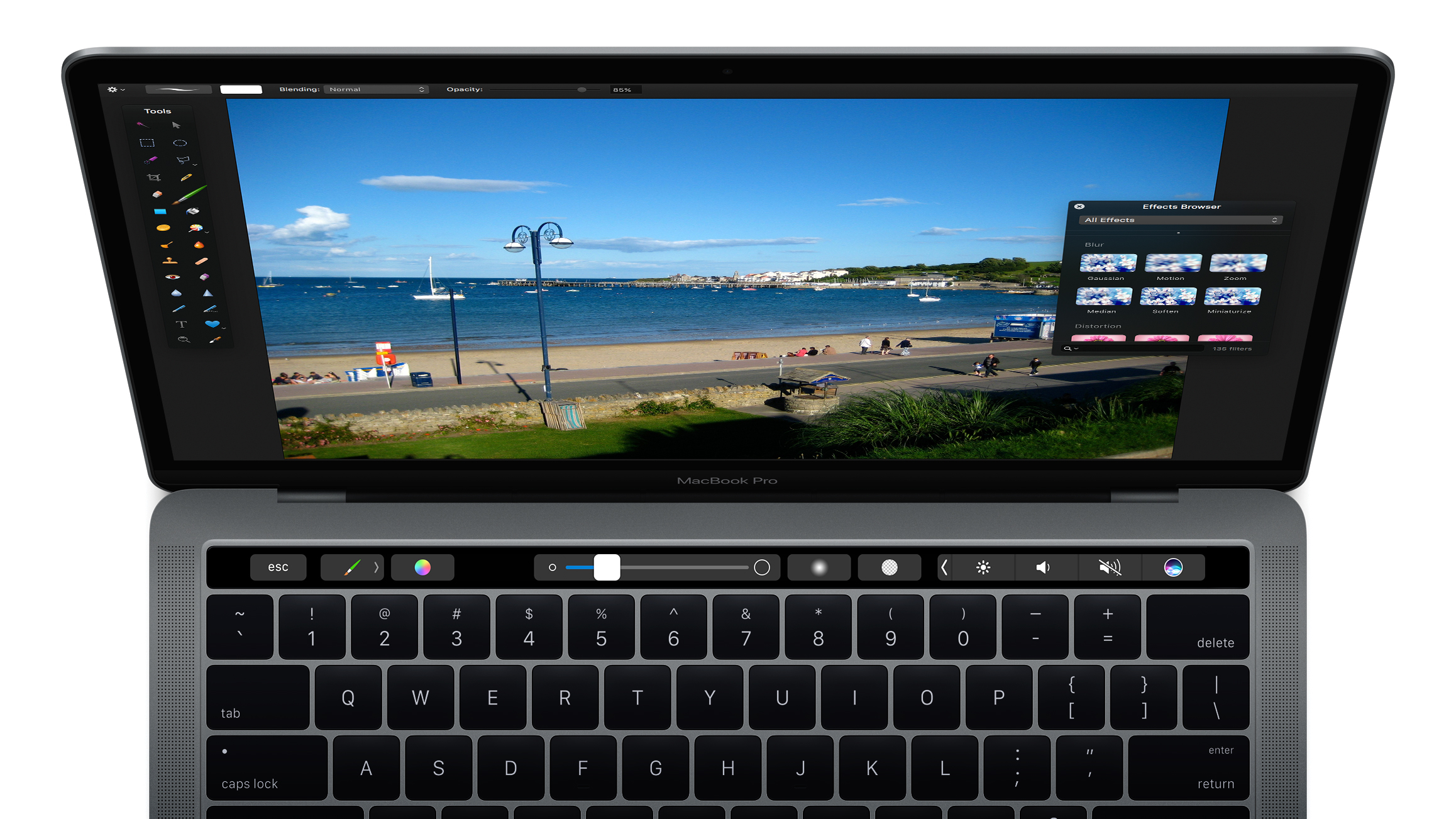
Much like Photoshop and Affinity Photo, Pixelmator uses the Touch Bar to provide quick access to your current tool’s settings, whether you’re cropping, painting or cloning. Note, though, that brush settings do *not* update as you paint – only when you start the next stroke. However, you do get a customisable Touch Bar tools strip, to house your favourites and make them very easily accessible.
Daily design news, reviews, how-tos and more, as picked by the editors.
11. Sketch
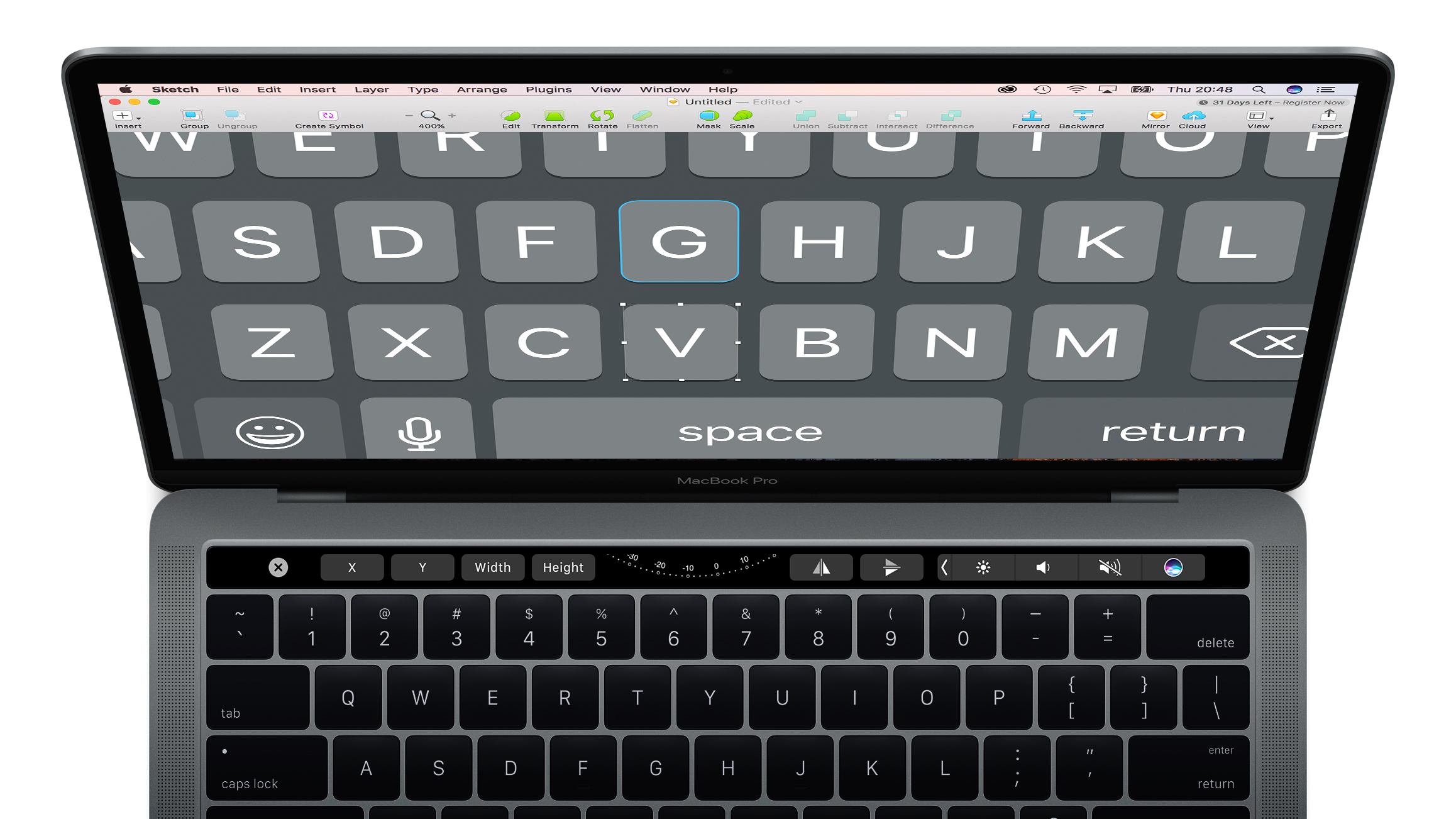
Someone’s put a lot of work in here, thinking about the commands Sketch users really need faster access to. Click on the canvas and you can create a new shape, line or text box. Select several objects and they can be aligned. Select just one, tap the info button, and you can use a dial to rotate it and buttons to flip.
12. Ulysses
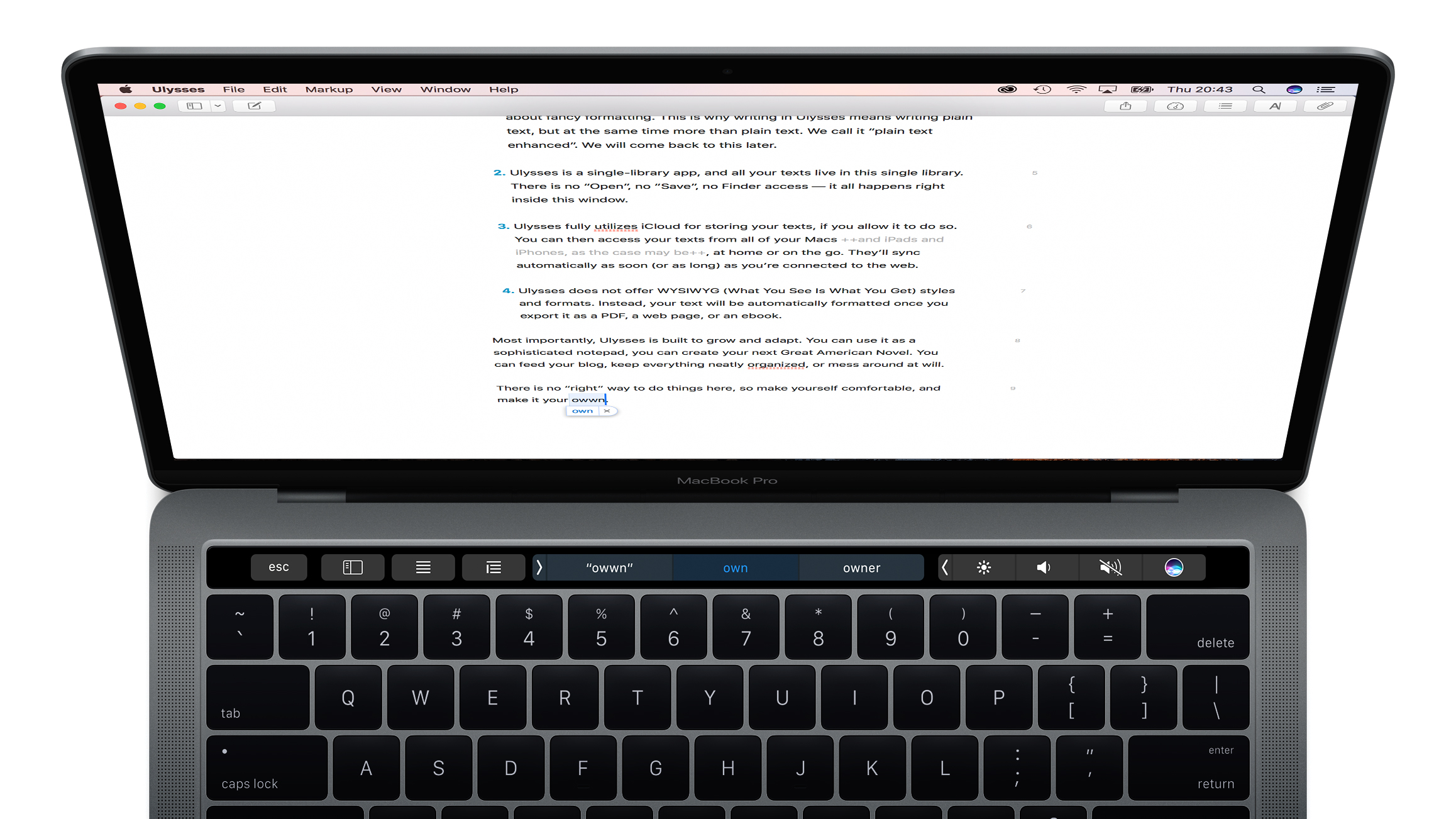
Aiming to be the place where you stash all your writing, this pro-level Markdown app also has robust Touch bar support. Along with an iOS-like autocorrect, Ulysses Touch Bar options include a set of buttons for formatting copy, and a handy icon to prod that stashes away the app’s sidebar, for when you really need to concentrate on what you’re working on.
Related articles:
- 1
- 2
Current page: Creative apps with MBP Touch Bar support: 7-12
Prev Page Creative apps with MBP Touch Bar support: 1-6
Craig is an editor, writer and designer. He writes about design and tech, specialising in Mac, iPhone and iPad, and has written for Creative Bloq, Stuff, TechRadar, MacFormat, The Guardian, Retro Gamer and more. You can view more of his writing on his blog, Revert to Saved.
