How to check your iPad's battery health
How to check your iPad’s battery health might sound like a simple question, but Apple hasn’t made it that straightforward. For example, only iPad models released after 2024 have a dedicated Battery Health menu, unlike on iPhones and Macs. That’s a curious omission for a device so often used by creatives who need reliable performance. Whether you’re deep in a Procreate session or reviewing sketches on the flight home, your iPad’s power longevity matters, particularly if you’re working on one of the best iPads for drawing.
All lithium batteries degrade with time, and the iPad’s is no exception. Even with the larger cells Apple packs inside, you’ll eventually notice the charge slipping faster than it used to. That doesn’t mean it’s time to panic or replace your device, just that a little awareness goes a long way. Knowing your battery’s health helps you plan your workflow, manage expectations, and keep your tablet in peak condition. And yes, this advice is for all iPad generations, from the latest Pro and Air models to older workhorses still running strong.
If you have an older iPad, there are still ways to find out how your iPad’s battery is holding up. A couple of simple methods will give you insight into its condition and charging history, no third-party gimmicks required. In this guide, we’ll show you how to check your iPad’s battery health quickly and reliably, so you can spend less time guessing and more time creating with the best drawing apps for iPad.
How to check an iPad's battery using built-in settings
01. Open settings
Launch the Settings app on your iPad.
02. Navigate to Analytics & Improvements:
Tap Privacy & Security.
Select Analytics & Improvements.
03. Enable Share iPad Analytics:
If you haven’t already, toggle on Share iPad Analytics.
Wait for a day or two to allow data recordings.
04. Access Analytics Data
Once data is available, tap Open Analytics Data.
Open one of the files at the top (look for the most recent date).
Scroll down and copy the final block of text.
In a text editing app (like Notes or Google Docs), paste the copied text.
05. Search for Battery Health:
Search for last_value_MaximumCapacityPercent. This value indicates your battery’s current status. More info here.
How to download the Battery Stats shortcut
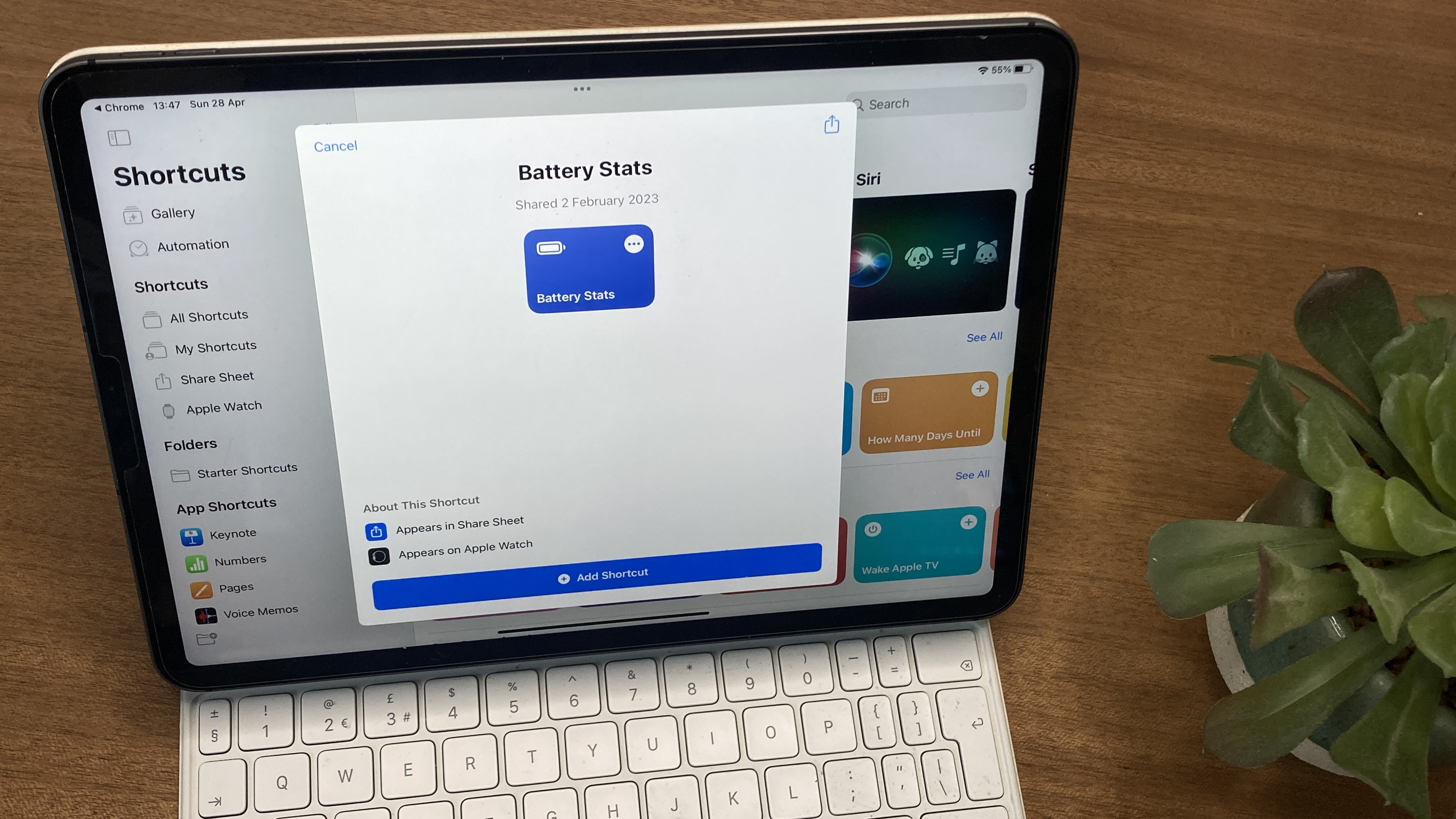
01. Get the shortcut
Download the Battery Stats shortcut on your iPad.
02. Access Analytics Data
Open the Settings app on your iPad
Navigate to Privacy & Security.
Tap on Analytics & Improvements.
Open one of your iPad’s analytics files (these files start with “Analytics” followed by a date).
02. Run the Shortcut
In the analytics file, tap the Share button in the upper right-hand corner of the screen.
Select Battery Stats from the share sheet.
The Siri Shortcut will run and display your iPad’s original maximum capacity, current maximum capacity, and cycle count.
03. Understand the stats
MaximumFCC: This value represents your iPad’s original charge capacity in milliamp hours (mAh). Apple doesn’t publish battery capacity specifications on their website, so this information is only available in iPhone Analytics.
Nominal Charge Capacity: This is your iPad’s current maximum battery capacity. It will be lower than the MaximumFCC as you use your iPad and put it through charge cycles.
Cycle Count: The cycle count indicates how many times your iPad has been fully charged and discharged. One complete charge cycle is any time you discharge your iPad from 100% to 0% and then charge it back up to 100%.
Daily design news, reviews, how-tos and more, as picked by the editors.

Ben is an artist and illustrator based in Bristol. He works in traditional woodcut, drawing and digital mediums. For Creative Bloq, he reviews drawing tablets and styluses, as well as the latest and greatest digital software for artists. His artwork has been exhibited across Bristol, and his words have also appeared in ImagineFX magazine.
- Ian DeanEditor, Digital Arts & 3D
You must confirm your public display name before commenting
Please logout and then login again, you will then be prompted to enter your display name.
