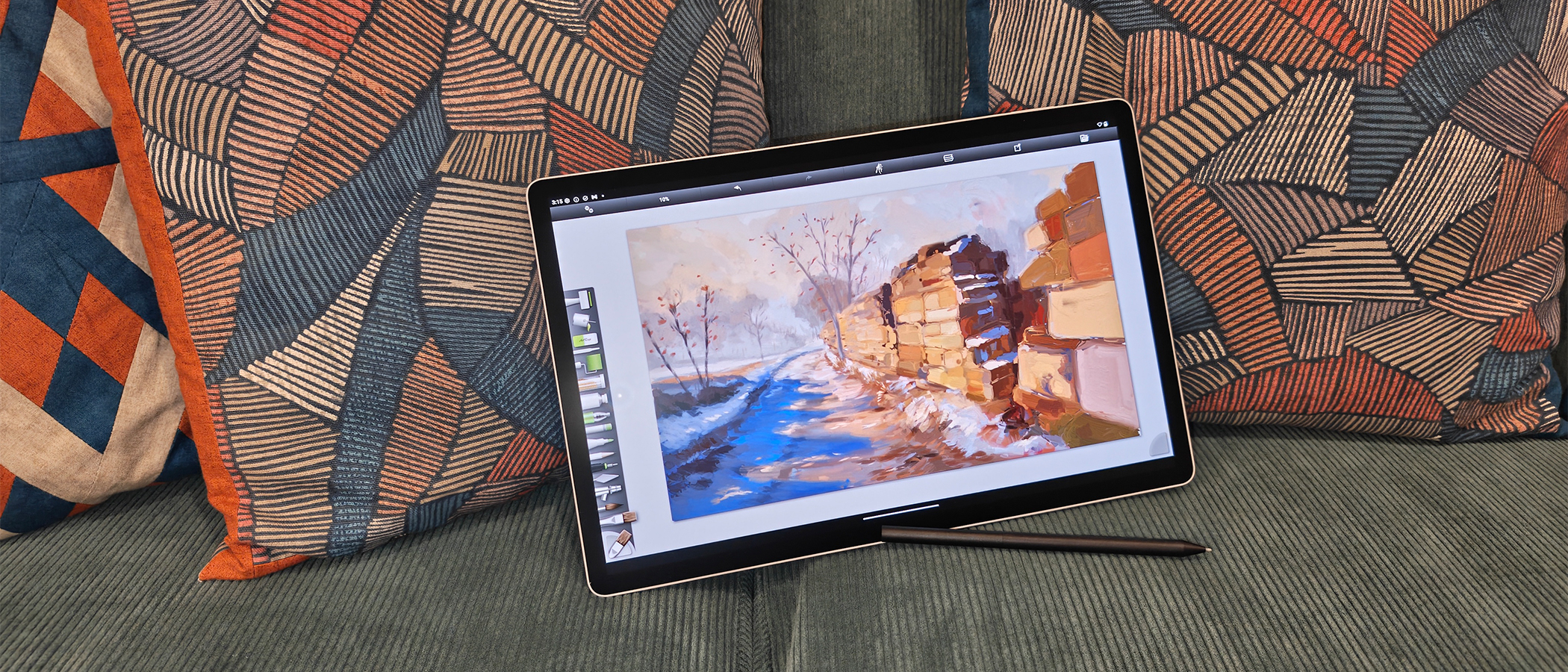How to clean a laptop screen
We guarantee your laptop screen is dirty right now.

Do you know how to clean a laptop screen properly? Or at least without causing it any harm, or in the worst case – any damage. It can be easy to ignore how messy our screens get if working from home, and you might not even realise that things have gotten out of hand until you can't see the little details clearly anymore.
Especially as creatives, your screen is important to ensure you're curating your best content, and it's hard to do that with lingering coffee spills or stubborn smudges on your display. If you own one of the best laptops for graphic design, or notably one of the best laptops for 3D modelling, you'll want your screen as intact as possible.
A clean screen is vital for your health too, as it can harbour unwanted bacteria. The best way to combat this is with an antimicrobial screen protector, but first, you'll need to clean your laptop screen thoroughly enough – and we'll show you how. Have an Apple laptop? We have a separate guide just for you on how to clean a MacBook screen, as these glass displays need a bit of extra TLC.
Step 1 - Grab a cloth
We've jumped a few steps already here, the very first thing you need to do is shut down your laptop completely and remove/eject any connected devices. This is for safety reasons if any liquids were to interfere with your system, it's better to be safe than sorry, right?
Next, you'll want to grab that cloth, specifically a soft lint-free cloth (like a microfibre cloth) and wipe down your screen in circular motions and with a small amount of force to lay the groundwork by removing surface dust and any visible debris.
This might be the easiest and most accessible way to clean your laptop screen, but as most of us know, this can leave smudges and streaks in most cases. So you might need a little extra help from some expert products to keep your screen looking squeaky clean.
Step 2 - Use some liquid solution (optional)

Don't be afraid to use a small amount of distilled water for any stubborn patches when cleaning your screen, but do not under any circumstances use alcohol-based solutions as these can seriously damage your display, as can using tissue paper or surfaces with a slightly rougher texture. Do not use the wet or damp section of your cloth to clean the corners of your laptop screen.
Lenovo recommends using an equal parts mix of white vinegar and distilled water to create an effective natural cleaning solution, but this should be applied using the same soft cloth, and not sprayed directly onto the screen, making sure to wipe off any excess liquid using a microfiber cloth.
Amazon is a great place to shop for any screen cleaning supplies, with next-day delivery and plenty of products to choose from without having to head out to the supermarket. You'll want to look for something that has no harsh chemicals, such as ammonia, alcohol, or phosphates to interfere with your display.
We have some recommended products below, but ultimately the decision is yours on how much you'd like to spend and if you even need these products, given that you might already have some suitable supplies at home.
Step 3 - Dry your screen

Now you've cleaned your laptop screen as best as you can, you'll want to dry it off using a different cloth (still soft and lint-free) to the one you have been using to ensure your screen is totally dry before powering your laptop back on.
You can be a little firmer on the screen to remove any harsh or stubborn marks, but of course, don't apply too much pressure or you could risk damaging your display and creating a subtle dent.
It might take a couple of attempts and re-cleans to get your screen perfectly glistening, but trust us – it'll be worth the effort.
Step 4 - Invest in a screen protector
Your screen is clean. Now what? If you want to keep it that way we strongly advise getting yourself a screen protector to ensure your laptop stays scratch-free and protected from spills, as well as everyday damage.
The best laptop screen protectors have other benefits too, and can offer privacy to stop strangers looking over your shoulder, defence against blue light, and are equipped with antimicrobial coatings to keep bacteria at bay. We have a few suggestions below for the best ones to buy.
What should I use on my LCD screen?
If you have an LCD screen, do not use any products containing rubbing alcohol, as HP advises that this will definitely damage your screen.
If you’re unsure about what type of screen you have or if the products you already own are safe for your laptop, it's a good idea to look up your device online or in any included manuals to find chemicals that the manufacturer has listed as restricted for cleaning.
What should I use on my OLED screen?
Different display types have specific instructions for cleaning that might require specialized products, it's a good idea to check the manufacturer manual that came with your laptop or look up the model online to be on the safe side. Some screen types will already have coatings applied, so using the wrong solution on your screen could be catastrophic.
A quick internet search should point you in the right direction, but you won't cause any harm by using warm (not hot!) distilled water, and a high-quality microfiber cloth that's lint-free. Just remember to dry your screen and ensure that no water seeps through.
Daily design news, reviews, how-tos and more, as picked by the editors.

Beth is Creative Bloq’s Ecommerce Writer and has the fun job of finding you the very best prices and deals on creative tech. Beth kicked off her journalistic career writing for Digital Camera World and has since earned bylines on TechRadar and PetsRadar too. With a Master's degree in Photography, Beth loves getting to tinker with new cameras, especially camera phones, as the resident Samsung fan on the team.