How to draw Harley Quinn
Learn how to use realism to emphasise the naughty side of this famous comic villain.

To me, the appeal of digital painting techniques are simple. Unlike traditional media, I can create a piece of art without waiting for the paint to dry.
In my early days of working digitally, I had plenty of fun trying to get to grips with the software and while I explored more about digital media, it was also interesting and challenging. I also worked on traditional media, which made it easier for me to understand what to do with digital art software.
Mistakes will always happen along the way, but I enjoy the process. Sometimes the computer crashes while I’m producing artwork, because the memory is over capacity. That can be painful, but it works out in the end when a client is satisfied with the result and I get paid enough to buy a new computer!
So don’t be scared to make mistakes and prepare to go through some artistic pain. It will ease in time, and then you can look back at what you’ve been through... and smile. Enjoy the journey.
01. The initial idea
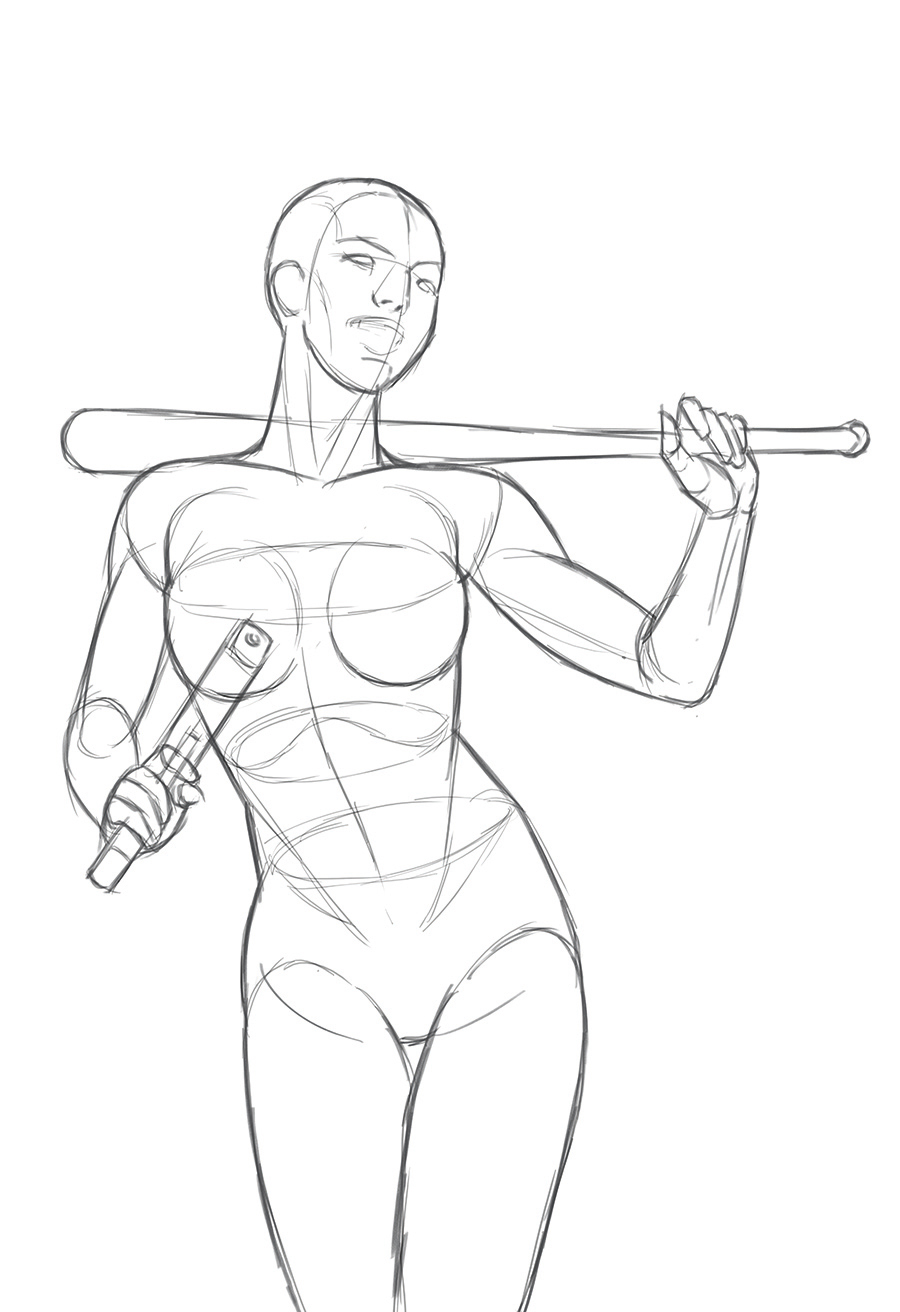
I already have an idea of how to pose Harley Quinn – it’s pretty much what you see here. It’s always hard at the beginning to decide on what pose will be best, so I draw out a couple of options, then choose the best. I place the rough sketch on a default layer in Photoshop with a white background.
02. Build up the lines

From the rough, on the same layer, I start to build up the lines. For this process I use Photoshop’s default hard Round brush. I draw what is needed for now, and add some relevant detail. But I also try and maintain the composition’s mood and momentum, into the next step...
03. Cleaning things up

I add a new layer on top of the overlapping line art, and then place the original rough sketch above that layer, which makes it easier to edit if there are any mistakes in the process. Next I start to clean up the lines, by tracing exactly along my original drawing of Harley Quinn.
Daily design news, reviews, how-tos and more, as picked by the editors.
04. Background considerations
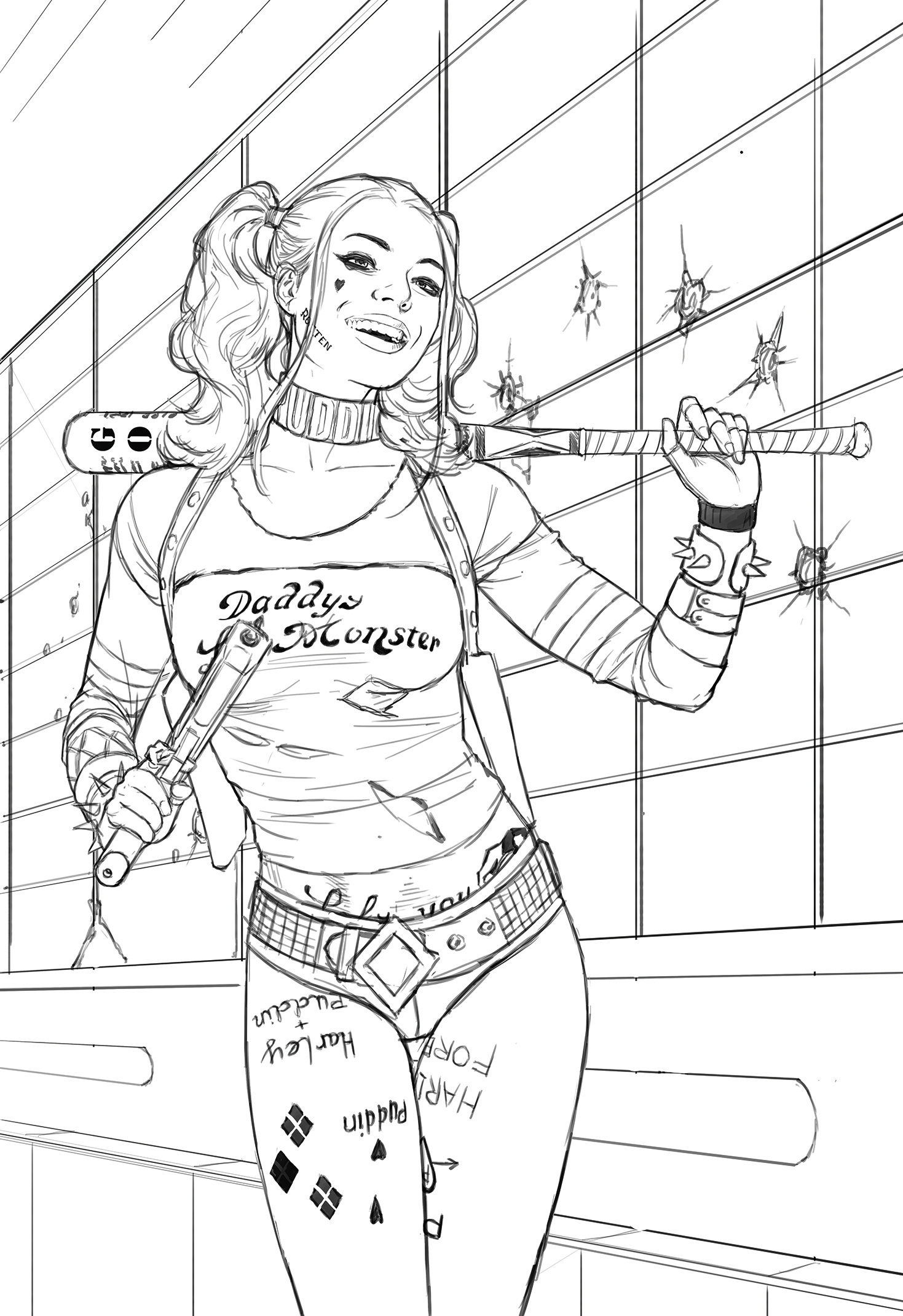
After finishing the character’s lines, I move on to the background. I introduce a grid to create a strong perspective and add more layers behind the figure, to ensure the background is clear enough to make the character stand out. I’m portraying Harley Quinn standing in a subway – she’s bruised and bloody, but victorious. Her enemies’ bodies are just out of shot.
05. Applying colour

Now it’s time for some colour foundation. I add a new layer again below the line art and the background layer, ready for some rough colours. I start with Harley. Using the hard Round brush, I place some colour, working out where the light comes from and how much brightness I’ll need. This will help me when I render (add final detail to) the character.
06. Lighting the scene

Next I roughly colour the background. Adding a new layer below the background line, I use the Gradient tool for quickly introducing a dark to light graduation. Then I paint a light source – not the main one, just a secondary source – which gives a certain mood to the character and will help explain the ambient colour in the finished artwork.
07. Enhancing the face

Now I start rendering Harley’s face. I use a soft Round brush for a smoother touch and my custom brush I call Canvas 001, which gives the artwork a more painterly look and helps me blend areas delicately. I change the eyes a little, aiming to create more impact with the viewer. This sort of change can be done whenever you want around the rendering stage, really.
08. Rendering the character

I continue to render the whole character, for now not worrying about the tattoos that are visible on the line art. I can sort them out later after the whole rendering process is done. I still use the same brush for rendering the character.
09. Don't lose details

I realise that I need to take more care when rendering my character. Because Harley Quinn is the subject of the illustration, I have to be careful with tone, mid-tone and shadow. A heavy hand and my character will suffer in darker areas and cause a loss of image detail. A delicate use of mid- tones is crucial during these final painting stages.
10. Final touches

Now it’s time to render the background. In this case, I use marble and granite textures to lift the mood a little. Some details have to be fixed, and I paint over some unnecessary line work. I fix and clarify the background, and finally, add some lens flare effect and dust textures, to increase visual interest.
This article was originally published in ImagineFX magazine issue 137. Buy it here.
