Create a 3D isometric effect
Daniel Savage shows you how to take advantage of isometric projection in your After Effects projects
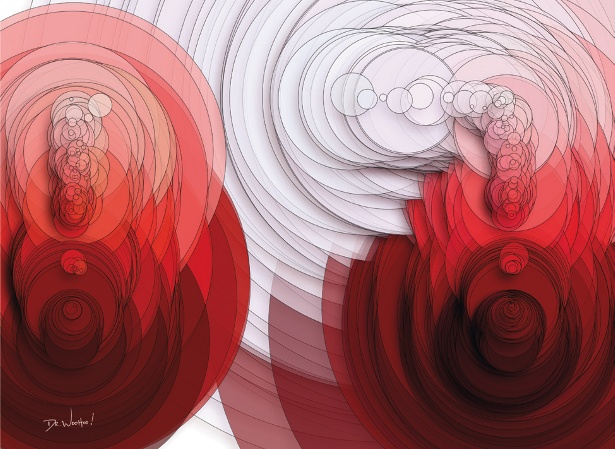
06 Using position keyframes, move the camera from the top of the precomp to the bottom. Once you’re happy with your camera move, we can animate the secondary elements.

07 Inside each precomp, you can now add all your secondary animations. Since everything is flat, only animate on X and Y paths, and animate on 60 and 90-degree paths to keep the 3D illusion.

08 To animate a perfect 60-degree angle, draw your path in Illustrator and copy and paste it into the position property on the layer you want to move. It then turns each point into a keyframe.
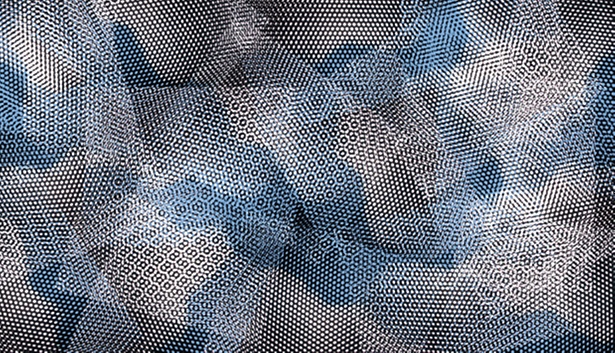
09 The way I achieved the ‘inch worm’ look was simply by animating a cube, duplicating it 10 times and offsetting the cubes by one frame so that they drag behind one another. You can precomp this effect too.

10 Lastly, animate the icicles growing in the precomp. This should get you started on isometric animation in After Effects. Now create your own scenes and see where you can take it.
Daily design news, reviews, how-tos and more, as picked by the editors.

The Creative Bloq team is made up of a group of art and design enthusiasts, and has changed and evolved since Creative Bloq began back in 2012. The current website team consists of eight full-time members of staff: Editor Georgia Coggan, Deputy Editor Rosie Hilder, Ecommerce Editor Beren Neale, Senior News Editor Daniel Piper, Editor, Digital Art and 3D Ian Dean, Tech Reviews Editor Erlingur Einarsson, Ecommerce Writer Beth Nicholls and Staff Writer Natalie Fear, as well as a roster of freelancers from around the world. The ImagineFX magazine team also pitch in, ensuring that content from leading digital art publication ImagineFX is represented on Creative Bloq.
