Create a versatile repeat pattern in Illustrator CS6
With Illustrator CS6’s intuitive new Pattern Creation mode, Steven Bonner reveals how to create an engaging book cover illustration
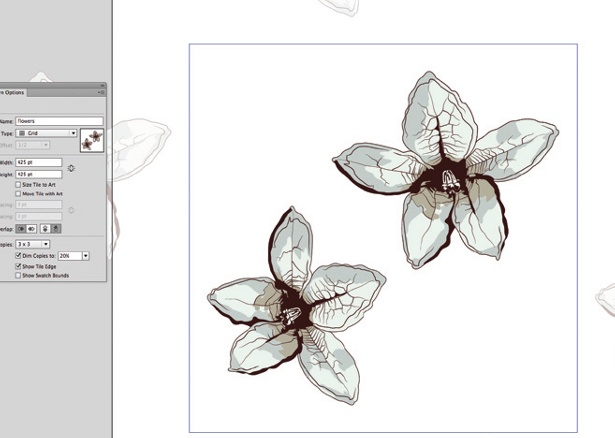
06 Now for the fun part. Copy your elements and go to Object>Pattern>Make. The Pattern Options panel will appear: paste in your elements and name your pattern ‘Flowers’. You now have several options that help you while working in Pattern Creation mode, such as Tile Type (leave on Grid for now), a sizing option for your tiles, spacing options (for use if you choose to crop the tile to your art size), overlap options (whether you want the tile to overlap at the top, bottom, left, or right) and copy options to help you visualise the pattern as you work. I’ve set the tile width and height to 425pt, unchecked ‘Size Tile to Art’, and set the copies to 3x3, dimming them to 20%, but retaining the option to see the tile edge so I can see what’s going on. This works for me, but you might want your own preferences.

07 Carry on arranging your flowers and building up your composition. At this point, because you can still use the rest of Illustrator’s tools within the Pattern Creation mode, you can make each flower appear unique so that they don’t look too uniform. You can draw some stems and detail for each flower, and experiment with the front-to-back arrangement in order to achieve the best visual.

08 Once you’re happy with the pattern as a tile, hit Ctrl/Cmd+S to save and take you back to your main artboard. Draw a shape and fill it with your pattern to test how it looks at full strength. Try using different sizes of box to see how the repeat works over bigger areas.
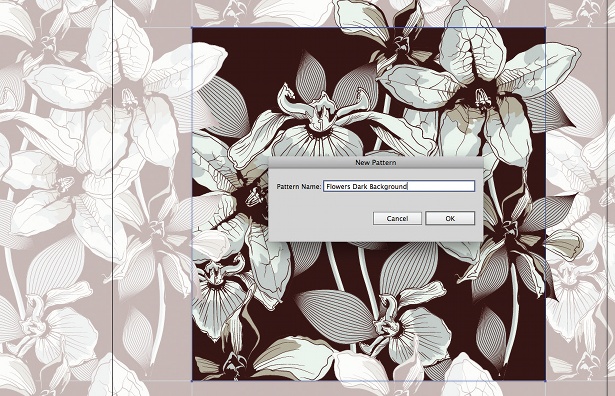
09 Next, make a few variations of the pattern by going back into your tile, adding a coloured background and choosing ‘Save a Copy’. This will retain your original pattern and add a new version, giving you more options when applying it to various items.
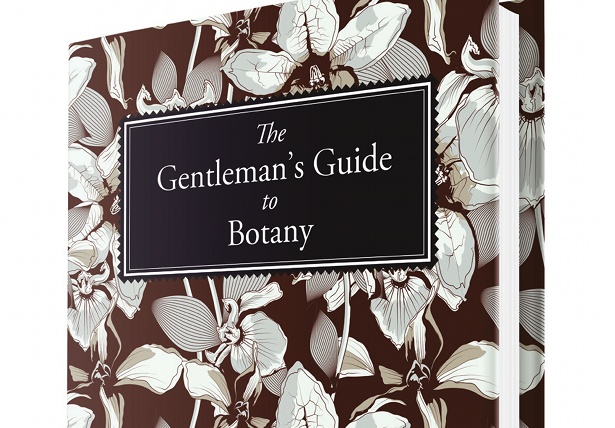
10 And there you have it: you now have a fully repeating pattern saved to your Swatches panel that you can use on whatever you like. You can also edit the pattern on the fly and make small adjustments to it very easily, without having to start all over again. Go back and play with the hex and brick-tiling options to create offset patterns with even more variation and interest.
Check out the Illustrator CS6 and Photoshop CS6 round-ups at Creative Bloq.
Daily design news, reviews, how-tos and more, as picked by the editors.

The Creative Bloq team is made up of a group of art and design enthusiasts, and has changed and evolved since Creative Bloq began back in 2012. The current website team consists of eight full-time members of staff: Editor Georgia Coggan, Deputy Editor Rosie Hilder, Ecommerce Editor Beren Neale, Senior News Editor Daniel Piper, Editor, Digital Art and 3D Ian Dean, Tech Reviews Editor Erlingur Einarsson, Ecommerce Writer Beth Nicholls and Staff Writer Natalie Fear, as well as a roster of freelancers from around the world. The ImagineFX magazine team also pitch in, ensuring that content from leading digital art publication ImagineFX is represented on Creative Bloq.
