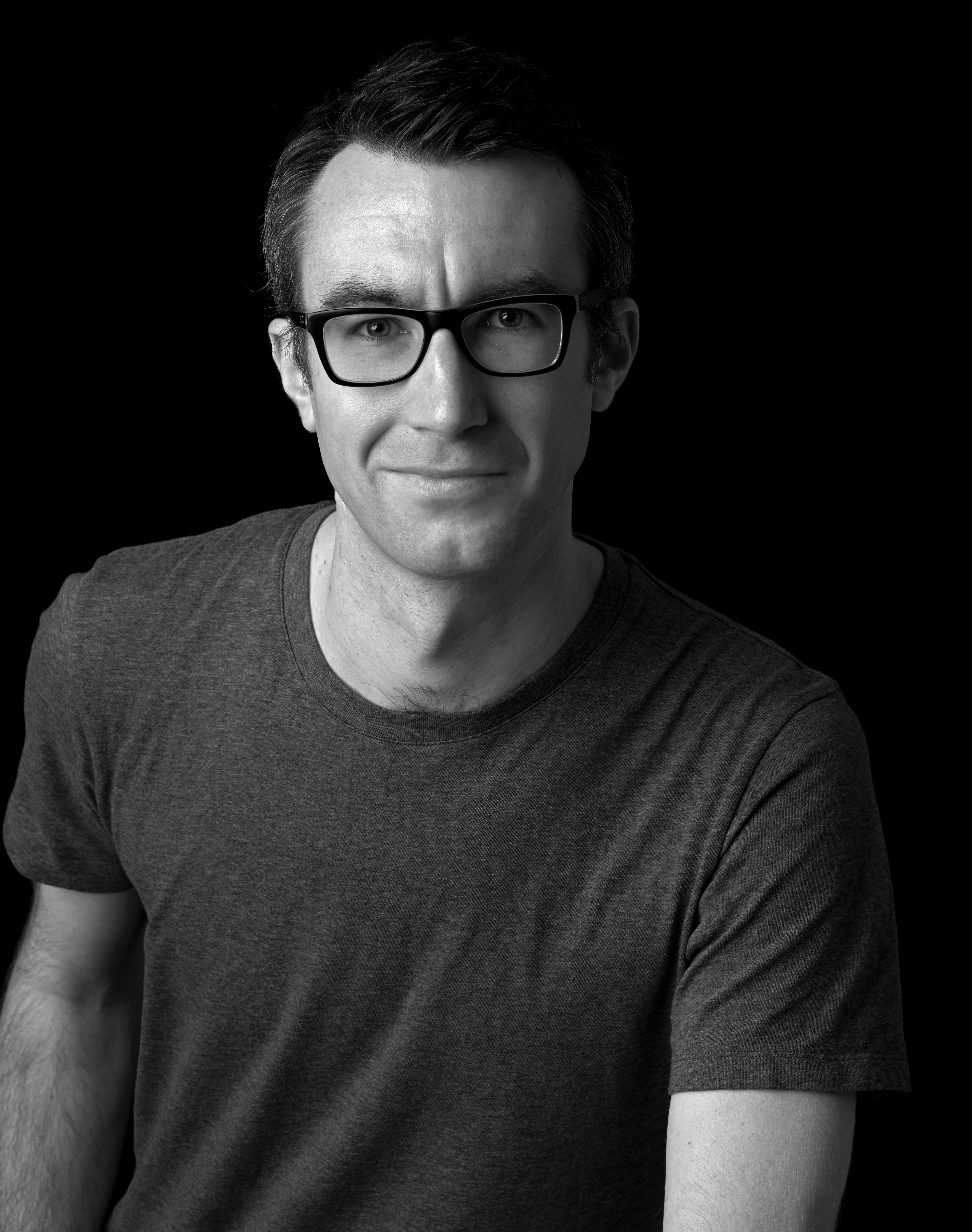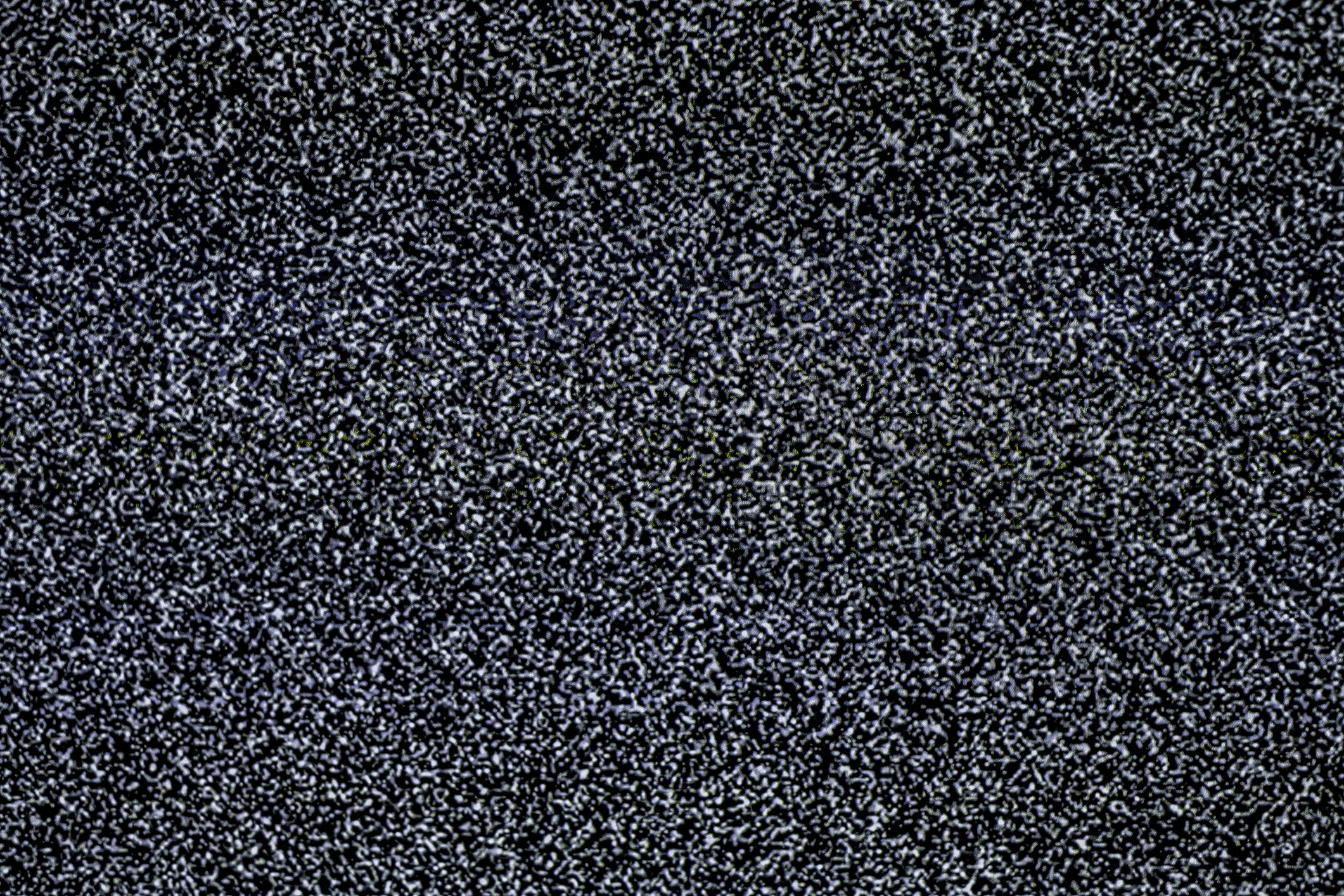Every Apple Pencil compared: Apple Pencil 2 vs Apple Pencil 1, Pro and USB-C: which is best for you?
We look at Apple Pencil 2 vs Apple Pencil 1 and the newer Apple Pencil Pro and USB-C to help you choose the best stylus.
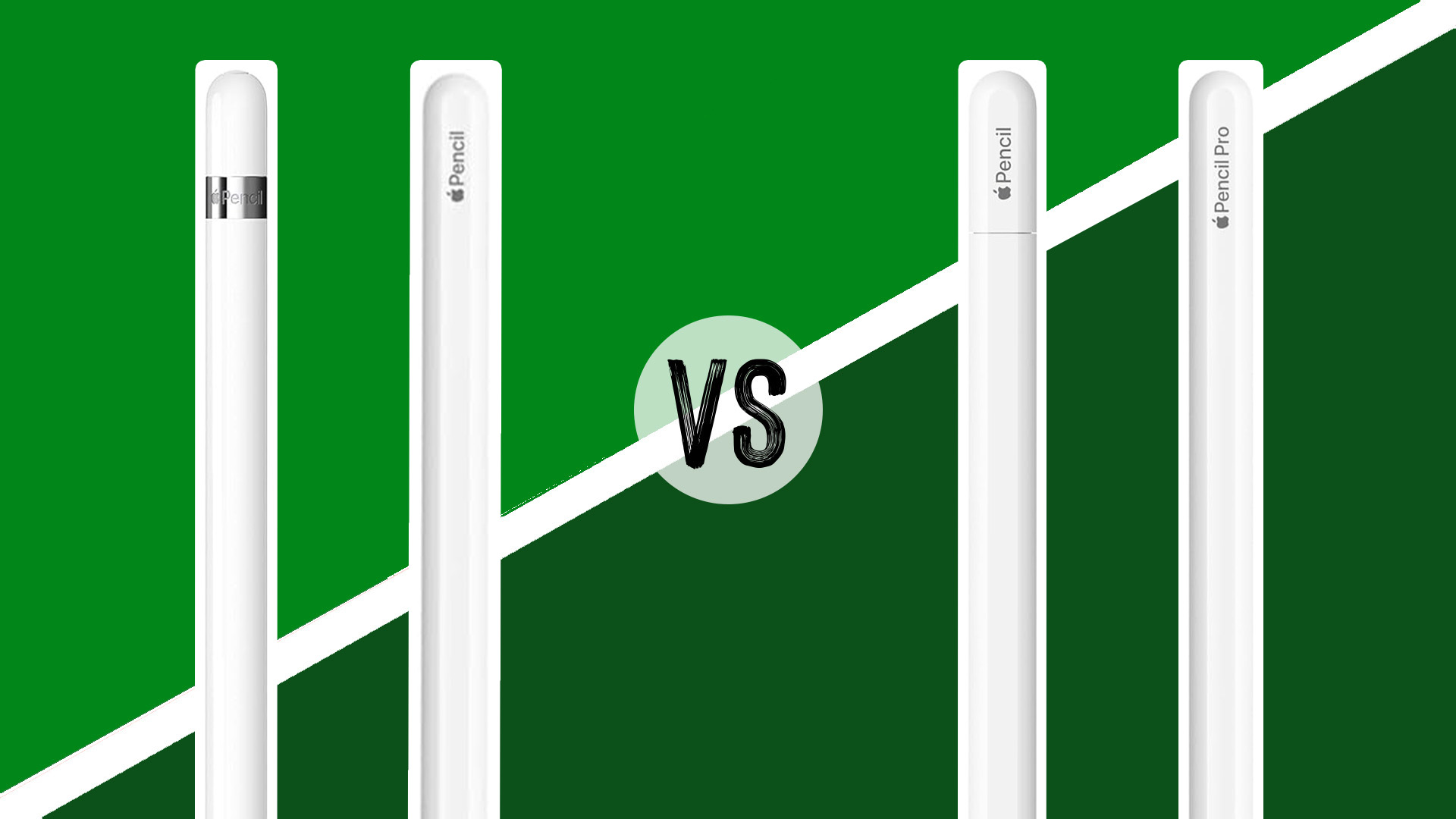
The task of setting out to compare Apple pencils is getting more complex. It's no longer just Apple Pencil 2 vs Apple Pencil 1. There's also now the newer Apple Pencil Pro vs the cheaper Apple Pencil USB-C to consider. Confused? Fear not: in this guide, we've compared every Apple Pencil and their compatibility to help you choose the right one for your needs (and your iPad).
If you already have an iPad, your choice will be limited to the styluses compatible with your device, although there are now more options available to most with the introduction the Apple Pencil USB-C. If you've not yet chosen which tablet to go for, our Apple Pencil comparison could help you make your decision. For example, digital artists may want to go for the new 2024 M4 iPad Pro or M2 iPad Air so they can use the Apple Pencil Pro, which introduces several new features (see our full guide to the iPad generations for more on the different iPads).
Apple Pencil 2 vs Apple Pencil 1, USB-C and Pro
We'll start with a quick comparison of the four Apple Pencils and their compatibility before looking more closely at the drawing experience, price and features. You might also want to see our guide to the best cheap Apple Pencil deals. And if you want to check other options, we have a guide to the best Apple Pencil alternatives.
Quick Apple Pencil comparison

Features: Pressure and tilt sensitivity, Bluetooth
Charging: Lightning
Compatibility: 6th-10th-gen iPad, 5th-gen iPad mini, 1st and 2nd-gen iPad Pro 12.9
Of the iPads on the market today, there aren't many that support the first Apple Pencil. The stylus lacks some of the more sophisticated features of its successor, with no magnetic charging or hover support, but it's a great-value stylus now and there are often big deals around.
Full Apple Pencil 1 review

Features: Pressure and tilt sensitivity, Bluetooth, magnetic, iPad Pro Hover, Double Tap
Charging: wireless
Compatibility: 4th and 5th-gen iPad Air, 6th-gen iPad mini, pre-2024 iPad Pro 11 and 12.9.
The Apple Pencil 2 improved on the first stylus by introducing a hexagonal design and magnetic connection, which can help prevent it from getting lost. The wireless charging is more convenient than using a cable, and the Double Tap control and Hover on iPad Pro improves workflow.
Full Apple Pencil 2 review

Features: Pressure and tilt sensitivity, Bluetooth, magnetic, iPad Pro Hover, Double Tap, Squeeze, gyroscope, haptic feedback
Charging: wireless
Compatibility: 2024 M4-chipped iPad Pros and M2 iPad Airs
The Apple Pencil Pro is the most advanced Apple stylus yet, featuring the advantages of the 2nd-gen Pencil plus a new new gyroscope for control of shaped pen and brush tools, a squeeze gesture to quickly change tools and haptic feedback.
Full Apple Pencil Pro review

Features: Bluetooth, magnetic, iPad Pro hover support,
Charging: USB-C
Compatibility: 10th-gen iPad, 4th, 5th and 6th-gen iPad Air, 6th-gen iPad mini, all recent iPad Pros
Released in 2023, this is the cheapest Apple Pencil and the most widely compatible, working with most recent iPads. However, it's also the most basic, with no pressure sensitivity. That makes it more suited to note taking and browsing, but we found that it can do the job for drawing too if you're on a budget.
Full Apple Pencil USB-C review
Apple Pencil compatibility and price
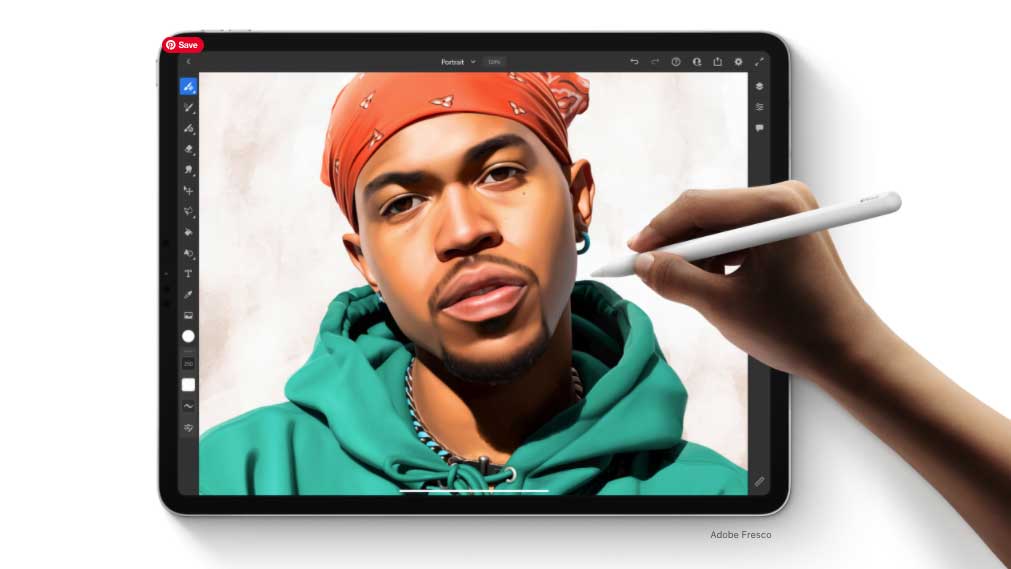
Compare the Apple Pencil with Apple Pencil 2 and Apple Pencil Pro, and you'll immediately notice the difference in price. At full price, an Apple Pencil 1st gen costs $99 / £89, Apple Pencil 2 and Apple Pencil Pro cost $129 / £119. Meanwhile, Apple Pencil USB-C costs $79. There are hardware reasons for this, which we'll get to later in the article. You will often be able to find small discounts at third-party retailers.
If you already have an iPad, your choice of Apple Pencil has already been made for you to an extent, as each iPad only supports one Apple Pencil, other than the more basic Apple Pencil USB-C.
The original Apple Pencil is supported by the 9th and 10th-gen iPads, the 5th-gen iPad mini and the 2019 iPad Air. It was also supported by previous iPads, including the iPad 9.7-inch (2018), iPad Pro 12.9-inch (2017), iPad Pro 10.5-inch (2017), iPad Pro 9.7-inch (2016), and iPad Pro 12.9-inch (2015).
The Apple Pencil 2 is supported by the 4th and 5th-generation iPad Air (2020 and 2022), the 6th-gen iPad mini (2021) and both 11-inch and 12.9-inch iPad Pros made between 2018 and 2022.
Apple Pencil Pro is only compatible with the M4 iPad Pros and M2 iPad Airs released in 2024, while the Apple Pencil USB-C is compatible with most iPads.
The lowest price you can pay for an iPad together with an Apple Pencil (without any discount) is is £438/$429 for the 10.2-inch iPad 9 plus Apple Pencil 1st gen. For the most advanced combo of the new iPad Pro with Apple Pencil Pro, you're looking at an investment of at least $1,129.
Winner: The Apple Pencil USB-C easily wins on both price and the broadest compatibility, making it potentially useful if you have more than one iPad.
Apple Pencil comparison: design & ergonomics
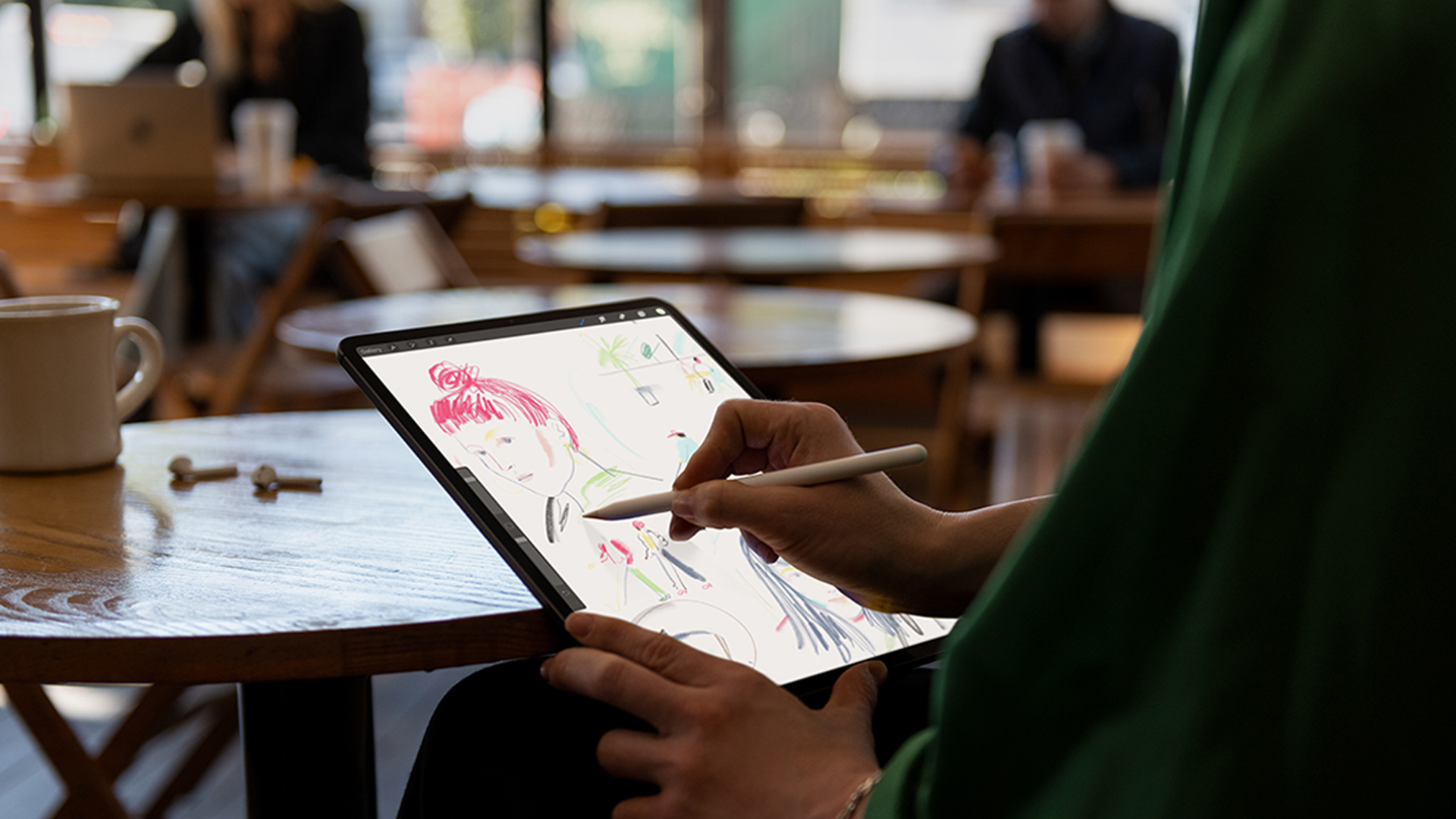
The Apple Pencils are all fairly similar in design but different enough that you can tell them apart. Aside from the slightly smaller Apple Pencil USB-C, they're all 8.9mm in diameter, measure between 6.5 and 6.9 inches in length and weigh around 20g (0.73 ounces).
We've found this to be ergonomically optimal for most people's hands. Some tablet styluses can be small and fiddly, but these are pretty much perfectly pitched. Though some users, particularly those who are accustomed to Wacom tablets, may prefer a thicker stylus. If that's you, there are sleeves you can buy to make the Apple Pencil feel thicker, see our best Apple Pencil grips post for your options.
The original Apple Pencil is rounded while later models all have flat edges, which stops them from rolling away. It's a relatively small point, but the smooth and circular barrel of the original Pencil may have been aesthetically lovely, but anyone who uses one probably has to pick it up off the floor now and again, even with the weighting system built-in to try to prevent this. Our post on how to avoid losing your Apple Pencil has proved surprisingly popular over the years.
The original Apple Pencil has a glossy plastic finish in the style of AirPods. The Pencil 2 and others have a matte finish that's much more resistant to grease and fingerprints. It feels like a real wooden pencil, which makes it that much more pleasant to use. Apple Pencil 2 and Apple Pencil Pro both qualify for free engraving if you buy them online from Apple directly.
Winner: We prefer the design of Apple Pencil 2 and Apple Pencil Pro since they're less easy to lose compared to the first stylus, while they're slightly larger and more practical than the USB-C device.
Apple Pencil comparison: Performance

The good news is that the first-gen and second-gen Apple Pencil and Apple Pencil Pro (but NOT the Apple Pencil USB-C) are all comparable when it comes to drawing performance. All three have pressure sensitivity. Apple doesn't state the level of pressure sensitivity in any model, which is a little frustrating, but none of these have ever felt lacking for finessed and nuanced artwork, so we can live with a bit of ambiguity. All three also provide tilt and rotation detection while drawing, and when combined with the good pressure detection, they’re very versatile for different brush strokes and applications.
They also sample at the same rate, meaning they have the same low-latency performance… except you do actually get guaranteed lower latency from the time you move your hand to the time you see the results on-screen when using Apple Pencil 2 or Apple Pencil Pro with a compatible iPad Pro because of the iPad Pro’s 120Hz screen (meaning that it refreshes the display 120 times per second), not because of anything the Apple Pencil does (other iPads have a 60Hz screen).
The improvements in Apple Pencil 2 and Apple Pencil Pro are not so much in drawing performance itself but in the additional features they add to help streamline workflows and make them more convenient to use. First, the Apple Pencil 2 introduced a double-tap feature. This can be customised, enabling users to double-tap the flat edge to switch between current tool and eraser, switch between current tool and the last-used tool or show the colour palette (or do nothing, if you prefer).
Some individual apps can make different uses of this feature: the art app Procreate and audio editor Ferrite both offer other handy functions using the double-tap gesture (see our round-up of the best iPad Pro apps for more). The second-gen Pencil also introduced the hover function for iPad Pros, allowing users to preview their actions, showing you exactly where your stylus will touch down.
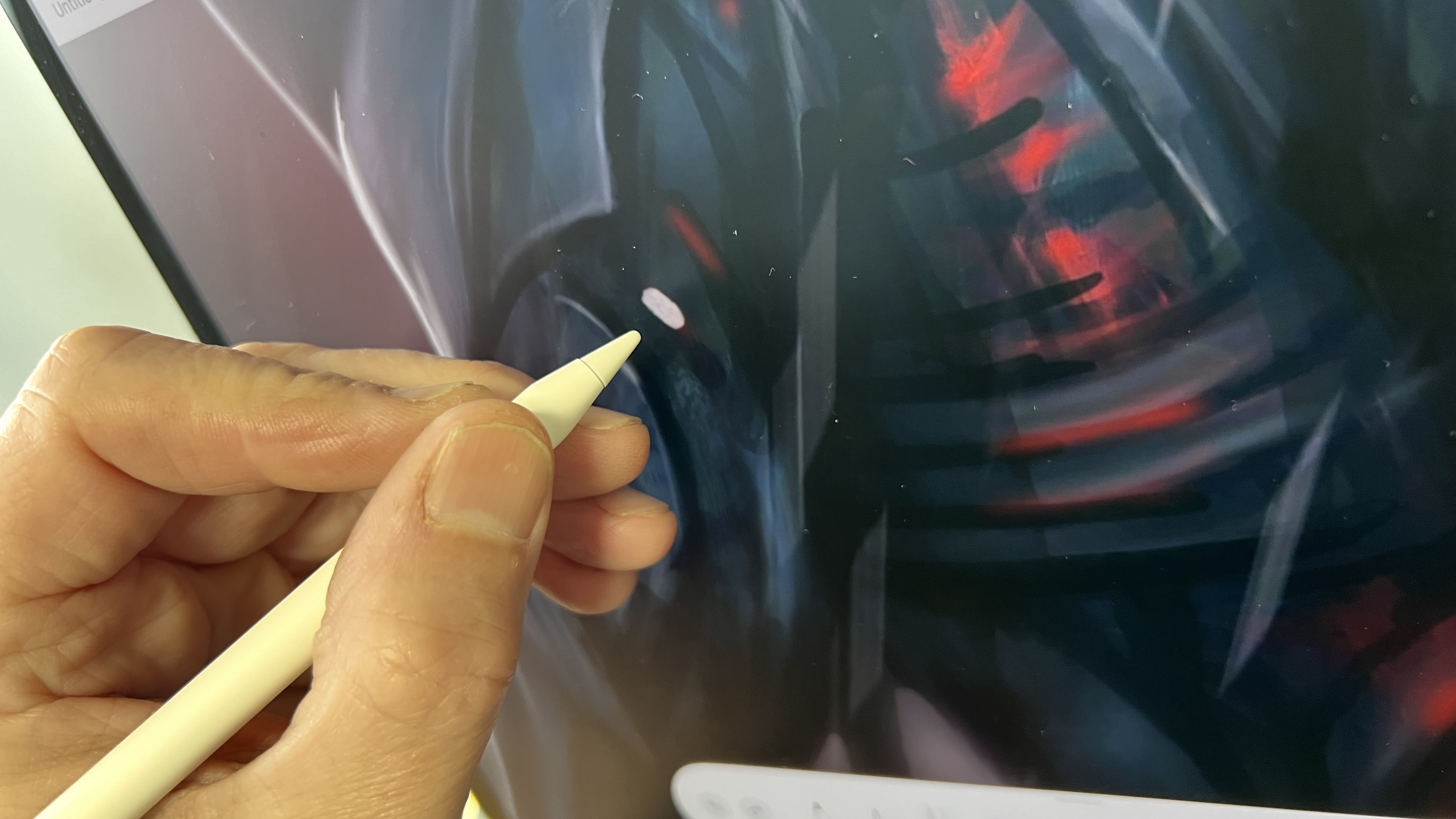
The Apple Pencil Pro takes these advances and adds more: a squeeze gesture for quick tool, colour, and other changes, a rotating barrel for precise control of pen and brush tools and customisable haptic feedback to let you know that you activated a feature. The more affordable Apple Pencil USB-C is much more basic and doesn't even have pressure sensitivity. However, that doesn't completely rule it out for drawing.
Our reviewer found that even without pressure sensitivity, it was possible to achieve a comparable result with the Apple Pencil USB-C by using the edge of the stylus like you would a traditional pencil. We also found it possible to achieve line variation by using the eraser/brush interchangeably and using different brushes and sizes. Pressure sensitivity does allow more flow and expression in your mark-making, but the USB-C is certainly a workable option for drawing if you're on a budget.
Winner: The first-gen Apple Pencil, second-gen Apple Pencil and Apple Pencil Pro offer an equally good drawing experience, but the Apple Pencil Pro is the clear winner when it comes to improved productivity and more precise control.
Apple Pencil comparison: Storage and charging
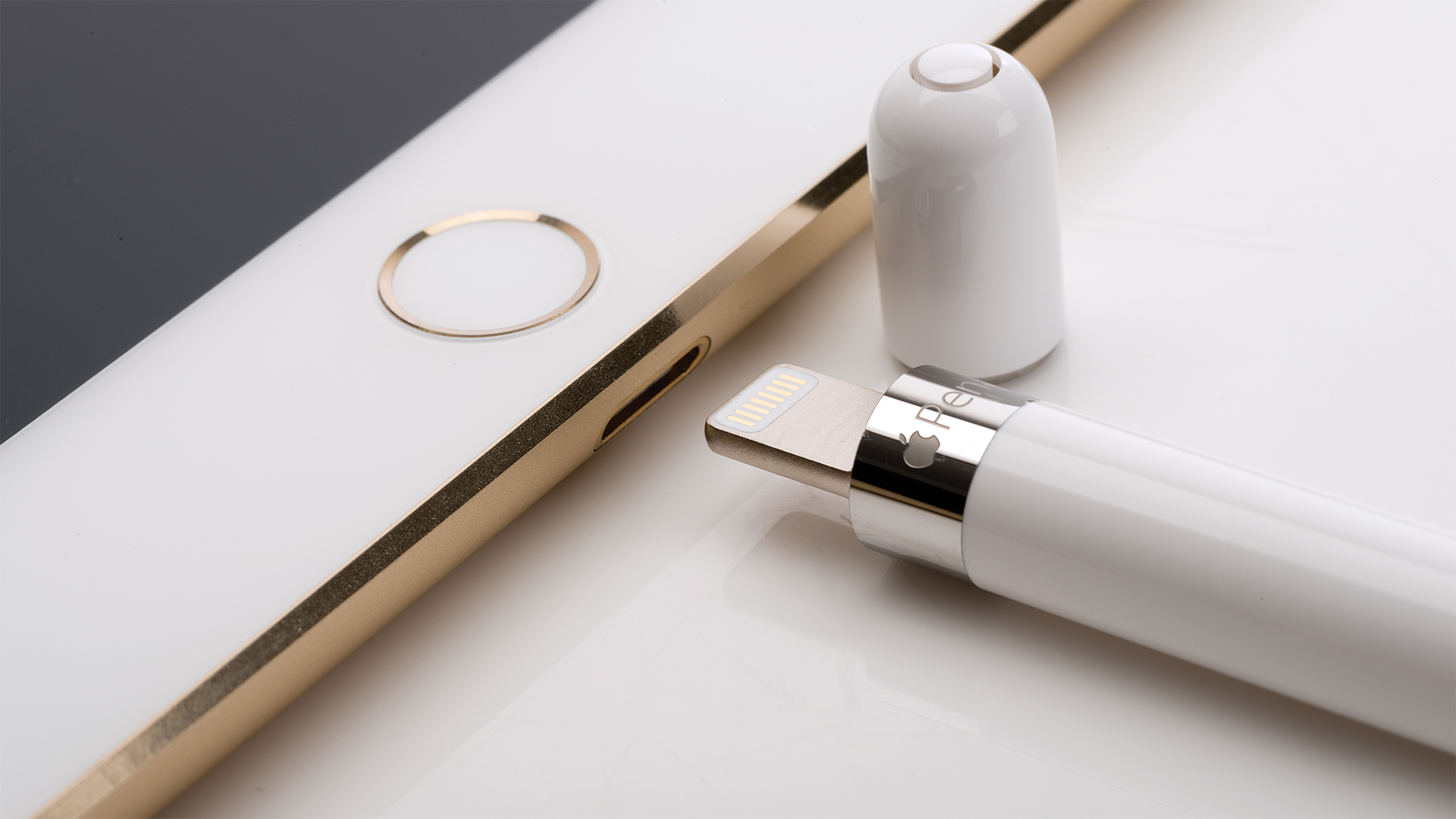
The Apple Pencil Pro, Apple Pencil 2 and Apple Pencil USB-C all have the edge over the first Apple Pencil when it comes to storage – quite literally. They attach magnetically to the side of the iPad, which can prevent them from getting lost. The Apple Pencil 2 and Pro also charge wirelessly while they're attached. It’s hard to overstate how much more usable this makes them.
Not only does it mean they're always to hand – if you’ve got your iPad within reach, you’ve got your Pencil within reach – but they top up their charge so they're ready to go at a moment’s notice, so you can get straight to work when you want to before you lose your thread.
For the Apple Pencil 1st gen, there’s no official storage solution directly on devices. It will attach magnetically to some covers, but not with a very strong grip. Apple made some iPad sleeves that include a storage section for the Pencil, which work well enough, but were very large and unwieldy overall. There are third party cases and folios too, of course, but you’ll have to see if there are any that suit you.
The original Apple Pencil is also more annoying to keep charged. It has a male Lightning connector on the end (covered with a cap that can get lost, though it stays on fairly well), which can be plugged into your iPad’s Lightning port to charge (this is also how you pair it with the iPad). The strange, long shape this forms is the very definition of inelegance, and also leaves the Pencil prone to getting knocked and snapping its connector. However, it can charge quite quickly: about 15 seconds of charge time can get you around 30 minutes of use.
The Pencil 1st gen does come with a charging adapter in the box, though: a converter, so that you can use a normal Lightning cable to charge the Pencil. As long you’re diligent about plugging it in regularly, this would be a much better way to go about it.
Apple doesn’t give battery quotes for the Pencil models, but talked of the 1st-gen version offering around 12 hours. The others appear to be around the same. They do fairly well holding their charge when not in use, which is important for the first-gen and the USB-C stylus since they're less convenient to charge. The 2nd-gen Apple Pencil and Apple Pencil Pro haven't had any problems lasting for long drawing sessions for us, but battery life is also less important, because they can be more easily topped up during the day simply by popping them back on the edge of the tablet when you stop for a break.
Winner: Apple Pencil 2 and Apple Pencil Pro.
Apple Pencil comparison: Tips
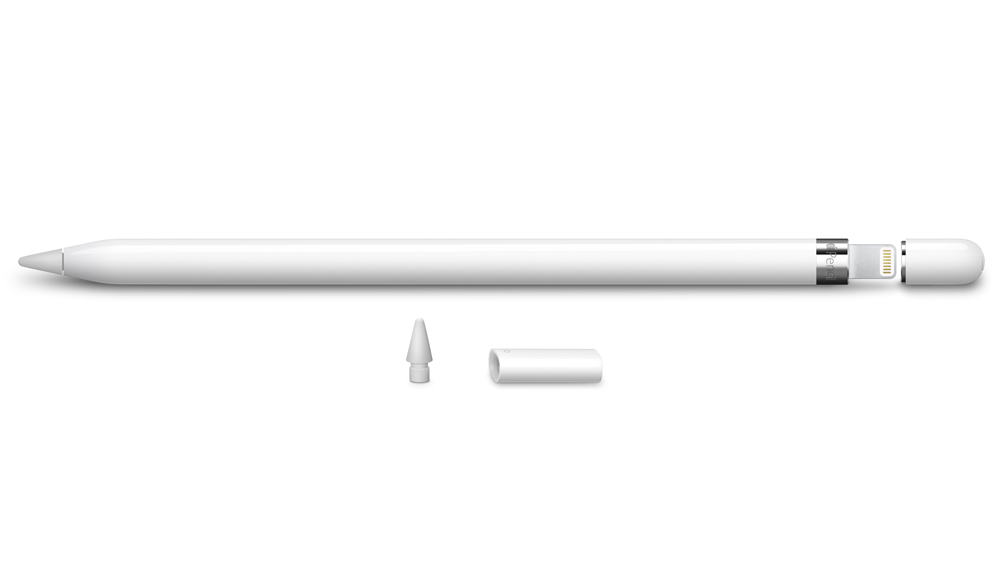
Apple Pencil models use the same kind of tip, which is fairly hard, and taps firmly against the glass of the iPad. Depending on what kind of stylus you’re used to, you may find this a bit of an adjustment: it’s distinctly harder and louder than other models.
It’s not a problem in any way, but the difference from softer plastic tips or drawing surfaces is quite noticeable. You’d have to try one in an Apple Store to see if you majorly dislike it, but we doubt it would be a dealbreaker.
This hardness does make the tips highly durable. Don’t expect to see much, if any, sign of wear within a year or so, unless you’re trying to use it to make fire. The 1st-gen Apple Pencil comes with a replacement tip in the box, further guaranteeing longevity from a single purchase. The Apple Pencil 2 does not come with a replacement tip, which seems a bit cheap of Apple, but then you won’t be needing one for a long time, as we mentioned. You can buy a replacement pack of tips from Apple: four for £19/$19.
Apple Pencil comparison: Which should you buy?
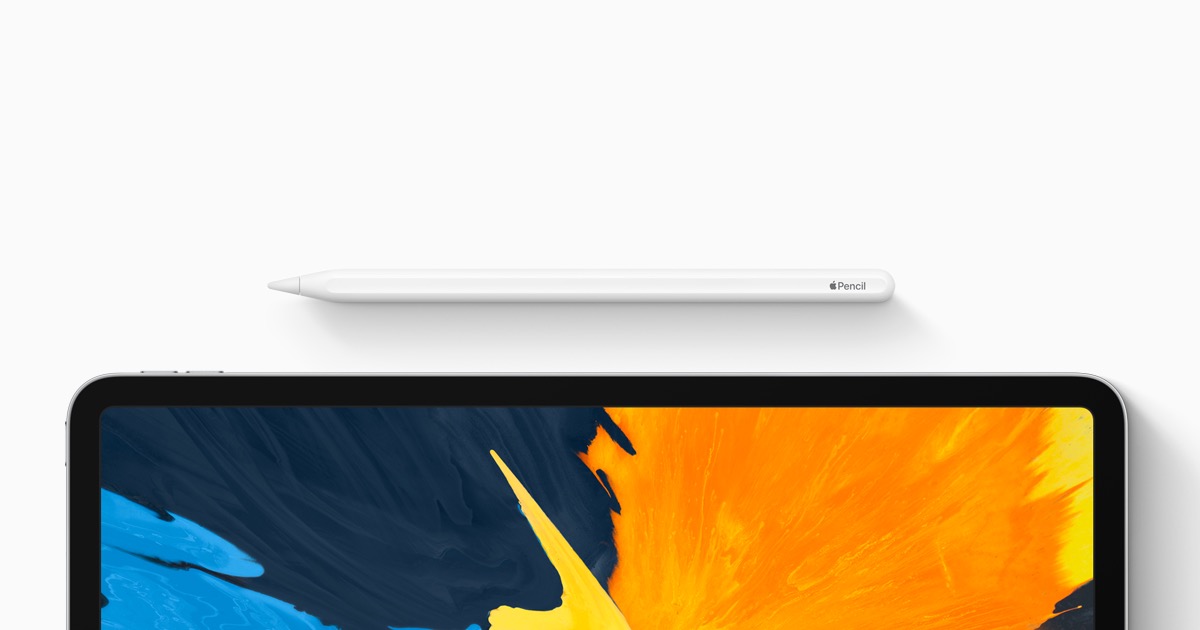
When it comes down to it, you need to consider which Apple Pencil to go for as part of your decision of which iPad to choose because you'll need a stylus that's compatible with your tablet. Only the Apple Pencil USB-C is compatible across most of the iPad range, and it's the least appealing option for those that want to use their stylus for drawing.
If you're a professional digital artist, or hope to become one, then the ideal combination for the best drawing experience possible on an iPad is to go for the M4 iPad Pro with the Apple Pencil Pro. They were made to work together, and the new stylus' extra features combined with the responsive display of the iPad Pro makes for a seamless workflow. If you're on a tighter budget or you can't justify paying the price of the new iPad Pro, then the M2 iPad Air with Apple Pencil Pro would be the next best alternative. You may notice some lag since the Air has a slower screen, but the tablet has more than enough power for drawing software.
If you already have an older iPad Pro or Air, then the decision is clear: the second-gen Apple Pencil is the stylus for you. If you have the entry-level iPad and you plan to draw on your tablet, then the first-gen Apple Pencil is your stylus. We would only recommend the cross-compatible Apple Pencil USB-C for those who want a stylus more for note-taking and as an aid for browsing than for drawing.
Made your decision? Here are the best Apple Pencil prices in your area. You might also want to see our guide to the best iPad deals.
Is Apple Pencil good for digital drawing?
For digital drawing, you can't really do better – as our best tablets with a stylus guide shows, in which it beats dedicated drawing tablets from the likes of Wacom. It's that good. It could be that the original pencil (which came out in 2015) is a better shout for you. It all depends on which iPad you have as different generations are compatible with different iterations of the Apple Pencil. Also see our comparison of Apple Pencil vs Logitech Crayon.
How do Apple Pencils charge?
Apple Pencils don't all charge in the same way. The 1st-gen Apple Pencil and Apple Pencil USB-C have to be plugged in: the former has a built-in male Lightning stem hiding under the end cap. You can plug it directly into a Lightning-equipped iPad or use a double reverse adapter to charge via Lightning cable. The Apple Pencil USB-C has to be charged via – you guessed it – a USB-C cable.
The 2nd-Gen Pencil and Apple Pencil Pro are much more convenient because they charge when stuck onto the flat edge of supported iPads magnetically, keeping your pencil close at hand and preventing it from getting lost.
Daily design news, reviews, how-tos and more, as picked by the editors.
Matt is Managing Editor at TechRadar.com, and previously worked on T3, MacLife and MacFormat. He's been testing technology for over a decade, working in specialist Apple publications as well general technology and creative journalism, and has charted Apple’s ups and downs since his student days (but still hopes to hear “one more thing”). By day, you can find him covering TV, audio, smart home gear and more at T3.com, as Home Tech Editor. By night, he's probably updating or pairing or installing some new piece of technology in the quest for the perfect setup.
- Beren NealeEcom Editor
You must confirm your public display name before commenting
Please logout and then login again, you will then be prompted to enter your display name.