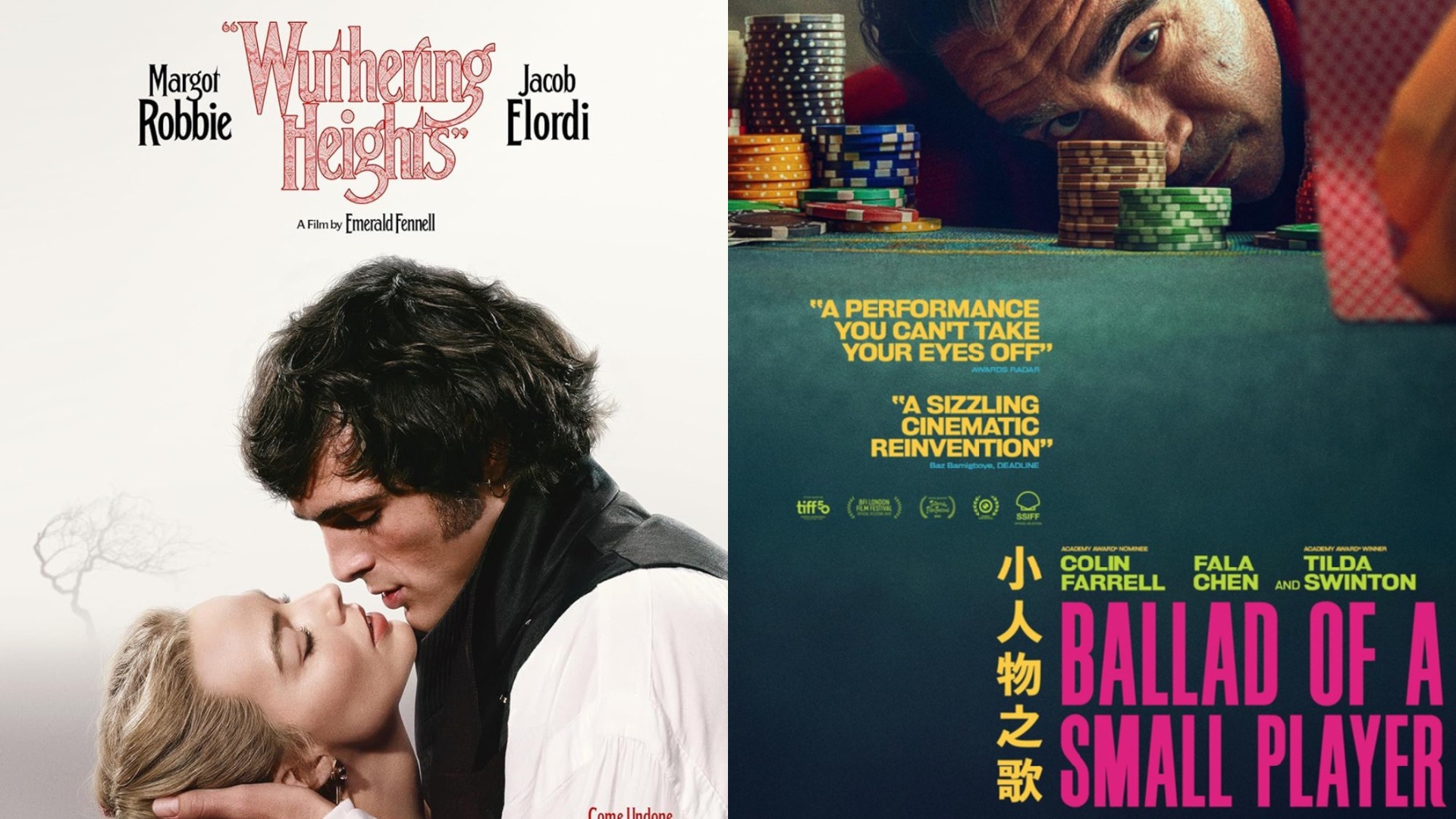Create a colour group with Illustrator’s Live Color tool
Lee Barnes shows you how to create and edit colour groups with the Live Color tool.
As enjoyable as it might be, choosing a colour palette for a new brand or design can prove time-consuming. Help is at hand with Illustrator’s Live Color tool, which streamlines the design process by enabling designers to choose groups of colours that work well together.
In this tutorial, I’ll demonstrate how you can use the Live Color tool to create a colour group for a logo or brand mark. One of the many benefits of working with this tool is that it’s able to suggest colours that complement or contrast your selections based on colour harmony rules, enabling you to achieve strong colour palettes quickly and easily.
Step 01
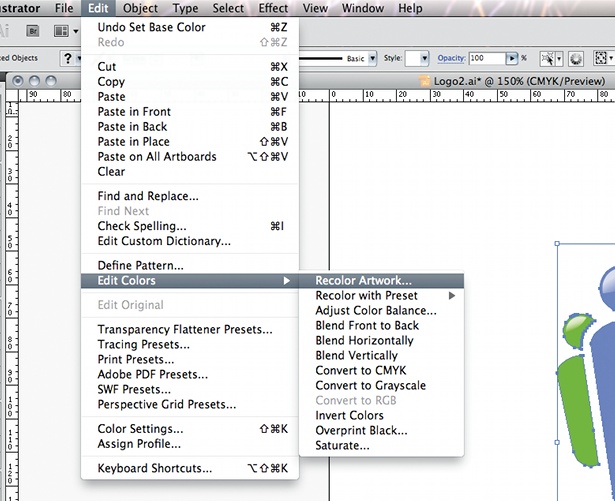
Create a simple logo or vector graphic using shapes of different colours. Decide on a key colour to be featured in the logo – for example, if you want to achieve an industrial feel, pick a cold grey or blue. Select your logo and bring up the Live Color panel by going to Edit>Edit Colours> Recolour Artwork.
Step 02
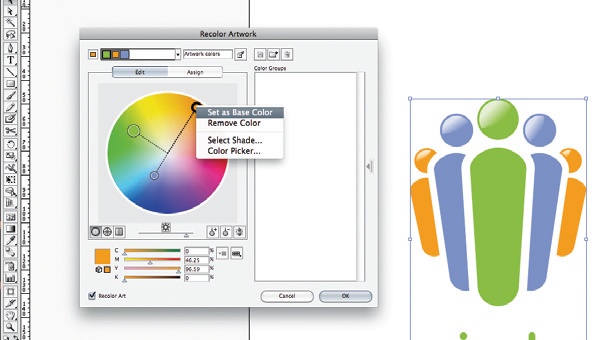
With the Live Color panel open, click on the Edit tab to bring up the colour wheel. Here you can see the colours in your group, highlighted with circular anchors. The largest of the anchors indicates your key colour. Make sure your base colour is assigned by Ctrl/right-clicking it and selecting ‘Set as Base Colour’. Note that you can manually change the colours with the CMYK sliders at the bottom of the panel, and limit colour selections to Pantone swatches or web-safe colours.
Step 03
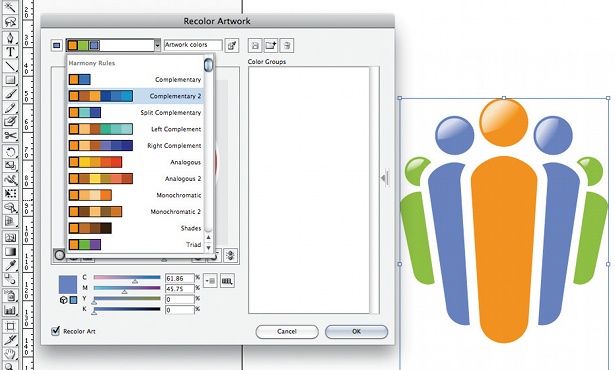
With your base colour set, click on the drop-down arrow to the top-left of the panel. This brings up a number of colour groups based on the harmony rules of your base colour. At this point you can select a group of your choice (with the option to tweak it later) or create your own group. In my example, I’m using complementary colours at the opposite side of the colour wheel. Once you make a selection you can alter it by clicking the ‘Add or Remove Colour’ command at the bottom-right of the wheel.
Step 04
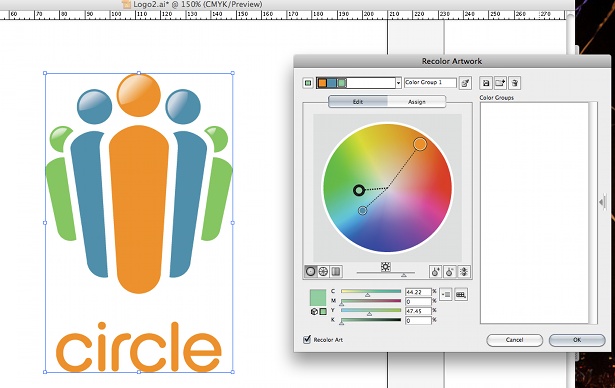
There are several ways to edit the colours within your group. You can click and drag the key colour anchor to alter the group’s hue and saturation as one, or select anchors individually and drag to change them. Note that the other colours will change in accordance with your new selection unless you select the Unlink Harmony Colours box at the bottom right of the wheel.
Step 05
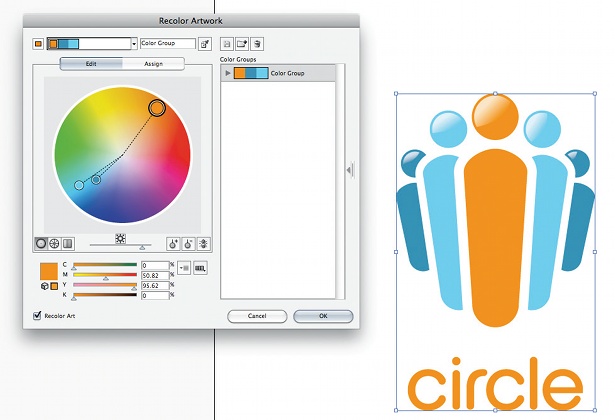
Tweak the colours according to your preference, using the colour harmonies as a guide. Once you’re happy with the group, click the New Colour Group button and hit OK to apply the colours to your artwork. Note that the colour group appears in the Swatches panel next to a folder icon. If you double-click the folder icon, you’ll find that you’re able to edit the colour group.
Liked this? Read these!
- How to build an app: try these great tutorials (vary with "How to create an app" and "How to make an app")
- Download the best free fonts
- Free Photoshop brushes every creative must have
- Illustrator tutorials: amazing ideas to try today!
- The ultimate guide to designing the best logos
Daily design news, reviews, how-tos and more, as picked by the editors.

The Creative Bloq team is made up of a group of art and design enthusiasts, and has changed and evolved since Creative Bloq began back in 2012. The current website team consists of eight full-time members of staff: Editor Georgia Coggan, Deputy Editor Rosie Hilder, Ecommerce Editor Beren Neale, Senior News Editor Daniel Piper, Editor, Digital Art and 3D Ian Dean, Tech Reviews Editor Erlingur Einarsson, Ecommerce Writer Beth Nicholls and Staff Writer Natalie Fear, as well as a roster of freelancers from around the world. The ImagineFX magazine team also pitch in, ensuring that content from leading digital art publication ImagineFX is represented on Creative Bloq.