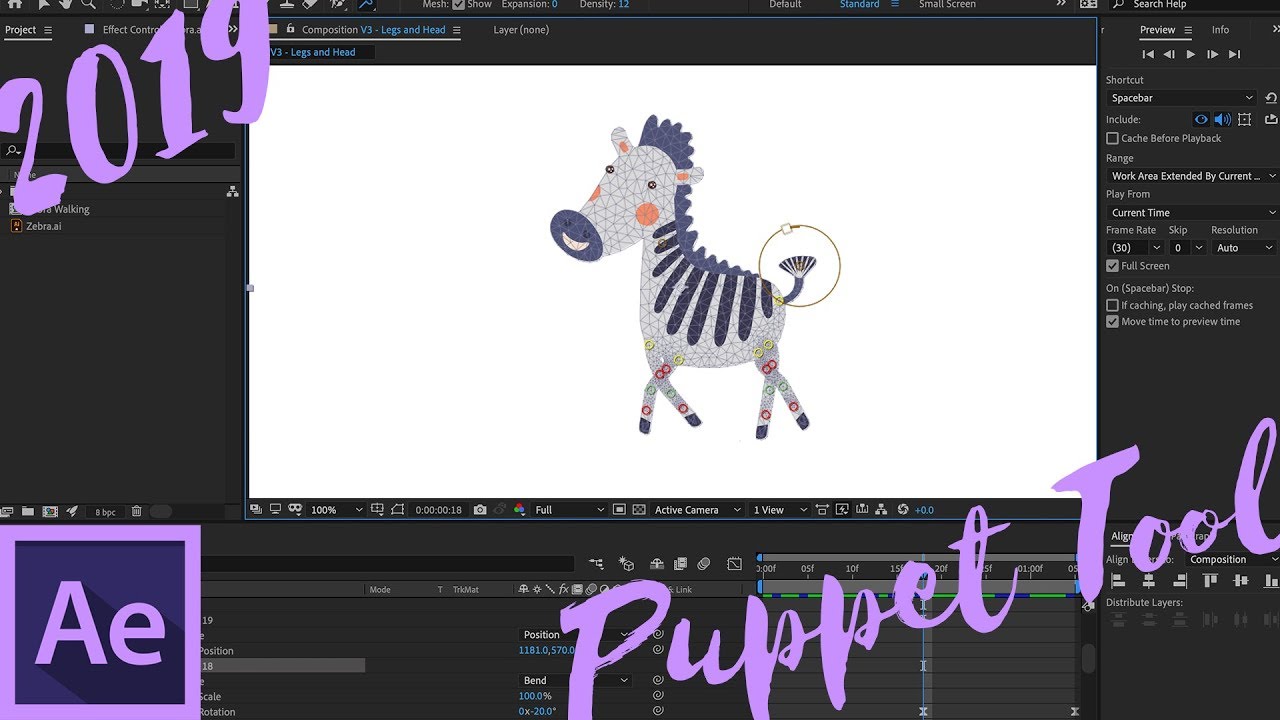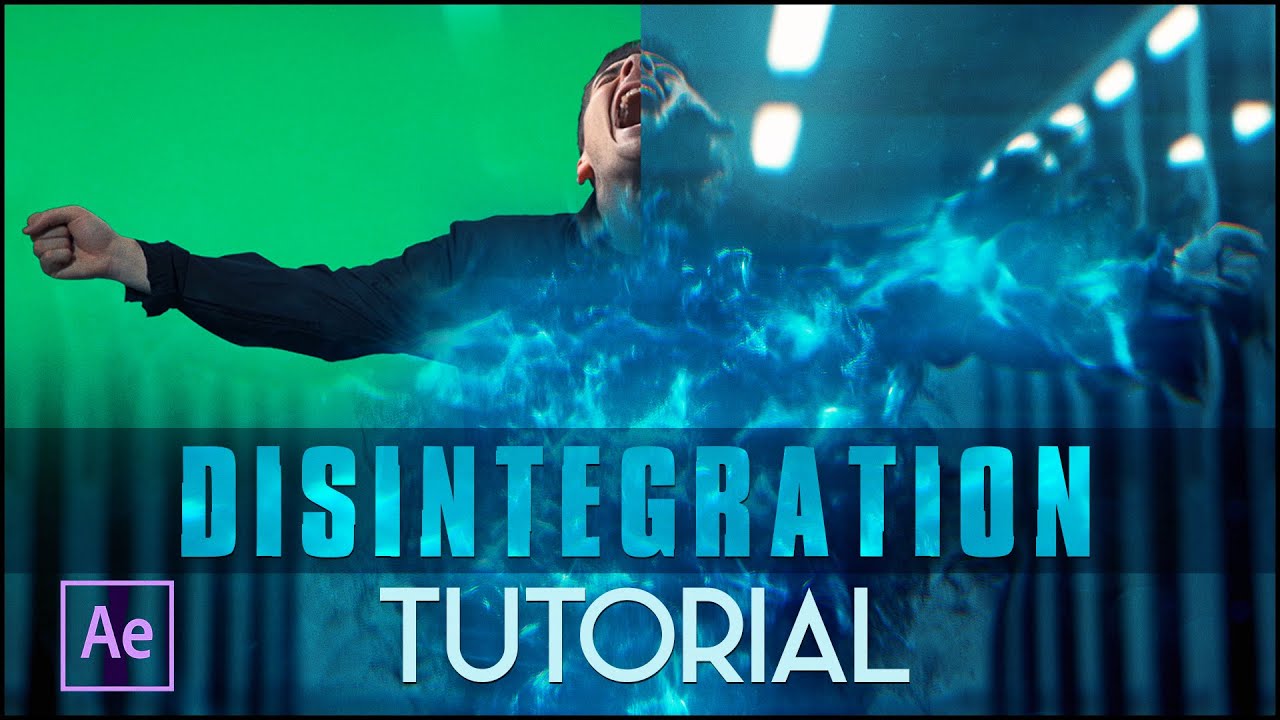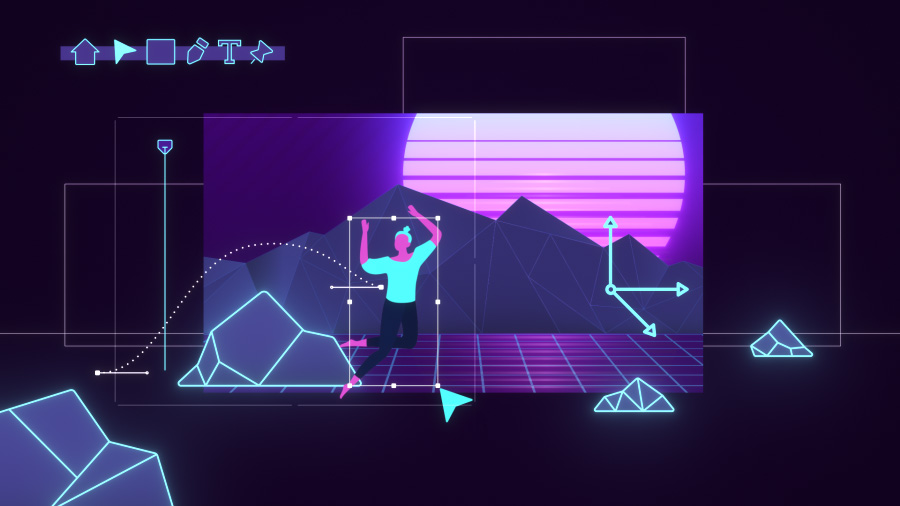
Adobe After Effects can be overwhelming, but the best After Effect tutorials can help you get up to speed with the motion design software, which remains the industry-standard tool used by most VFX, 3D and motion graphics artists, as well as animators. There are a lot of tutorials out there, and it can take a long time to sift through them, so we've done it for you, watching hours and hours of After Effects tutorials to chose the clearest and most useful demonstrations of how to create powerful visual effects, compositing and motion graphics.
If you don't yet have the software, see the link below or check out our guide to downloading After Effects and our roundups of the Adobe Creative Cloud discounts. We also have a roundup of the best After Effects plugins to add to your toolkit. Finally, if you want to put your skills to the test, check out our guide to gaining Adobe certification.
Buy After Effects as part of a Creative Cloud subscription
An All Apps subscription will allow you to download not just Adobe After Effects but all of the Creative Cloud apps, to your PC or Mac, along with a range of other benefits. This includes Adobe Animate and Premiere Pro.
The best After Effects tutorials
We've divided the best After Effects tutorials into sections. We'll start with an update on what's new in After Effects 2024. Scroll down further or use the quick links to jump to our pick of the best tutorials for beginners, intermediates and advanced users. The beginner After Effects tutorials focus on the interface and quick exercises using basic features. The intermediate collections look at building skills, integrating with other software and effects such as custom transitions and warp stabilisation. The last section in our list dives into rotoscoping nature footage, creating depth maps, facial tracking and other sophisticated techniques.
01. After Effects new features in 2024
If you're already familiar with Adobe After Effects and just want to catch up on what's new in After Effects 24.5, this After Effects tutorial is a good place to start. Produced by Flomotion, it introduces new features including new support for 3D Models with embedded animation, new After Effects presets, including speed lines and countdown, and the ability to set a 3D layer to accept shadows only, acting a a shadow catcher. All of the new features are demonstrated with practical examples.
After Effects tutorials for beginners
02. After Effects Basics
Don't have a lot of time? This 25 minute video is one of the best After Effects tutorials for getting a grasp of the software quickly and thoroughly. With an abundance of energy and passion, photographer, cinematographer and YouTuber Peter McKinnon begins by running through the different elements of the interface. He then demonstrates how it all works via a quick project, where he animates a title that’s tracked through 3D space.
03. The beginner's guide to After Effects
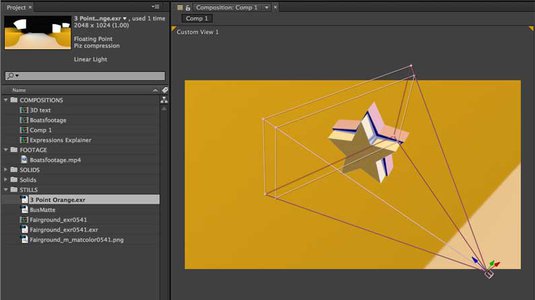
If you're looking to augment your knowledge of Photoshop and Illustrator and move into AE, here's one of the best After Effects tutorials you can follow. In this lesson by Mike Griggs for Creative Bloq, you'll learn how to get started with the software, and get introduced to the basics of layers, expressions, animated typography, rototools and more.
04. After Effects beginner tutorial in 12 minutes
This After Effects tutorial for beginners from Skill Factory provides a walkthrough of the interface and various basic actions, including importing media and adding effects, keyframes, transitions and vector drawings and text.
Daily design news, reviews, how-tos and more, as picked by the editors.
05. Get started with animation in After Effects
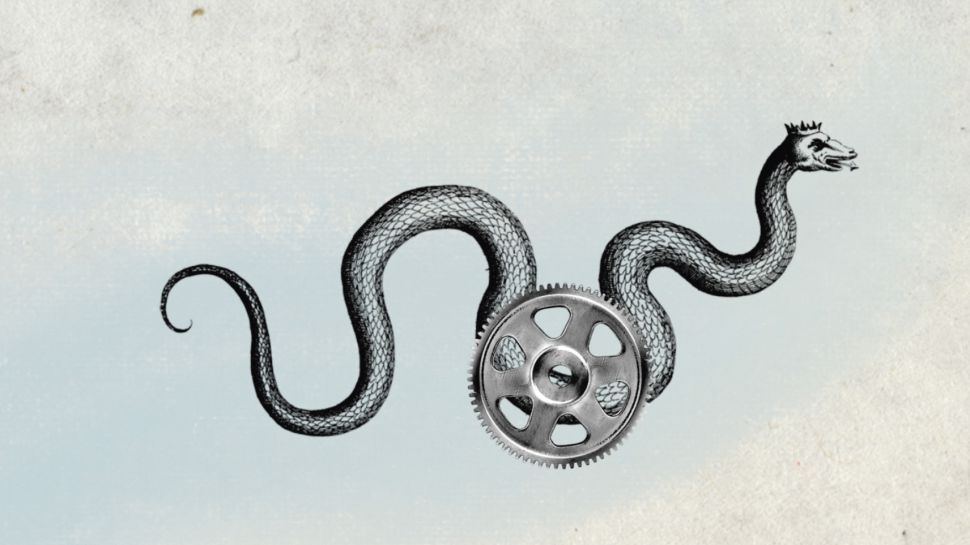
Once you grasp some basic concepts, you’ll be able to create a range of animation styles using After Effects CC. This get started in animation tutorial by Sara Barnes runs through some top tips for animating illustrations in After Effects, starting with the basics.
06. How to animate a line in After Effects
Motion Array is a great place to find After Effects tutorials for beginners, and here's a great one. In this video walkthrough, Owen shows you how to animate a line in After Effects, from one point to another on a map.
07. How to Make a Simple Intro in After Effects
One of the most popular reasons to follow After Effects tutorials is so you can make a professional looking title for your video. This tutorial from Tech Infusion shows you how to make a clean and eye-catching intro that really pops, and walks you through the entire process in just over eight minutes.
08. Motion tracking in After Effects
Motion tracking is an important feature of After Effects, allowing the creation of all kinds of effects for objects, text and more. In this video, freelance video editor, videographer and YouTuber Jack Cole explains how to achieve buttery smooth motion tracking in After Effects. He goes through the basics of motion tracking, as well as some advanced techniques.
09. How to move from Photoshop to After Effects
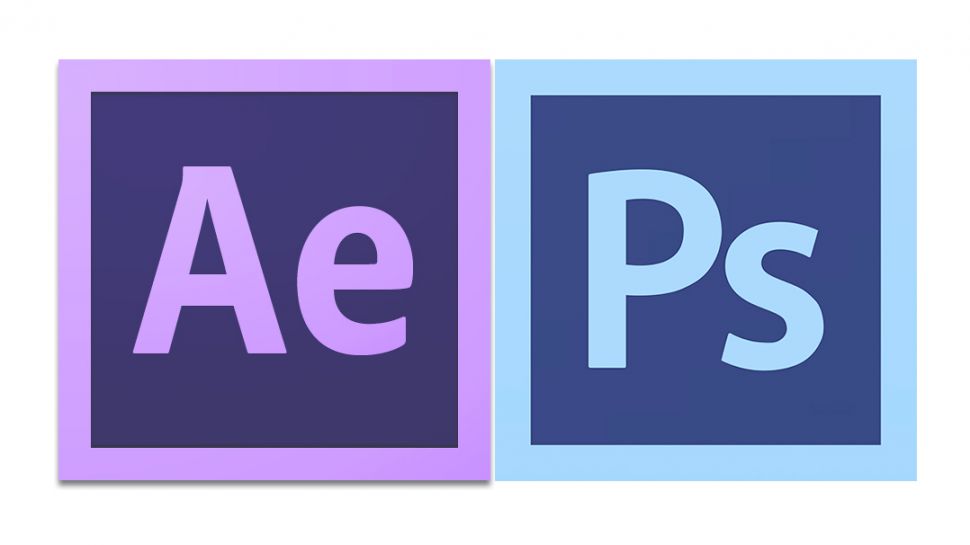
Getting into motion design can seem quite intimidating, but Rob Carney's tutorial shows how many similarities there are between Adobe's motion graphics, animation and video editing tool and Photoshop. Learn how to apply your Photoshop skills to making images that move.
10. Work with composition in After Affects
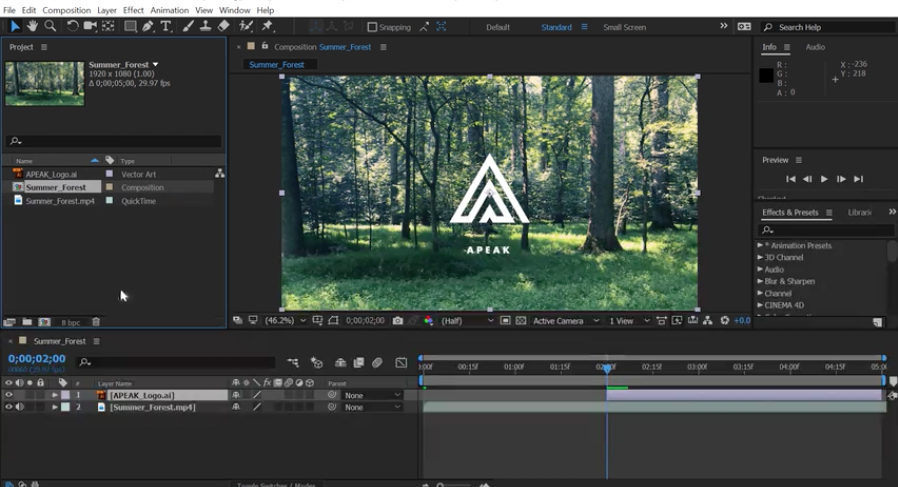
This tutorial from Adobe will help you to learn the basics of creating your first composition in After Effects, as well as how to add animation, apply effects and more. You’ll learn to build your first composition with multiple layers, position layers in a composition and record multiple keyframes to create an animation.
11. Create and animate text in After Effects

This series of After Effects tutorials will teach you the fundamentals required to create and animate text layers. Here you'll learn to add text to a composition, apply and edit prebuilt text animations and create per-character animation.
12. Learn the text write-on technique in After Effects
The text write-on effect is one of the most commonly used techniques in motion design. It involves using masks to mimics the natural motion of handwriting words, which can come in handy when, for example, animating reveals for logos, titles, and other motion graphic elements. You'll find a lot of After Effects tutorials on this topic, but this video tutorial by Black Mixture is our top pick.
13. Build custom transitions in After Effects
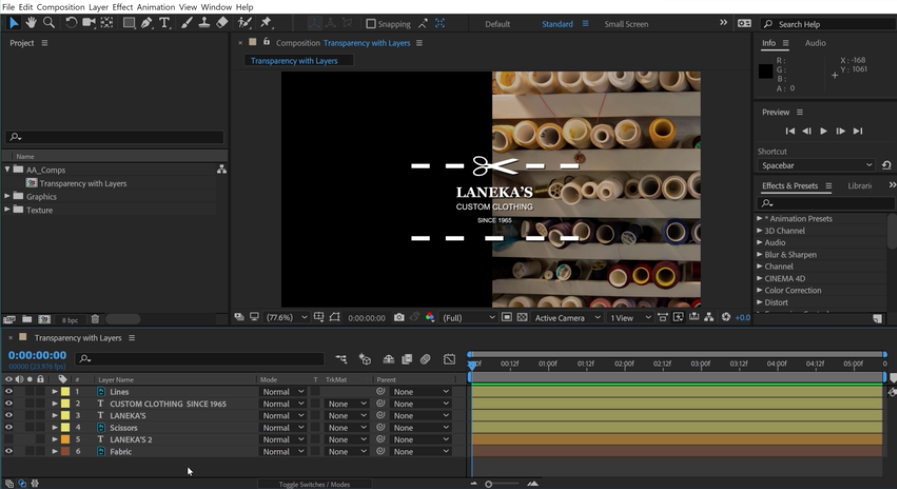
Learn how to create custom transitions with these After Effects tutorials. In these three lessons you'll find out how to animate masks to create a custom transition, build animated graphics using Shape layers and create transparency in a layer using a track matte.
14. After Effects basics VFX tutorial
Teaching you how to make a lit fire effect, this is one of the most fun After Effects tutorials for beginners we know of. As host Black Mixture explains, this process includes versatile methods are at the basis of creating lots of different special effects, so it's a great set of transferrable skills to learn as a beginner.
15. Create a glitch effect in After Effects
It's great when After Effects tutorials have a cool effect as their end goal, and this one is no exception. Glitch effects never go out of fashion, and this tutorial from SonDuck Film focuses on three popular glitch effects: a heavy glitch map to distort the entire comp, RGB offsets and an optics and invert glitch.
16. Create visual effects in After Effects
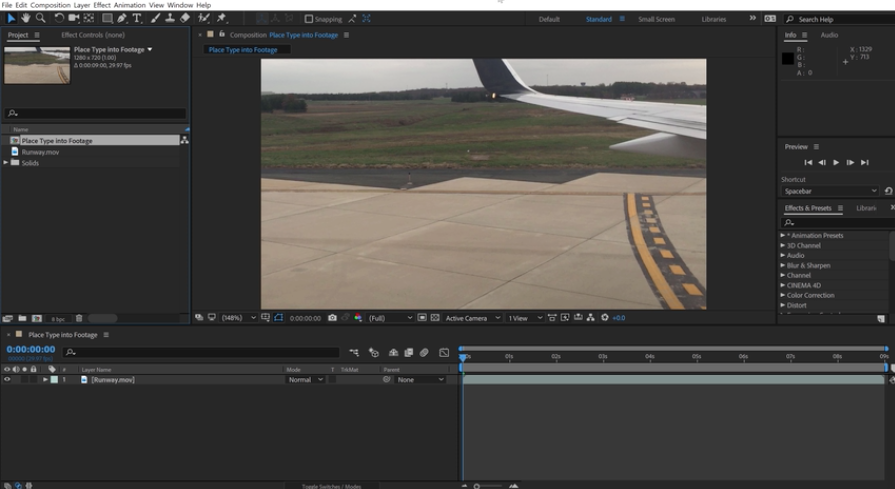
Here's a great series of After Effects tutorials focusing on techniques for creating several popular visual effects. These five lessons explain how to: use the 3D Camera Tracker effect to place type into a scene, add a blur over a specific area in the video footage, isolate elements by pulling a greenscreen key, clean up keyed footage using a garbage matte, and retime video to create visual impact.
17. Create animated backgrounds
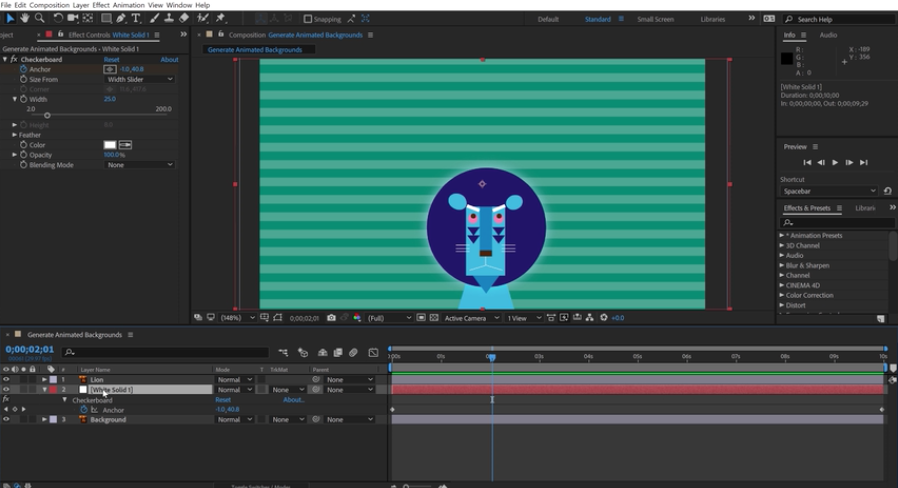
These After Effects tutorials explain how to use a Generate effect to create an animated background. There are two lessons here. First, you'll create animated graphic elements from scratch that you can use to create an animated background. Then, you'll create a seamless looping background using evolution options.
18. Select and animate layers
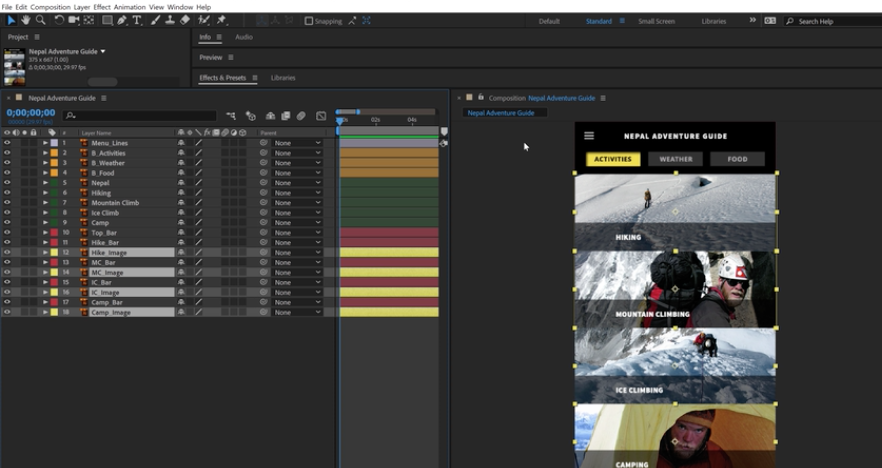
This collection of After Effects tutorials guide you through techniques and tools that simplify the process of selecting and animating multiple layers in your composition. In these three lessons, you’ll work with multiple layers in a comp, use Pre-compose to animate groups of layers, and use null objects to drive animation of multiple layers.
19. Work with 3D
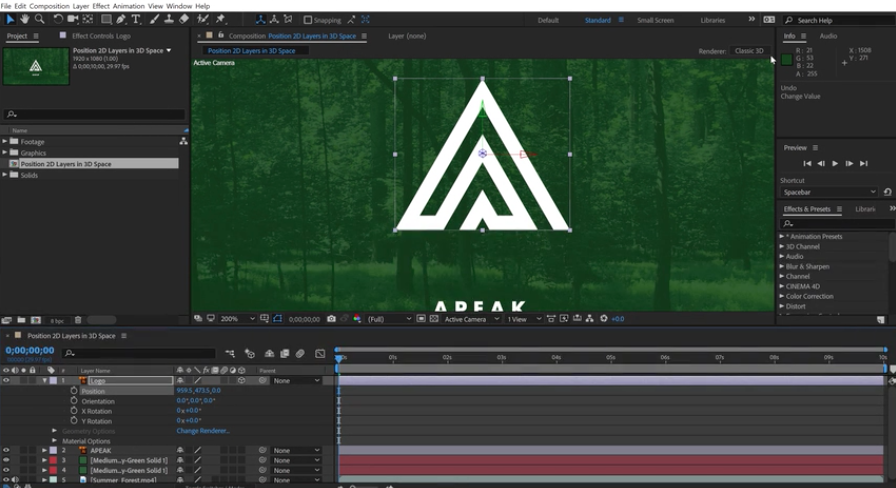
This set of After Effects tutorials focuses on creating and work with 3D in compositions. Across the three lessons you'll learn about the different renderers available in After Effects, how to enable 3D on a layer to position 2D layers in 3D space, and how to add lights to a composition containing 3D layers.
20. 10 easy After Effects transitions
You'll need to already know your way around After Effects to keep up with this tutorial on transitions, but we've included it in our list of beginner After Effects tutorials because it provides a quick and accessible overview of transitions that could inspire further experimentation, from a wipe transition to echo effect.
After Effects tutorials: Building your skills
Once you've mastered the basics, it's time to start building your skills. There's plenty more to learn – whether you want to start upskilling in motion graphics, animation and videos, improve your productivity, or organise your projects more efficiently. Here are the best After Effects tutorials to help you do so.
21. Use Content-Aware Fill for Video with Ian Robinson
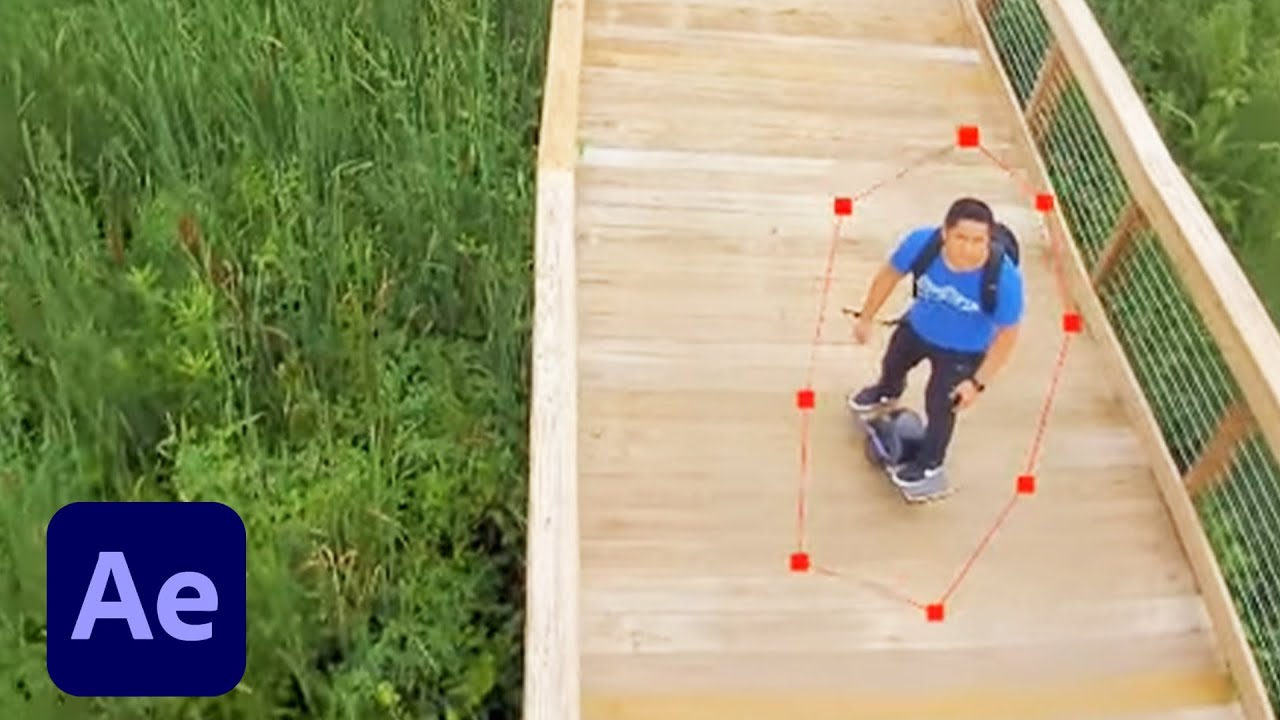
Join After Effects expert Ian Robinson as he explains how to use Content-Aware Fill for video. You'll learn how to define the area that needs to be removed, set key options based on the kind of elements being removed and help guide the content for the replacement using Photoshop techniques.
22. Organise your project assets

Working in After Effects can become overwhelming if things aren’t well organised. This tutorial explains how to navigate Adobe After Effects so you can organise your projects – including imported assets, precompositions, and timeline layers – and apply effects efficiently.
23. How to render in After Effects

Learn to render a video composition in this After Effects tutorial. Get started with the Render Queue and discover how to render multiple file formats using Adobe Media Encoder.
24. Understand animation
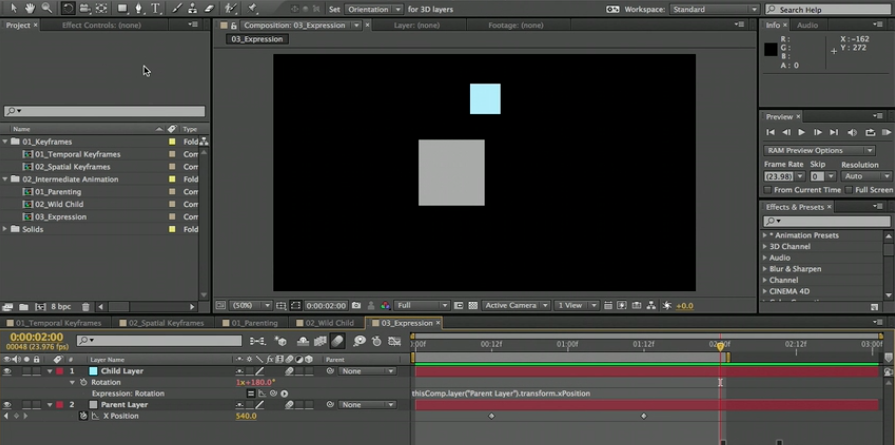
In this tutorial from Lynda.com and Ian Robinson, you'll discover the powerful options within After Effects for animation. Topics covered include basic animation concepts, terminology, and animation features.
25. Add text with formatting and effects
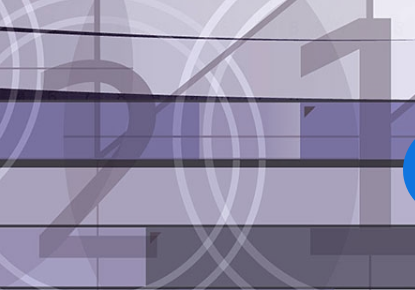
Want to add and adjust text elements to your compositions? In this After Effects tutorial you can learn how to set text as editable, adjust character formatting, and fade in your text on a clip.
26. Fix unusable footage in After Effects

In this After Effects tutorial, you're taught how to repair imperfect footage using tools that address common problems. Fix a shaky, handheld shot with the Warp Stabilizer VFX effect, and then use Camera Shake Deblur to sharpen all frames before applying the Lumetri Color effect to correct colour imbalances.
27. Adjust for shaky camerawork

Learn how to smooth handheld footage, choose which objects in a scene get stabilised, and even reverse a stabilisation to track an object in an unstable scene using the Warp Stabilizer VFX.
28. Capture colours, shapes & brushes on the go

In this tutorial, Sergiy Maidukov reveals how to quickly capture, create, and edit custom brushes, colour themes, vector shapes and unique looks in Capture CC, which you can then use in After Effects (see below).
29. Turn captured shapes into motion graphics

We love After Effects tutorials that demonstrate how to take advantage of the wide range of tools in the Creative Cloud, and here's a great one. In this walkthrough, Matty Newton explains how to capture a handwritten signature with Adobe Capture and turn it into an animation in After Effects.
30. Create animated sun rays
This tutorial explains how to draw and animate a simple sun shape using After Effects, in just a few steps.
After Effects tutorials: toolset
Here are the best After Effects tutorials to help you find your way around the software's toolset, and unlock the special features that can help you become more productive and creative.
31. How to use the Roto Brush tool in After Effects
Rotoscoping is a tedious task that involves tracing and isolating objects within an image. However, the Roto Brush tool in After Effects, which is similar to the Quick Selection tool in Photoshop, makes it much quicker and easier. In this video tutorial, Jason Boone explains how to use it.
32. Use the Puppet tools
After Effects tutorials are a great way to keep up with the latest new features, and here's a great example. AE comes with puppet tools, including the Advanced and Bend puppet pins, and in this video, Boone shares his top tips for making the most of them in your projects.
33. Apply motion blur for smoother playback

This After Effects tutorial by Chris Meyer explains how to apply the Pixel Motion Blur effect to avoid visual strobing, when playing back some footage and 3D renders at normal speed.
After Effects tutorials: Work with other software
One of the big advantages of After Effects being part of the Adobe Creative Suite is that it works smoothly and efficiently with other creative tools. These After Effects tutorials will help you make the best of this interoperability.
34. Adobe Premiere Pro and After Effects workflow
In the old days switching video clips between Premiere Pro and After Effects was very time consuming and unpractical. You had to render and export your edit from one application to import them in the other one. Now, though, dynamic Link allows different tools to work together in a way that's fast and user-friendly. One of many excellent After Effects tutorials from Cinecom, this video demonstrates how this can create a super-efficient workflow between Premiere Pro and After Effects, and other tools besides.
35. How to prepare Illustrator graphics for After Effects

When Adobe Illustrator files are passed across for animation that are not ready for After Effects, it causes a lot of confusion and friction between the illustrator and animator. Follow this checklist from Jeff Hurd to ensure your designs are ready for animation.
36. See what’s possible with Cinema 4D Lite
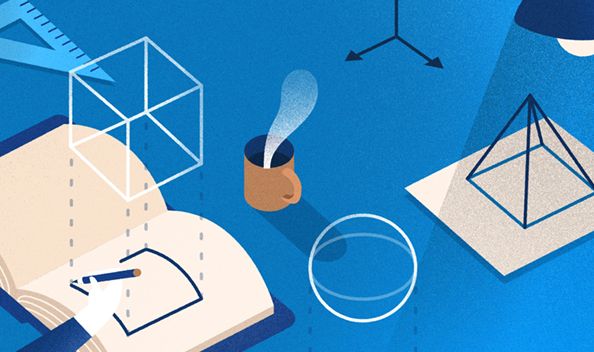
Cinema 4D Lite is the 3D creation and animation software included with After Effects that makes it easy to integrate 3D elements directly inside your compositions. In this video tutorial, Timo Kuilder and Thanassis Pozantzis explain how to use the two tools together.
After Effects tutorials: Create effects
After Effects isn't just for editing. Follow these After Effects tutorials and learn how to add spectacular and professional looking effects to your videos.
37: Top 30 effects in After Effects
This isn't exactly an Adobe Effects tutorial in that it isn't a deep dive into one particular effect, but it's a great overview of a range of useful, versatile effects that you can create in After Effects, with no plugins necessary. The producer Nate Dwarika of Black Mixture says these are the effects that he's found most useful when creating VFX, motion graphics, animations, and colour correction in After Effects.
38. How to create a depth map and 3D fog in After Effects
In this tutorial, SternFX takes an in-depth look at how to use the advanced 3D renderer in After Effects to create a 3D fog effect more easily. He demonstrates the technique using a 3D model of a cityscape inspired by Fritz Lang's Metropolis.
39. Realistic Rain At Night
In this 18-minute walkthrough, ActionVFX show you how to composite rain on a night scene in After Effects, using VFX stock footage collections. There's also a brief look into tracking with Mocha and the Puppet Pin Tool.
40. Disintegration Effect
In this tutorial from Film Riot, they use VFX assets from Triune Digital to demonstrate how you can get a disintegration effect based on the Dr. Manhattan Energy Death from the film Watchmen.
41. NBA Lights
In this video, filmmaker CM De La Vega explains how to recreate a cool neon outline effect, as made famous in a 2018 Christmas commercial for the NBA. We love After Effects tutorials that come with free project files and this is one of them: you'll find all the files you need to take part on that link.
42. Add special effects to a video

Get to know the basics of motion graphics and video compositing techniques using After Effects CC in this series of After Effects tutorials. Over a course of six videos, you’ll become familiar with the workspace and how to import footage and other assets, and learn to combine elements in the scene using layers and nondestructive blend modes.
43. Apply immersive effects

In this After Effects tutorial by Charles Yeager, you'll discover how to stylise your 360/VR footage by applying or generating seamless effects – formatted specifically for equi-rectangular footage – without incurring unwanted artefacts.
44. Use masks to control effects

In this tutorial by Brian Maffitt, you'll learn how to limit an effect to a specific area using a mask on the layer without additional adjustment layers or track matte layers, and then change properties on a per-mask basis and save masks and effects as animation presets.
45. Create an ultra 3D Earth
Video Copilot is one of the best sources of advanced After Effects tutorials, and here's a brilliant example. In this tutorial, Hollywood visual effects legend Andrew Kramer talks you through creating a CG Earth and a 360-degree star field using a free plugin, called Orb, which you can download here.
46. Advanced Electric FX Tutorial
Here's another of Video Copilot's excellent After Effects tutorials. This one looks at how to create some advanced electricity effects, namely lightning with realistic reflections, realistic cloud illumination and directional electricity. Project files can be downloaded here.
After Effects tutorials: Advanced techniques
Once you've got a few years' experience under your belt, it's time to start learning some advanced level skills. From working with VR to adding 3D text to your videos, these After Effects tutorials will help you become a true AE ninja.
47. Mock up AR graphics with After Effects
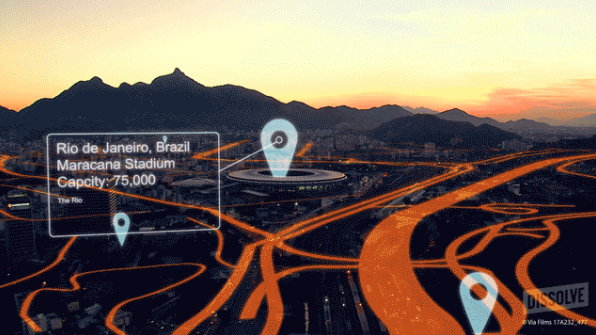
After Effects has some powerful tools that we can use to mimic augmented reality. There aren't many After Effects tutorials on this topic yet, but here's one very good one from Laura Hawk. In this walkthrough she explains how to mock up AR graphics; this could be used, for example, you wanted to make a pitch video to show what an app with augmented reality capabilities could look like.
48. Create an explosive transition

Lightning bolts are a popular topic for After Effects tutorials, and here's a corker. Discover how to replicate the lightning bolt transitions seen in the trailer for DC's Shazam with this tutorial from Motion Array. It walks through everything from shooting some simple footage to adding the explosive transition.
49. Design a branded loading animation in After Effects
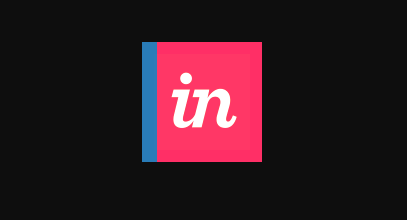
In this After Effects tutorial, InVision's Andy Orsow shows you how to make a custom loading animation, and turn it into a lightweight GIF.
50. Design a Hollywood-style movie title
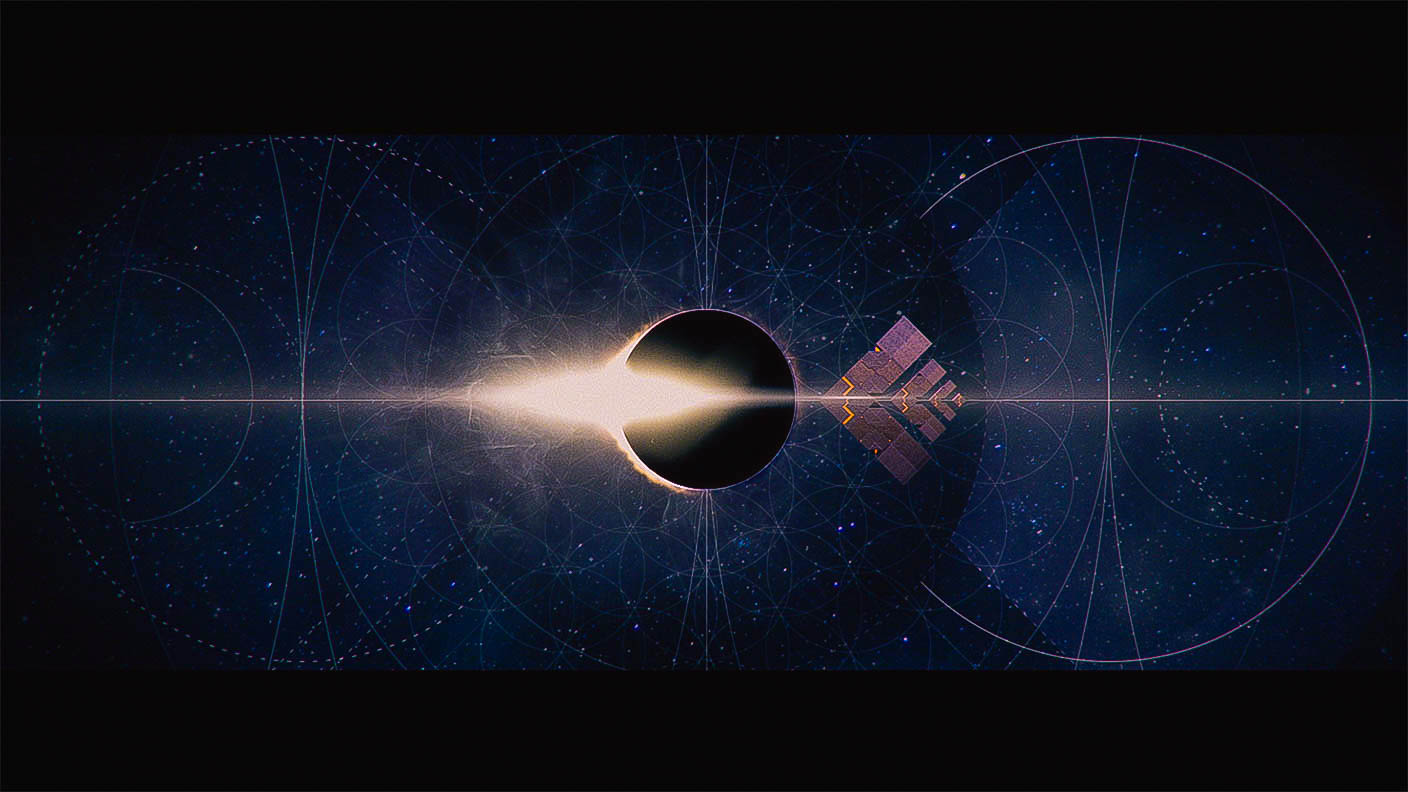
Nik Hill of Territory Studio uses Adobe Creative Cloud tools to create UI screen graphics and titles for popular films such as Avengers: Age of Ultron, and so the opportunity to follow one of his After Effects tutorials is a real treat. Here he explains how to create a movie title sequence by manipulating assets from Illustrator using Cinema 4D Lite in After Effects.
51. Rotoscope nature footage

Here's one of the best After Effects tutorials we've found for producing nature footage. In this tutorial, which comes with full project files, Centrale Supélec student Hugo Germain uses rotoscoping effects on to reimagine the exotic marine life of Lord Howe Island, Australia.
52. Track facial features to apply precise effects

Track faces with exceptional accuracy by managing the level of detail you track, and apply effects only to a face or just the pupils, mouth, and nose. This tutorial from Maxim Jago Image walks you through the process.
53. Animate graphics with data
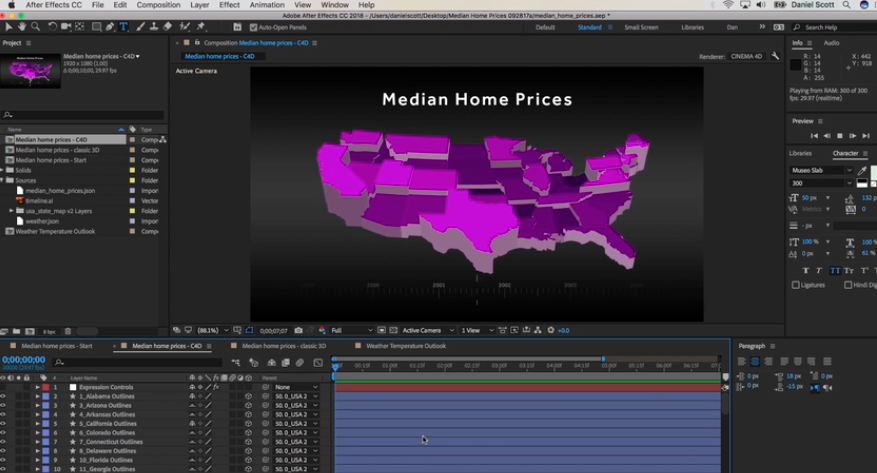
Data visualisation is becoming a skill that's in much demand right now, and here's one of the best After Effects tutorials to tackle it. Daniel Walter Scott shows you how to create data-driven animations of charts or graphs in Adobe After Effects CC without coding any graphics yourself. Import JSON data files to create a motion graphic, and then edit the data to update the graphic automatically.
54. Preview in real time as you make adjustments
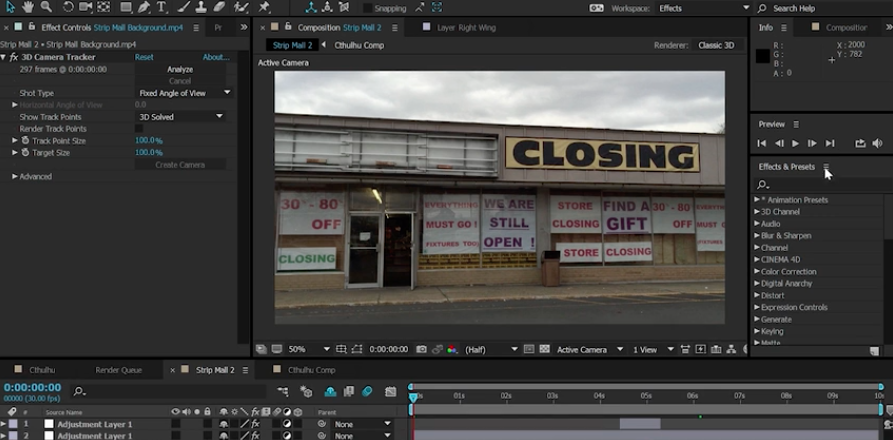
Preview comps, layers, and footage, and also view design iterations in real time, adjusting composition properties and resizing interface panels without halting playback – Brian Maffitt shows you how in this short and sweet video tutorial.
For more help with After Effects, see our pick of the best After Effects templates. We've also rounded up the best After Effects alternatives.

Tom May is an award-winning journalist and author specialising in design, photography and technology. His latest book, The 50th Greatest Designers, was released in June 2025. He's also author of the Amazon #1 bestseller Great TED Talks: Creativity, published by Pavilion Books, Tom was previously editor of Professional Photography magazine, associate editor at Creative Bloq, and deputy editor at net magazine.
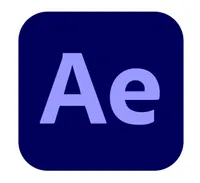


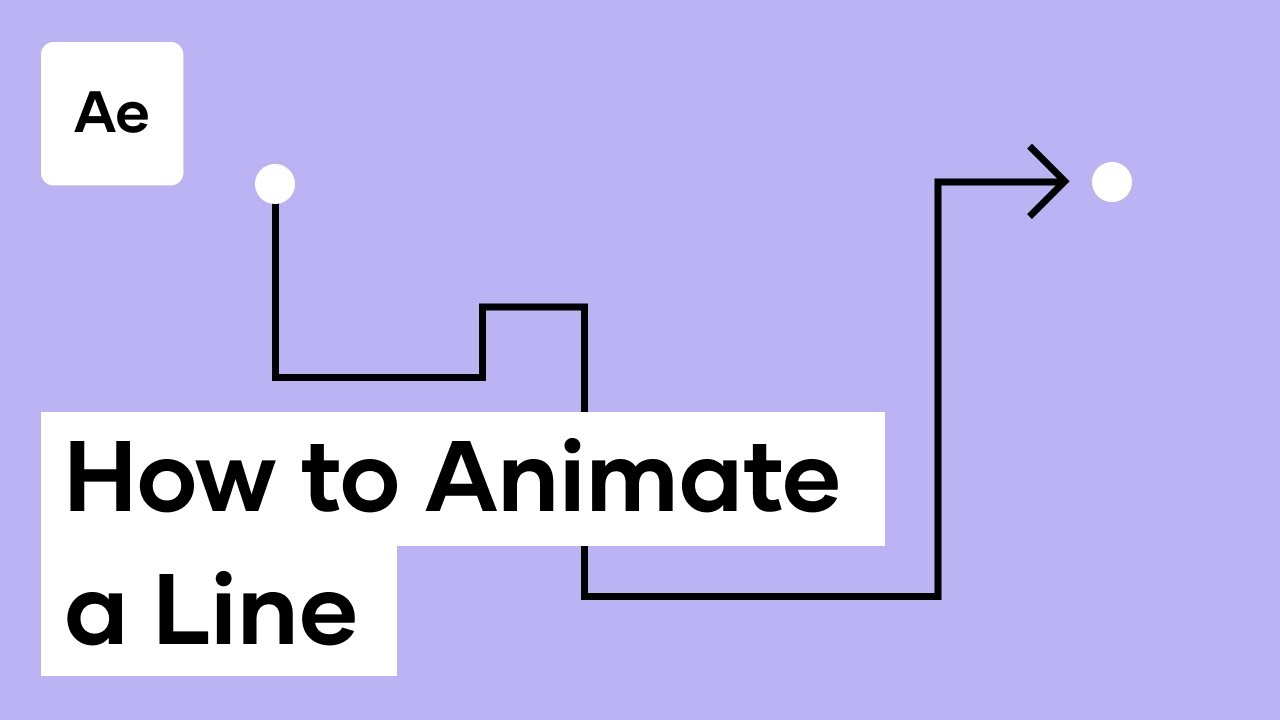


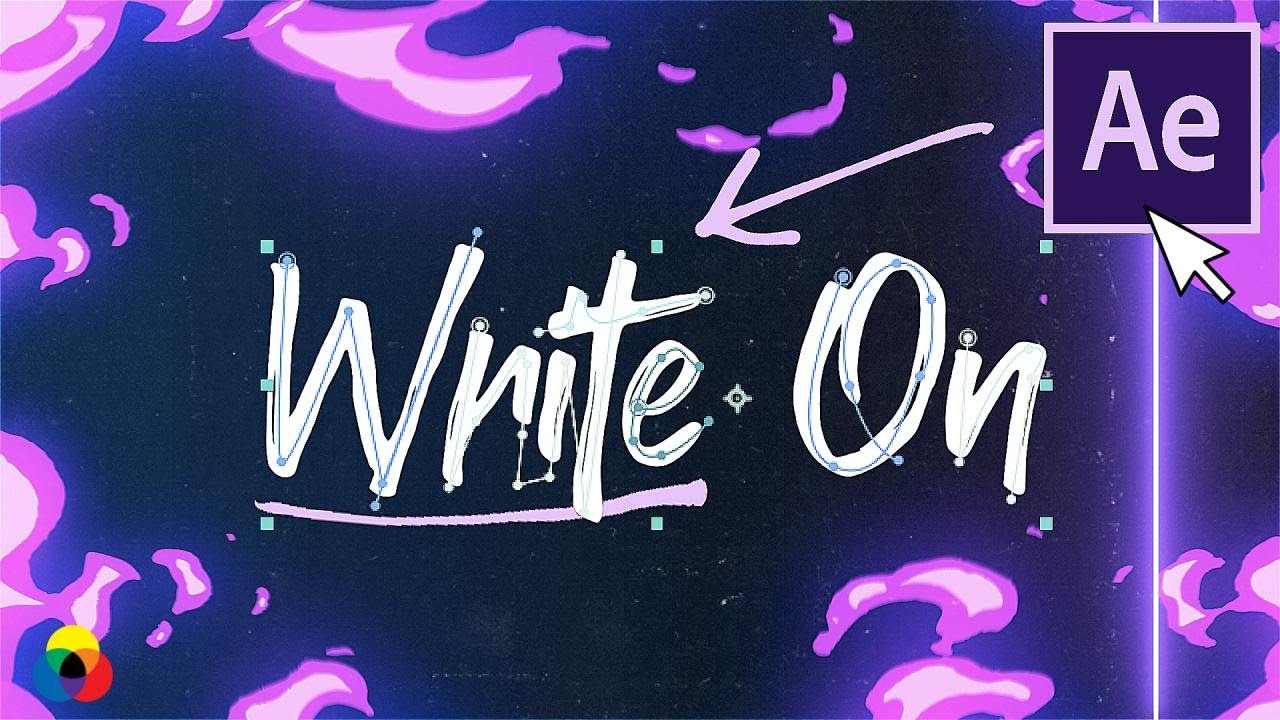

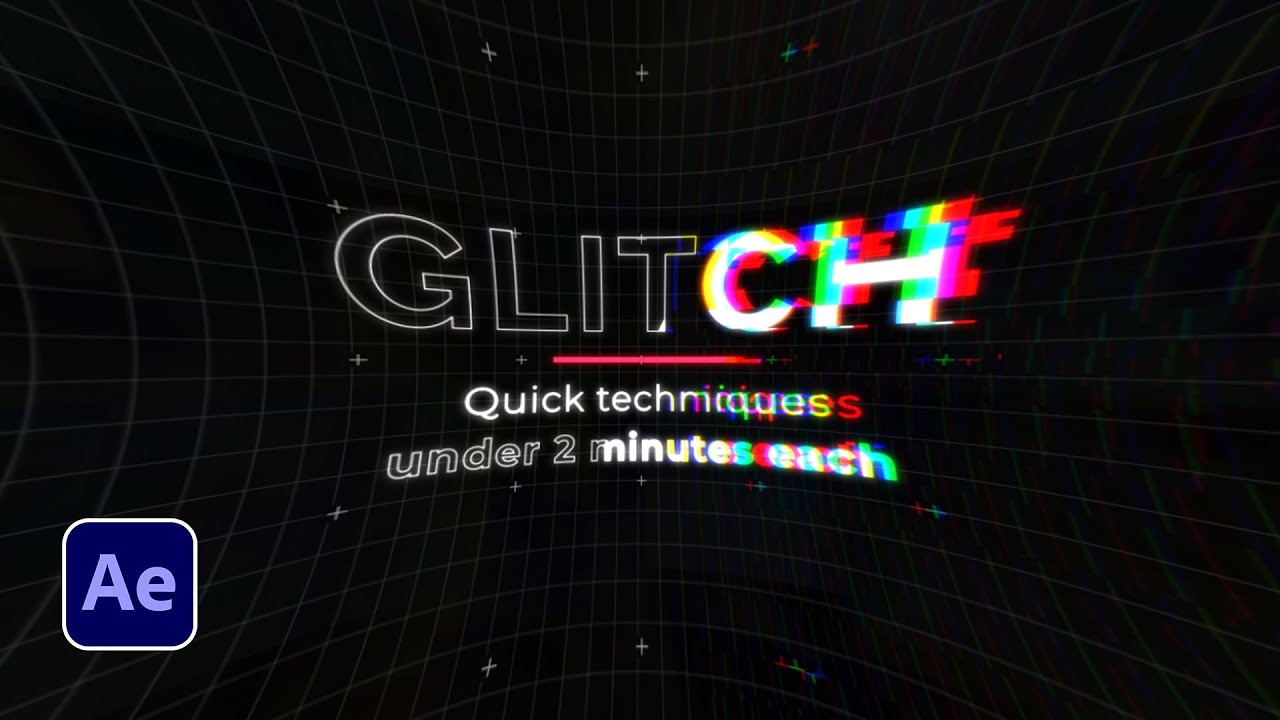


![How to Use the RotoBrush in Adobe After Effects [2018] - YouTube](https://img.youtube.com/vi/bwudLlEi11Q/maxresdefault.jpg)