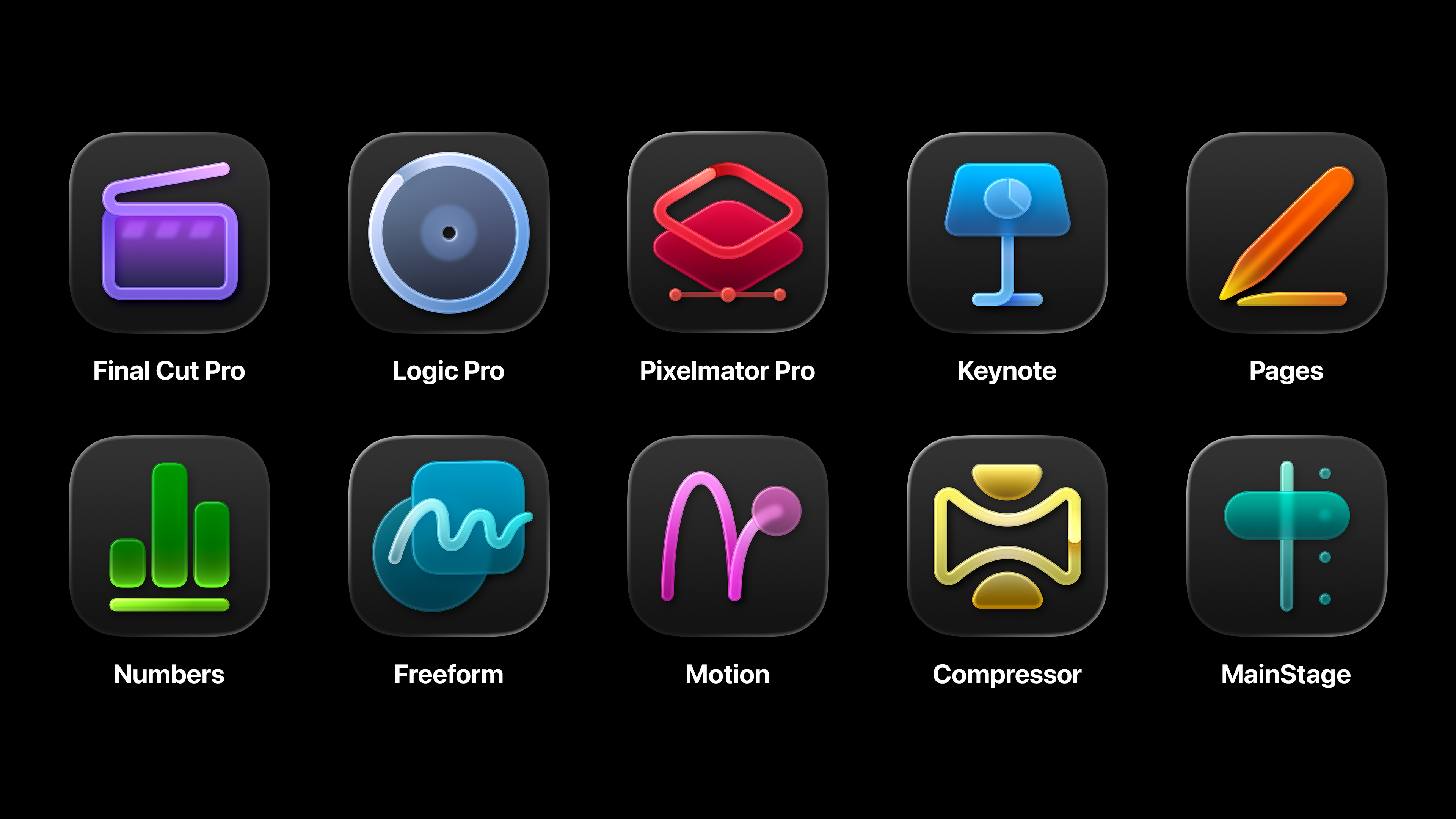Poetry in motion
Motion capture can generate incredibly realistic animation; but only if you have access to cleaned data. We explore the process of cleaning raw optical mocap data for yourself, using only the tools in
Motion capture provides a source of detailed data for use in character animation projects, but it doesn't come for free. The raw data recorded by an optical motion-capture set-up often contains occlusion artefacts (glitches caused where another part of the actor's body screens a particular mocap marker from the cameras) and noise, making it necessary to clean the files before use.
Today, most data cleaning is done by service bureaux using dedicated software that comes with optical capture systems.. However you may find yourself in a situation where you cannot gain access to these tools: for example, when resurrecting an old rejected take that was never cleaned; when using a licence-free file downloaded from the internet; or if you're a student with access to a university motion-capture facility, but not all of the tools that come with it. In such cases, it may be necessary to clean the data yourself using nothing more than a standard copy of MotionBuilder.
Here, we are going to look at an example of a rejected take. In the support files you will find the data files needed for this tutorial. The original move was recorded during rehearsals for a live show, so no post processing was ever done to it. The data comes straight from a 16-camera Motion Analysis Eagle Digital System.
When using MotionBuilder for cleaning, it is best to be able to see the data applied to your character at the same time, so that you can see the effects of any errors. We are resurrecting an old file and do not have access to the original T-Pose stance for calibrating an Actor, so we have had to pull the calibration from a frame of data. This is not an ideal technique, and only becomes necessary when you do not have all of the original data. Since we will not be covering Actor and Character tools in this tutorial, we have provided an initial FBX file in which the calibration and mapping are done for you. The data is applied to MotionBuilder's standard Mia Character.
For this tutorial, it is important to follow the instructions precisely, ensuring that you are using the exact frame numbers for each walkthrough step, so we advise that you type the frame numbers in by hand rather than using the mouse to control the timeline.
Click here to download the support files (58MB)
Click here to download the tutorial for free
Daily design news, reviews, how-tos and more, as picked by the editors.

The Creative Bloq team is made up of a group of art and design enthusiasts, and has changed and evolved since Creative Bloq began back in 2012. The current website team consists of eight full-time members of staff: Editor Georgia Coggan, Deputy Editor Rosie Hilder, Ecommerce Editor Beren Neale, Senior News Editor Daniel Piper, Editor, Digital Art and 3D Ian Dean, Tech Reviews Editor Erlingur Einarsson, Ecommerce Writer Beth Nicholls and Staff Writer Natalie Fear, as well as a roster of freelancers from around the world. The ImagineFX magazine team also pitch in, ensuring that content from leading digital art publication ImagineFX is represented on Creative Bloq.