Prepare artwork for large-scale wall murals
Becca Allen shows you how to translate a large-scale mural from Illustrator onto a wall using a projector, chalk and plenty of paint
You never know when you’ll get a job out of the blue that tests your capabilities and introduces you to something new. I recently worked on one of those jobs, when A-Side Studio asked me to design and paint a wall mural for a new heritage site in Pool, near Redruth, Cornwall, named Heartlands.
The wall measures 46x7.5ft – it’s an odd shape, certainly not the standard A4 blank canvas I’m used to working with. I’ll walk you through the process of designing a wall mural in Illustrator, from preparing the wall for painting right through to adding the finishing touches.
Discover 20 free graffiti fonts for designers over at Creative Bloq.
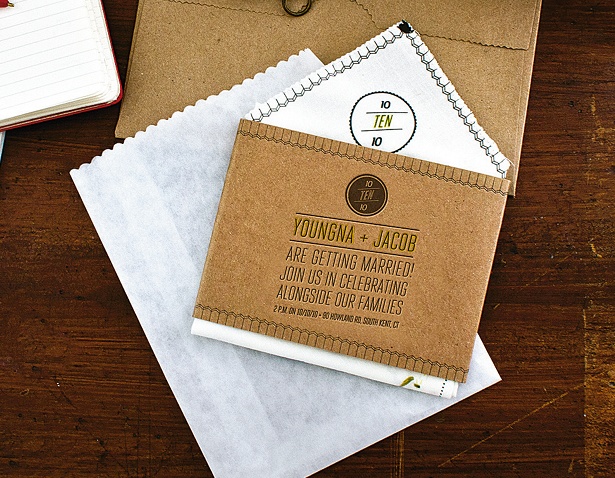
01 Depending on whether this is a personal project or a commission, you’ll either be sent the measurements or you’ll need to measure the wall space yourself. Make sure you take a photo of the blank wall. I’m working with 1,414x231cm, or roughly 46x7.5ft. To work on an Illustrator artboard, you need to convert the units into millimetres.
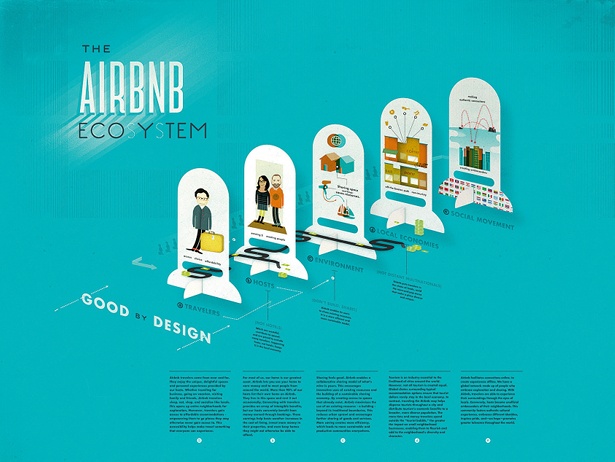
02 Create an artboard in Illustrator at the correct dimensions, but on a smaller scale – mine is 1,414x231mm. Now print off your artboard outline and start sketching out ideas before beginning to draw in Illustrator. This will both aid with your composition and help you get a feel for the format of the wall.
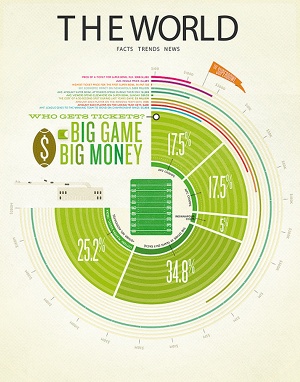
03 I’ve already been given a colour palette, but if you’re selecting your own make sure you allocate enough time, depending on how many colours you use. More colours will require more brushes, paint, money and time. I’m using five colours, plus the white of the wall, and the paint I’m using is Dulux extra Matt – it’s a tougher matt paint that’s in the standard range. you can choose a pigment and mix up any colour from their range.
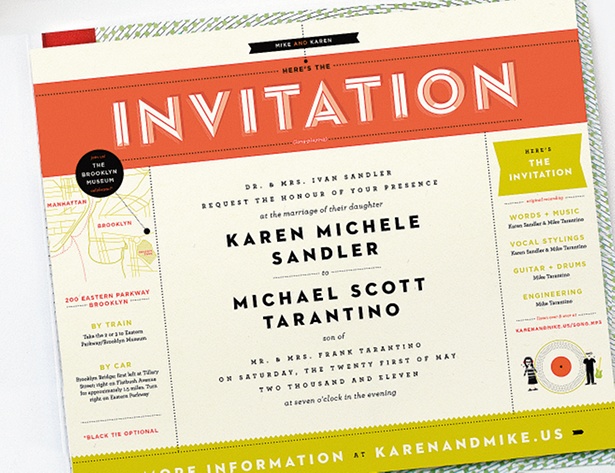
04 Now start designing your wall. Bear in mind the scale of the illustration: you need to be careful not to add too much detail that will be lost when viewed from a distance. I started with geometric shapes, mixed with some fluid hand-drawn ones that I scanned in and live traced. I want the wall to have movement and energy, so it’s important to add fluid elements. Symmetrical vector shapes can sometimes end up looking flat.
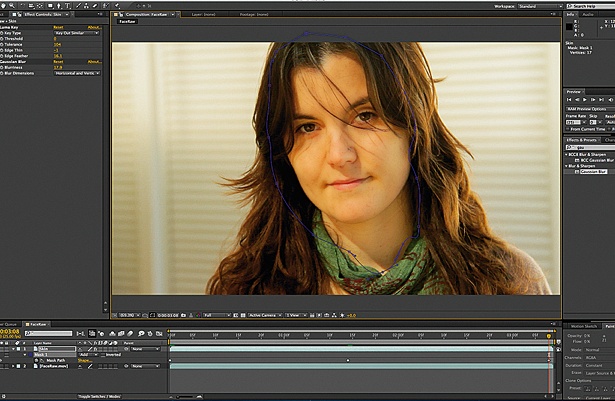
05 If you’re using a pattern or shapes when designing your mural, it’s good to have a few focal points to draw people in and break the pattern up. I’ve decided to add some floating circles and rectangles using the Shape and Pen tools. I’ve also added a mountain figure and the Heartlands logo. I’ve purposely created abstract angles and shapes to give the illustration a 3D effect.
Daily design news, reviews, how-tos and more, as picked by the editors.
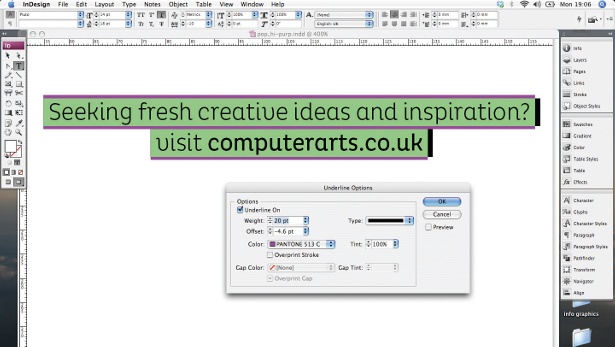
06 When you’re happy with the way your design looks, open your photo of the blank wall, group your image and roughly overlay the design on top of the photo. Open the Transparency panel and select Multiply. Check the proportions and composition of your design, and also take into account any windows on the wall to ensure you don’t lose any key shapes from your mural.

07 Next, copy and paste your design below the original. Ungroup and re-select the copy, change the fill to white and the outline to black. Now divide your design into sections so that it’s easier to apply to the wall.

The Creative Bloq team is made up of a group of art and design enthusiasts, and has changed and evolved since Creative Bloq began back in 2012. The current website team consists of eight full-time members of staff: Editor Georgia Coggan, Deputy Editor Rosie Hilder, Ecommerce Editor Beren Neale, Senior News Editor Daniel Piper, Editor, Digital Art and 3D Ian Dean, Tech Reviews Editor Erlingur Einarsson, Ecommerce Writer Beth Nicholls and Staff Writer Natalie Fear, as well as a roster of freelancers from around the world. The ImagineFX magazine team also pitch in, ensuring that content from leading digital art publication ImagineFX is represented on Creative Bloq.
