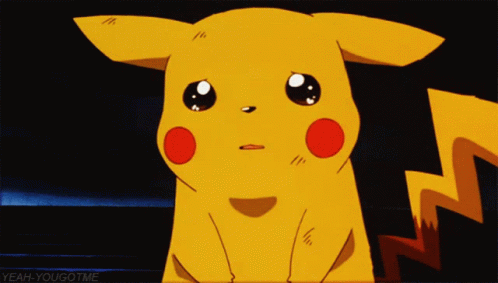How to choose a drawing tablet (and get a Black Friday bargain)

Wondering how to choose a drawing tablet? Then you're in the right place. We've been testing, reviewing and comparing graphics tablets and pen displays for over a decade, and we receive regular feedback from the many artists and illustrators who contribute tutorials to the site and who use drawing tablets every day for their work. We also track prices to help readers find the best deals during sales like Black Friday.
Choosing a drawing tablet can be tricky because there are now so many different options today. There are pen tablets, or graphics tablets, which require an external display, or pen displays that allow you to see what you're drawing directly on the device. There's also a huge variety of designs and specs to consider in terms of screen size and quality, and features like quick access buttons for more efficient workflows.
In the guide below, we walk through the most important things to consider when picking the right drawing tablet for you, whether it's for a new hobby or professional use. Once you know what to look for, you might want to check out our pick of the best Black Friday drawing tablet deals to ensure you get the best price. We also have recommendations in our pick of the best drawing tablets on the market.
Types of drawing tablets
The first step in choosing a drawing tablet is to decide what type of drawing tablet best meets your needs. Broadly speaking, there are three main types, each taking a different approach to the central idea of helping you create digital art using a stylus: pen tablets, pen displays and pen computers.

Pen tablets, also known as graphics tablets, don't have an in-built display of their own. They're a bit like large trackpads that connect to a laptop or PC. You use a stylus to draw on the tablet, but you need to look at your computer screen to see what you're doing.
It can take a while to get the hang of the eye-hand coordination required to draw accurately while not looking at your hand or the surface you're drawing on. But pen tablets have the benefit of being economical, and many artists prefer to use a larger external monitor for colour reference anyway. There's also the benefit that an external monitor can be placed at eye level, which can make working with a pen tablet comfortable once you get used to it. Pen tablets also useful for things like making selections when photo editing.

Pen displays replicate a traditional easel-like setup in digital form. They have their own display, which can be more intuitive to use since you have the direct response of drawing on a screen. They're not self-contained computers, however. They still need to be connected to a computer to function.
Daily design news, reviews, how-tos and more, as picked by the editors.
Pen displays are popular among professional creatives, and there are a wide range of options. Higher-end devices tend to be more precise and have higher resolution displays and ergonomic enhancements like built-in stands and touch controls. Smaller pen displays can also be used as traditional drawing tablets by turning off the screen, providing the best of both worlds.

You also have the option of using a traditional tablet computer or pen computer like an Apple iPad, Microsoft Surface Pro, Samsung Galaxy Tab or XPPen's Magic Drawing Pad. These have their own operating system and don't require connection to an external computer, making them convenient for travel and for doing other tasks as well as drawing.
While they're not designed specifically for art and may lack some of the workflow-enhancing features of dedicated devices, top-of-the-range tablet computers like the iPad Pro do provide a very smooth drawing experience with a stylus. They also have the benefit of portability since you don't need to carry a laptop or any cables with you.
Size and design
Size is a factor to consider with all drawing tablets, whether you go for a pen tablet, pen display or a pen computer. And size can be deceptive since some drawing tablets might be physically larger but also have large bezels.
While the overall dimensions of the device will be of importance if you're looking for a tablet that can fit in a particular bag or case, you also want to look at the size of the active area. This is the area that you an actually draw on. Many brands make their drawing tablets in several sizes. For example Wacom makes its Intuos pen tablets in Small (152x95mm), Medium (216x135 mm) and Large (311x216mm)
Generally, the larger the active drawing area, the more comfortable the experience and more freedom to create detail in drawings, but inevitably that means sacrificing some portability. Also, bear in mind that many users find that even with a large tablet, they often only use a space no larger than an A5 sheet of paper, which would make a smaller active area sufficient.
Another design aspect to consider is whether you want a wired or wireless tablet. Wireless gives you more freedom, but a regular wired tablet should be fine if you mainly work at a desk.
Specs
Pen tablets
Pen tablets might all look quite similar, but are reasons for the range in prices other than just the size of the device. Resolution is one of the most important differences. For these screenless-devices, resolution is measured in lines per inch (LPI). The higher the LPI, the more sensitive, the tablet will be to stylus movements, and the more precise the results. Beginner graphics tablets often have an LPI of around 2000 LPI, while Pro models start at around 5000. Some more economical brands don't state the resolution.
Pressure sensitivity levels is another spec that can vary greatly. For example, Wacom pen tablets support from 2k pressure levels on the Wacom One, which may be good enough for beginners, to 4k for the regular Intuos tablets and 8k for Intuos Pro line. The more pressure levels, the more natural and precise the drawing experience tends to feel.
Another factor in choosing a pen tablet are hotkey button options, which can help create a more efficient workflow. The most affordable pen displays tend to be quite sparse in this regard, while higher-end models have customisable hotkeys that allow you to change functions. The location of the keys can dictate how convenient they are the Intuos has them on the top, which I don't think is the most ideal placement, while the Intuos Pro have them on the side, making them more easily accessible. Xencelabs offers Quick Keys on an optional separate remote device, which is particularly handy.
Pen displays
Things to look out for when choosing a pen display include the resolution and colour coverage and accuracy of the display, as well as pen pressure levels, screen lamination and general build quality.
Resolution is measured in pixels. Today's higher-end devices tend to have 4k resolution (3840 x 2160 pixels). This is by no means a must for digital art, but it provides for a crisper, clearer image. Contrast is also important, and OLED displays can provide more detail in dark areas.
As for colour, professional artists will want a drawing tablet that covers a high percentage of the sRGB and Adobe RGB colour spaces (over 100% for sRGB and as close as possible to 100% for Adobe RGB). Note that screens that are not laminated sometimes have a noticeable parallax effect between the nib of the pen and display of the screen, which can be distracting.
Pen computers
If you opt for a traditional tablet, there are other factors to consider as well as resolution and colour accuracy since you'll probably be choosing the device for more than drawing alone, be it for browsing the internet, watching films or using design software. We find the experience of Apple Pencil with the iPad to be the best drawing experience on a traditional tablet. That's also partly because of Procreate, which is an excellent drawing app only available for iOS.
We find that the iPad Air has plenty of power for drawing in Procreate, but the iPad Pro has a faster response rate for a slightly smoother experience, and it has the power to handle almost anything else you might want to do on the tablet – even demanding video editing or 3D work.
Styluses
Most specialist drawing tablets come with at least one stylus included. Some come with two, providing different thicknesses in the pen itself as well as in the nib. Remember that stylus nibs wear down with use, so check whether extra nibs are provided.
We've already mentioned pressure sensitivity above. The lower range of 2k pen pressure levels is fine for beginners, but professional artists are likely to want at least 4k if not 8k for an experience that feels more akin to the precision of drawing on paper.
With Pen Computers, there's a high chance that you'll have to buy a stylus separately, adding to the cost. For most tablets, there are lots of compatible options, but the stylus designed specifically for the tablet usually provides the best experience. In the case of the iPad, that means Apple's own Apple Pencil (see our Apple Pencil comparison to check which iPad each Apple Pencil works with).
Other features

Hotkeys or quick access keys are the other key feature to look out for. These can usually be customised to perform functions in software such as Photoshop. While some artists will only use a few functions, those with more complex workflow are likely to make heavy use of these keys to save time. It's also important to consider overall build quality: sticking with a well-regarded brand like Wacom, Huion, Xencelabs and XP-Pen is a good rule for that.
Price
For most people, price will also play a role in when it comes to choosing a drawing tablet. For those on a budget starting out in digital art, I would recommend going for a pen tablet like the Xencelabs Pen Tablet, which starts as low as $139.99 for the small version.
Alternatively, if you need a tablet for other types of work as well as drawing, I'd consider a pen computer such as the iPad Air. It's a lot more expensive, starting at $599 for the 11-inch model, but it supports Apple Pencil Pro and can handle a wide range of creative software, including for light video editing. We have a dedicated guide to the best budget drawing tablets.
If you don't think you'll get the hang of drawing without looking at your hand, you'll want to go for a pen display. Solid options start at around $1,300 – we like the Xencelabs Pen Display 16 for beginners and non-professional use. Professional pen displays like the Wacom Cintiq Pro 17 can cost around $2,500 and beyond – more than an iPad Pro, which starts at $1,599.
You can find some of the best current drawing tablet deals in your region in the table below our three recommend picks. In all cases, it's usually a good idea to check prices during major sales periods like Amazon Prime Day, Black Friday in November and just after Christmas. We're tracking the best prices in our roundup of Black Friday drawing tablet deals.
Recommended tablets

Our reviewer concluded that this tablet is well priced, offering tremendous value for money, and it's one I use too. With excellent accuracy, solid build quality, and two types of pen stylus, it's our pick of the best drawing tablet overall for most people. There's also a cheaper Xencelabs Small bundle.

This is our pick as the best pen display when balancing specs and price. It blends great ergonomics, a 4K OLED display, good colour coverage and an easy set up. Also see the 24in version below if you want a larger display.

If you want a device for other things as well as drawing, the M4 iPad Pro can even be viable as a laptop alternative, handling even heavy video editing and 3D sculpting. Combined with an Apple Pencil Pro and Procrate, it makes a great option for drawing. It's Slim, lightweight, and it's the first iPad with an OLED screen.

Joe is a regular freelance journalist and editor at Creative Bloq. He writes news, features and buying guides and keeps track of the best equipment and software for creatives, from video editing programs to monitors and accessories. A veteran news writer and photographer, he now works as a project manager at the London and Buenos Aires-based design, production and branding agency Hermana Creatives. There he manages a team of designers, photographers and video editors who specialise in producing visual content and design assets for the hospitality sector. He also dances Argentine tango.