The best software for Cricut
The best software for Cricut to give you an alternative to Design Space.

The best software for Cricut enable you to create your own designs, often with more detail and in an easier way than Cricut's own Design Space. While free, Cricut Design Space does have a subscription option if you need more fonts and images, so some of the best free software for Cricut is actually supporting software, which I list below.
The best Cricut machines can be used to cut anything from vinyl to leather, and you can also score, write, deboss, and engrave if you pick one of the brand's more powerful models. The Cricut Mugpress enables you to create custom designed mugs while Cricut EasyPress 2 is one of the best heat press machines and enables you to make designer t-shirts and bags.
As long as you can upload your designs into Design Space to be printed (see our best laptops for Cricut or best iPads for Cricut), you can choose from a selection of software for Cricut to make those perfect designs. From my experience, ideally you're looking for software that can export in SVG file format, even better if the app can import embroidery file formats, such as PES, PEC, HUS, JEF, and VIP. You'll also want software that can make use of fast and easy vectoriation for logo and font design.
The best software for Cricut available now
Why you can trust Creative Bloq
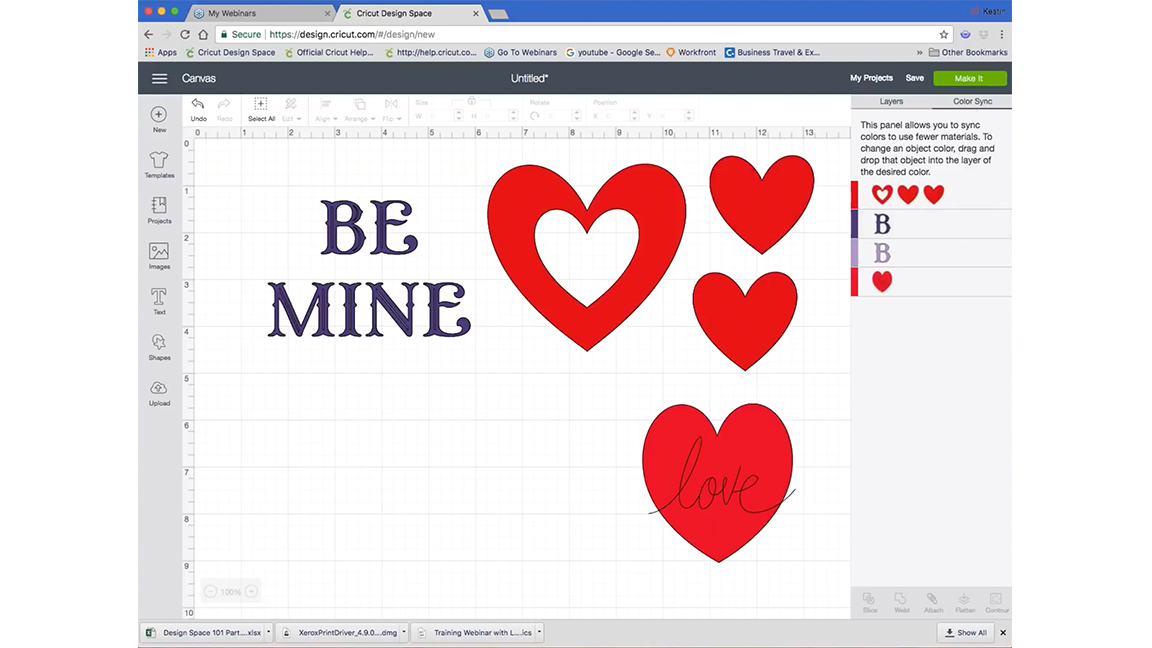
01. Design Space
Our expert review:
Specifications
Reasons to buy
Reasons to avoid
You need Design Space, Cricut's own app, to use your cutting machines. It's a fantastic software for getting you up and running with Cricut's array of craft and design machines. It has a selection of free templates, fonts and designs to make use of, and it's calibrated for all of Cricut's machines and the best Cricut accessories.
The downside for Design Space is its variety. Many of the best fonts, designs and templates are locked behind a subscription paywall. For £9.99/£7.49 a month or $119.88/£71.88 a year you receive more than 200,000 images, over 700 fonts, and thousands of pre-made projects. Even with a subscription you'll still need to pay for licensed images (though with a discount).
You can create your own templates by hand – draw and scan your designs into Design Space – or you can make use of other compatible software to create new designs with flexibility, as listed below. You'll particularly need additional software if you want to create your own fonts and logos, and we have a great guide for logo design to help.
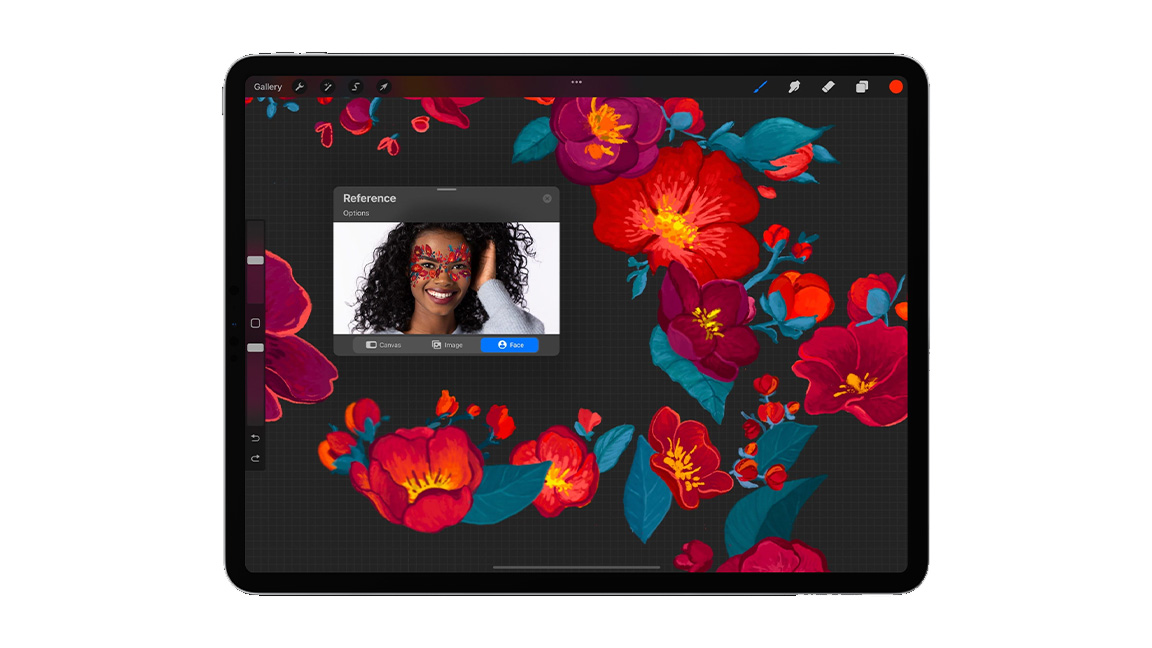
Specifications
Reasons to buy
Reasons to avoid
Procreate is the best art app on iPad and as such is recommended to any crafters who have Apple's tablet and a Cricut machine. The keen-eyed will notice there's a neat notch on top of the newer Cricut machines to slot in an iPad, so this is an ideal match.
The reason Procreate is so good is it packages the powerful tools of more costly digital art apps into a very easy-to-use software. You can import photos to trace over, doodle illustrations for heat press designs and export everything in the needed SVG format. (Read our Procreate review for a full rundown of this app's features.
If you want to go deeper, Procreate offers custom brushes to create your own textures, there are layers to control images and tools such as Liquify to bend and manipulate the art. As a Procreate user myself, I really can't stress enough how easy this art app is to use; you can begin creating unique designs in minutes.
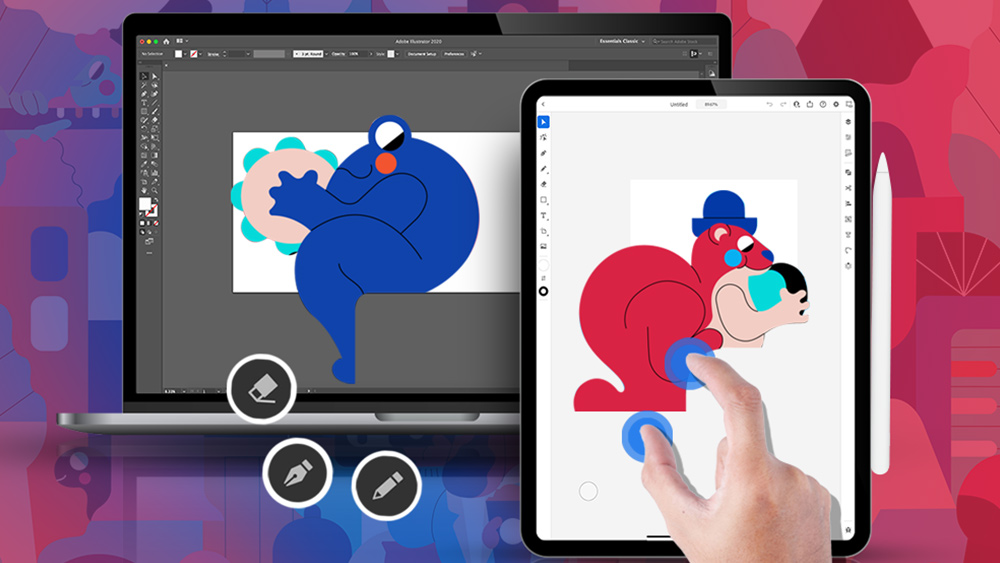
03. Adobe Illustrator
Our expert review:
Specifications
Reasons to buy
Reasons to avoid
Create vibrant and original graphics with Adobe Illustrator. While it's pretty beginner-friendly (and if you struggle, you can take a look at the best Adobe Illustrator tutorials) there is no limit to what you can achieve with this software.
That's because there are countless Adobe Illustrator plugins that can expand the capabilities of your software. These include plugins to make your own custom fonts and even QR code generators for printing leaflets or working on your branding.
This is a software with a lot to offer, so if you want to learn more then head over to our full Adobe Illustrator CS6 review and discover everything this app has to offer outside of its uses as a support for Cricut Design Space.
The one downside? You'll have to pay a monthly subscription, so if you don't want to make the most of all Illustrator has to offer, you can take a look at some free alternatives.
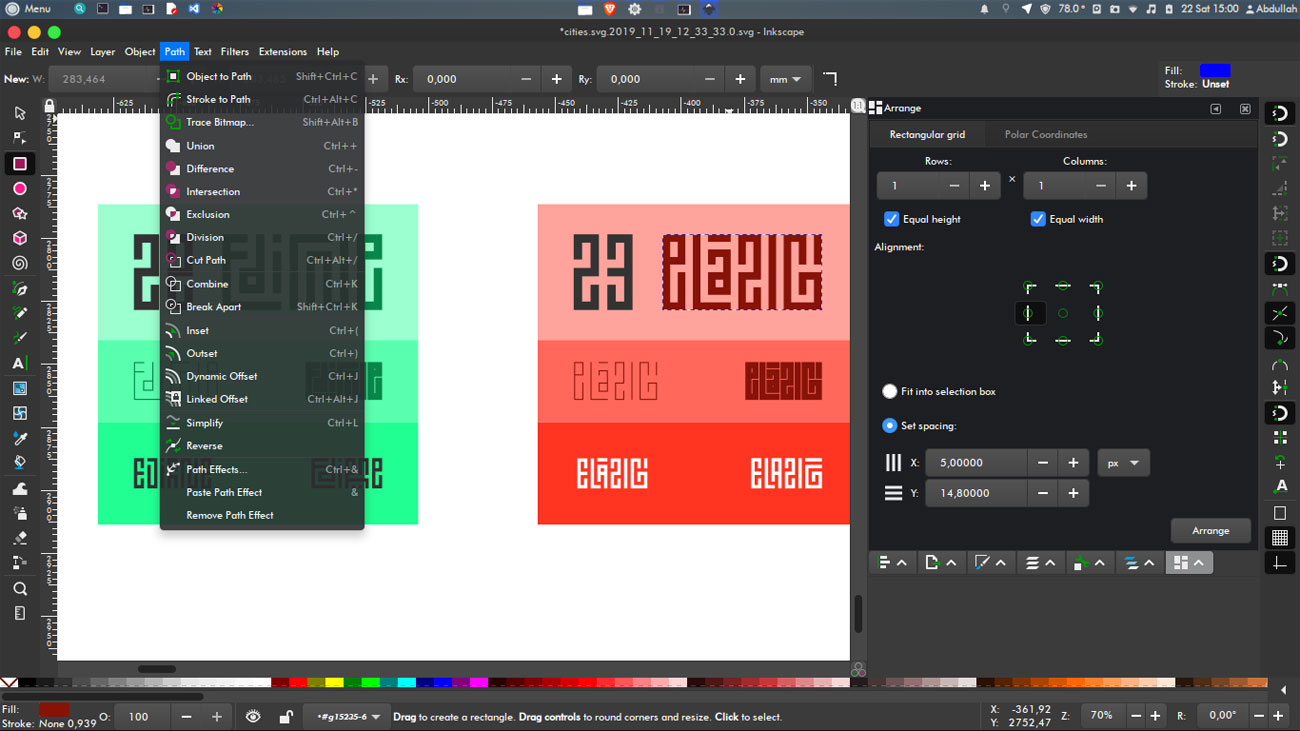
04. Inkscape
Our expert review:
Specifications
Reasons to buy
Reasons to avoid
Often touted as a free alternative to Adobe Illustrator, Inkscape has an unfussy interface that's perfectly suitable for beginners, and will be easy to pick up. Which makes it great for Cricut even if it suffers from some issues.
Inkscape, you see, is prone to lagging if you attempt anything too ambitious, but for a completely free software, we can't complain. This open source design software uses SVG as its primary file type. This is easy to send over to Design Space, and then it's just a case of letting your Cricut do the work.
Handily, Inkscape can run on low-end laptops and tablets which again makes it good for Cricut – you only want this for simple vector plans. It also features some handy tools, including layers, object grouping, drawing, shape, calligraphy, pencil and pen tools, so you won't feel short of options.

05. Canva
Our expert review:
Specifications
Reasons to buy
Reasons to avoid
Design Space can make it tricky to work with a selection of fonts and texts, because you'll have to work with each one individually. Canva makes this process a lot smoother, and even the free version includes a great selection of images to really set your text apart.
Once you have your idea down in Canva you can then simply group your design on a transparent background and open it in Design Space to get printing. It's less suitable for designing completely from scratch, but Canva will make the perfect tool if you want to design your own typeface, fonts and catchy logos.
Canva's focus on fonts and slogans makes this a great software to use with Cricut and Design Space as part of a larger project, say a quilt or bedding design, or to create eye-catching t-shirt designs.

06. CorelDRAW
Our expert review:
Specifications
Reasons to buy
Reasons to avoid
Graphic designers and marketing professionals often split themselves into two camps: Adobe Illustrator, and CorelDRAW. They both have excellent vectorization and cost a similar amount, but CorelDRAW gives you the choice of paying an up-front fee or joining for a monthly cost.
There are heaps of templates included when you buy, but you can also custom make your own for complete creative control. Better still, you can download plugins that are designed specifically for cutting machines such as Cricuts – great if you want to make use of accessories such as the best Cricut pens.
Simply design your graphics and convert to SVG before sending to Design Space to print from your Cricut. It will give you the option of creating complex designs and vectorization with a straightforward right-click. Want to know if it's right for you? Sign up for a free trial.
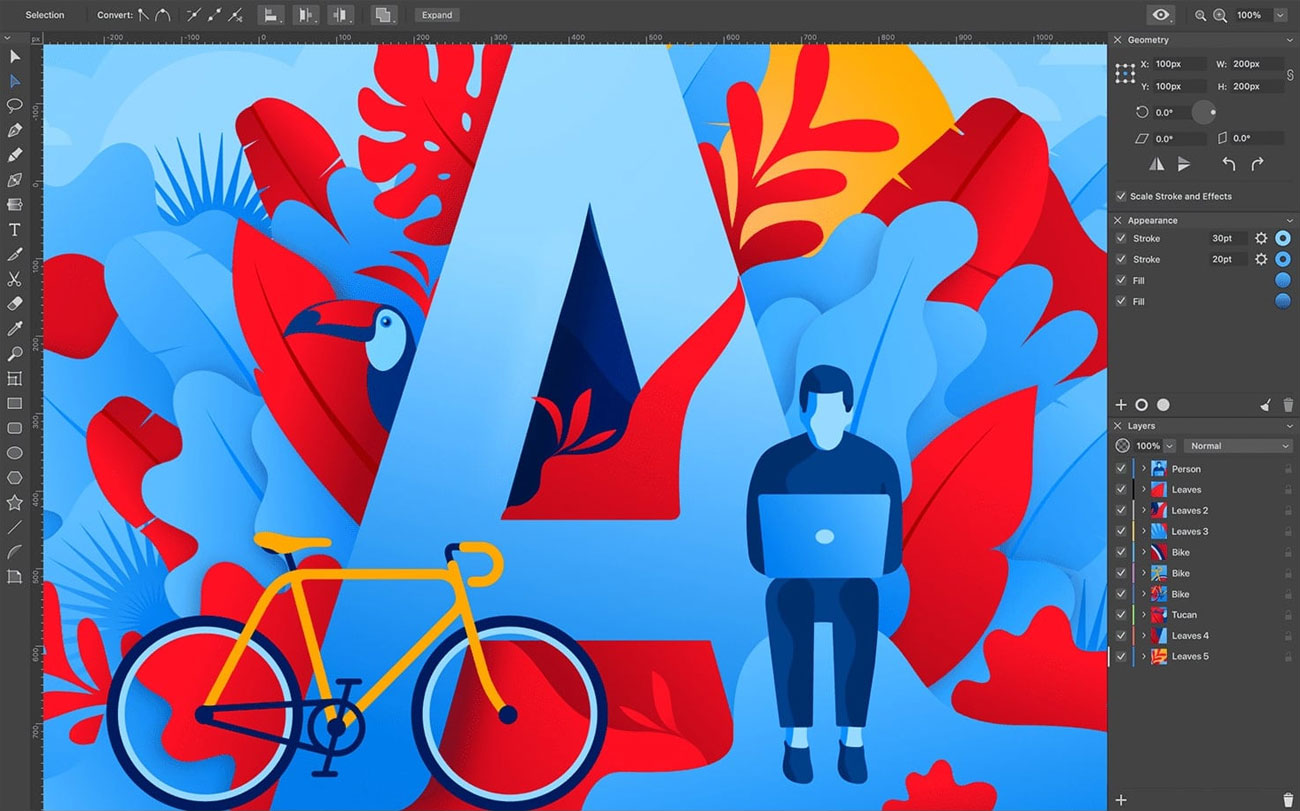
07. Amadine
Our expert review:
Specifications
Reasons to buy
Reasons to avoid
Amadine is the best value software for Cricut for Apple Mac users that manages to include a good mix of tools for its modest $19.99 / £19.99 price. There's also an iPad / iPhone version that you can get for $9.99 / £9.99, which has fewer tools but is likely the ideal app as new Cricut craft machines feature a tablet slot to hold your iPad while you craft.
If you're looking to make illustrations, graphic designs and patterns for t-shirt and logo printing, or cards and gift creation, then Amadine is has enough tools, even in the paired-back iPad edition. It exports JPEG, TIFF, PNG, PDF and SVG, so supports all file formats you need for Cricut Designs Space.
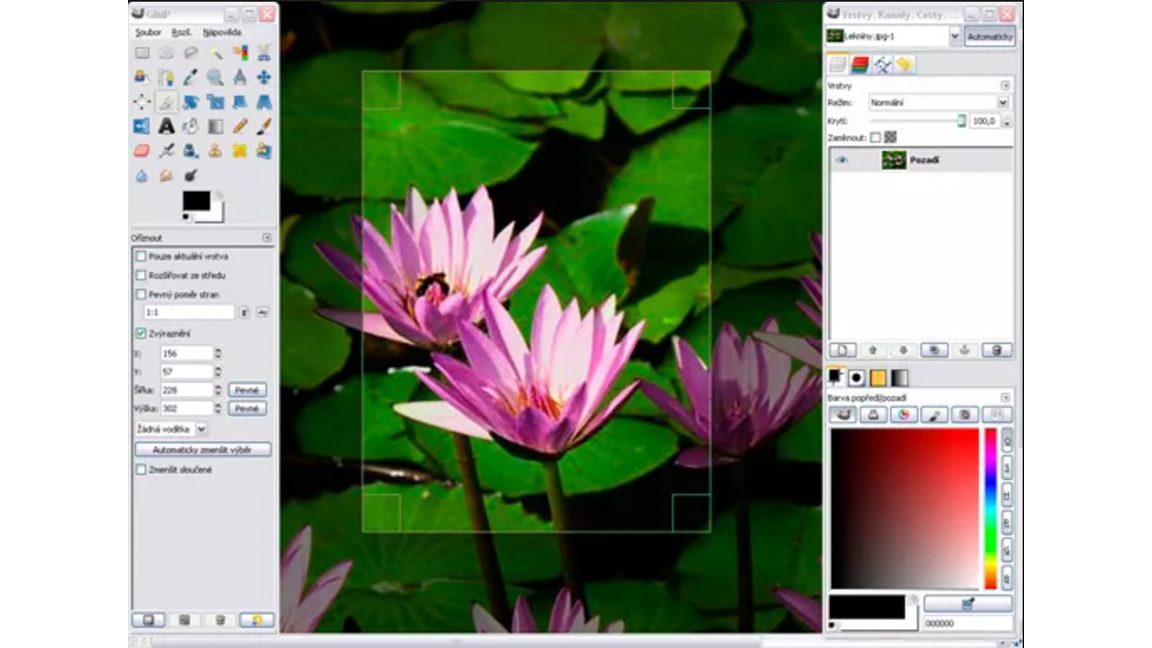
08. GIMP
Our expert review:
Specifications
Reasons to buy
Reasons to avoid
GIMP stands for GNU Image Manipulation Program. It's a free software package and one of the best photoshop alternatives, and it's particularly great if you want to work with existing images to turn them into memorable stickers.
While GIMP is designed specifically for photo editing, it can also be used for graphic design on a smaller scale. You can add and edit text, move and manipulate images, or simply adjust contrasts and curves.
Many Cricut lovers use GIMP simply to convert files to SVGs before then sending them over to design space. Because it's free, there's no harm in downloading it even if that's all you end up using it for.
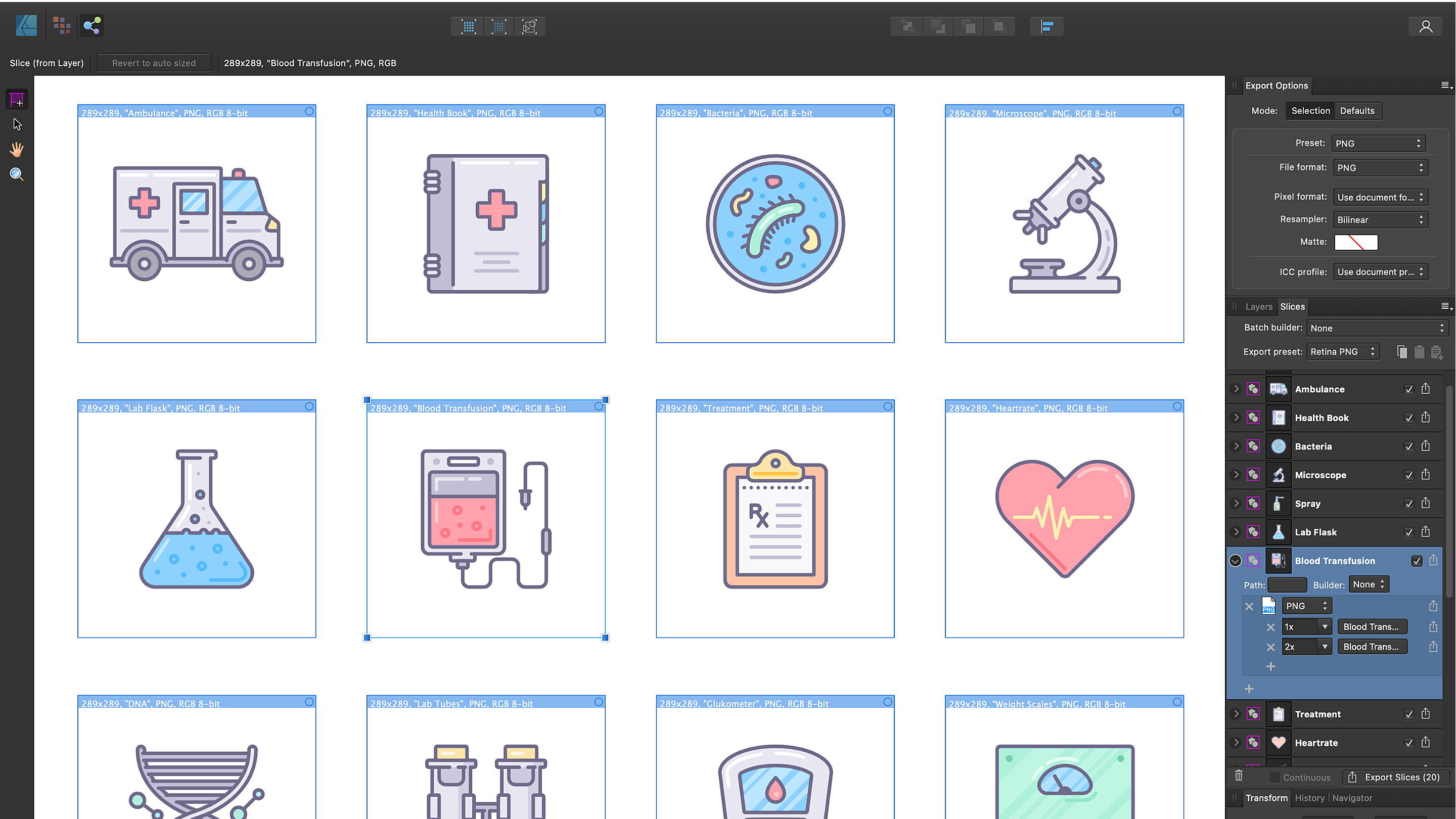
09. Affinity Designer
Our expert review:
Specifications
Reasons to buy
Reasons to avoid
Affinity Designer makes it easy to work on simple designs and then export them as SVGs. It's not free, but it's pretty budget-friendly and excellent value-for-money if you're after an app for detailed work.
The big advantage to using Affinity Designer is that it can zoom in over 1,000,000%, which means you can get stuck in to every little detail of your designs. Ideal for perfectionists, or those who want to edit existing designs. There's a lot of buzz around this software, read our full Affinity Designer review to discover exactly why everyone is raving about it.
A more affordable alternative to Adobe Illustrator, you can also use Affinity Designer on your iPad and when we reviewed it we found that it worked perfectly with the Apple Pencil.
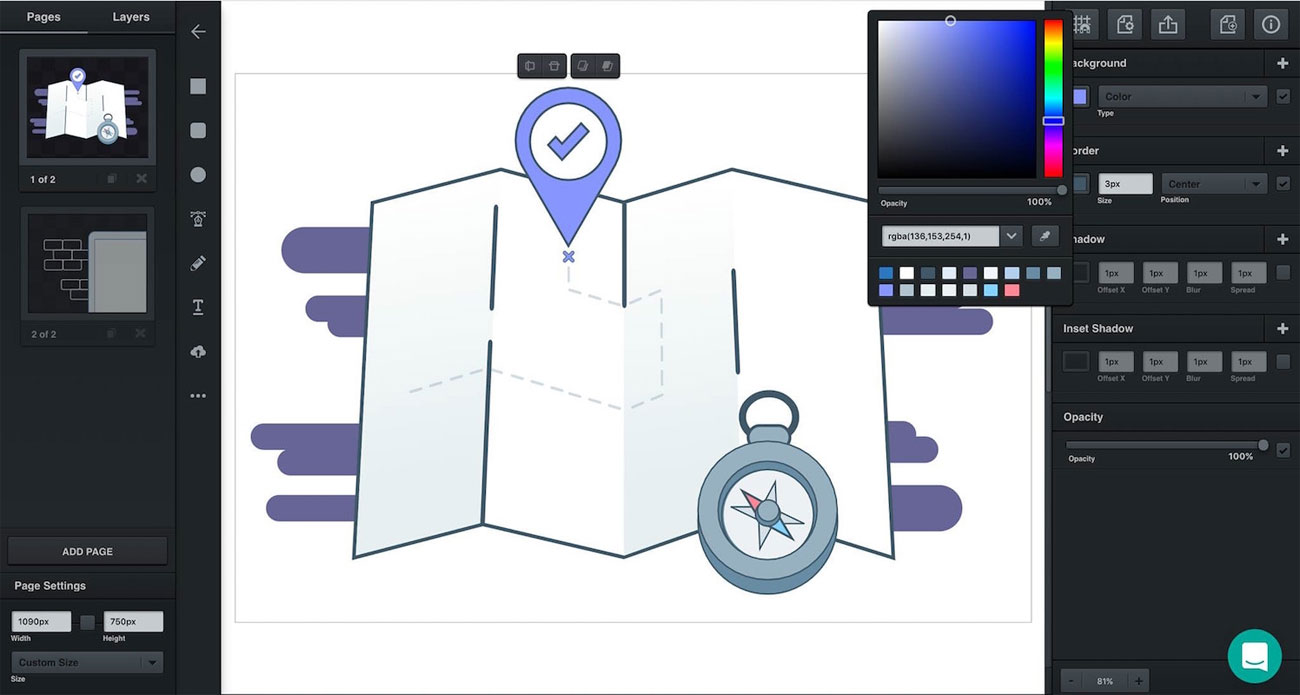
10. Vectr
Our expert review:
Specifications
Reasons to buy
Reasons to avoid
Vectr is a free to use browser-based vector design app that has enough tools to create basic designs, such as logos, patterns and more. It's unique feature is every project has its own URL that can be shared with friends, so they can hop in and make edits. If you craft with friends or colleagues Vectr isn a great option.
Good news, Vectr exports projects as SVG, PNG or JPG, which are suitable to import into Cricut Design Space. The app also has tutorials to work through and is generally a very easy app to use. This approachable design does mean some pro users may find Vectr lacks deeper tools found in more advanced vector software.
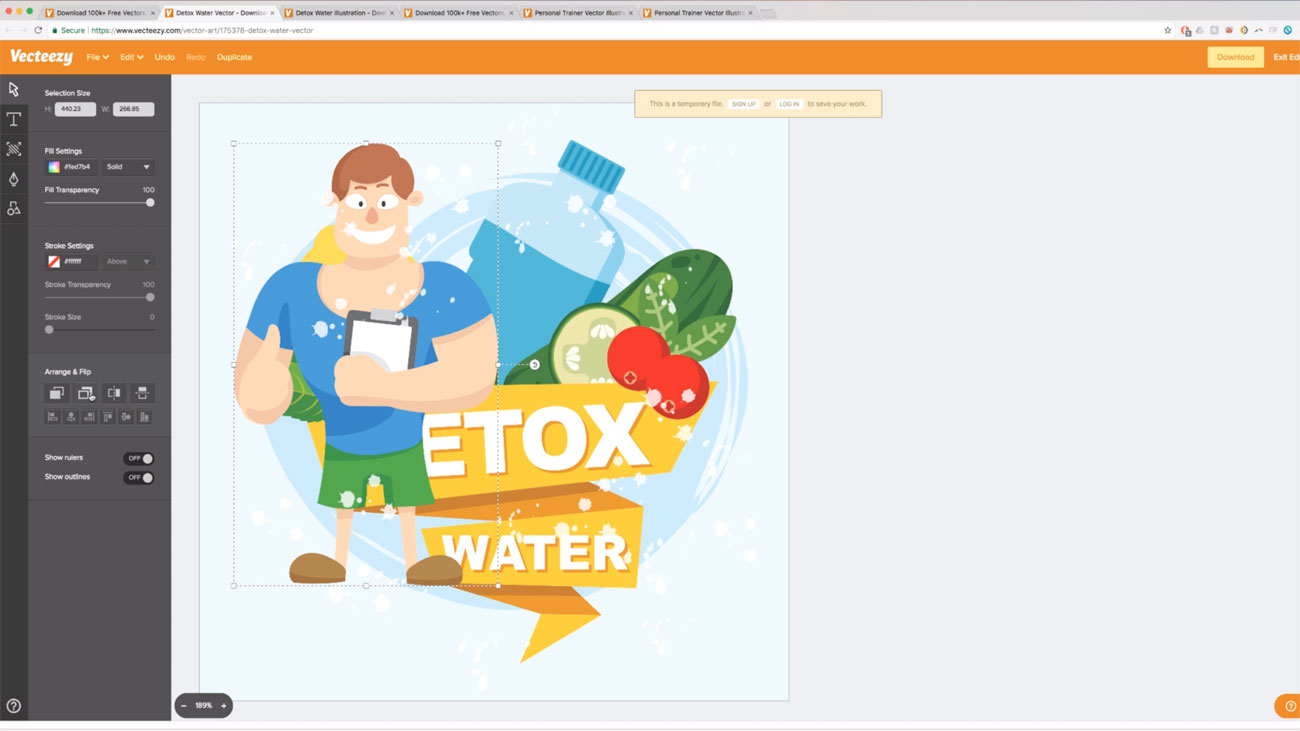
11. Vecteezy
Our expert review:
Specifications
Reasons to buy
Reasons to avoid
Vecteezy is another vector editor that can be used in your laptop or tablet's browser, and is also a nice and easy to use vector editor. Vectr has slightly more tools and features, so if you're after something more advanced opt for the app above.
However, Vecteezy still has enough tools for you to create designs for Cricut and comes with an assortment of pre-designed elements that can be customised and transformed to fit your designs. You will need to create an account to access Vecteezy, which some may not be inclined to do.
Do I have to use Design Space with my Cricut?
Yes, you do have to use Design Space with your Cricut, but you do not have to pay. Design Space makes it easy to keep all of your designs in one place, and it will also save you from having to export your designs. However, unless you use the paid version, you won't be experiencing everything that Design Space has to offer, such as its hundreds of templates (some are free but there's more if you subscribe).
What file format does Cricut Design Space use?
Printing with your Cricut has to be done via Design Space, but it can merely act as a middleman between your software of choice and your printer machine. All you need to do is make sure you save your file as an SVG, meaning it can be scaled to any size without loss of quality.
What do I get if I subscribe to Cricut?
If you subscribe to Cricut Access you get access to over 400 fonts and 75,000 images. Subscribers also get 10% off all orders from its store at cricut.com – well worth it if you're buying a lot of material.
Can I use Chromebook with Cricut Design Space?
You can now. It took Cricut a while to release its app for Chromebooks but it works now and can be downloaded from the Google Play store. It's still not perfect, and if possible we recommend using a PC or Windows tablet.
Daily design news, reviews, how-tos and more, as picked by the editors.

Ian Dean is Editor, Digital Arts & 3D at Creative Bloq, and the former editor of many leading magazines. These titles included ImagineFX, 3D World and video game titles Play and Official PlayStation Magazine. Ian launched Xbox magazine X360 and edited PlayStation World. For Creative Bloq, Ian combines his experiences to bring the latest news on digital art, VFX and video games and tech, and in his spare time he doodles in Procreate, ArtRage, and Rebelle while finding time to play Xbox and PS5.
- Millie FenderFreelance writer
