How to paint retro game characters
Remko Troost's tips for creating video game characters from the fabulous, taste-free world of the '80s.
08. Painting painterly

There are many ways to make your image look painterly. You could just put a texture on a new Overlay layer above it, or build a texture into your brush.
I prefer working with a range of textured brushes, keeping Flow and Opacity quite low. Try using Brush mode rather then Layer mode while painting to produce some great effects.
09. Flipping and checking

I create a shortcut in Photoshop so I can quickly flip my image. This enables me to see how my anatomy is developing, or any proportion errors that I need to correct.
I also place a Color layer above my art filled with white; when active the art becomes black and white. I check it every now and then to keep track of my values while I’m colouring and painting.
10. Creating brushes while painting
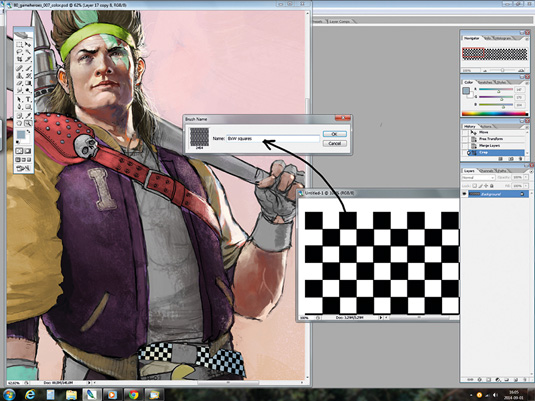
I keep a white canvas handy for trying out custom brushes. Once I've created a brush I adjust its properties in the Natural Brush Media window.
In this instance I paint squares that I later manipulate with the Warp tool to make them fit on the belt. I prefer to find a solution to texture or material requirements with brushes, rather then using photos.
11. Warping and Liquefying

I create a brush for the girl's net top and use the Warp tool so that it follows her body. The Warp and Liquify tools are good for correcting shapes or forms. If I need to correct an element I use the Lasso tool to separate it out, then press Cmd+Alt+C and Cmd+Alt+V. This cuts out the area and puts it on a new layer. Then I make my edits, merge my layers and continue painting.
Daily design news, reviews, how-tos and more, as picked by the editors.
12. Final pass
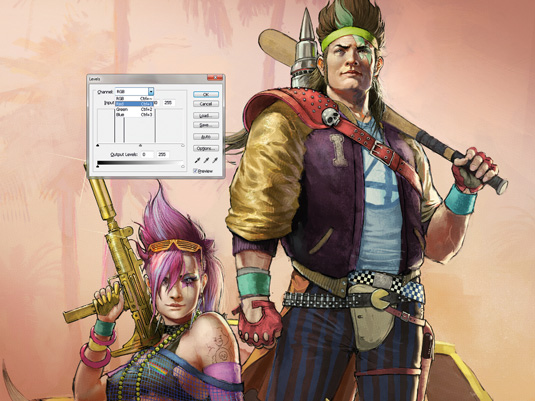
I apply Blur or Sharpen to add mood, and adjust colours and contrast using Color Balance, Levels or Curves. Sometimes I use a soft Round brush at a low Opacity on a Multiply layer above my art, or add mood with shadows from objects outside the picture.
I also make things pop using bright colours on an Overlay layer. Then I merge my layers and paint some highlights
13. Explore your creations

When creating characters for film or games, you'll probably need to explore your character more. Try out different angles, poses, moves or expressions. The people modelling or animating your character might need more information on the way they look from a certain angle. So don't stop at just one pose or expression. Get to know them!
14. Tell a story
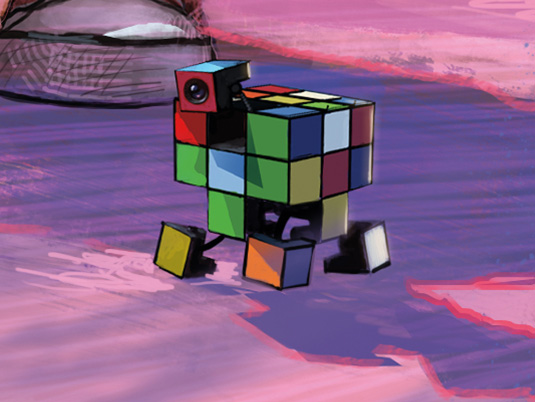
The key aspect about creating characters is their story. That's why I've added this little Rubik Cube fella. It's crucial that you get to know as much as possible about the characters and their story before you create them.
The more you know about them, the better you'll feel about sliding under their skin and finding the right visual solutions to bring them to life.
Words: Remko Troost
Remko is a concept artist based at Ubisoft Montreal. He created weapons, props and characters for Far Cry 3, Assassin’s Creed 3, and the next-gen game Assassin’s Creed Unity.
Liked this? Try these...

The Creative Bloq team is made up of a group of art and design enthusiasts, and has changed and evolved since Creative Bloq began back in 2012. The current website team consists of eight full-time members of staff: Editor Georgia Coggan, Deputy Editor Rosie Hilder, Ecommerce Editor Beren Neale, Senior News Editor Daniel Piper, Editor, Digital Art and 3D Ian Dean, Tech Reviews Editor Erlingur Einarsson, Ecommerce Writer Beth Nicholls and Staff Writer Natalie Fear, as well as a roster of freelancers from around the world. The ImagineFX magazine team also pitch in, ensuring that content from leading digital art publication ImagineFX is represented on Creative Bloq.
