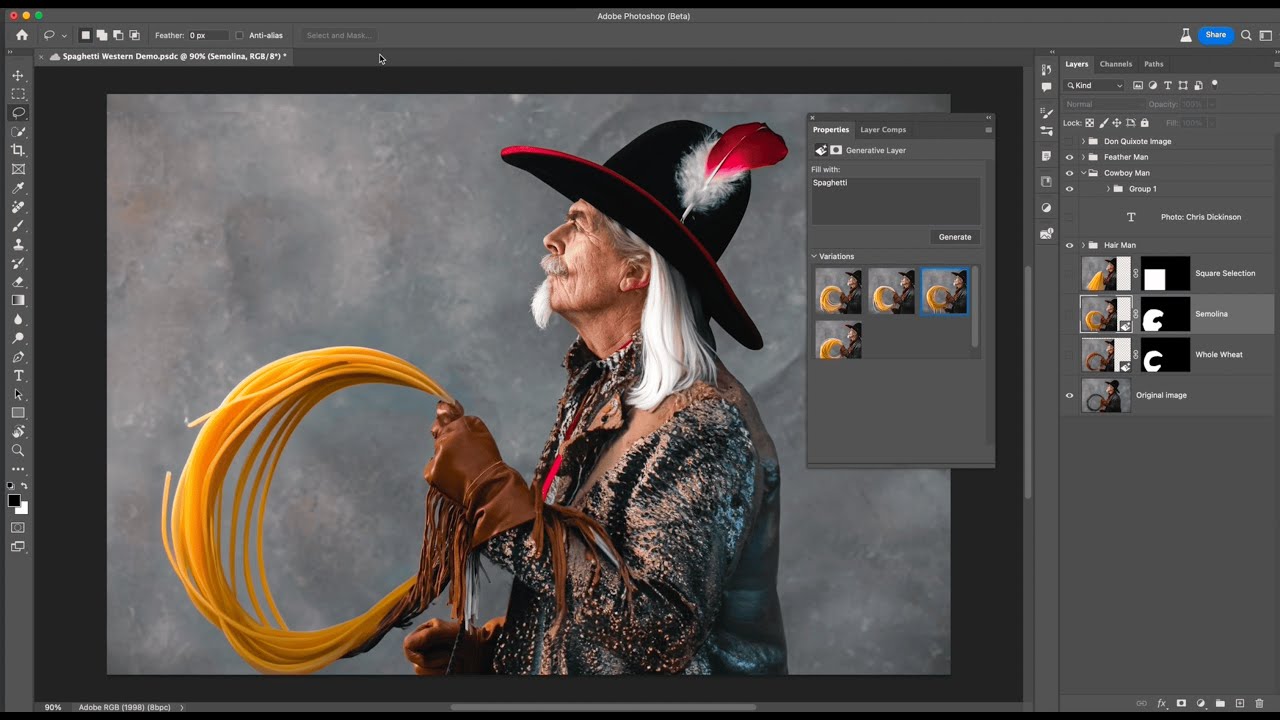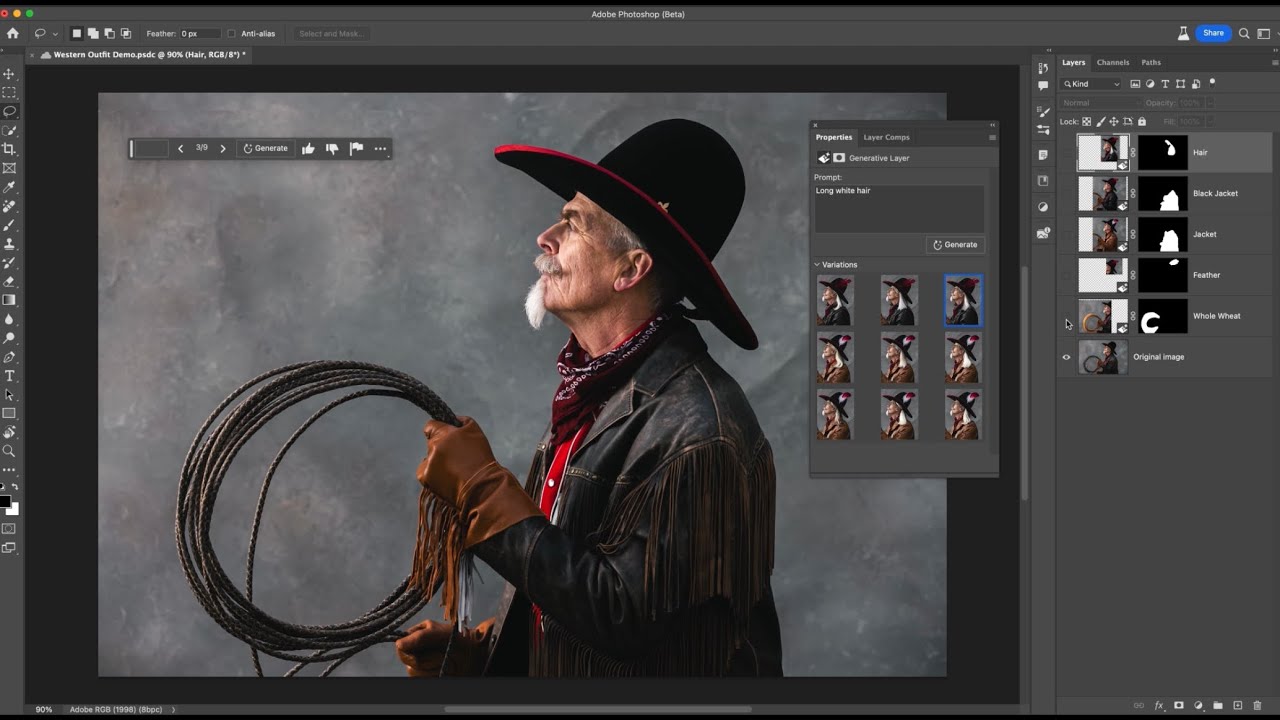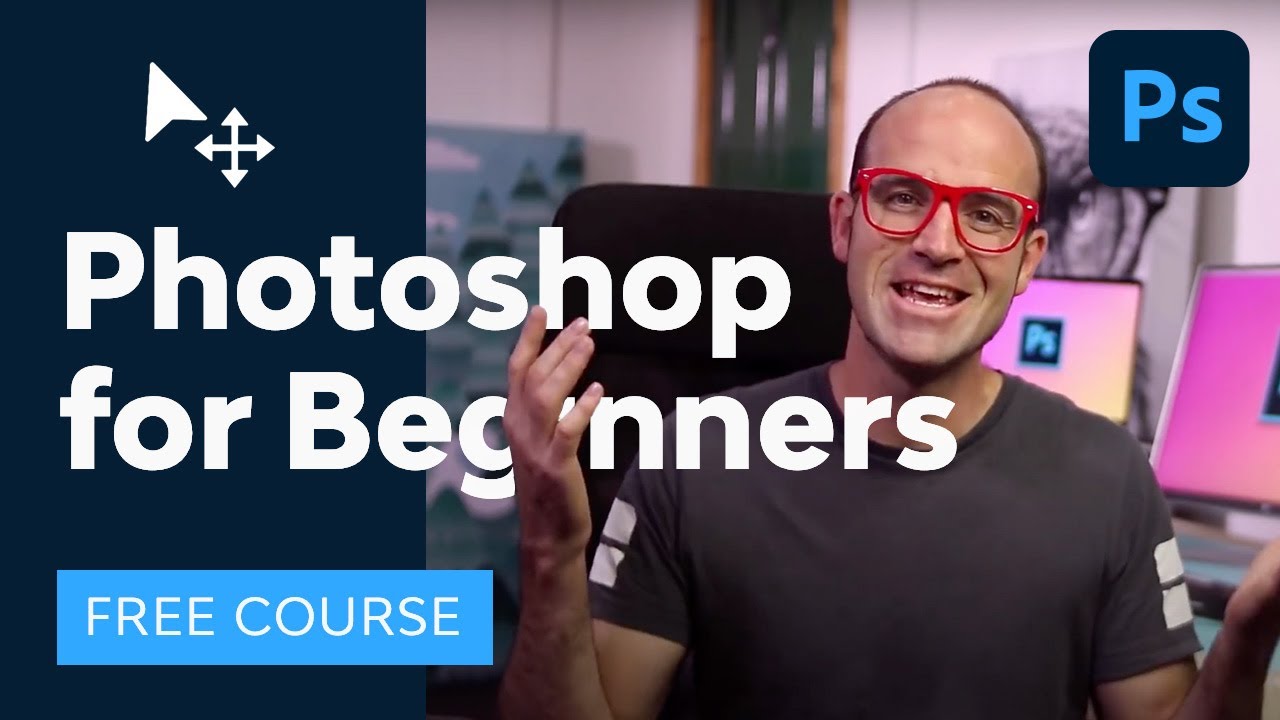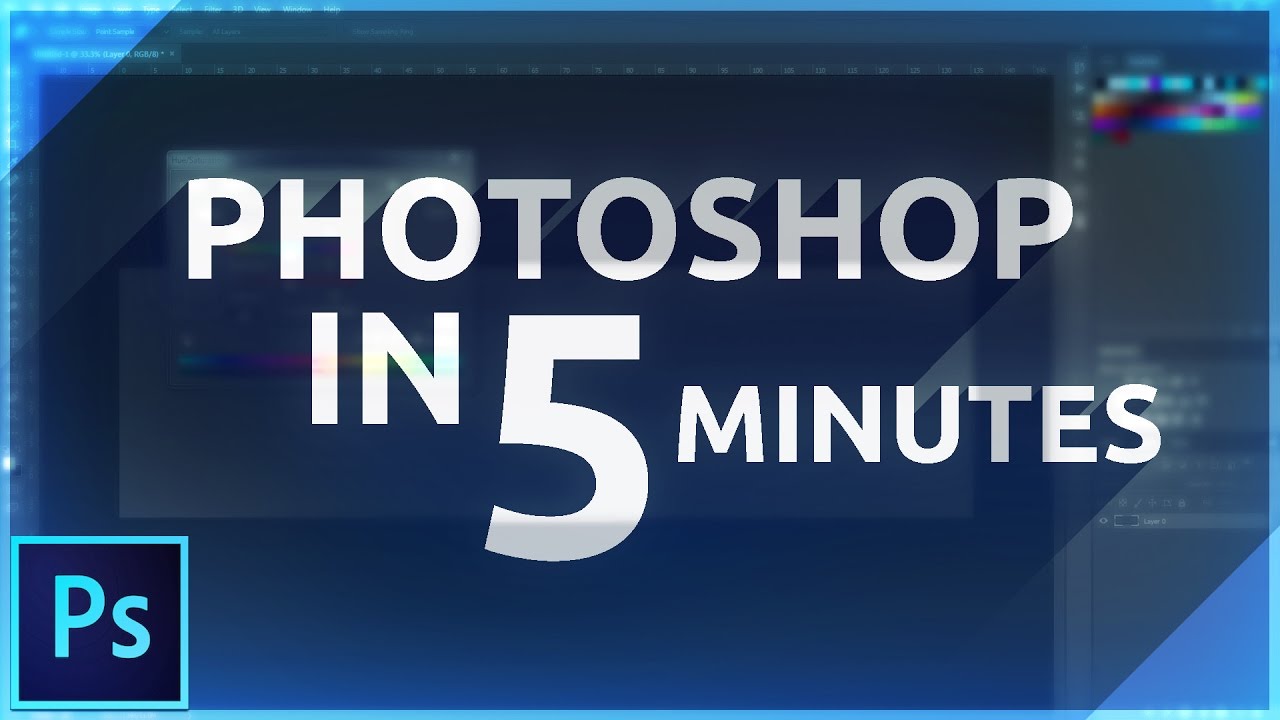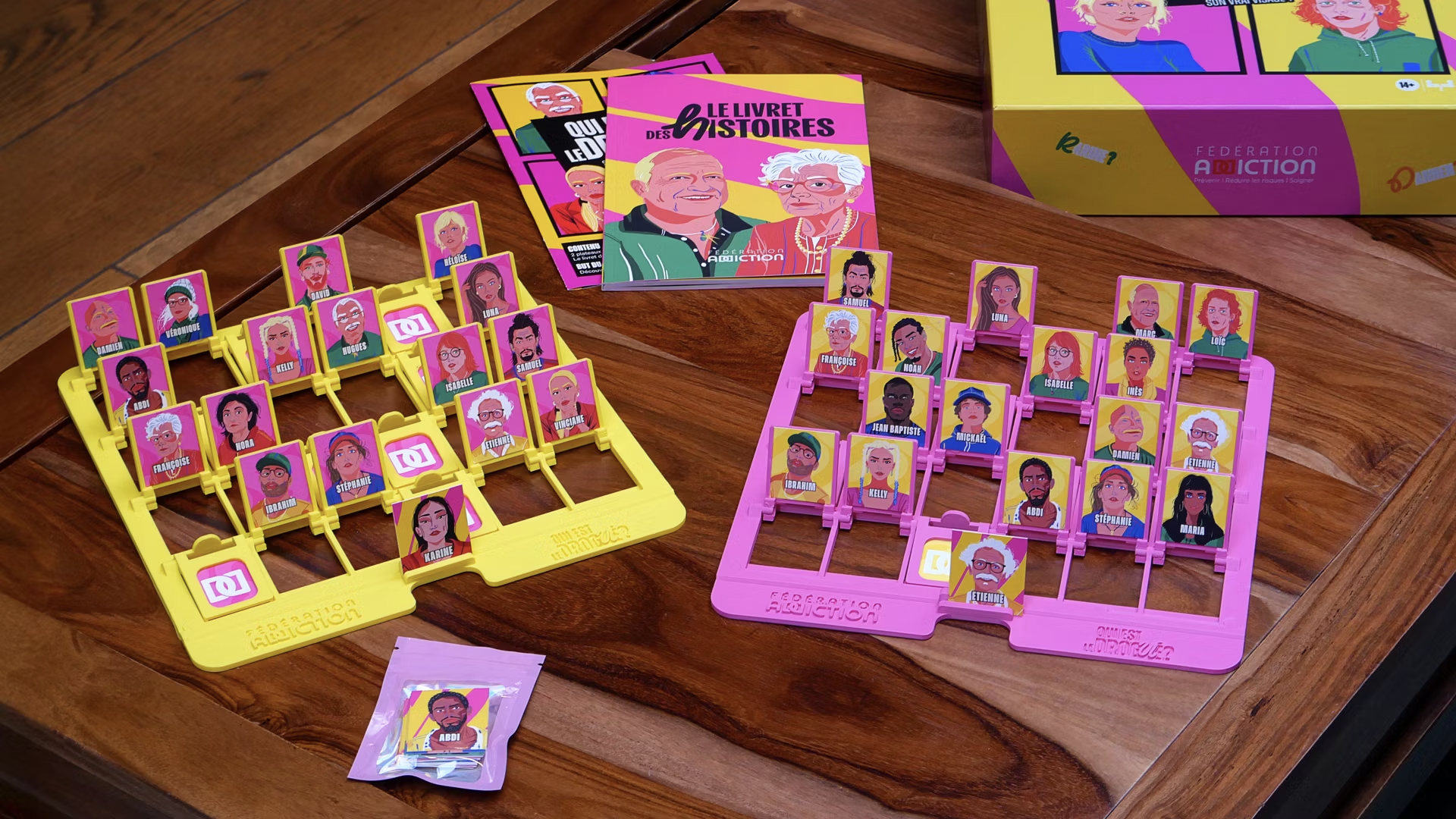71 of the best Photoshop tutorials to boost your skills and learn what's new
Top Adobe Photoshop tutorials, from the basics to advanced effects and AI Generative Fill.

The vast array of Photoshop tutorials available online is one of the things that makes Adobe's software so appealing. It makes it easy to learn how to do whatever you want to achieve in Adobe's industry-leading image editing software. For newbies, the best Photoshop tutorials can help you get up to speed quickly. For old hands, they can unlock powerful features that may have passed you by or provide a quick introduction to the latest beta tools in Photoshop 26.0.
Photoshop 2025 includes new features like Generate Background, and Photoshop tutorials are the ideal way to see a quick demonstration of how to use these so you can decide if they deserve a place in workflow. In the roundup below, we've collected a range of our favourite Photoshop tutorials, including some from Adobe itself and many more from working creatives and enthusiasts who share their own tips and workflows.
We've divided the best Photoshop tutorials into sections for new features and the basics (on this page) and pages of intermediate and advanced Photoshop tutorials. you can use the quick links above to skip to your skill level or scroll down to browse the full collection.
If you're still considering whether to subscribe to Photoshop, see our Photoshop 25 review and see the best current prices below. You might also want to check out our picks of the best free Photoshop brushes, Photoshop plugins and the best free fonts available.
The hardware you use can also make the difference, so take a look at our roundup of the best laptops for Photoshop and the best monitors for photo editing.
The best Photoshop tutorials on new features
Discover the new features introduced in Photoshop 2024 and the latest beta version, Photoshop 26.0, in these quick overviews. These include brief introductions to Photoshop Generative Workspace and the new Find Distractions tool. Scroll down further for beginner Photoshop tutorials.
01. What's new in Adobe Photoshop 2025?
If you're already familiar with Photoshop and you're just wondering what's new in the latest release, Photoshop 26.0, this video from the ever succinct Unmesh Dinda of PiXimperfect provides clear breakdown of seven key new features, including new tools in beta. It shows how we can now work with 3D objects using the new Substance 3D Viewer, including how to apply materials and render.
Daily design news, reviews, how-tos and more, as picked by the editors.
Other new features demonstrated include Find Distractions with the improved Photoshop Remove Tool, improved Generative Fill and the new Generative Workspace. For some of the newest features, you'll need Photoshop beta. See our guide to how to download Photoshop.
02. Photoshop parametric filters tutorial

The other addition in Photoshop beta 25.1 are new parametric filters. The short demonstration above shows how they can be used to create the impression of glass over the subject in an image.
03. Adobe Firefly AI Photoshop Generative Fill selections
Now available in the full version of Photoshop (version 25), Generative Fill is a powerful generative AI tool that allows users to generate new imagery or remove or modify existing elements using text prompts. Powered by the text-to-image tech from Adobe Firefly, it generates new elements in layers so they can be individually manipulated without destroying your original image, and the AI tech automatically adds details like reflections and shadows to match the existing image. The Photoshop tutorial above shows how Generative Fill can be used to transform a subject's look and costume in an image, highlighting the importance of how the selection is made.
If you prefer a written tutorial, Adobe has a good explanation of Generative Fill on its website.
04. Layer stacking with Photoshop Generative Fill
Another thing that's important with the new Photoshop Generative Fill feature is the organisation of layers. This short Generative Fill tutorial from Adobe quickly shows how to stack layers of Generative Fill to achieve the best results and how to regenerate layers with Generative Fill so that they blend together smoothly. Also see our roundup of the best AI art tutorials for more on how to use AI text-to-image generators.
Photoshop beginner tutorials
The beginners' section in our roundup focuses on Photoshop tutorials that introduce key tools and essential skills as well as overviews of how Photoshop works.
01. Photoshop for beginners tutorial
Adobe-certified instructor Dan Scott offers a comprehensive tutorial fit for complete beginners with no Photoshop, photography or design knowledge at all. In a three-hour video, Scott, who works for Envato Tuts+, walks through all the basics. Don't have that level of patience? No problem. If you don't fancy consuming three hours of Photoshop knowledge all at once (and we don't blame you), the video has a handy timing list in the description box so you can jump to the section in the Photoshop for beginners tutorial that you want and work your way through it in stages.
02. Learn Photoshop in 5 minutes: beginner tutorial
Pushed for time? There are many short and sweet Photoshop tutorials for beginners out there, and here's one of our favourites, Photoshop in five minutes. In just five minutes, Julian Ball of Flow Graphics walks you through the basic tools and interface, and gives you a good idea of what the software is all about.
03. Get to know Photoshop tutorial
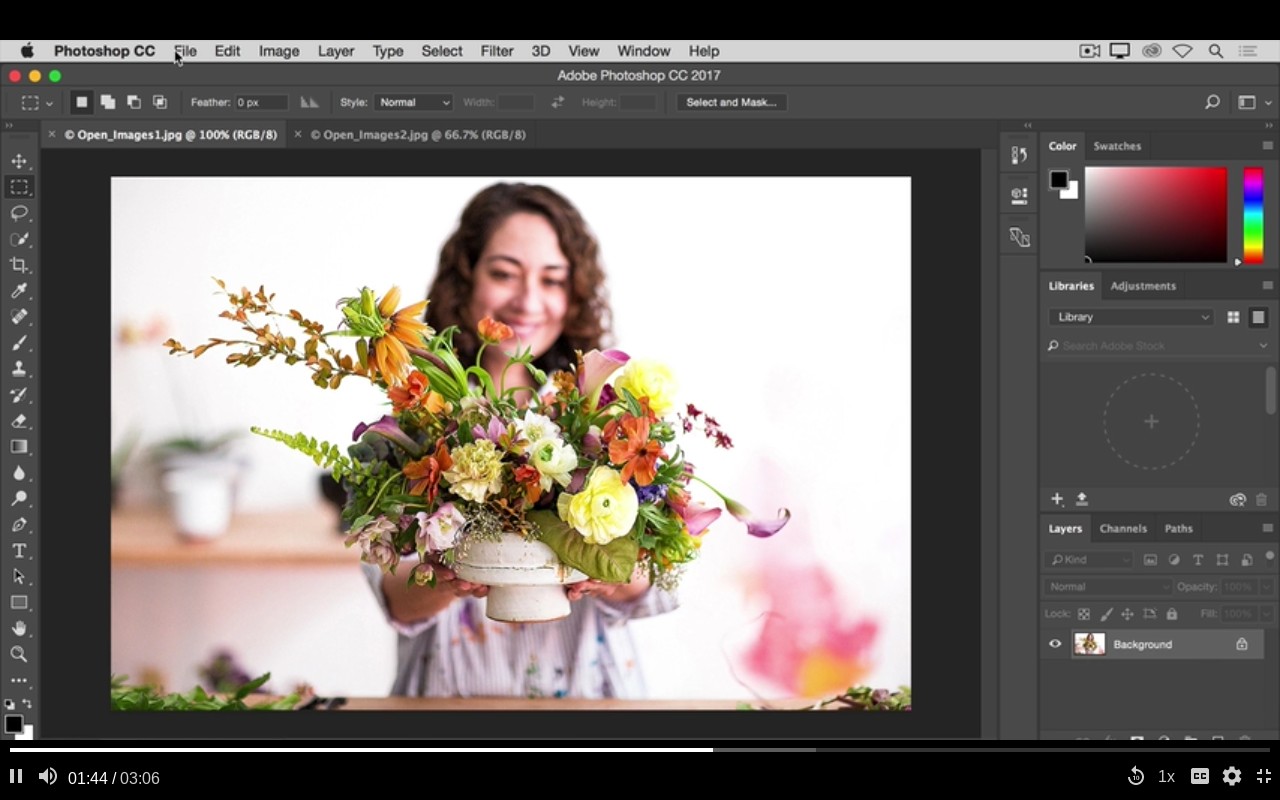
Part of a series of Photoshop tutorials produced by Adobe itself, Get to know Photoshop teaches you the basic tools and techniques of the software. You'll be introduced to the work area and will learn how to open and save your images, zoom in and out, and undo mistakes.
04. Photoshop on iPad tutorial for beginners
It's been a few years since Photoshop made the leap to the iPad, and like the desktop version of Adobe's flagship app, the software is constantly evolving. This tutorial from YouTube channel Art and Design gives a great primer, with a step-by-step demonstration of how to use PS on an Apple tablet. In just half an hour you'll learn how to move layers, utilise paint tools, create clipping masks and more with your Apple pencil (see our guide to the best iPad stylus for a review of all the best stylus options for your tablet.)
05. How to resize an image

Image resizing is probably one of the most essential basic tasks you'll want to do as a beginner, and here's one of the best Photoshop tutorials to explain the process. How to resize an image on Photoshop teaches you how to change the canvas size, use trim and more, all without compromising too much on image quality.
06. How to work with layers
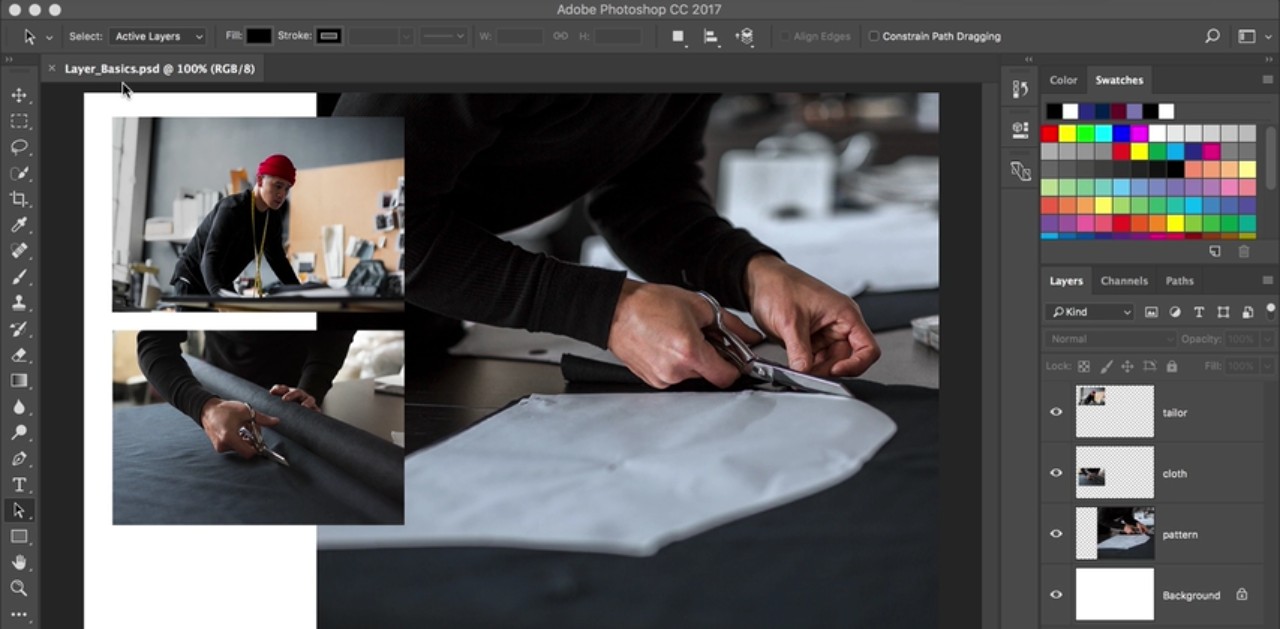
Layers are one of those fundamental concepts you'll need to get your head around, and here's another of Adobe's own Photoshop tutorials to walk you through the basics. How to work with layers teaches you what layers are and how to use the Layers panel, how to resize the contents of a layer, and how to add images to a layered file.
07. How to adjust image quality
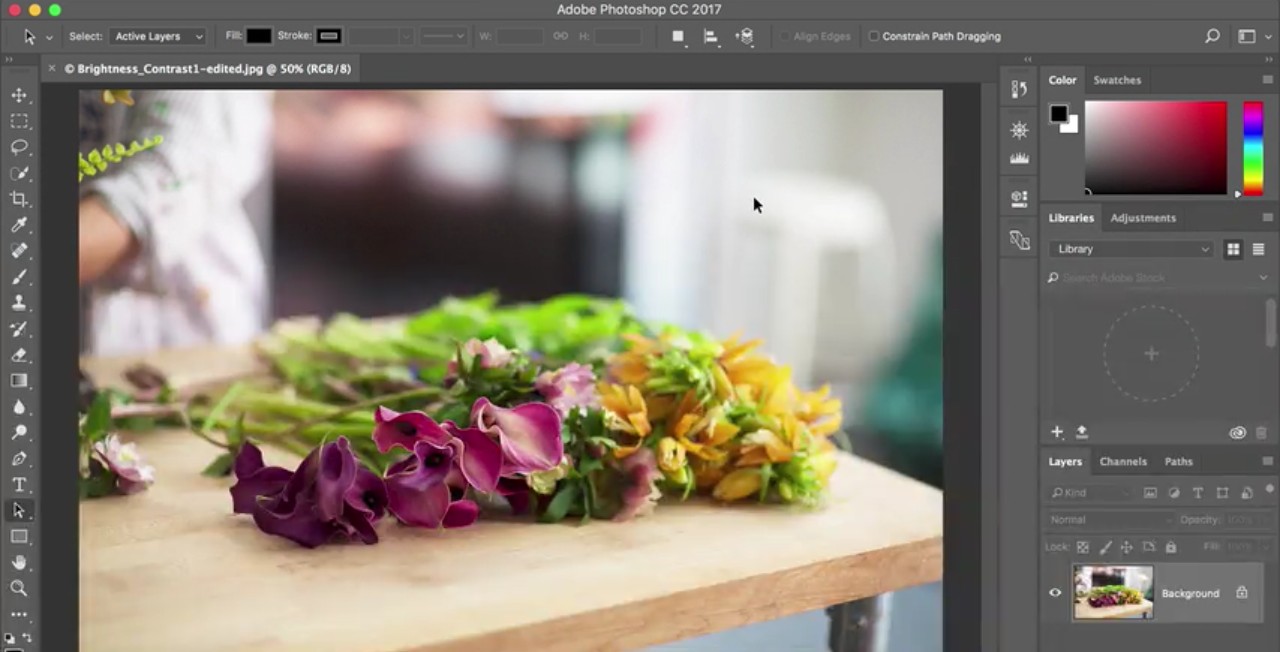
Discover how to adjust image quality with this most succinct of Photoshop tutorials. This series of four videos will teach you to enhance brightness and colour, and improve the quality of your images in Photoshop.
08. How to make selections
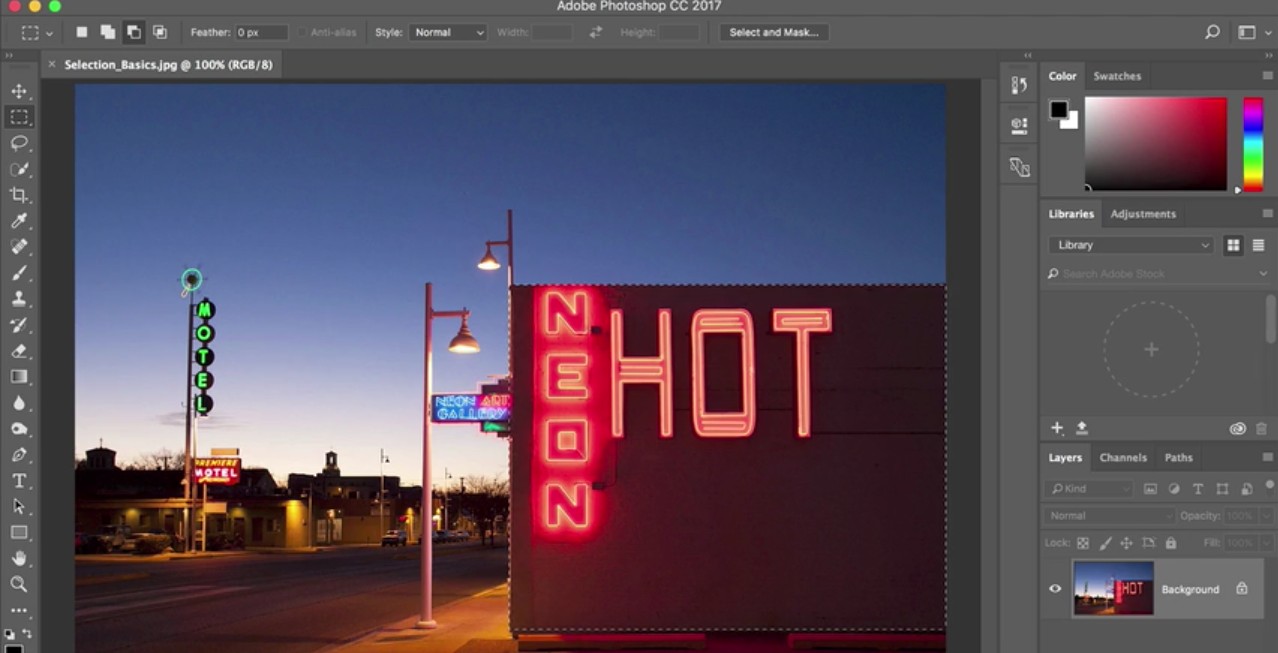
Some Photoshop tutorials help you master vital skills quickly and easily, and here's a great example. How to make selections reveals how to create a selection, work with selection tools, and fine-tune the edges of a selection.
09. How to retouch images
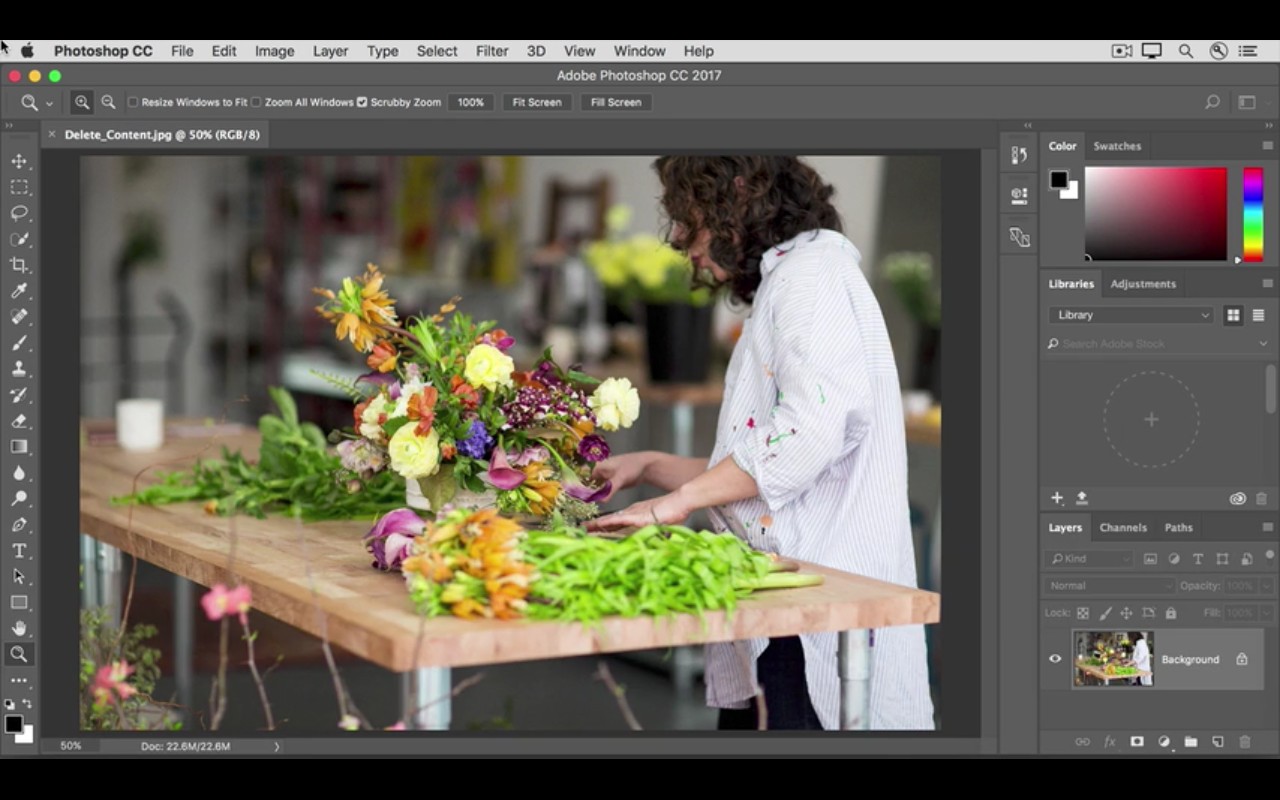
How to retouch images is a trio of Photoshop tutorials in video form. They walk you through how to remove unwanted objects, add objects by cloning, and fix other imperfections in your images with retouching tools in Photoshop.
10. How to add text and shapes in Photoshop
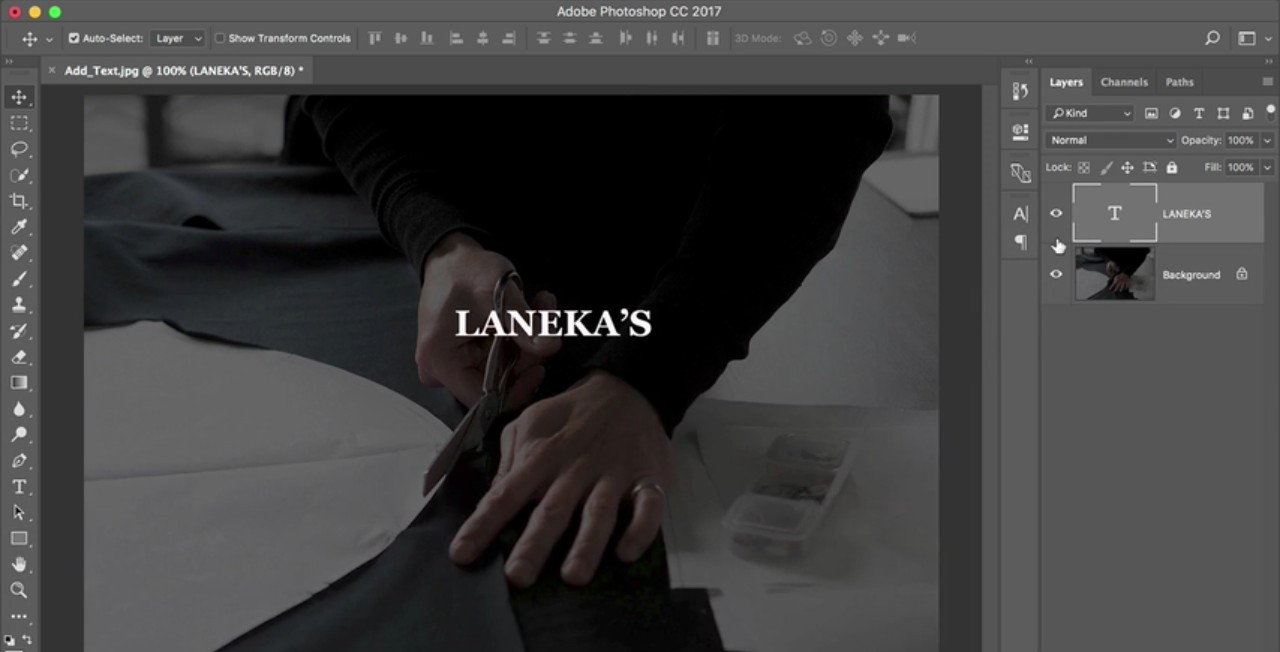
This collection of four Photoshop tutorials demonstrates how to add text and shapes. When you do so, they remain editable, and you can customise them down to the smallest detail.
11. How to use the Photoshop Pen tool
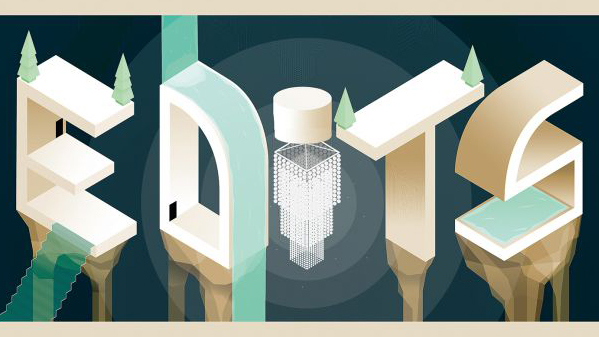
This is one of Creative Bloq's very own Photoshop tutorials. Here, Mark White explains how to use the Photoshop Pen tool, a simple selection feature that enables you to fill, stroke or make selections from whatever you draw.
12. How to use the Photoshop Brush tool

In another of our Photoshop tutorials from Mark White, you'll discover how to use the Brush tool in Photoshop. This step-by-step guide includes helpful guides to what each of the icons in the Brush palette mean.
13. How to make a photo collage

Learn how to combine images to make a simple photo collage in Photoshop with this tutorial from Matt Smith. You can use this technique to create your own collages from photographs, and perhaps eventually build on your compositions to create more intricate design collages from your own creations.
14. Photoshop tutorial on applying filters
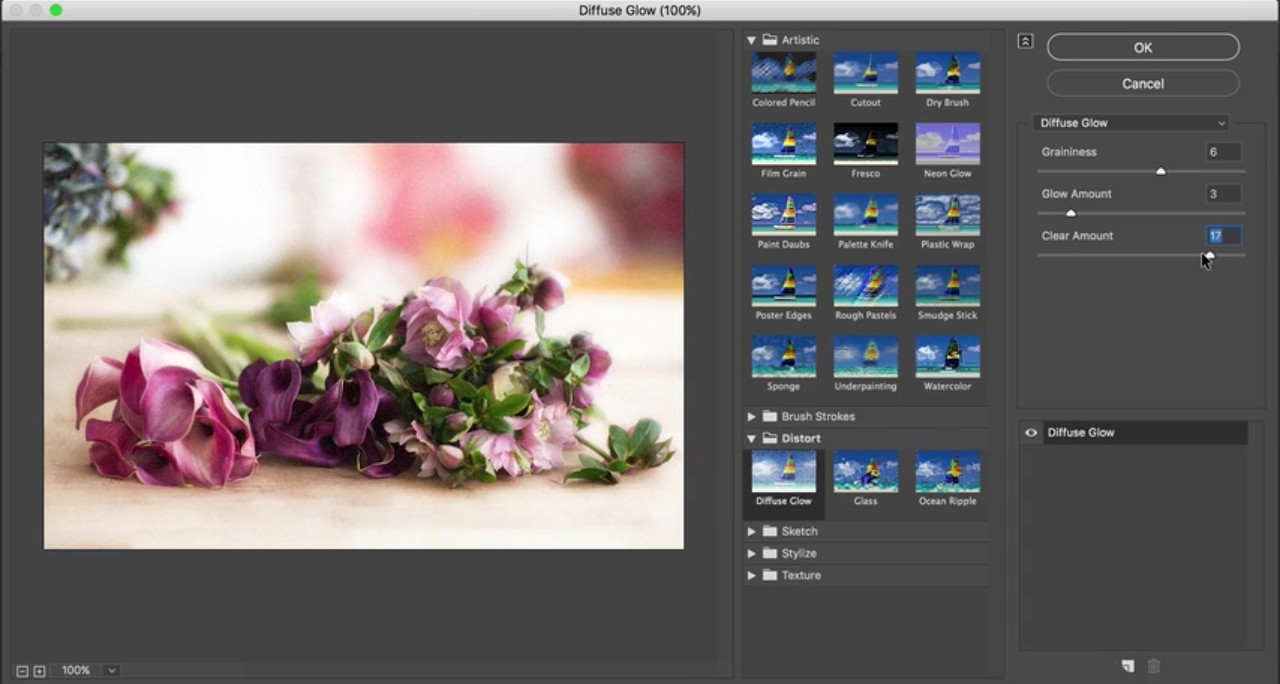
Learn how to apply filters, allowing you add quick effects to an image. Filters can also be combined to create unique results, as these two related Photoshop tutorials demonstrate nicely.
15. Edit your first photo in Photoshop
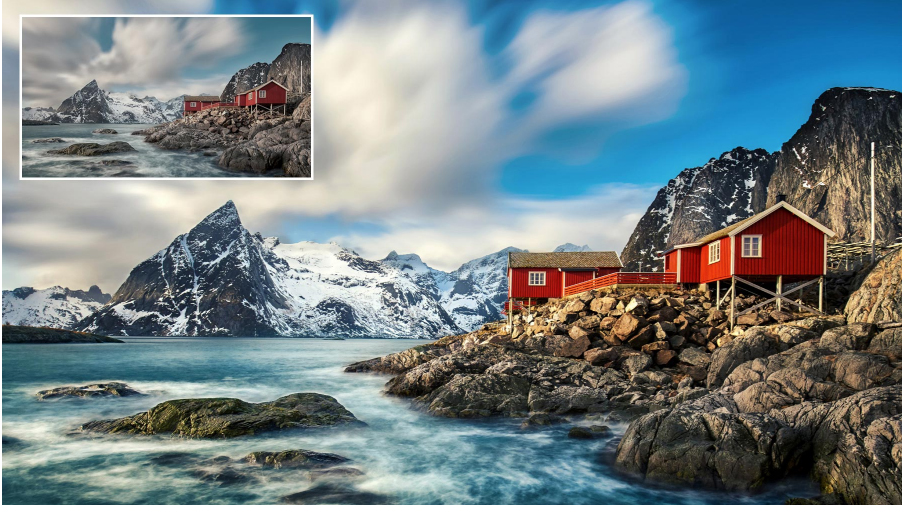
Photoshop tutorials for beginners can be found on a range of subjects, and this one teaches you how to edit your first photo. Bring out the best in your images with the useful techniques outlined here.
16. How to use Photoshop layer masks
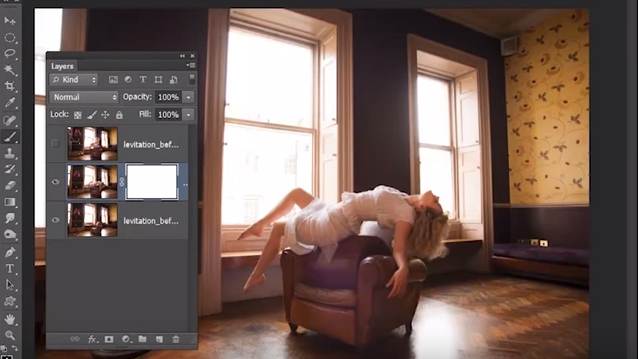
One of Creative Bloq's own Photoshop tutorials, How to use Photoshop layer masks will help you streamline your digital art workflow. As any beginner will quickly learn, layer masks are one of the most fundamental parts of the software: without them your work will look flat. Follow these tips and shortcuts to work more quickly and easily.
17. How to remove a background in Photoshop
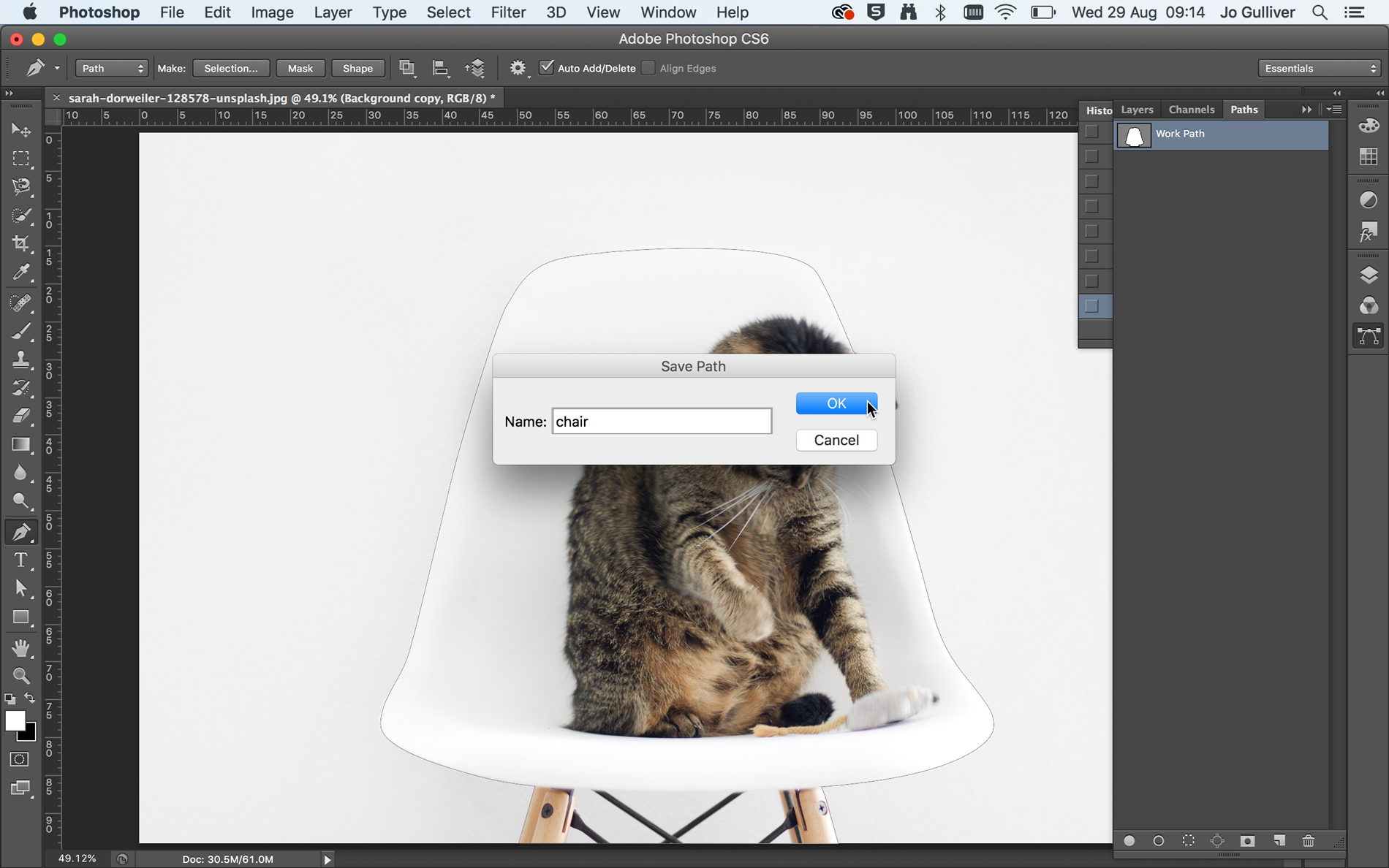
Another of our own Photoshops tutorials takes you through several different ways to remove a background in Photoshop. Jo Gulliver starts off by taking you through how to use the Magic Wand tool and Quick Selection tools to remove a background, before moving on to more advanced techniques.
18. How to create a design in Photoshop
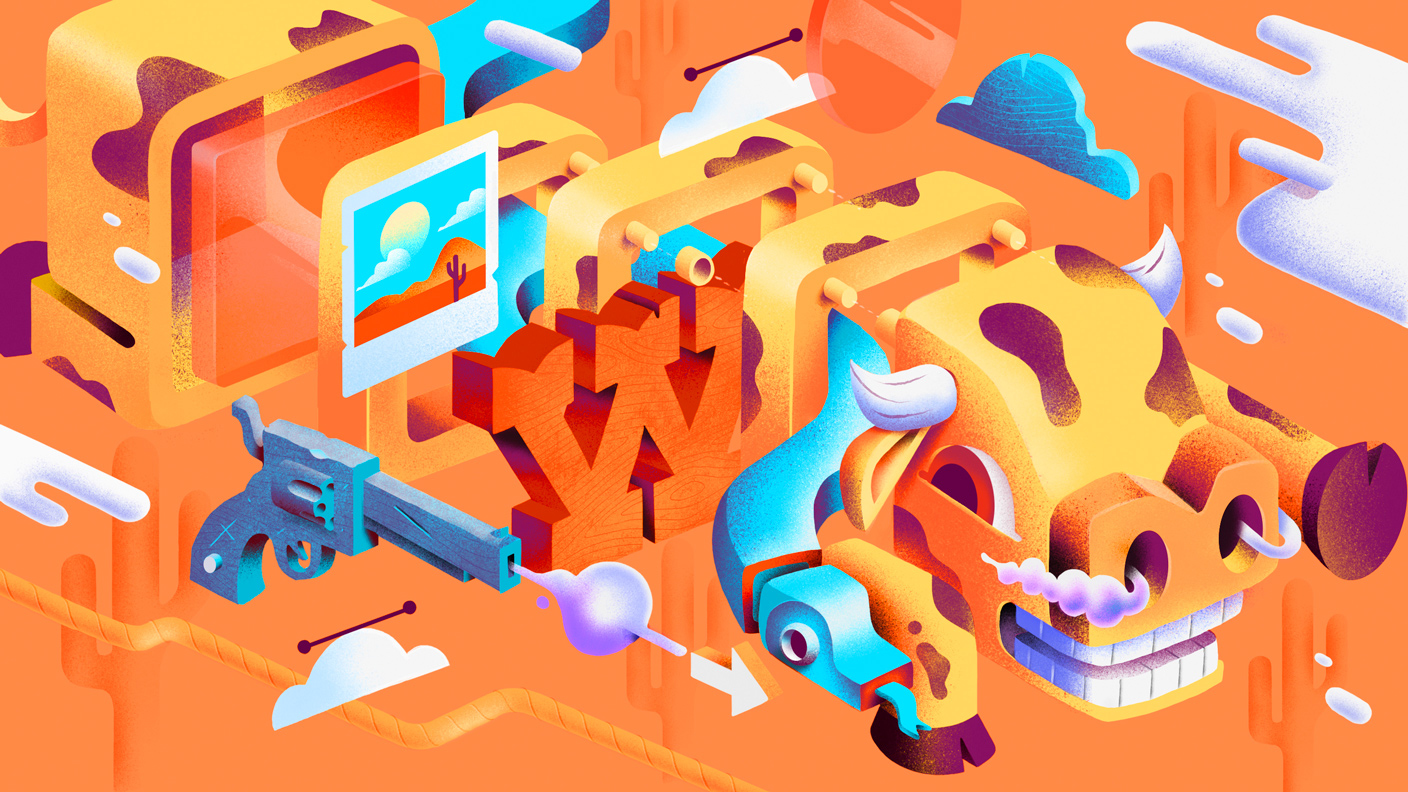
Create your first design is a series of Photoshop tutorials that introduces how to work with layers, combine images, use layer masks, and add creative graphics, text, and effects. You can then use these skills to combine design assets into a simple, unique composite for print or online use.
19. How to create a meme in Photoshop

Social media’s all about memes these days, and making them is a nice skill to have. In one of our most popular Photoshop tutorials, How to make a meme in Photoshop, Matt Smith explains how to make multiple memes in moments. Have fun!
20. How to use Photoshop layers: 6 top tips
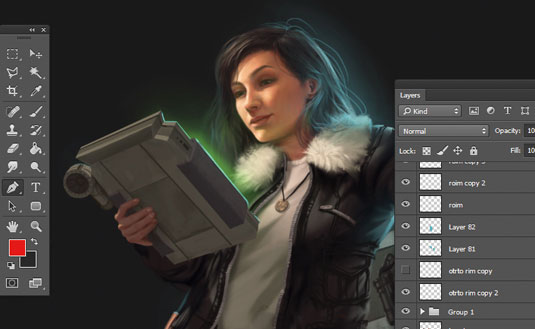
This tutorial, How to use Photoshop layers: 6 top tips, will teach you to use Photoshop's layer system; the key to unlocking the software's versatility. Here, you’ll find out how to create layers, lock them, group them and adjust opacity.
21. Digital painting with Photoshop CC for beginners

Digital painting with Photoshop for beginners breaks down the process of creating a simple digital painting, from start to finish. If you can work on a canvas with paints, then many of the same painting techniques you use will transfer directly over to digitally painting in Photoshop.
Next page: Intermediate Photoshop tutorials

Thank you for reading 5 articles this month* Join now for unlimited access
Enjoy your first month for just £1 / $1 / €1
*Read 5 free articles per month without a subscription

Join now for unlimited access
Try first month for just £1 / $1 / €1

Daniel John is Design Editor at Creative Bloq. He reports on the worlds of design, branding and lifestyle tech, and has covered several industry events including Milan Design Week, OFFF Barcelona and Adobe Max in Los Angeles. He has interviewed leaders and designers at brands including Apple, Microsoft and Adobe. Daniel's debut book of short stories and poems was published in 2018, and his comedy newsletter is a Substack Bestseller.
- Joe FoleyFreelance journalist and editor