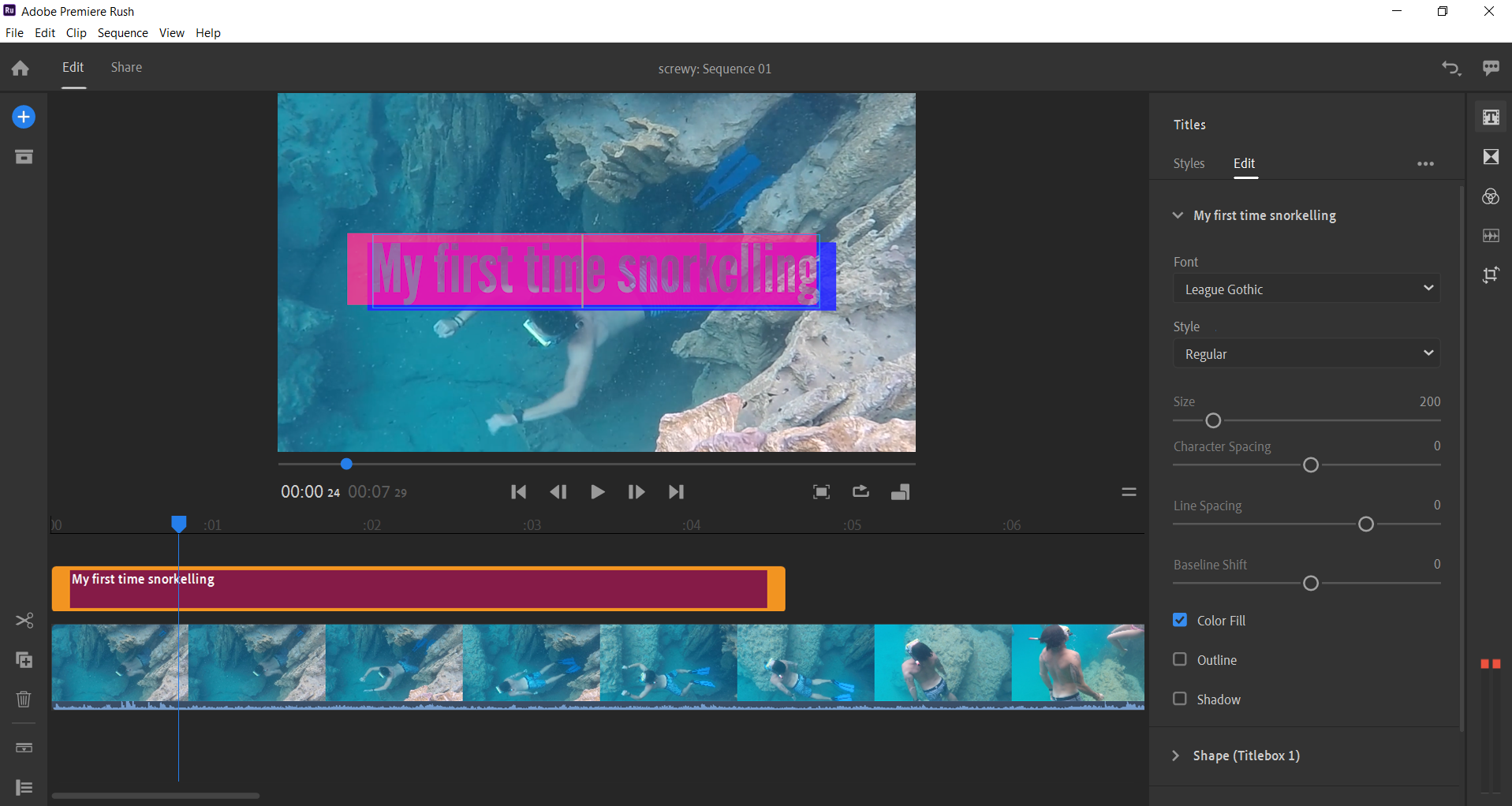Add 'Wow' to your holiday videos with Adobe Stock Motion Templates

You've been on a trip that was really special to you. You shot some great videos you'll always treasure. And now you want to show them to your friends, family, colleagues, and perhaps share it on your social media networks .
But you don't want people to just glance at them, say "Yeah great" and then wander off; you really want them to watch it properly! And you know that the more slickly produced they are, the more that's likely to actually happen.
Thankfully, in 2019, you don't need special training to create professional looking videos. Adobe's Premiere Rush provides a simple way to edit your footage that anyone can use.
And if you really want to add the 'Wow' factor to your footage, you can use Adobe Stock Motion Templates to add the kind of animated titles and graphics you see in movies and TV shows. Read on as we explain how...
01. Import your video
First, download the free version of Adobe Premiere Rush. (Note: you'll need an Adobe ID; if you don't have one, create one for free here.)
Open the app, and click the 'Create a New Project' button in the top-left corner. Import your video or videos, and edit them accordingly using the software. (If you need help in this, check out these Premiere Rush tutorials).
02. Find a motion template
Titles, credits, captions, transitions, and graphics can really add the 'wow' factor to your video. And the great news is that you don't need to craft them yourself: that's already been done for you. Adobe Stock has hundreds of professionally designed motion graphics templates that you can drag and drop into your video.
Check out the hundreds of great templates on offer at Adobe Stock. Just hover over the still image and you'll see what they look like when animated.
03. Import a stock motion template into Rush
Open up Premiere Rush and in the top-right hand side of the screen, you'll see a square with a 'T' in it. Click on it, and you will bring up the 'Titles' panel.
Choose the 'More titles' button in the top right, and this will list all available motion templates from Adobe Stock. You can either scroll through them, or use the search bar to find the one you're looking for. Here, we're using the neon pink and yellow template called 'Sliding Pop Art Title'.
Once you've chosen your template, drag it onto the timeline of your video. (Note: you don't place it on the still images themselves, but in the strip above them). Then, if you want to make your template appear for a shorter or longer time in the video, pull the purple rectangle back and forth accordingly.
04. Edit your Stock Motion template
The 'Edit' panel on the right enables you to customise your template to your heart's content; you can change the font, the size, and more. You'll also want to change the text itself, of course. Note: this is done by clicking in the text box on the screen, not in the edit panel or the timeline.
Now, click the play button to see what your motion text looks like within the video. If it doesn't look right, then just go back and keep tweaking until it does. Alternatively, if you decide against using the template altogether, no problem. Just select it and delete it by clicking the trashcan icon on the left, and start again with another template.
Also note that you're not restricted to one template per video, you can use as many as you like.
05. Export your video
Once you're happy with your video, click the 'Share' button in the top-left corner. Now you'll be given the choice of saving your video to your desktop, YouTube, Instagram or Behance. And you're done!
Here's our example video, and another one we enhanced with titles and graphics in just a few minutes, using the same steps.
Just think how you could use these kinds of titles, transitions and motion graphics to bring your own holiday videos to life!
There are hundreds of Adobe Stock motion templates to choose from, including free templates, so don't hang around: start trying them out today. Get started with Adobe Stock here.
Daily design news, reviews, how-tos and more, as picked by the editors.

Tom May is an award-winning journalist specialising in art, design, photography and technology. His latest book, The 50 Greatest Designers (Arcturus Publishing), was published this June. He's also author of Great TED Talks: Creativity (Pavilion Books). Tom was previously editor of Professional Photography magazine, associate editor at Creative Bloq, and deputy editor at net magazine.