The best video editing software: Filmmakers need to see this
Craft content more quickly, with the best video editing software for Windows, Mac, iOS and Android.
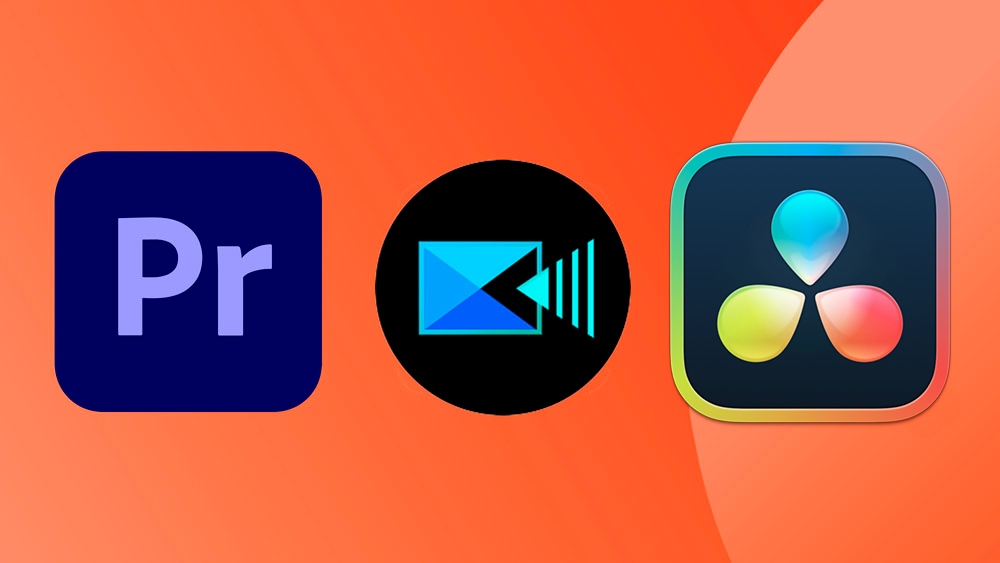
Looking for the best video editing software? You're in the right place – I've tested out all the major players, and have compiled this guide with what I think are the best options right now for both PC and Mac platforms.
Whether you're looking for something for professional-grade work, or just an easy program to cut together home movies, I think there will be something on this list to suit you. My top pick currently is Adobe Premiere Pro, the flexible and powerful industry standard, but there are many viable alternatives.
Most options on this list are paid-for, either via subscription or a one-time purchase, but I have also written a separate guide to the best free video editing software if your budget is zero. And you haven't already, I'd recommend taking a look at the best monitors for video editing and best laptops for video editing to complete your home editing setup.

Having been writing about tech and creative software since 2003, Steve is also an expert video editor, who has personally tested and used every piece of software on this list. His work has appeared in iCreate, MacFormat, MacWorld and MacLife (yes, he's a Mac user), as well as elsewhere on Creative Bloq.
Quick list

My top pick is the industry standard software for video editing. It supports every format, provides a huge amount of flexibility and is rapidly introducing new AI-powered tools to speed up editing. It's not cheap, with those subscription costs really adding up over the months, but if you're serious about editing, you should really learn to use Premiere.
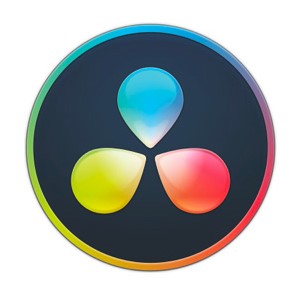
The free version of Resolve is easily the best free video editing software around, and one I'd recommend to almost anyone – although it's a steep learning curve for beginners. It's the best choice for colour grading, and the more sophisticated Studio version is also quite reasonably priced.
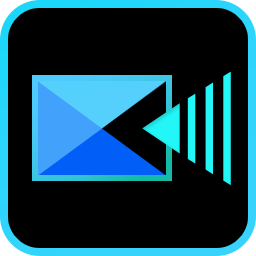
I'd say CyberLink's software is better for enthusiasts, both because of the price and the simpler interface. It still has lots of features, including new AI-powered object detection and background removal.
Click to see more
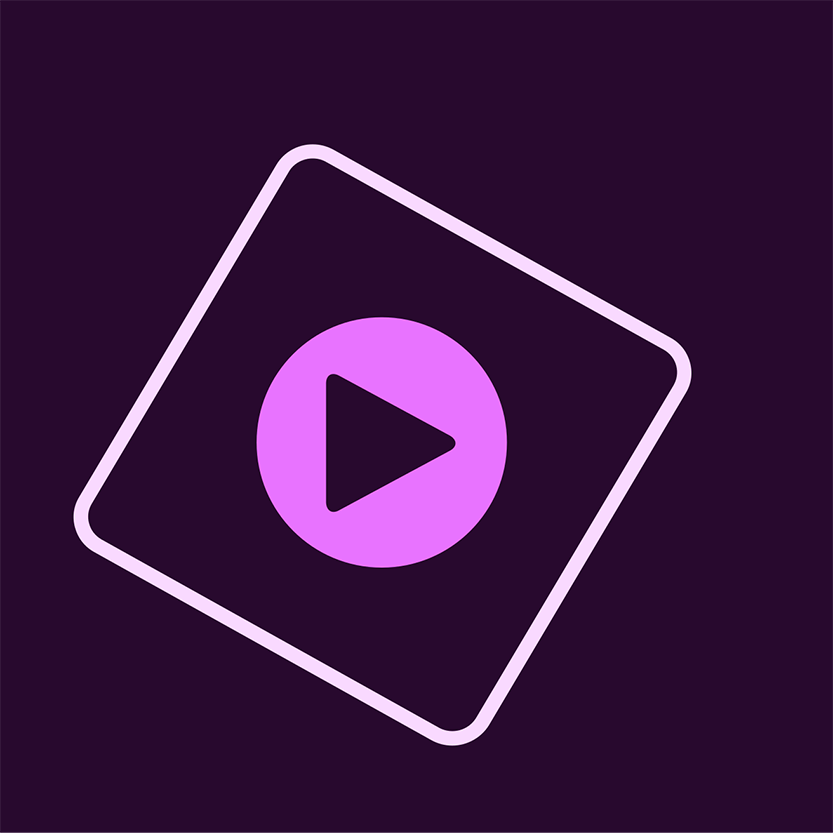
New to video editing? This is my pick for you. Elements is a simple version of Premiere Pro, meaning it's easy to learn. It's also subscription-free, and comes with a 30-day free trial.

This is the industry standard software for Apple devices, and if you're a Mac user, it's one I'd strongly recommend. Unlike Premiere Pro, it's subscription-free – pay once, and it's yours to own and use.
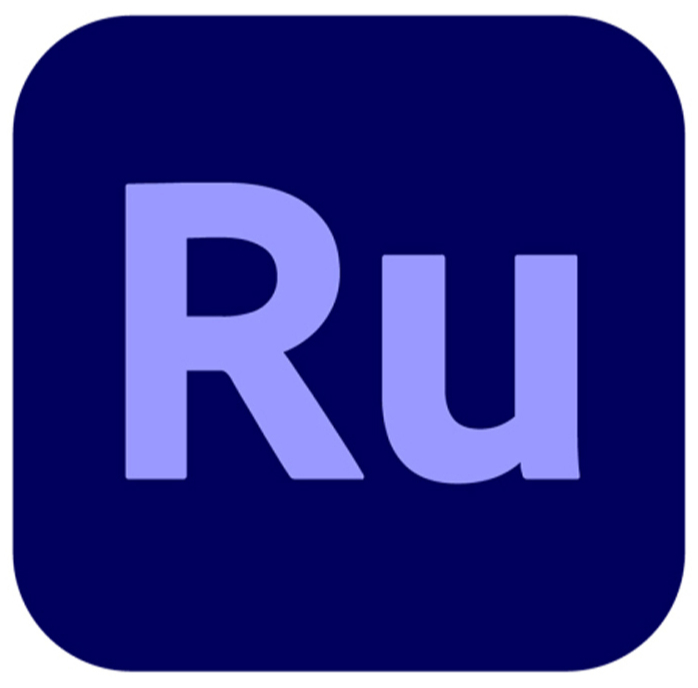
Editing on your phone is much more intuitive and flexible than it used to be, and if you're a social media creator, a mobile-first editor like Premiere Rush could be just the thing for your workflow.
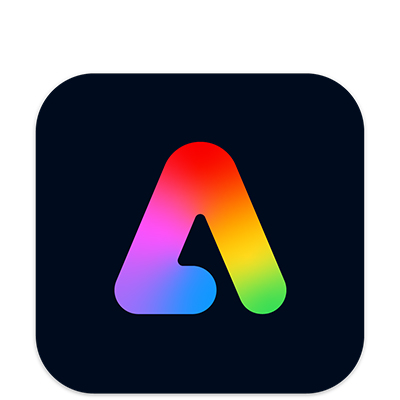
Though it's a little limited for my taste, Adobe Express is easy to use, and could suit you if your video-editing needs are limited to cutting together simple clips for social media, rather than longer projects.

While DaVinci Resolve is subscription-free, they're also quite involved – this is my subscription-free pick for beginners. Pinnacle Studio is basic, but capable – though it's available for Windows only.
The best video editing software in full
Why you can trust Creative Bloq
The best video editing software overall
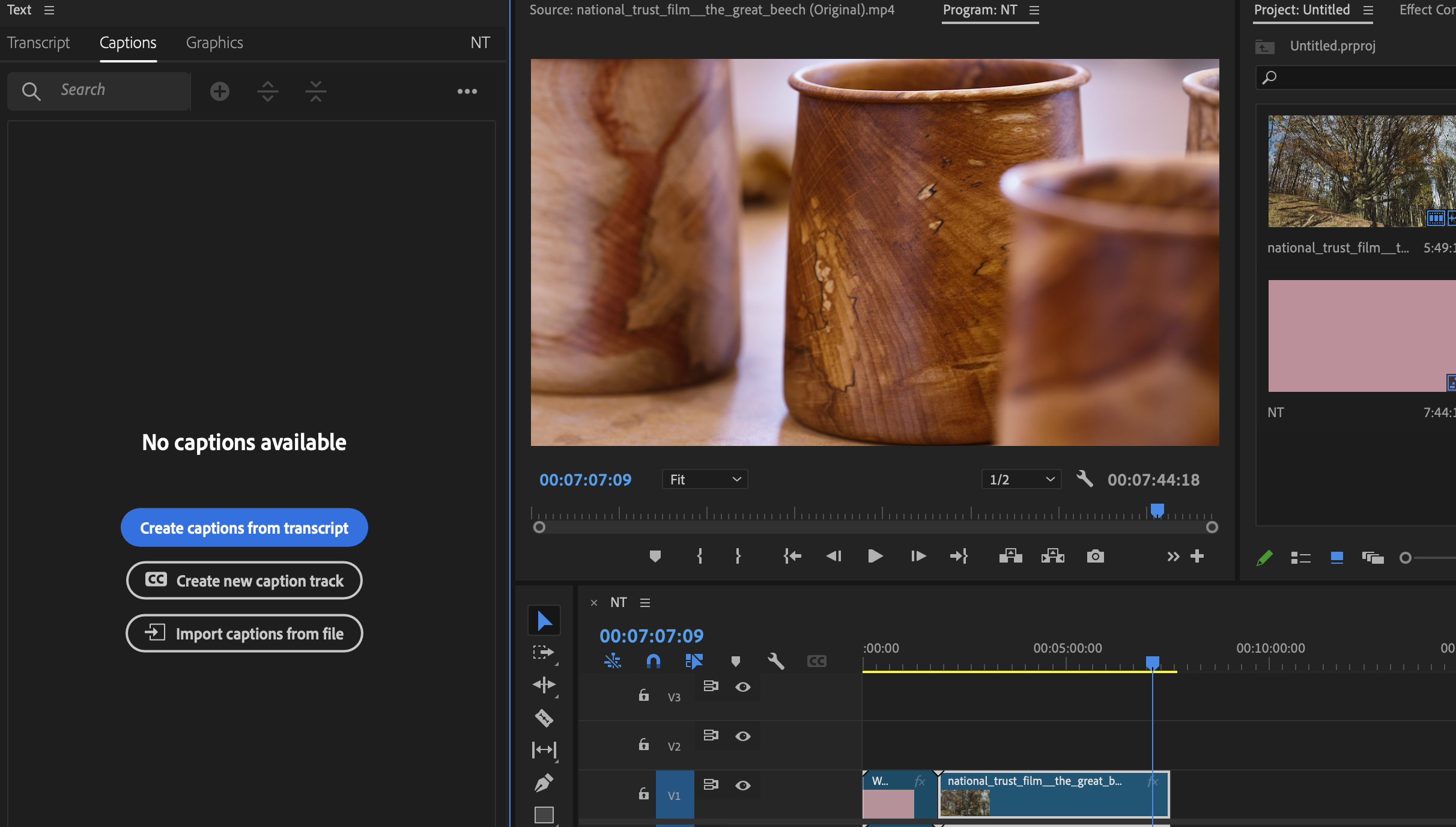
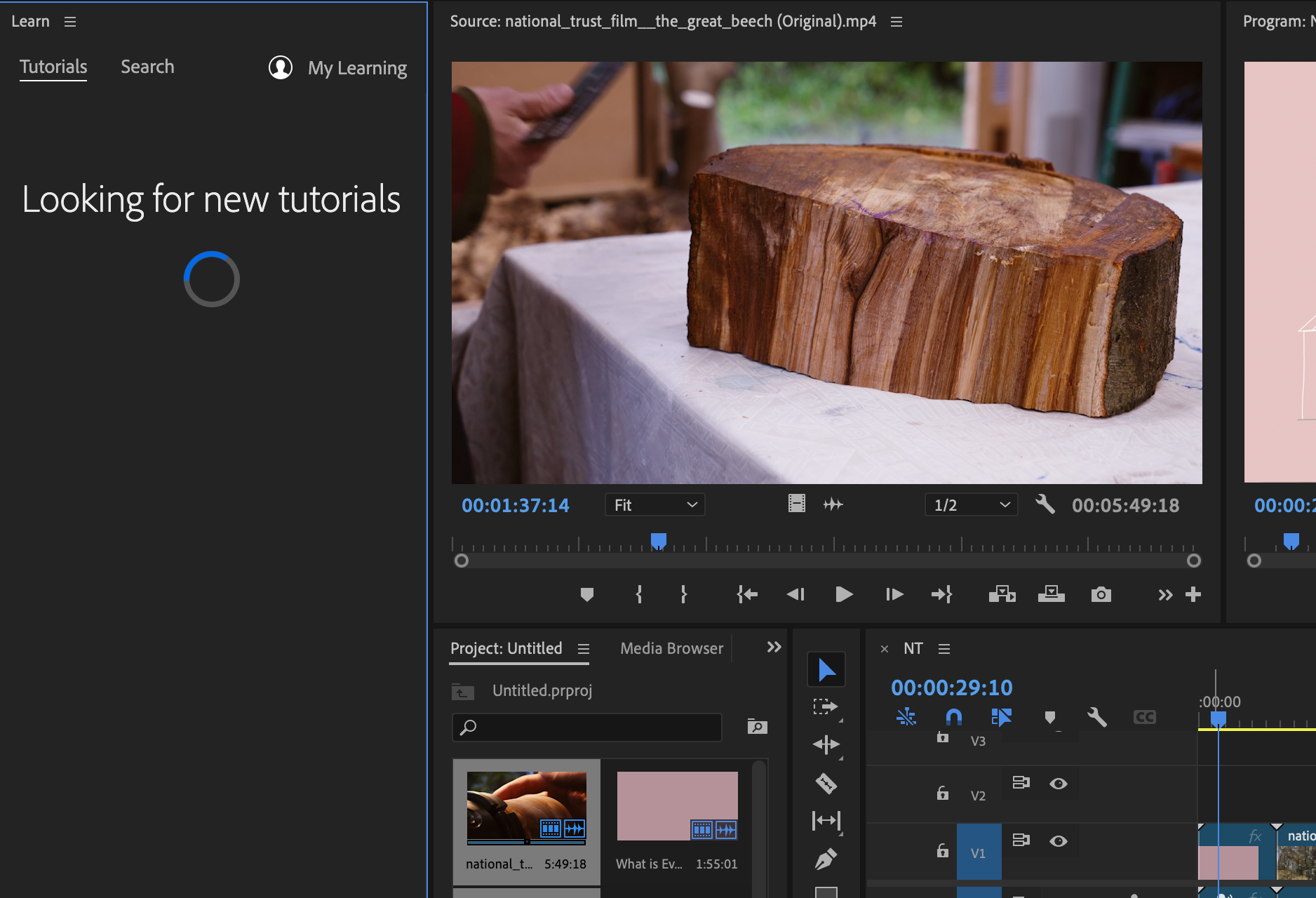
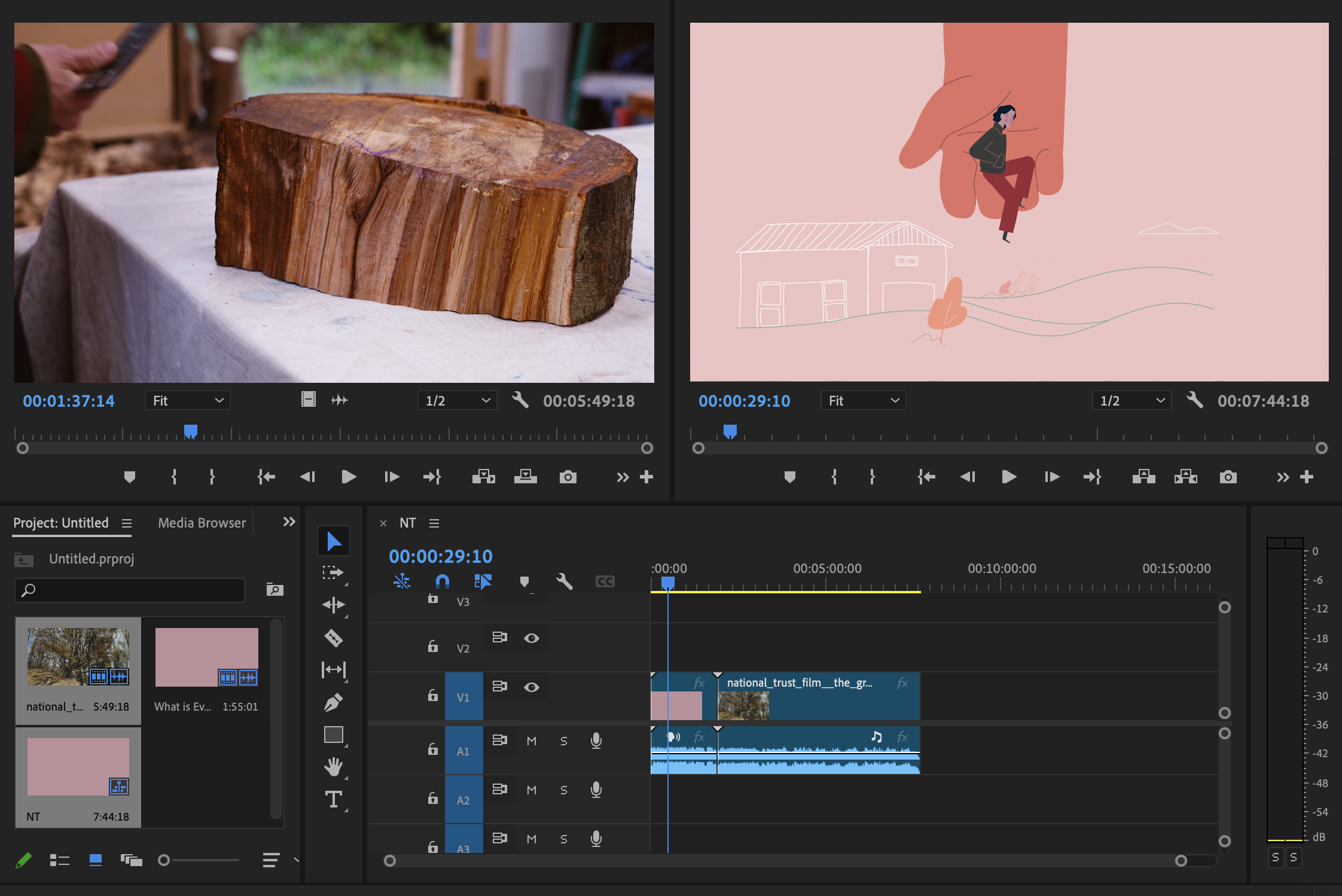
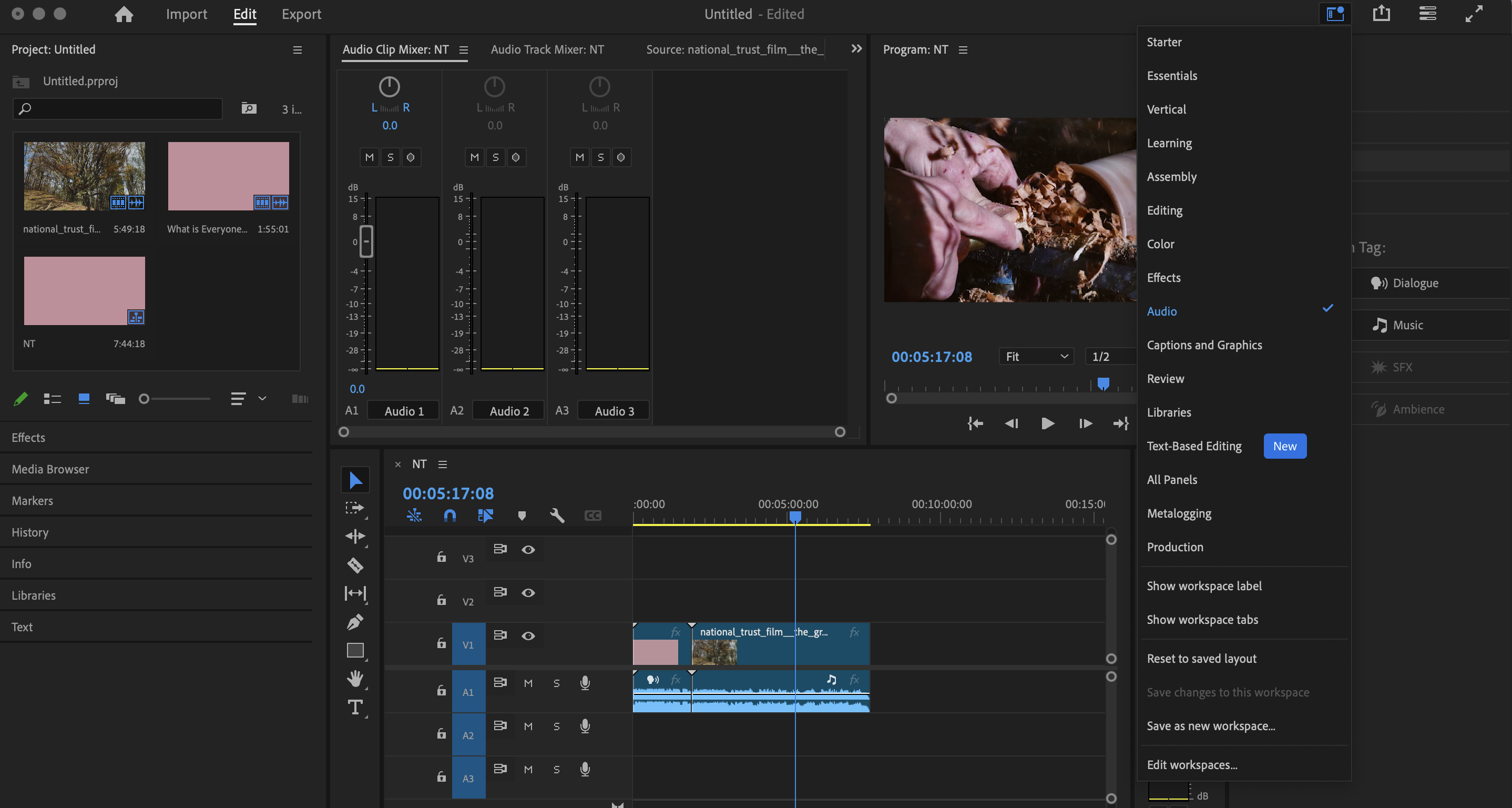
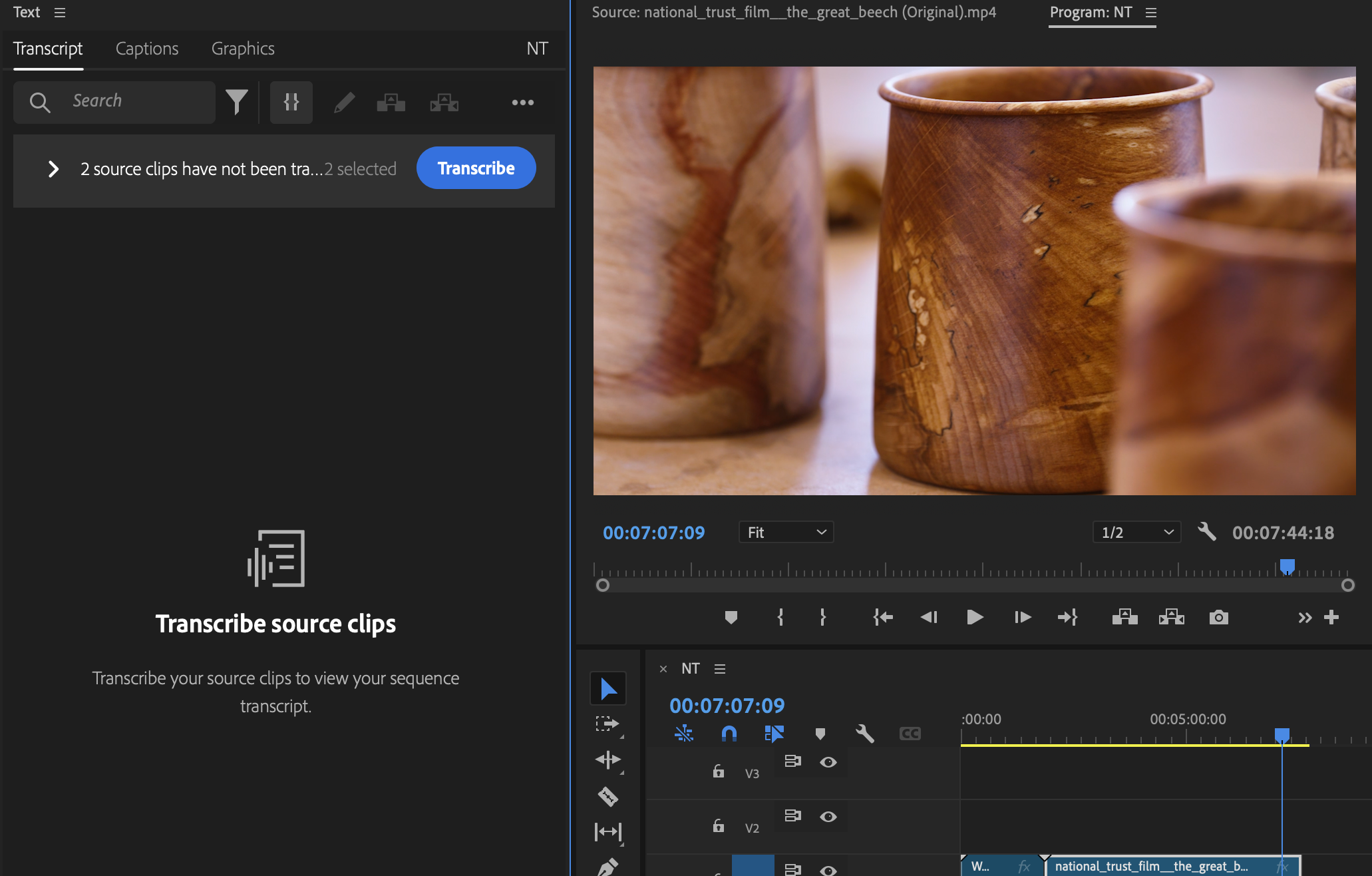
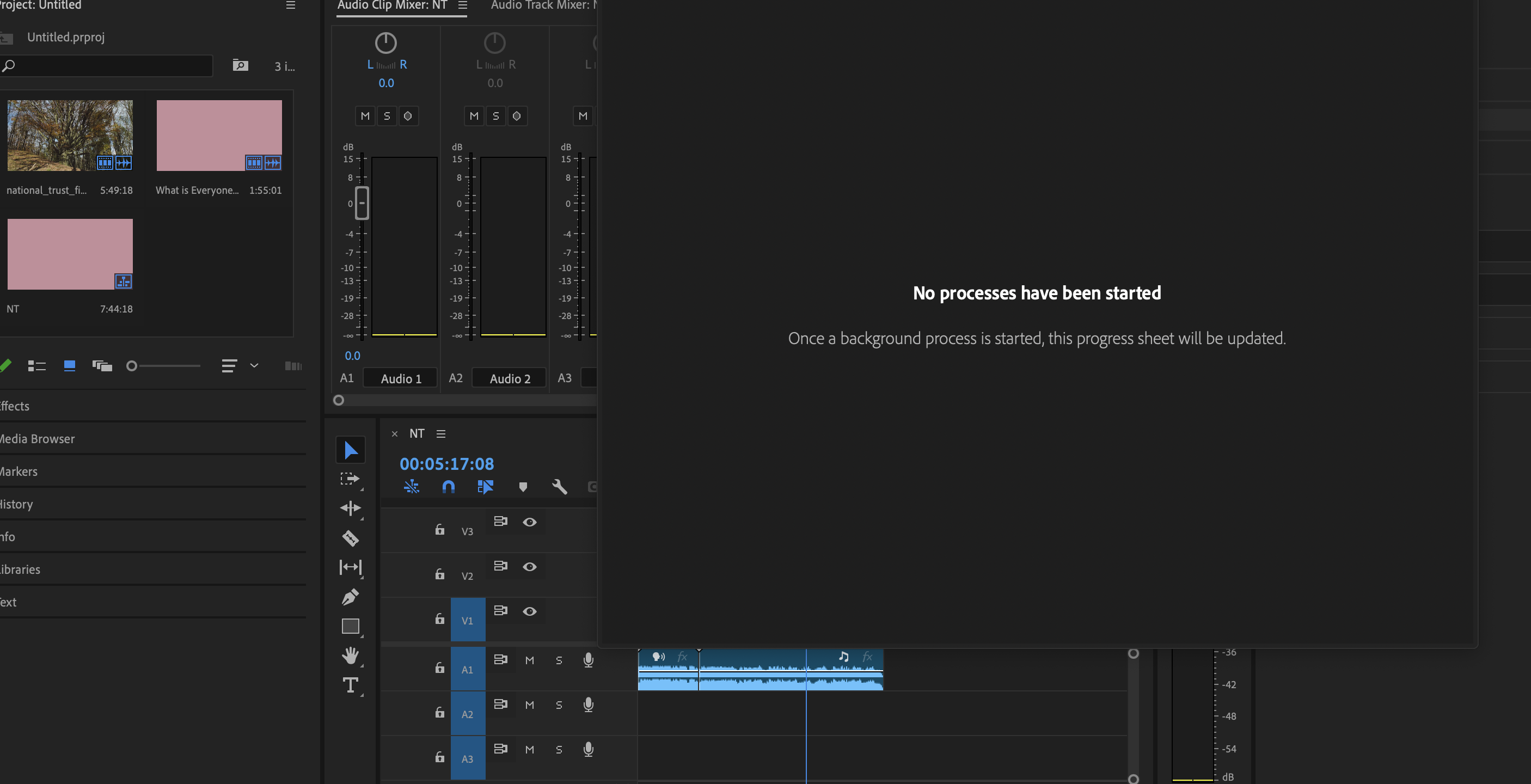
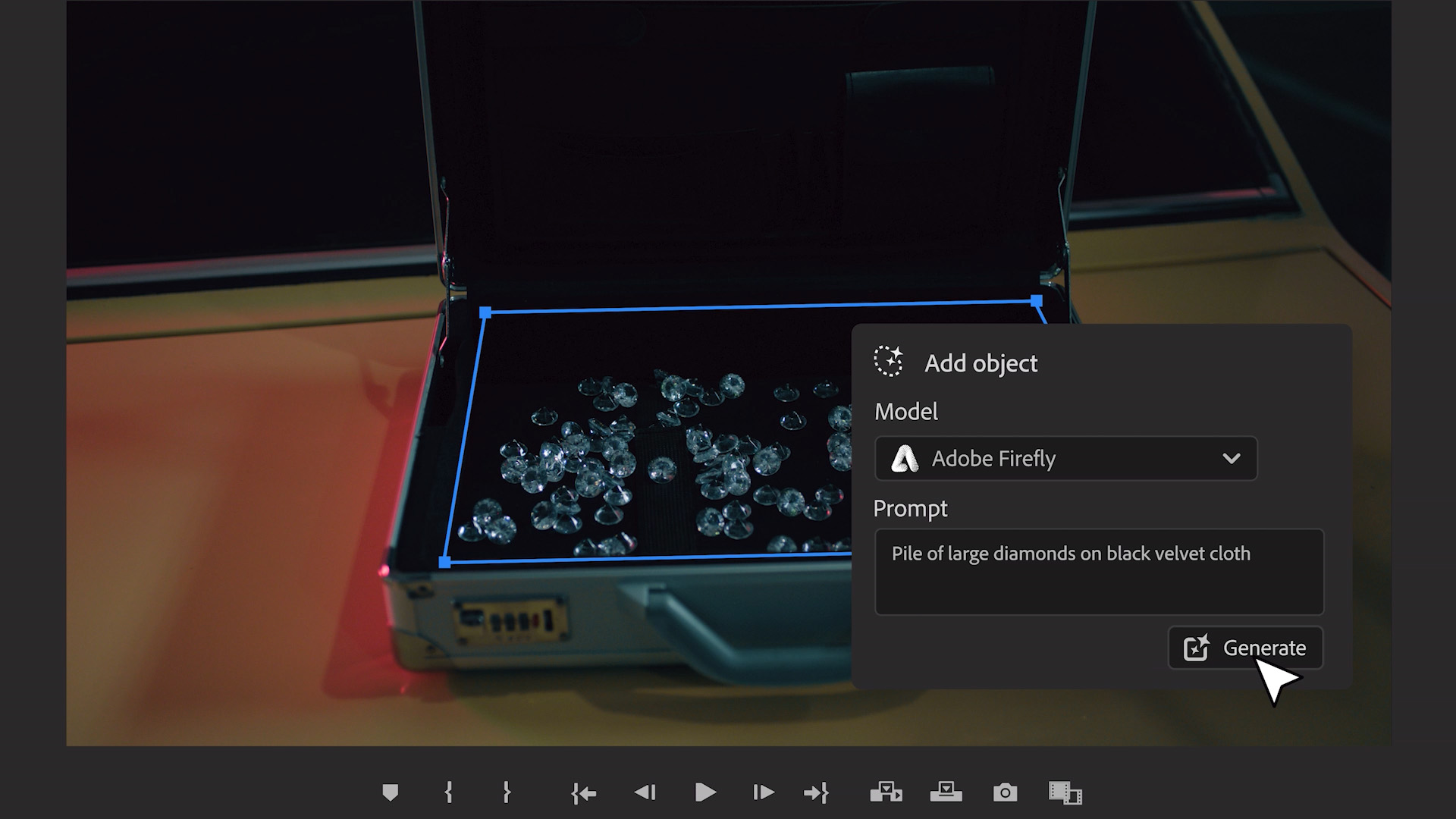
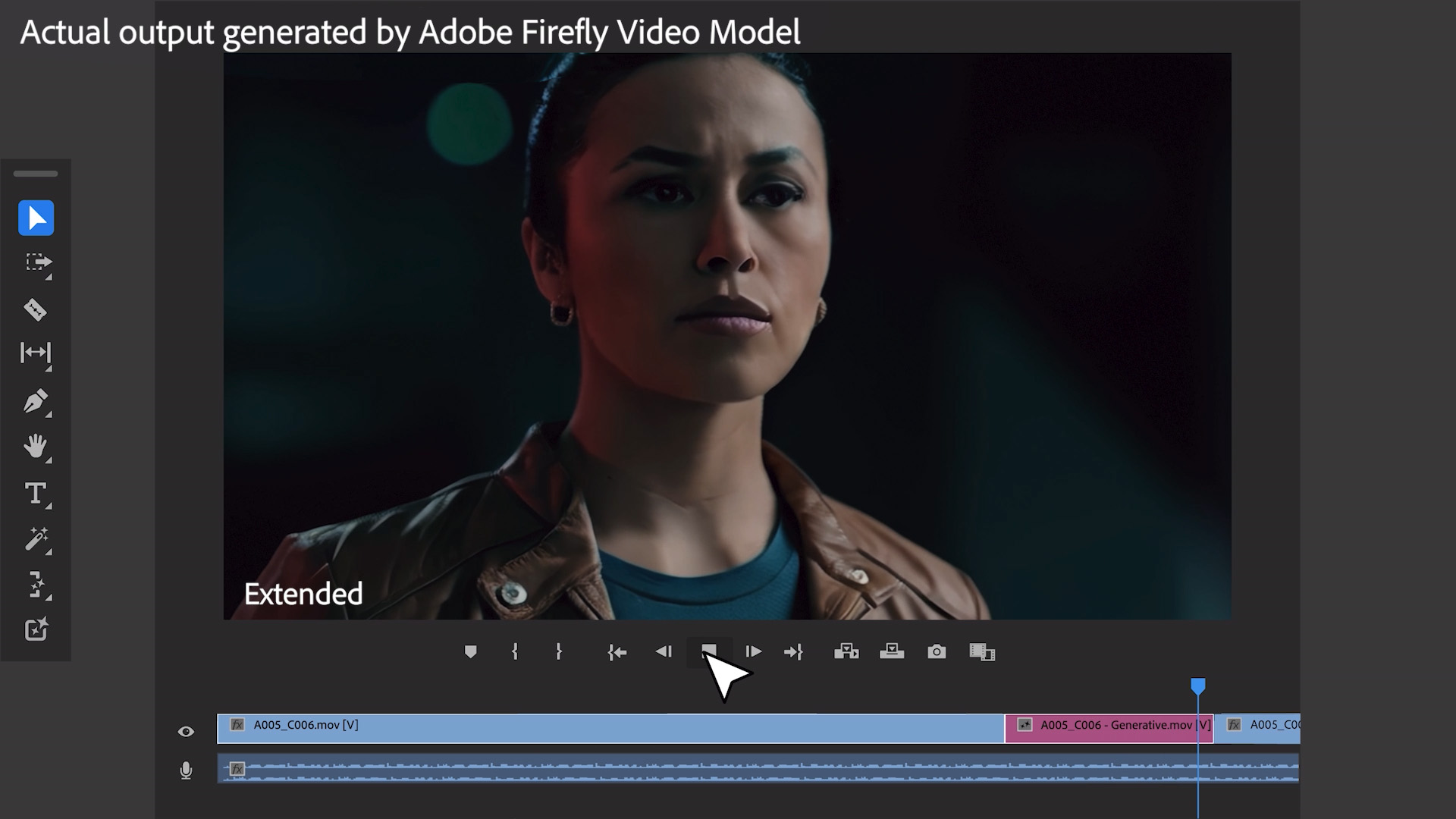
Specifications
Reasons to buy
Reasons to avoid
✅ You want industry-standard software: Premiere Pro is one of the most commonly used video editing programs. It's fully featured and regularly updated, more recently incorporating AI tools.
❌ You want a simple video editor: Premiere Pro is well-designed, but it can be a little overwhelming (and expensive) for beginners. If you're just starting out, you might want to start with the more stripped back Premiere Elements (see further down).
The bottom line
Premiere Pro is a powerful, fully featured program suitable for everything from YouTube Videos to professional movies, and Adobe is continually adding new cutting-edge features, including AI-powered tools. It doesn't match DaVinci Resolve Studio (below) for colour grading and effects though, and the subscription is expensive.
Features: Premiere Pro contains precise timeline editing tools with an unlimited number of tracks and support for a wide range of formats. It lets you do pretty much anything you want – edit a movie, work on audio, perform colour correction, add captions, apply special effects, the list goes on. The latest version improves the customisable interface, and links with Adobe Stock for incorporating additional assets.
Versatility: The software supports 4K, 8K and VR formats, and these can be imported from pretty much any source. It's particularly good for audio editing, with a range of meters, mixers, and effects. As mentioned, DaVinci Resolve still has it beat for advanced colour editing and effects work; though if you subscribe to Adobe's full Creative Cloud suite, you'll get Adobe After Effects.
Performance: Premiere Pro has always been reliable. Import can be laggy, but the multicam performance and workflow tends to be smoother than in other programs. The automatic sync works like a dream for multi-angle shots, and it's hard to fault the fine-tuning tools. In the latest version, I liked the new Properties panel putting most of the parameters I need in one place, and the timesaver of being able to change the parameters of multiple clips simultaneously.
Usability: The interface is hugely customisable that we've used, allowing us to adapt it to individual needs. The Learning workspace will be useful for newcomers, providing easy-to-follow tutorials.
Pricing: The biggest downside of Premiere Pro – perhaps the only major downside – is that it requires a subscription. For professionals, the price is more than worth it, especially if you'll also use Adobe's other programs. However, newcomers and enthusiasts will likely find it too much of a commitment.
Read more: Adobe Premiere Pro review
Attributes | Notes | Rating |
|---|---|---|
Features | Industry-standard tools and new AI features. | ★★★★★ |
Versatility | Wide ranging, although colour grading isn't the best. | ★★★★★ |
Usability | Steep learning curve. | ★★★★ |
Pricing | Subscription model requires annual or monthly payment. | ★★★★ |

"For the seasoned editor, there’s a lot to love here, and the new features, even if they’re not earth shattering (yet), make a great app even better."
The best free video editing software
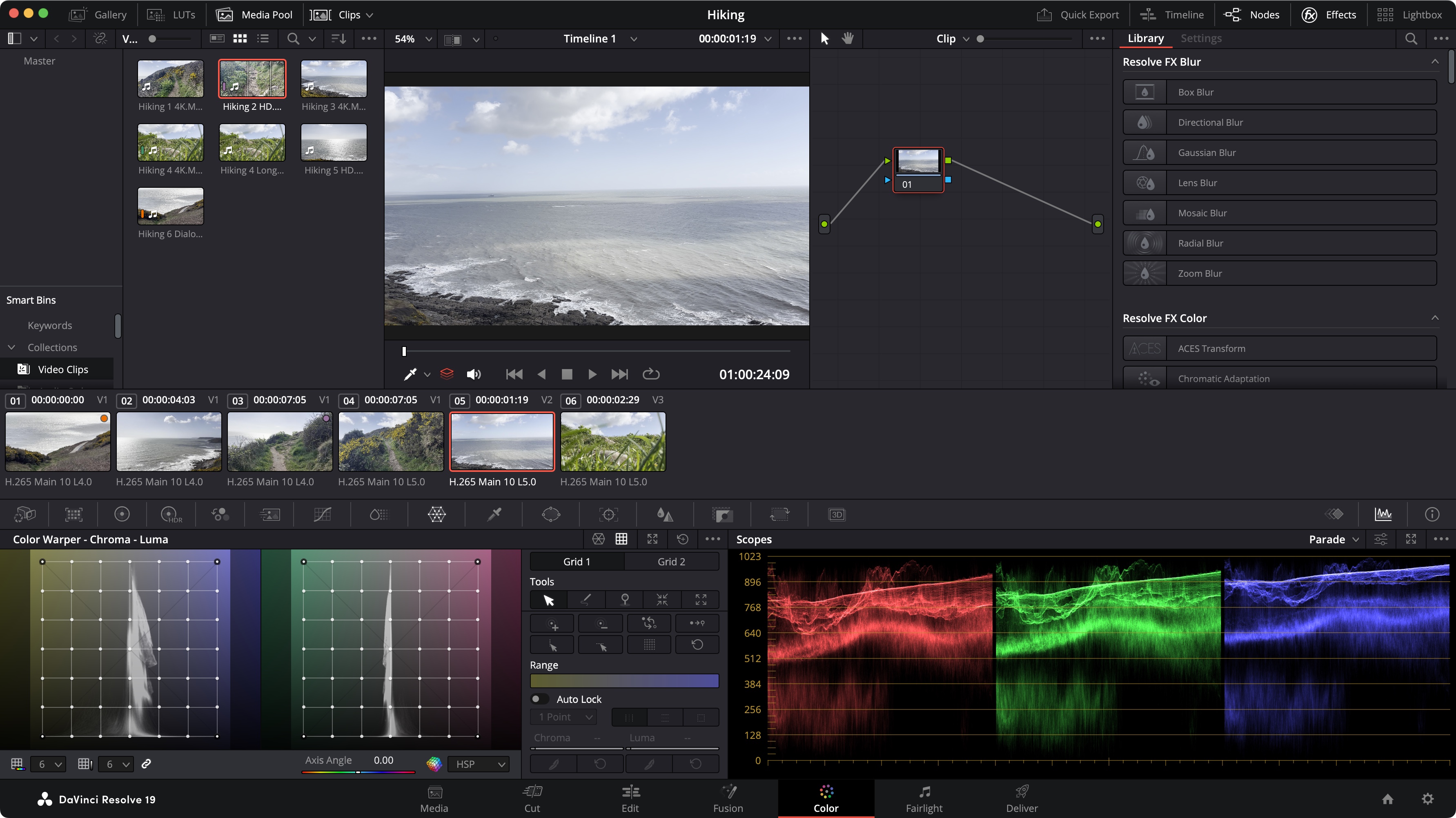
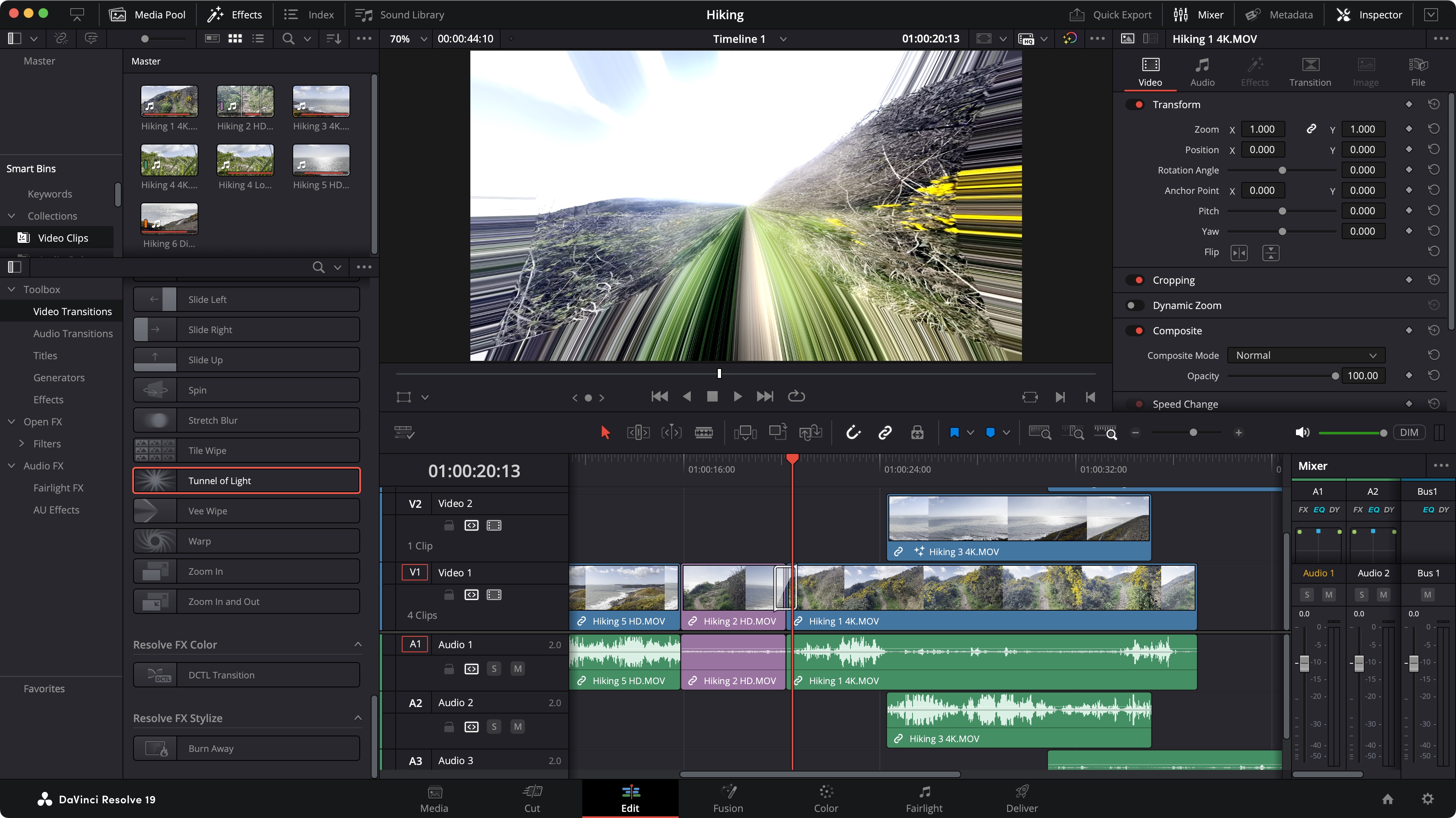
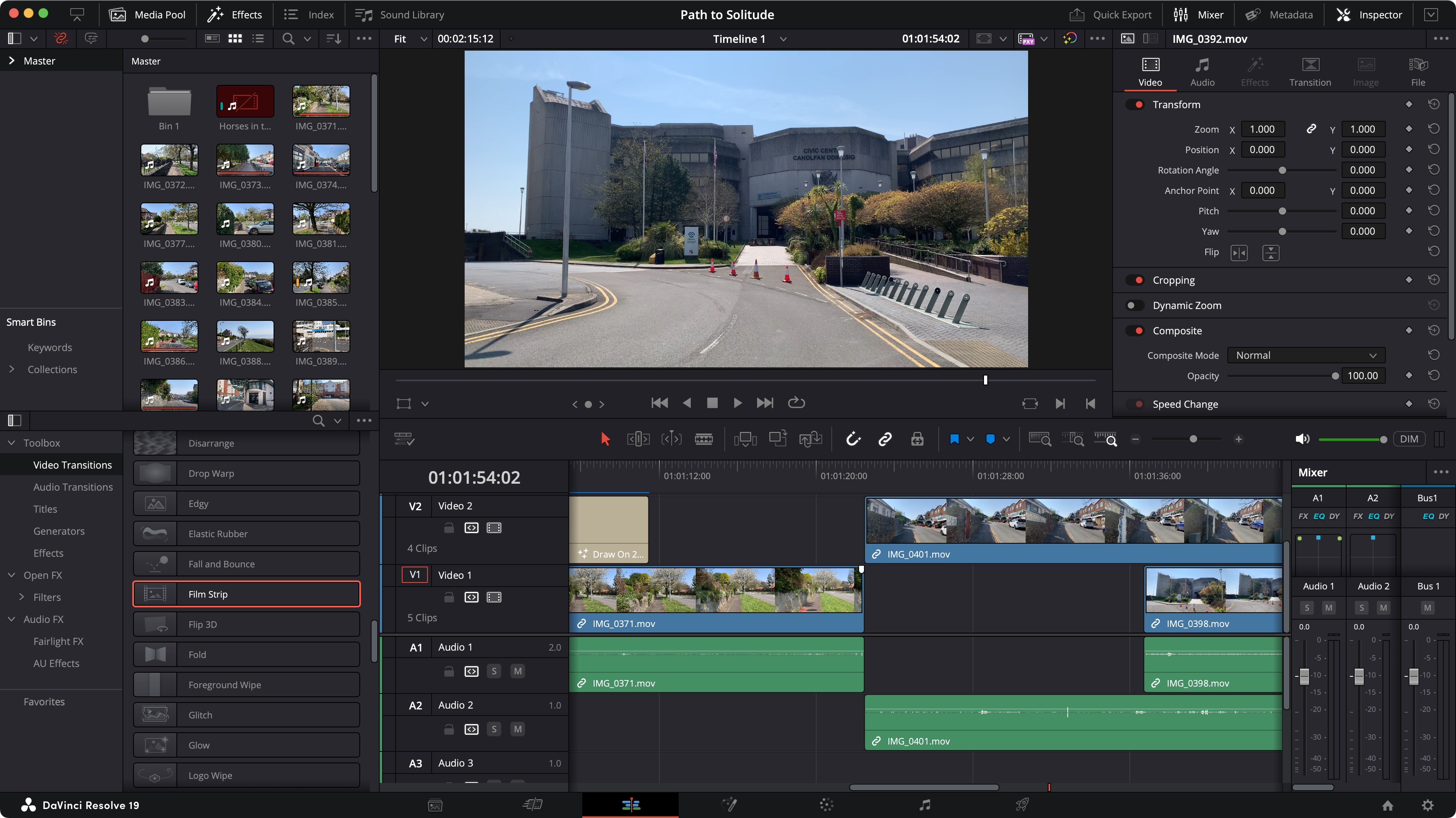
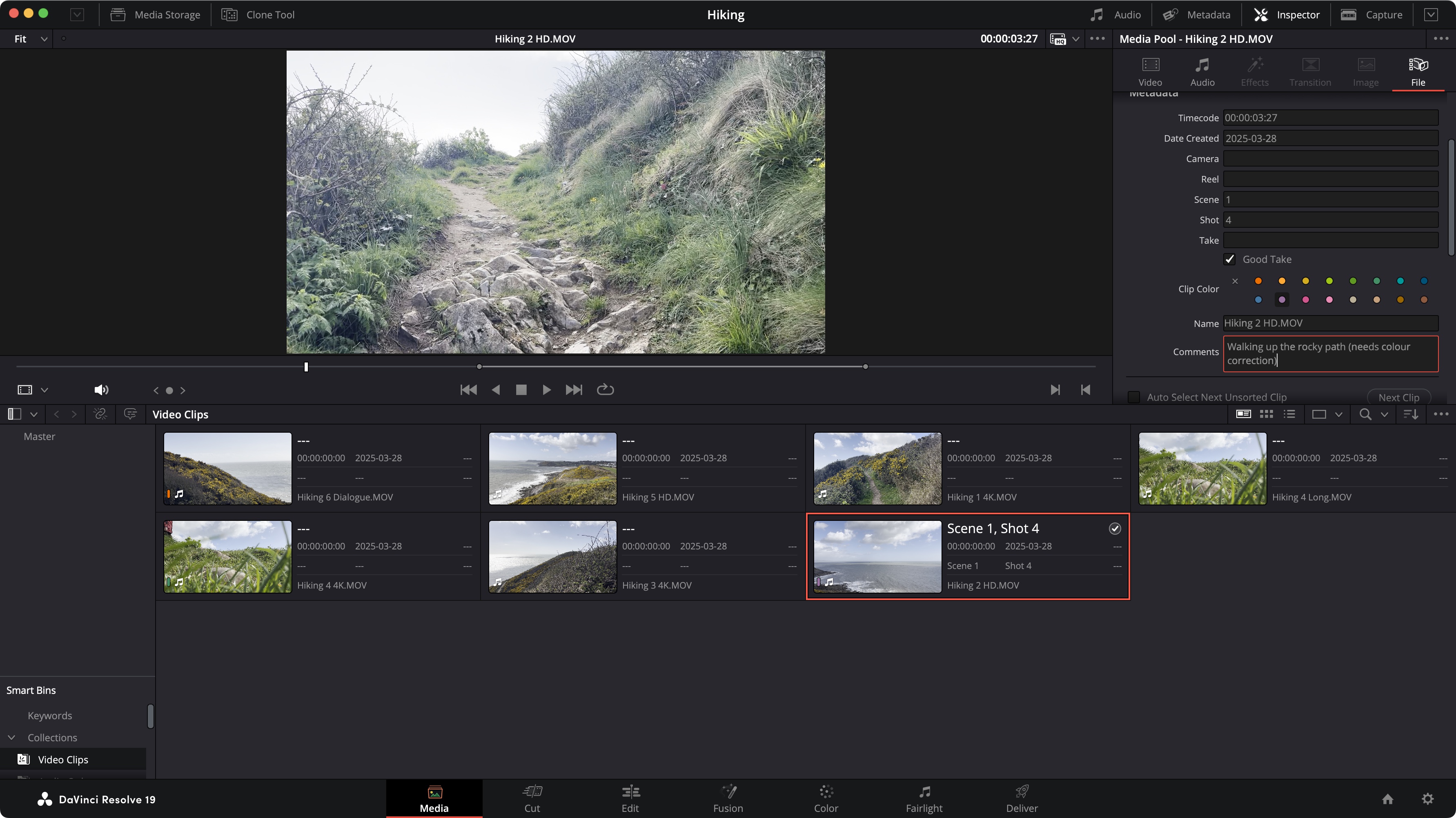
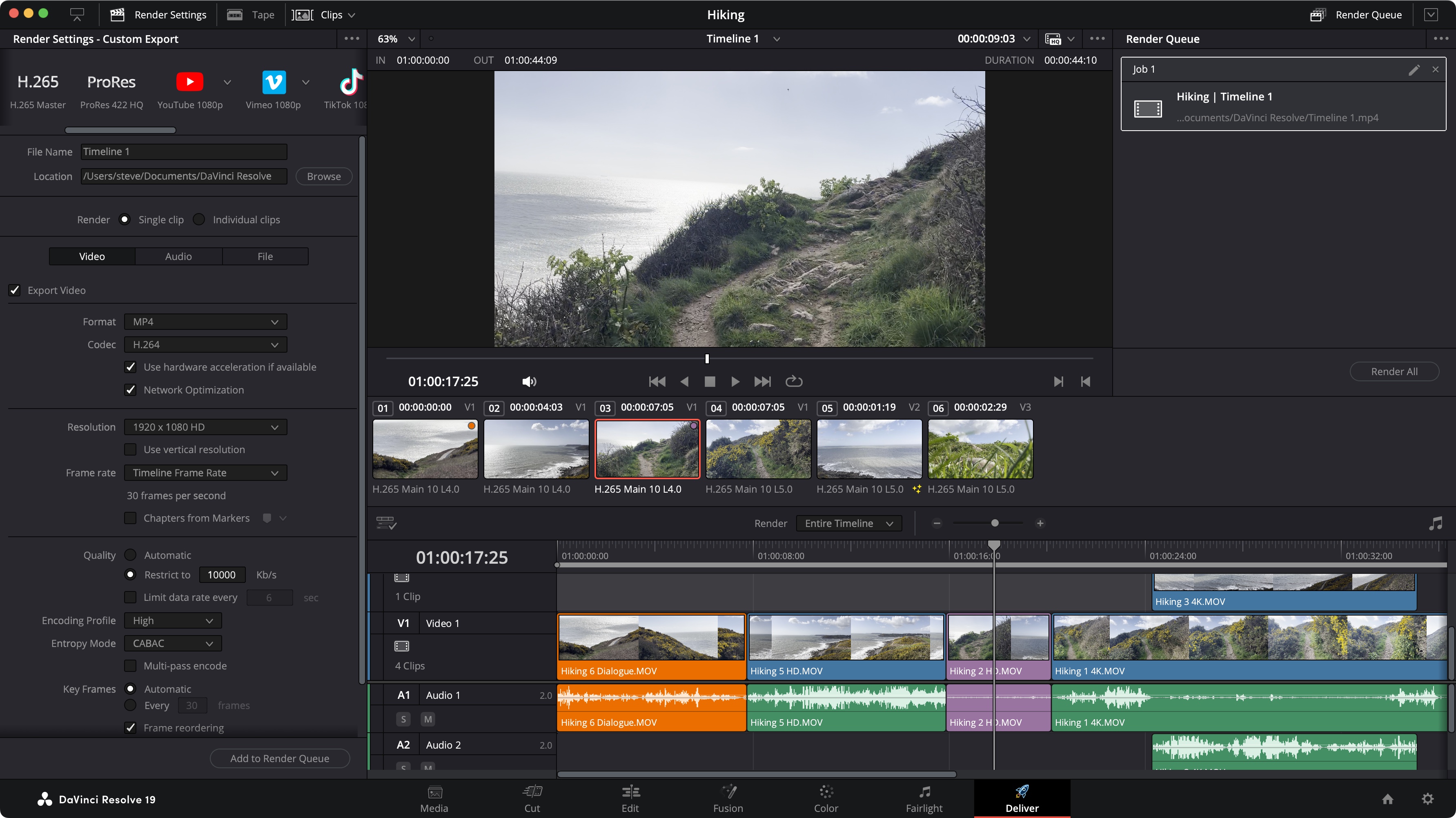
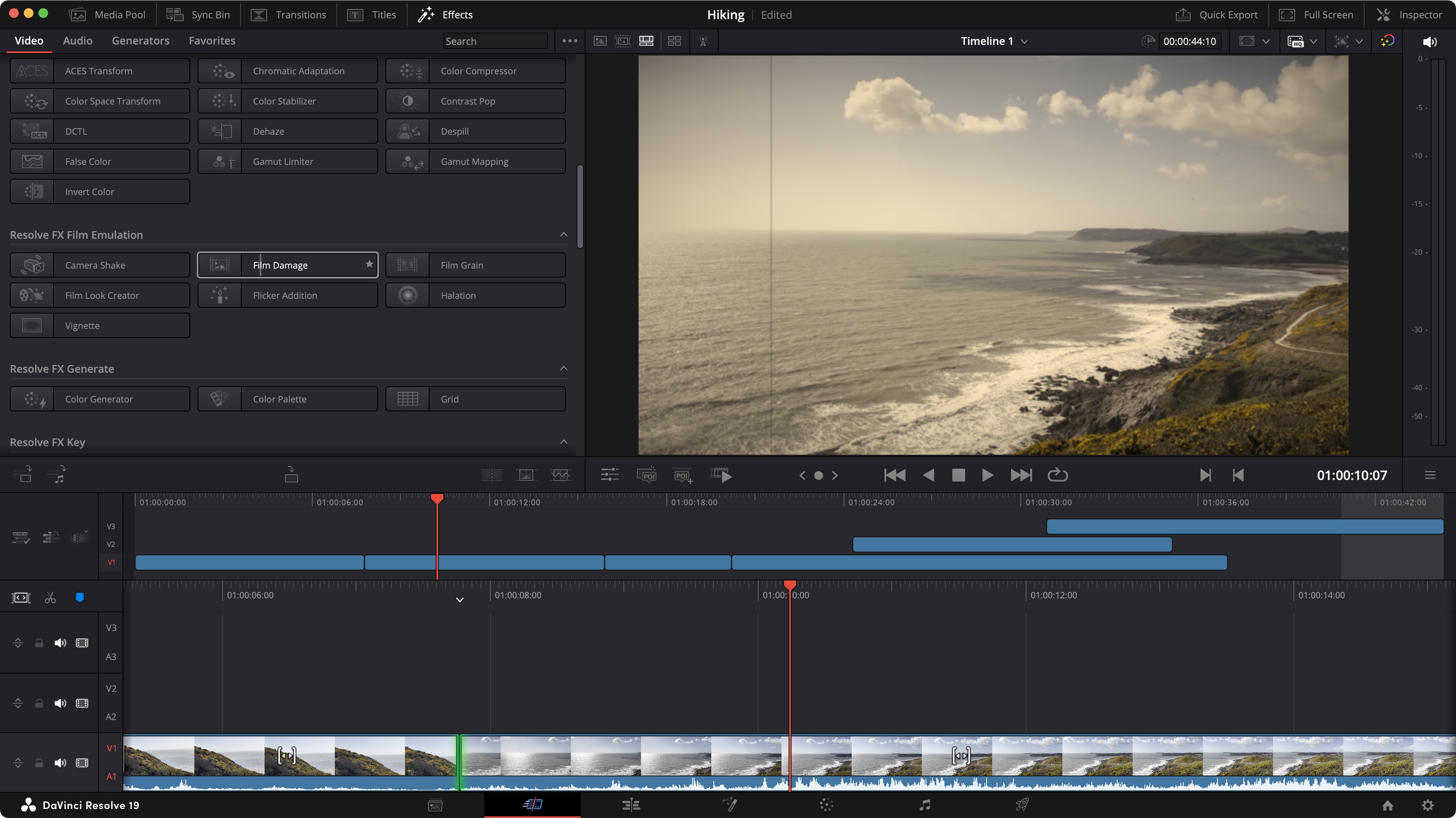
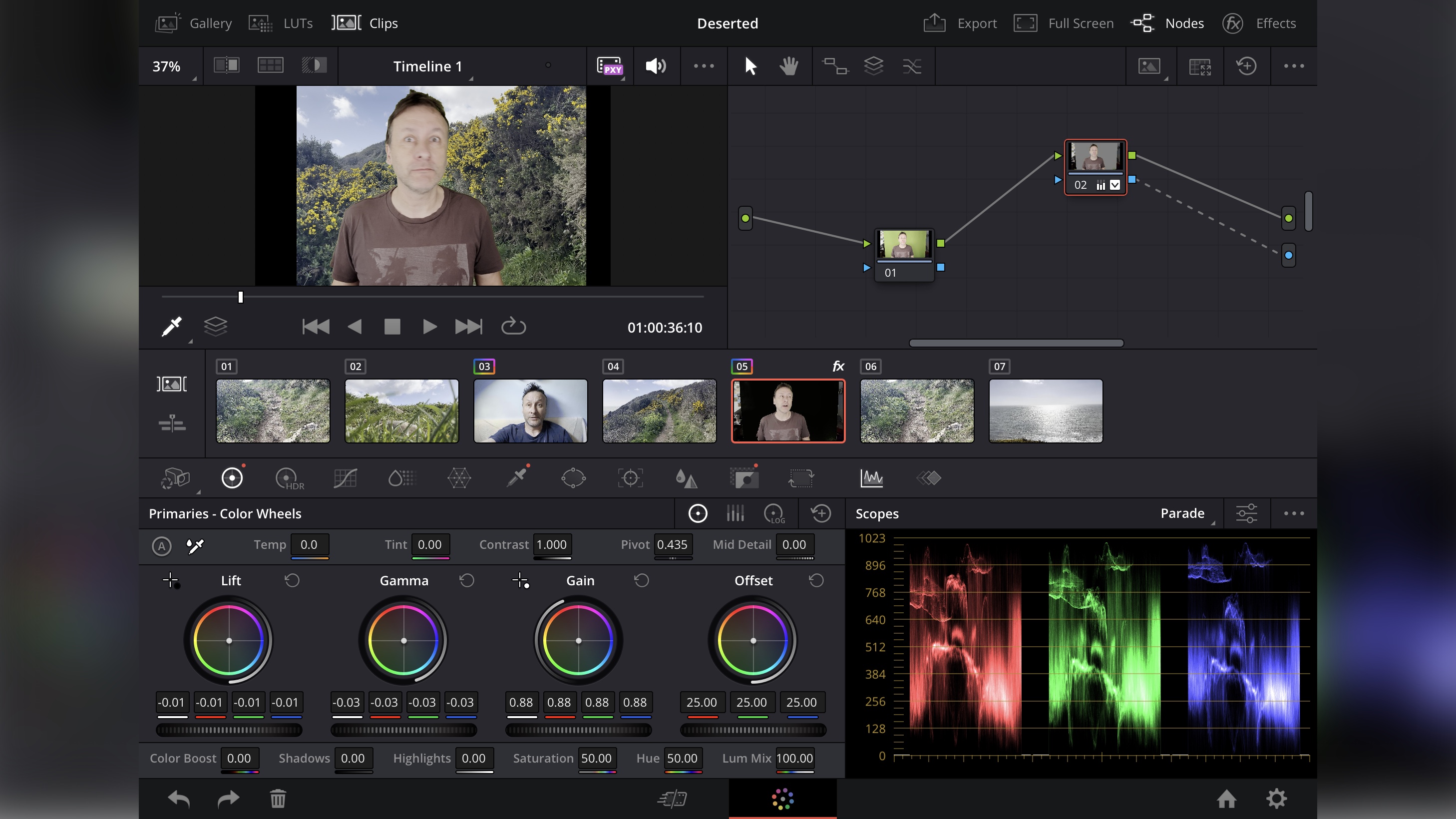
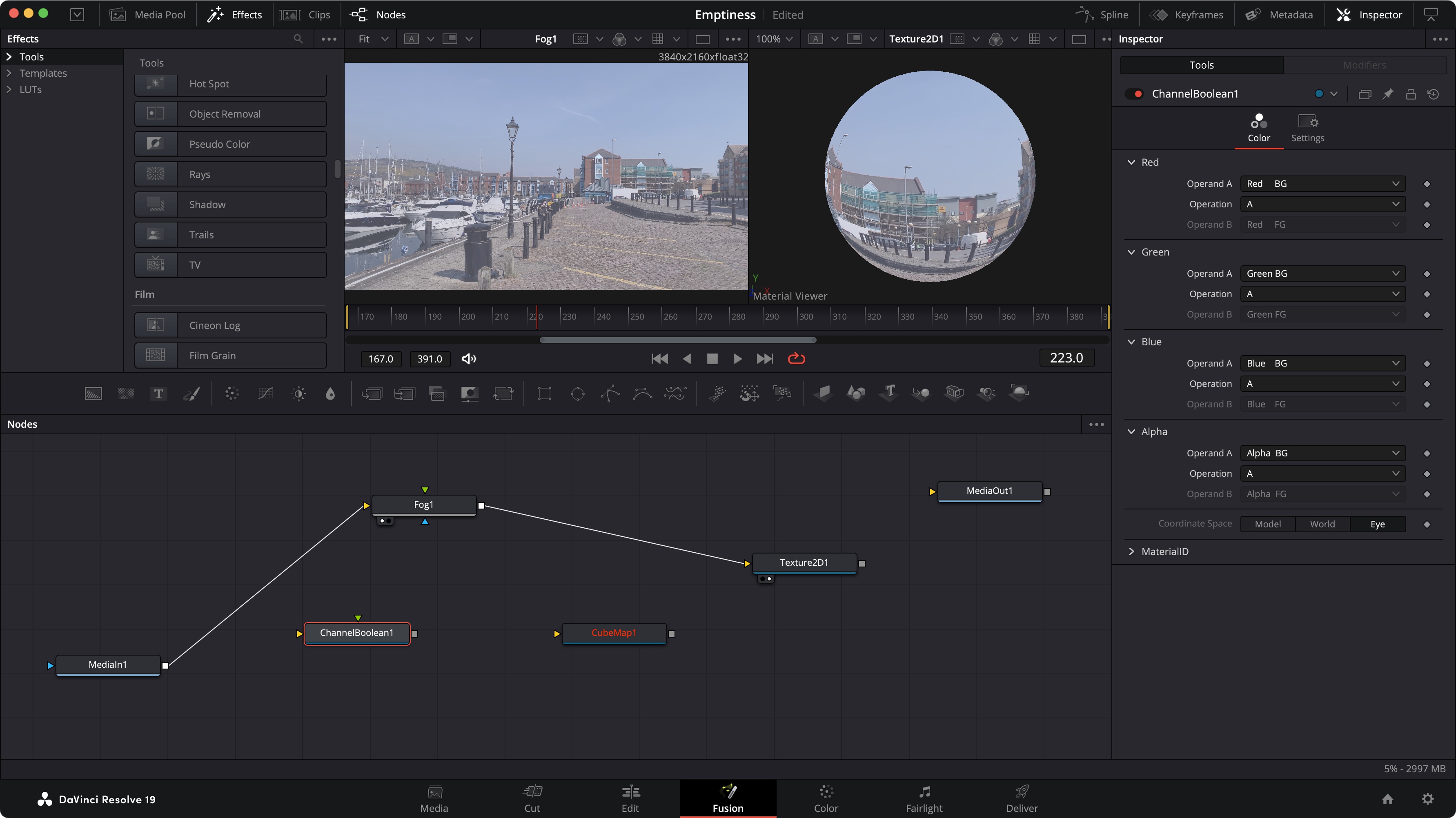

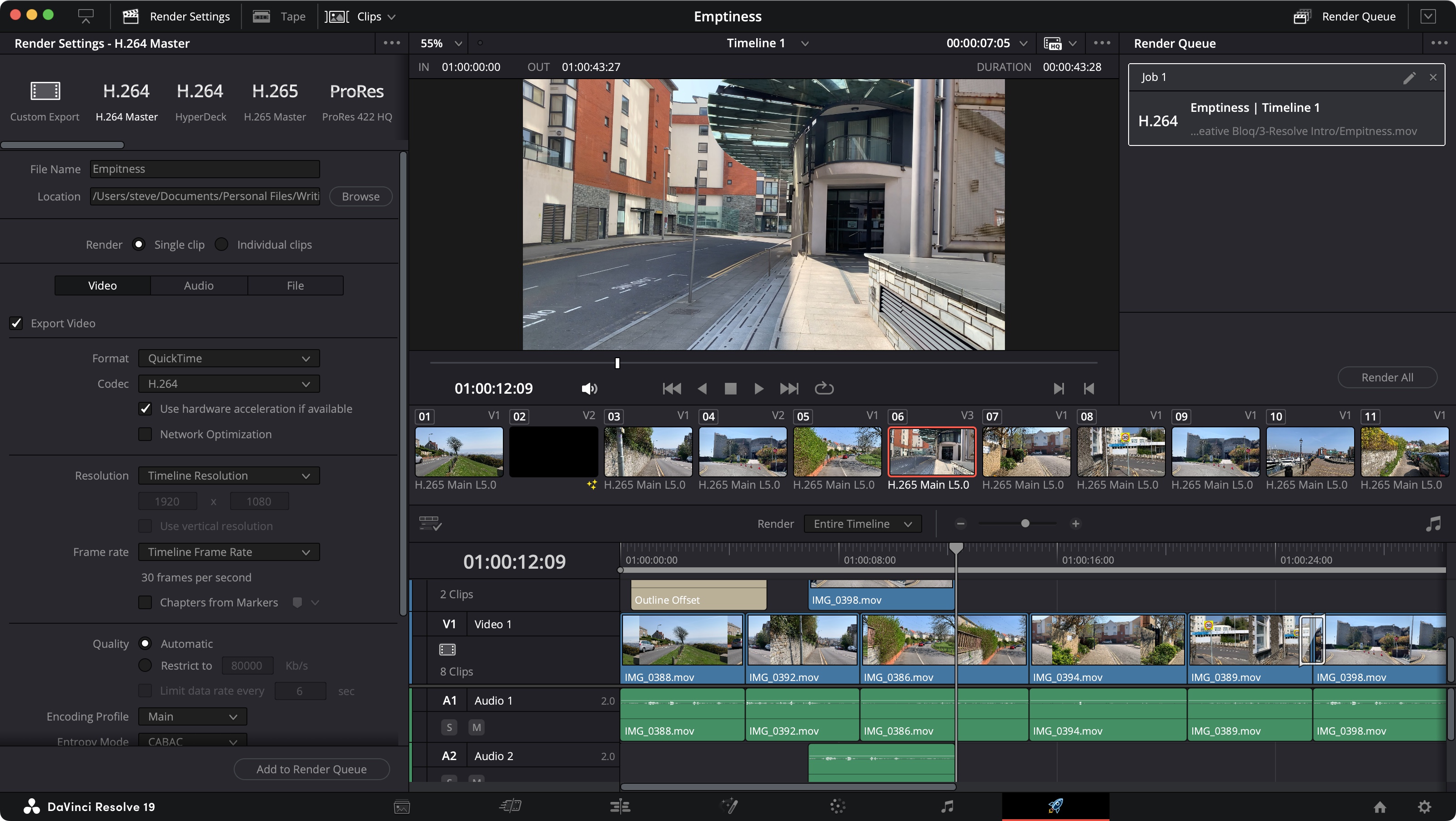
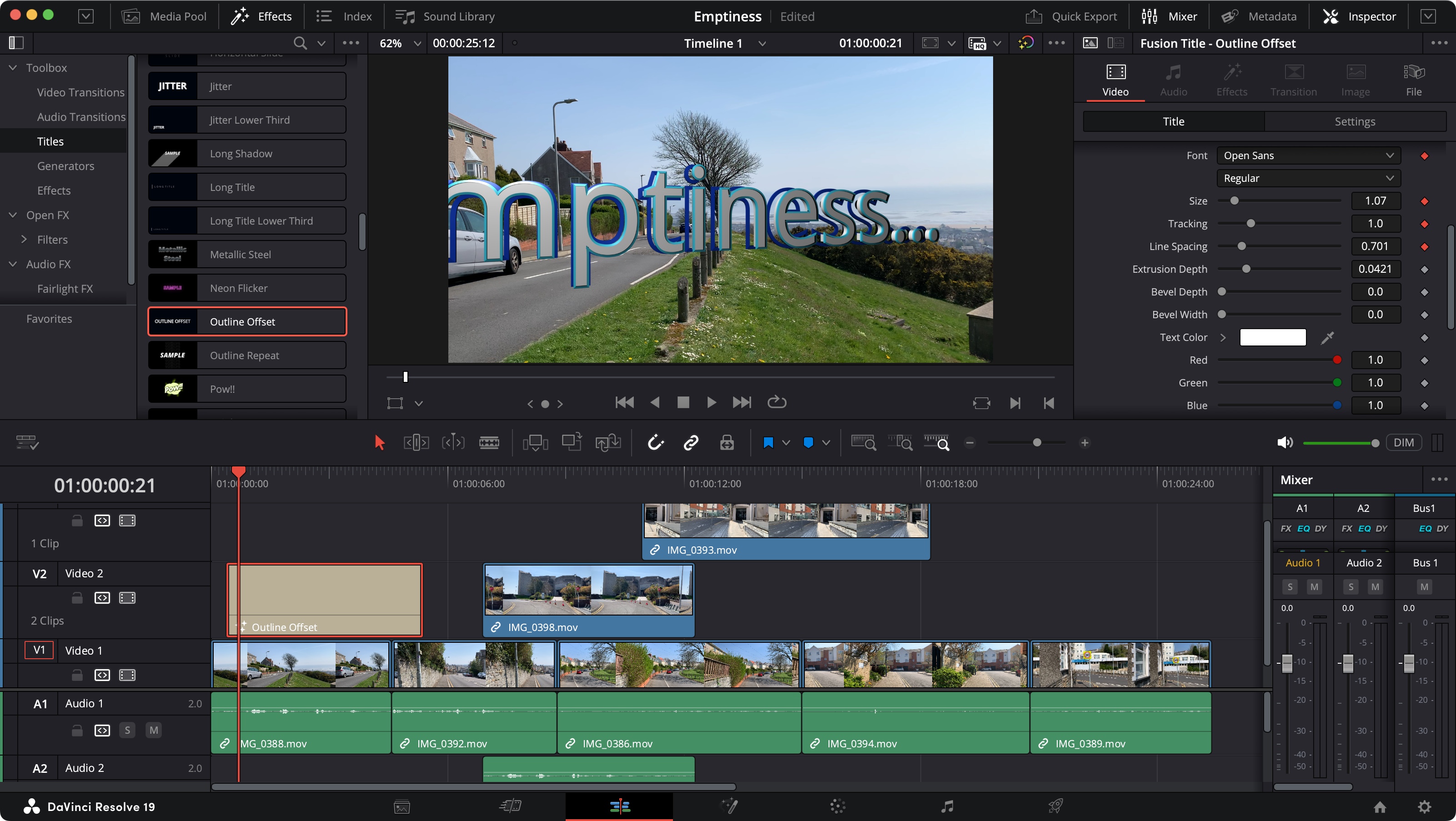
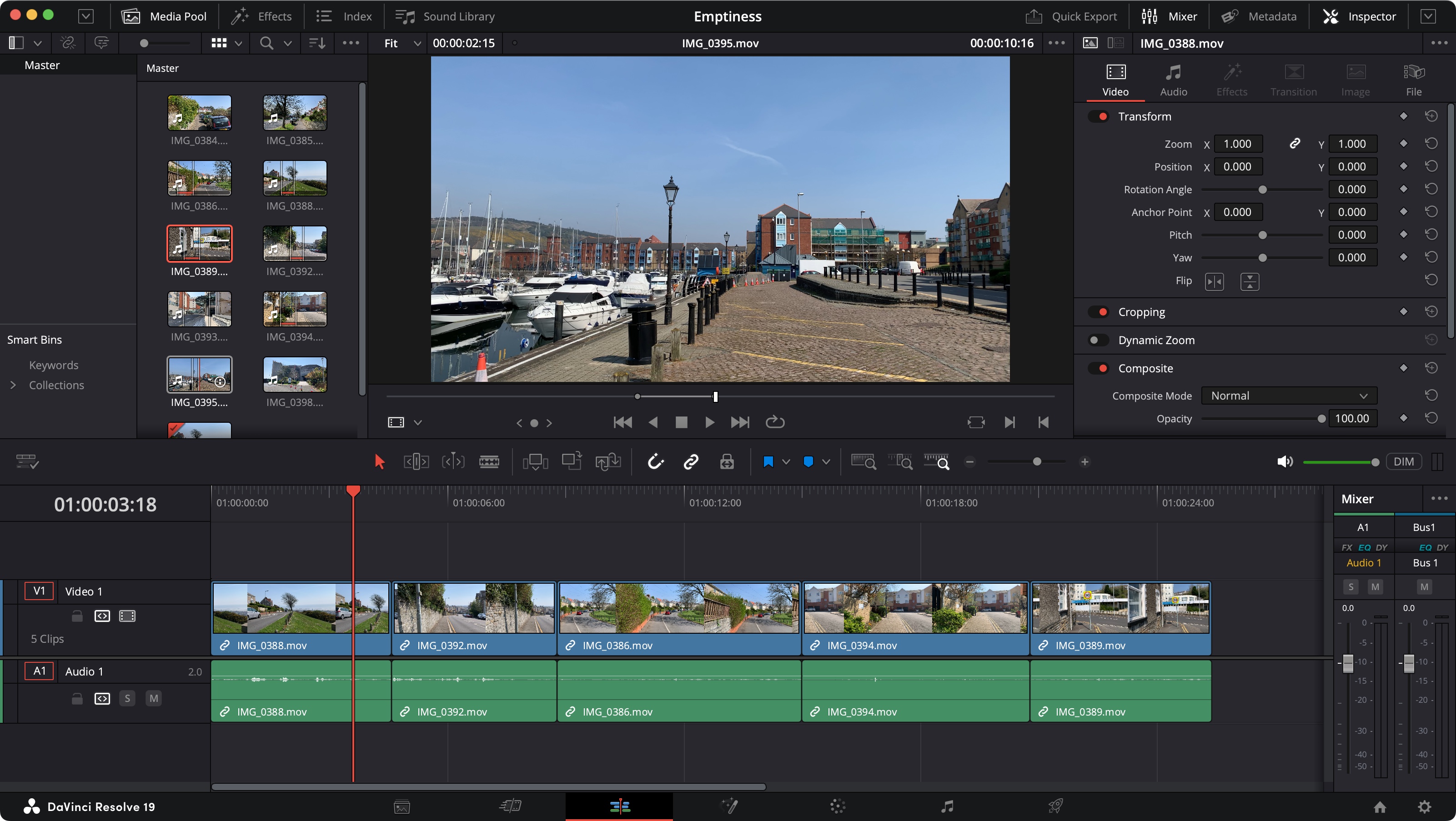
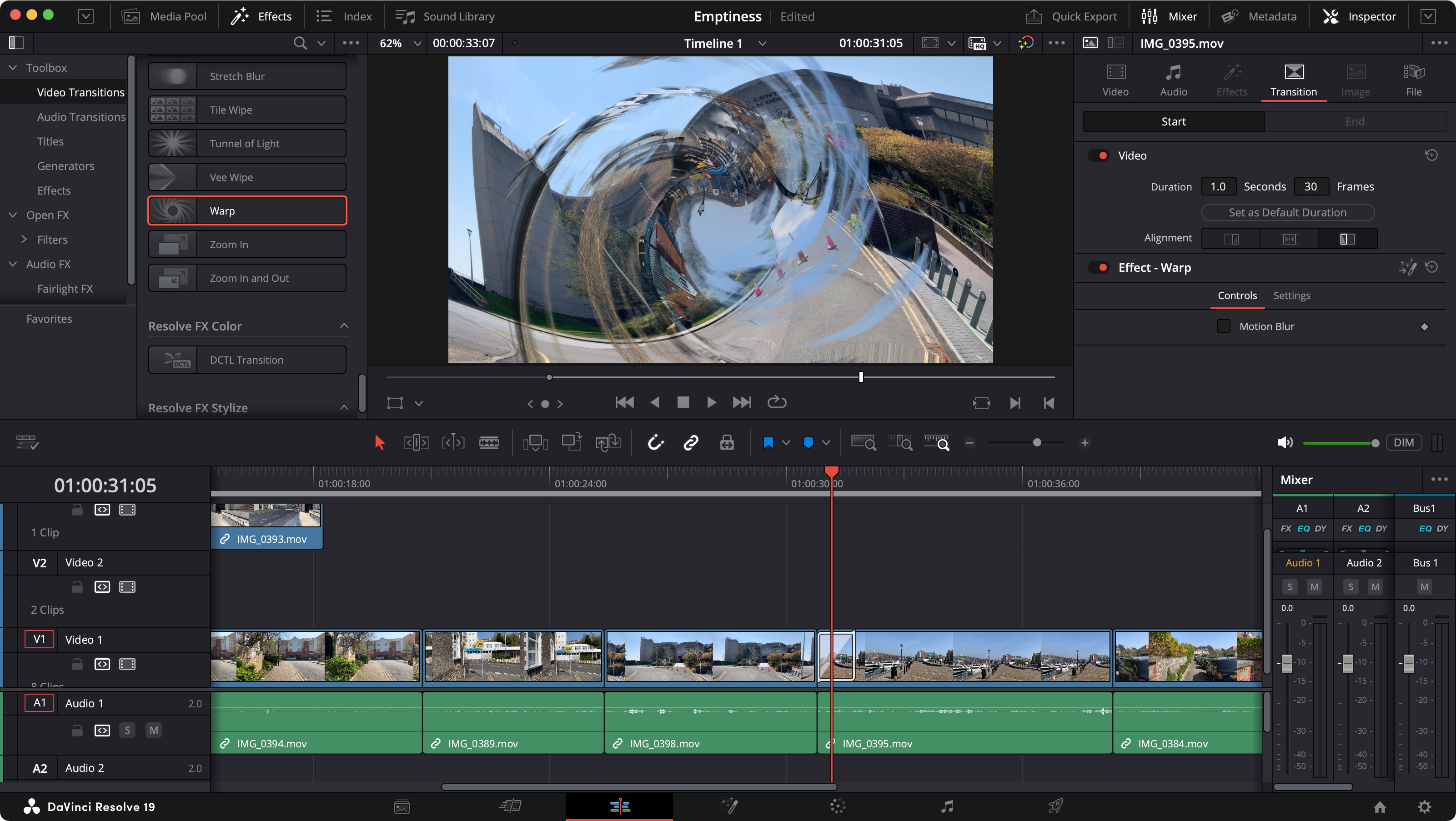
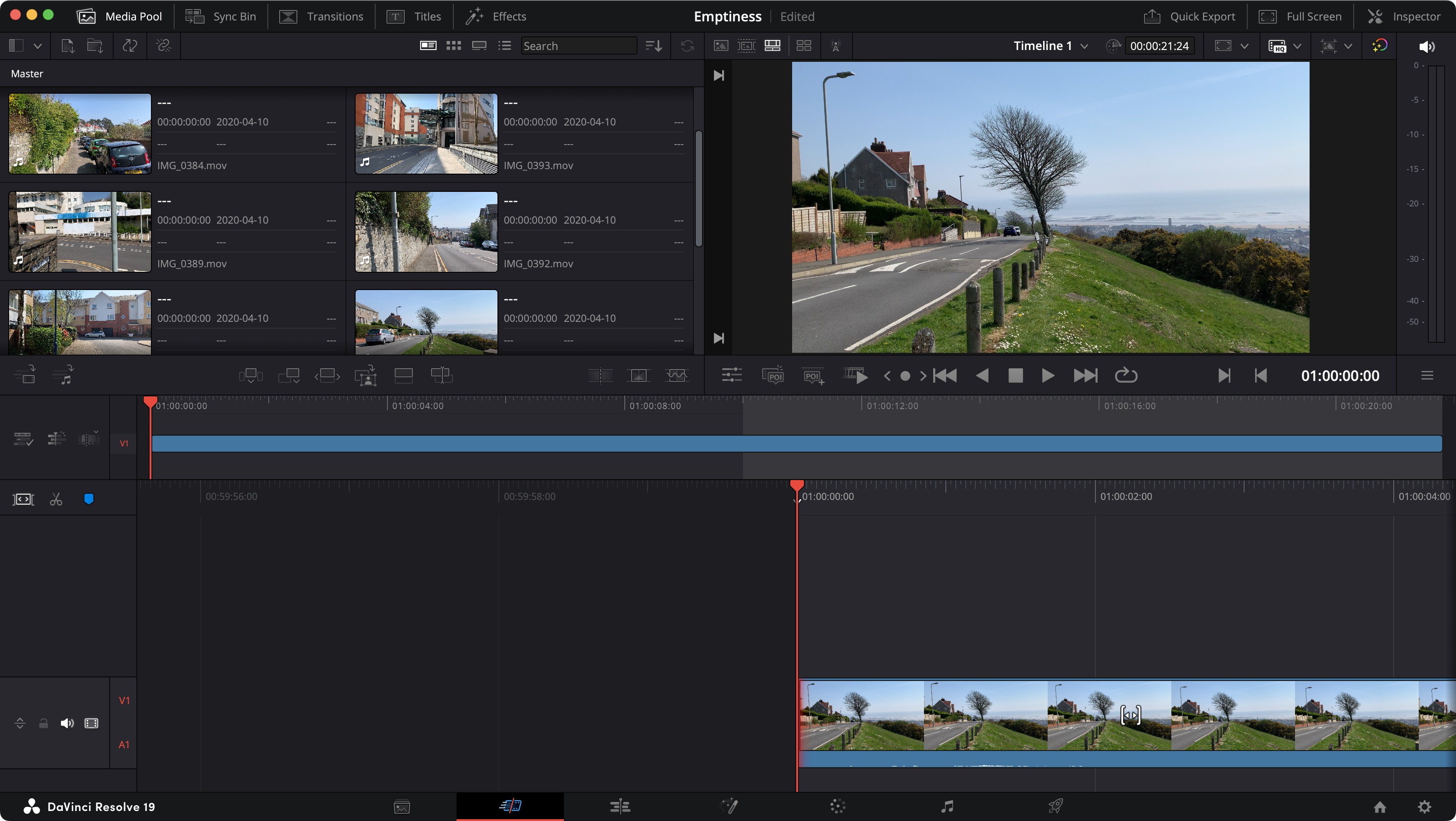
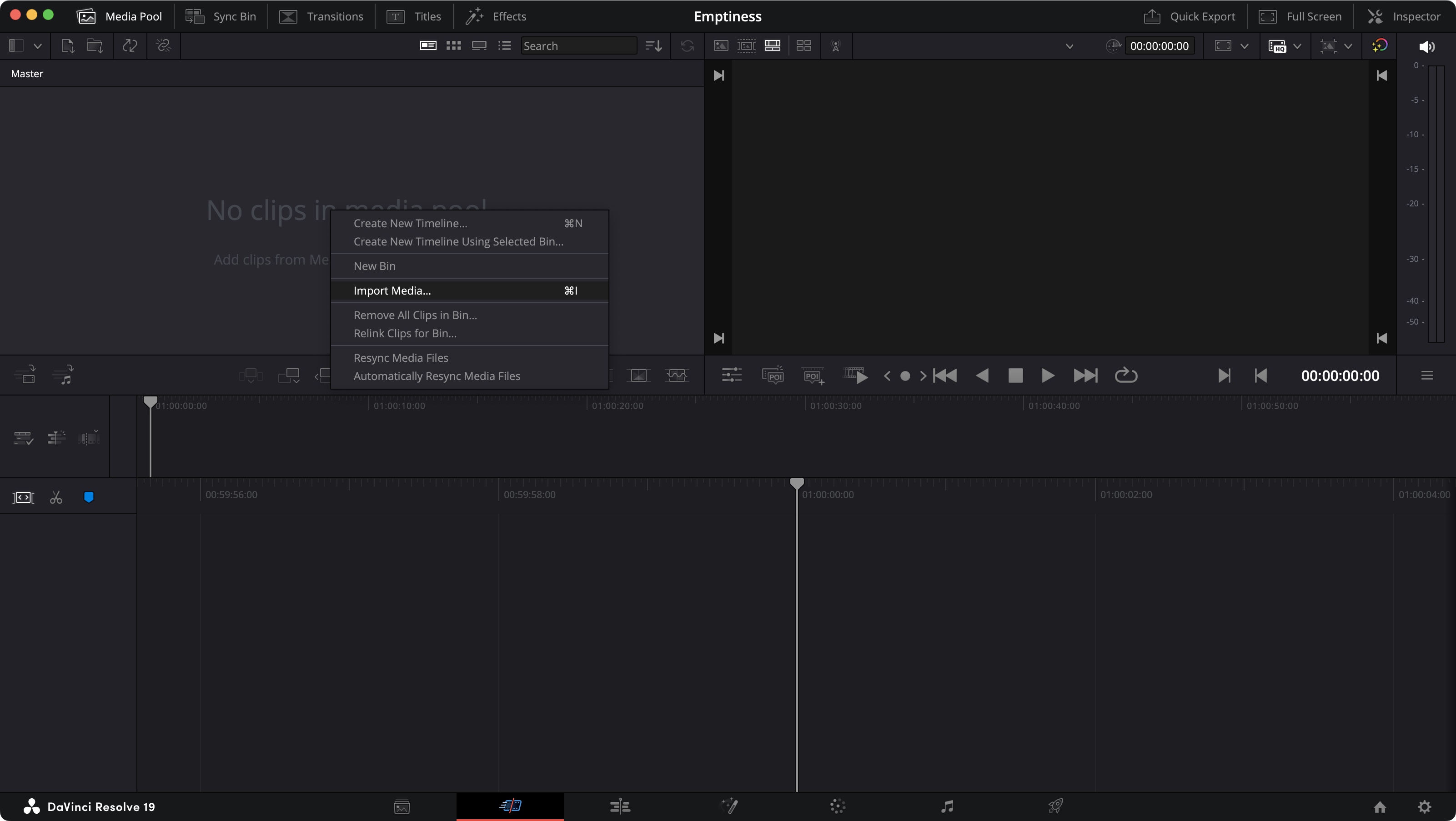
Specifications
Reasons to buy
Reasons to avoid
✅ You want editing and high-end colour grading in the same place: DaVinci Resolve is one of the most complete video editing programs I've tested, providing both editing and advanced colour grading – and the standard version is free!
❌ You want a quick-and-easy video editor: DaVinci Resolve is complex software comprising several modules. It's probably not the best option if you only want to combine clips and don't need to add unique effects or colour grade.
The bottom line
DaVinci Resolve is a powerful and comprehensive video editing program, combining editing, motion effects and colour grading in one place which can save you from having to use multiple programs (for example both Premiere Pro and After Effects). The free version doesn't have all of the features of DaVinci Resolve Studio but it's the only free program I've tested that can serve for professional video editing.
Features: DaVinci Resolve covers pretty much everything you could need for professional work, from timeline editing to colour grading and VFX all in one place. Even the free version will be all that most enthusiasts need. For professionals, the paid version adds more features, collaboration tools and power for large projects. Recent updates have added clever features like Smart Reframe, which can take a standard widescreen video and quickly reframe it for a vertical platform like TikTok.
Versatility: Colour grading is still where DaVinci really shines, but the editing and audio tab are also complete and well designed. You cna move through different 'Pages' according to what you want to accomplish, starting in the 'Cut' or 'Edit' pages for cliup assembly, jumping to 'Colour' to work on colour correction, and 'Fusion' to work on effects.
Performance: I tested it on my trusty five-year old 2.3 GHz 8-Core Intel Core i9 PowerBook, and it handled HD and 4K footage without problems – minimal lag, little buffering, and quick, efficient import from SSD drives (both built-in and external). My only real annoyance is that you have to stop using the program when it's rendering.
Usability: The interface can take a bit of getting used to, particularly the Fusion module for effects work due to the node-based approach. It shouldn't be too much of a problem if you're used to video editing, but it can be daunting for newcomers. Fortunately, there is a large community of users and plenty of help to be found in online forums and video tutorials.
Pricing: The basic version is free, which automatically makes it one of the best video editors for PC and Mac. The full version costs $295/£245 as a single one-off fee, which is still very reasonable for what you get.
Read more: DaVinci Resolve 19 review
Attributes | Notes | Rating |
|---|---|---|
Features | Pro-level editing, effects and colour grading. | ★★★★ |
Versatility | Can handle everything up to Hollywood-level productions. | ★★★★★ |
Usability | Steep learning curve. | ★★★★ |
Pricing | Great value (or free!). | ★★★★★ |

"Resolve does a great job at letting you focus on the features you can handle, while ignoring the others – until you’re ready. It offers an intricate interface whose power is unveiled the more you use it. Definitely one of the best video editors on the market - at any price."
The best video editing software for enthusiasts
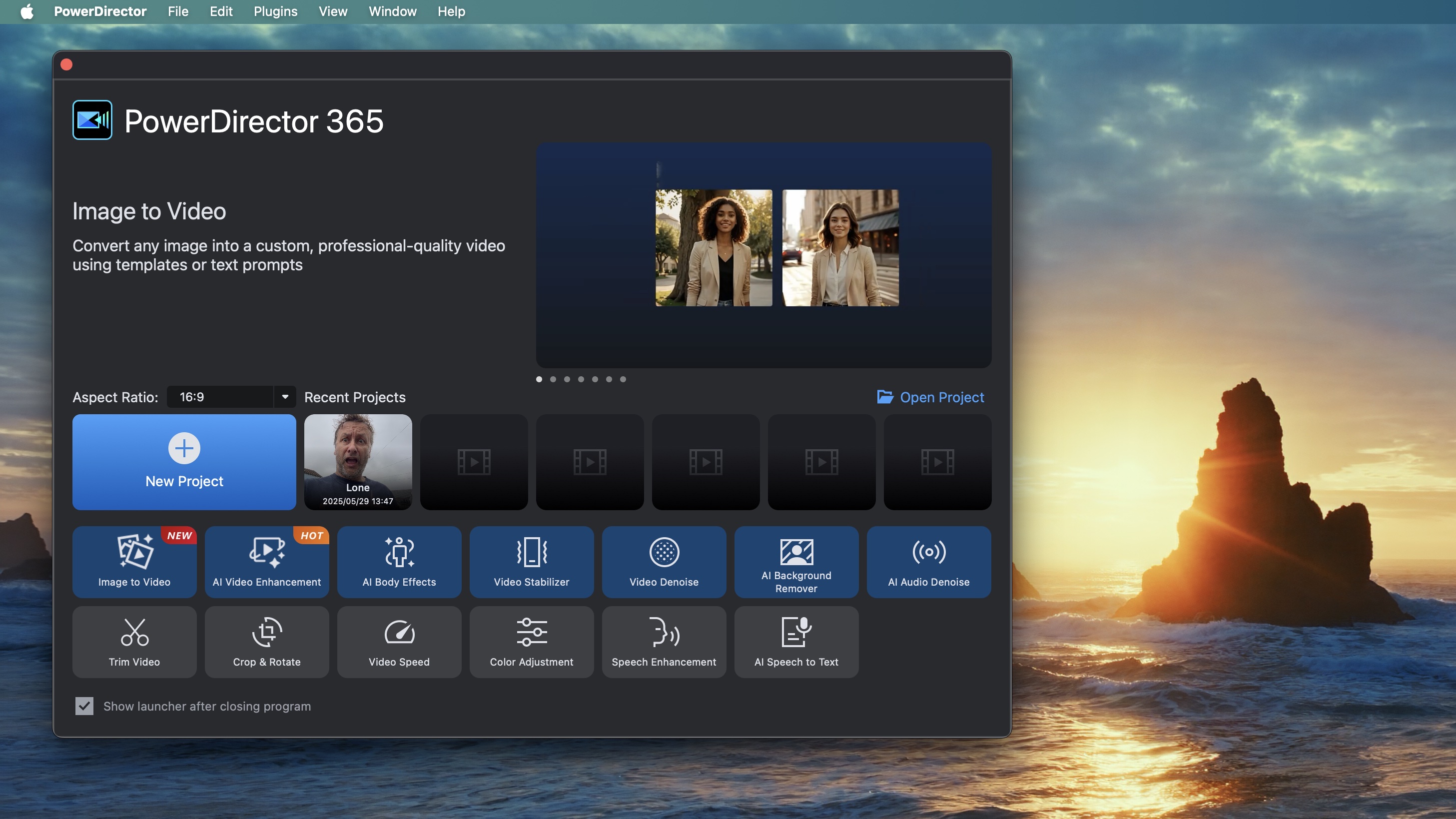
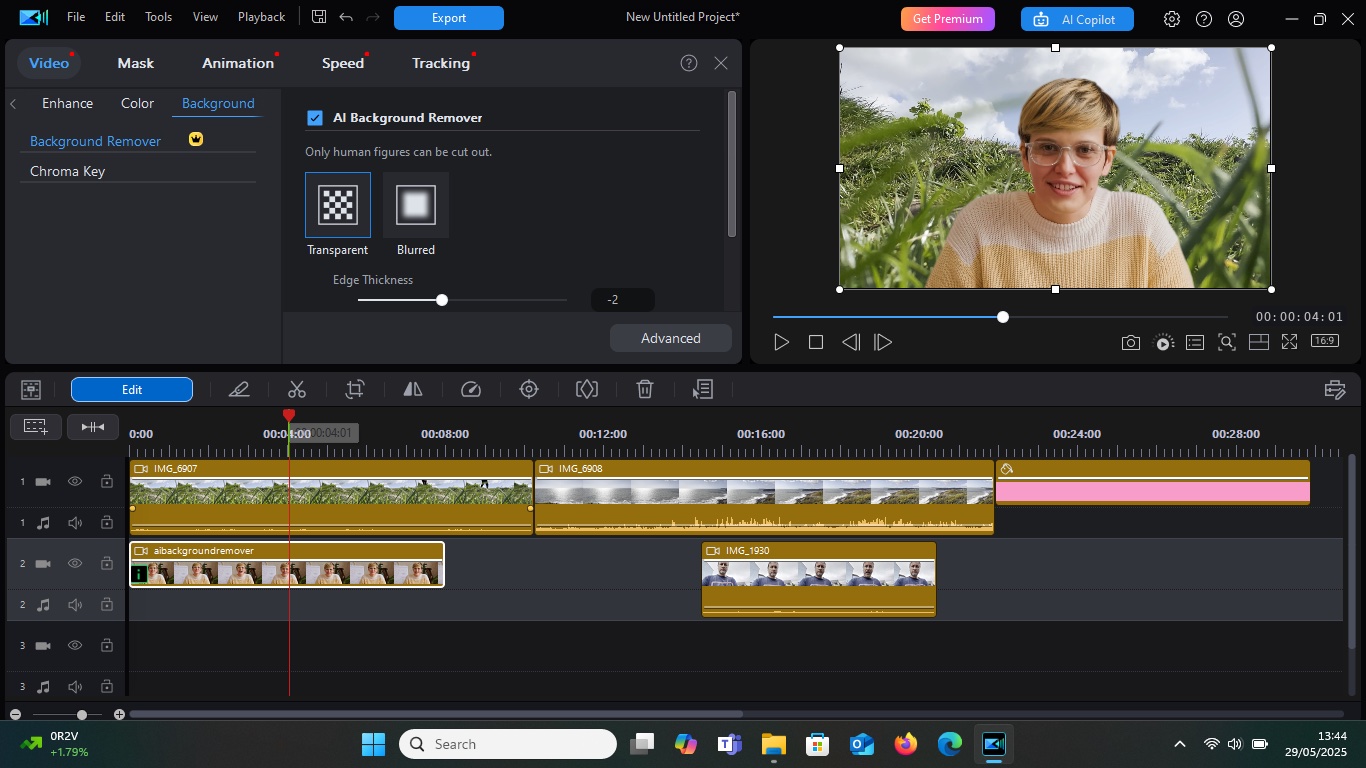
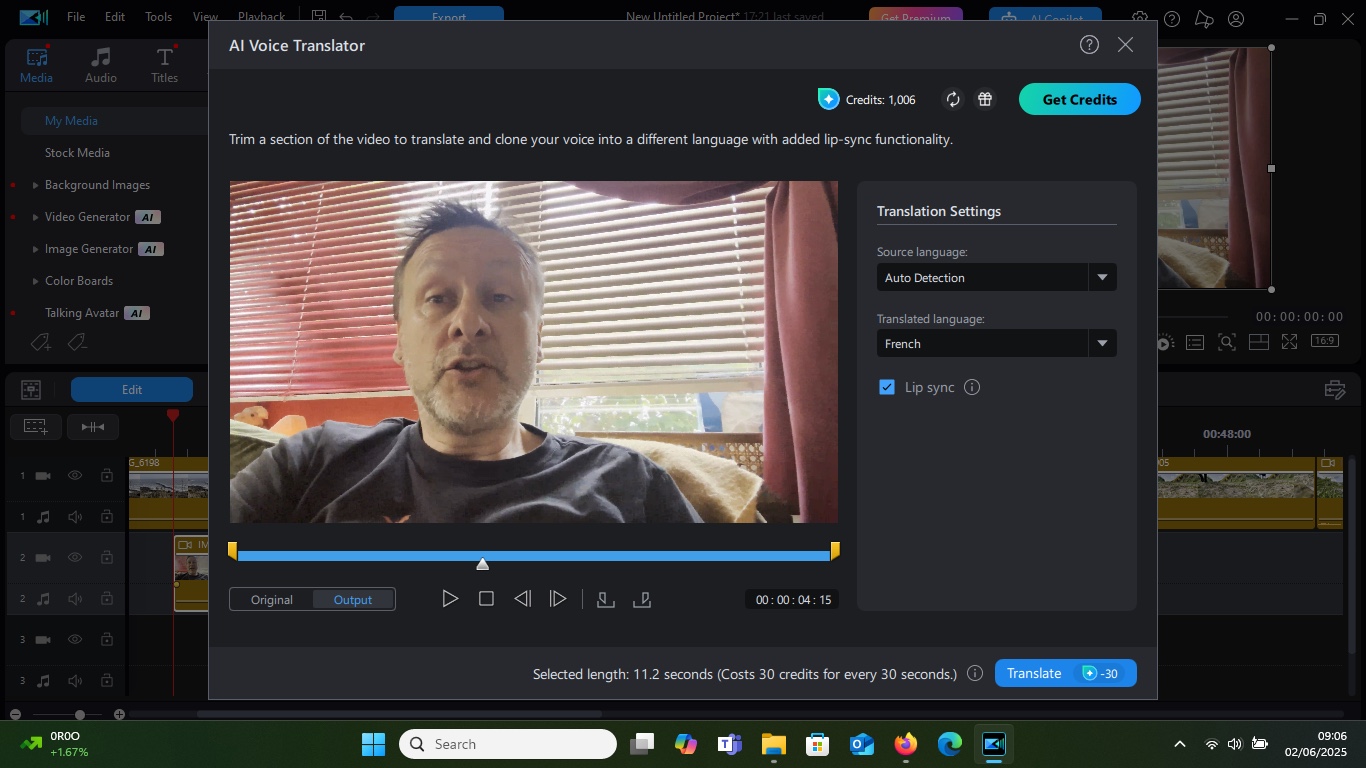
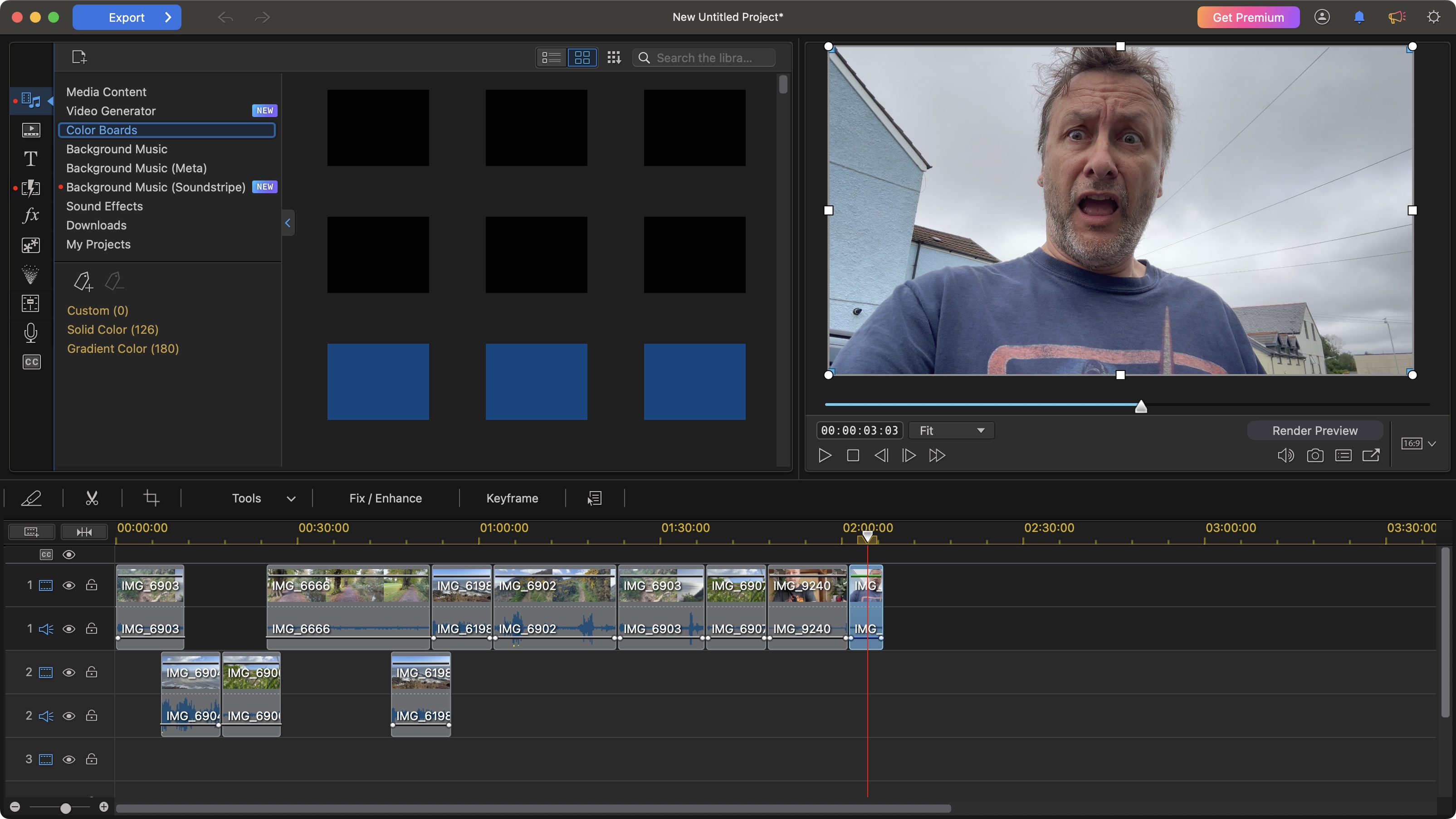
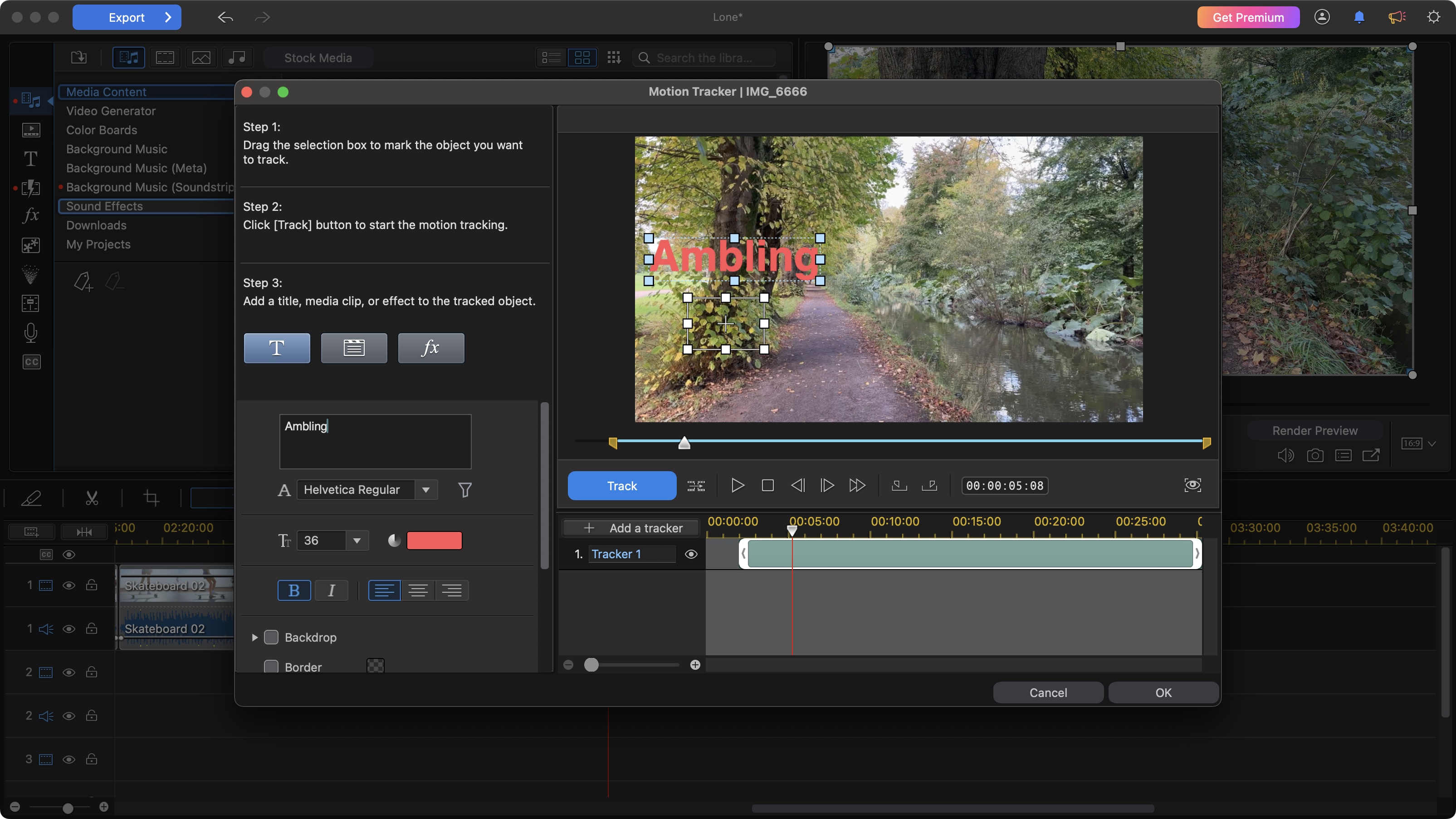
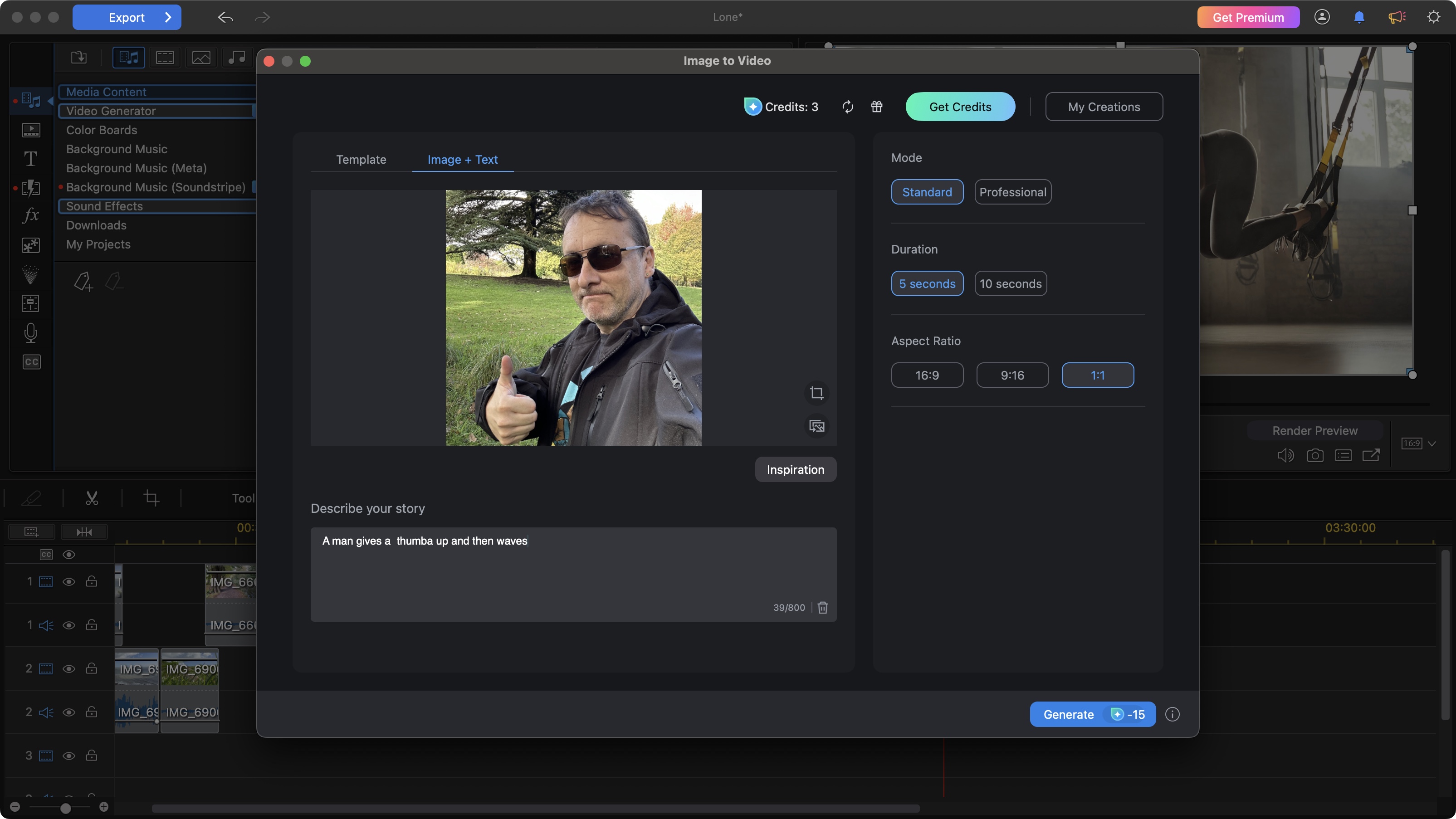
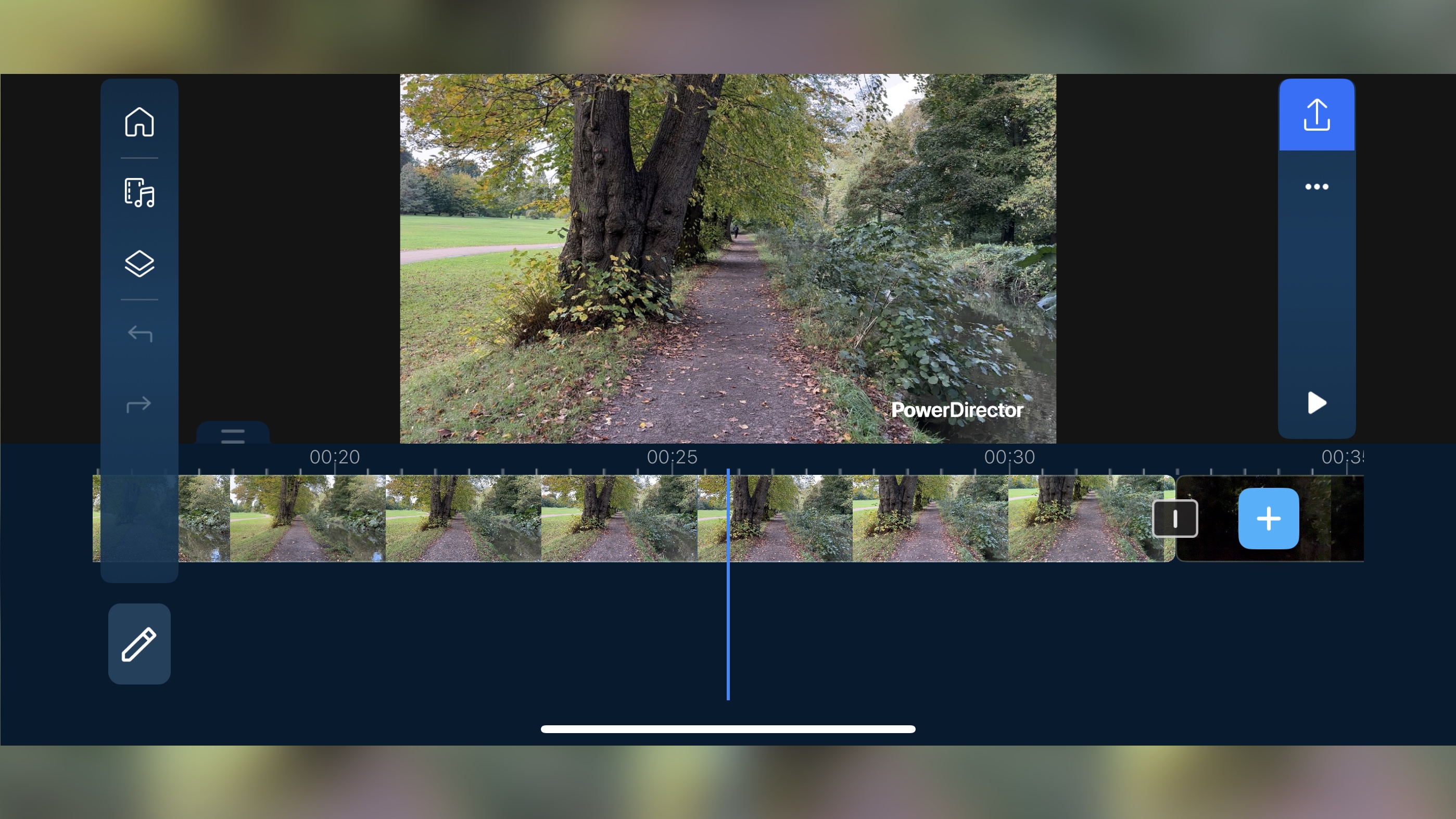
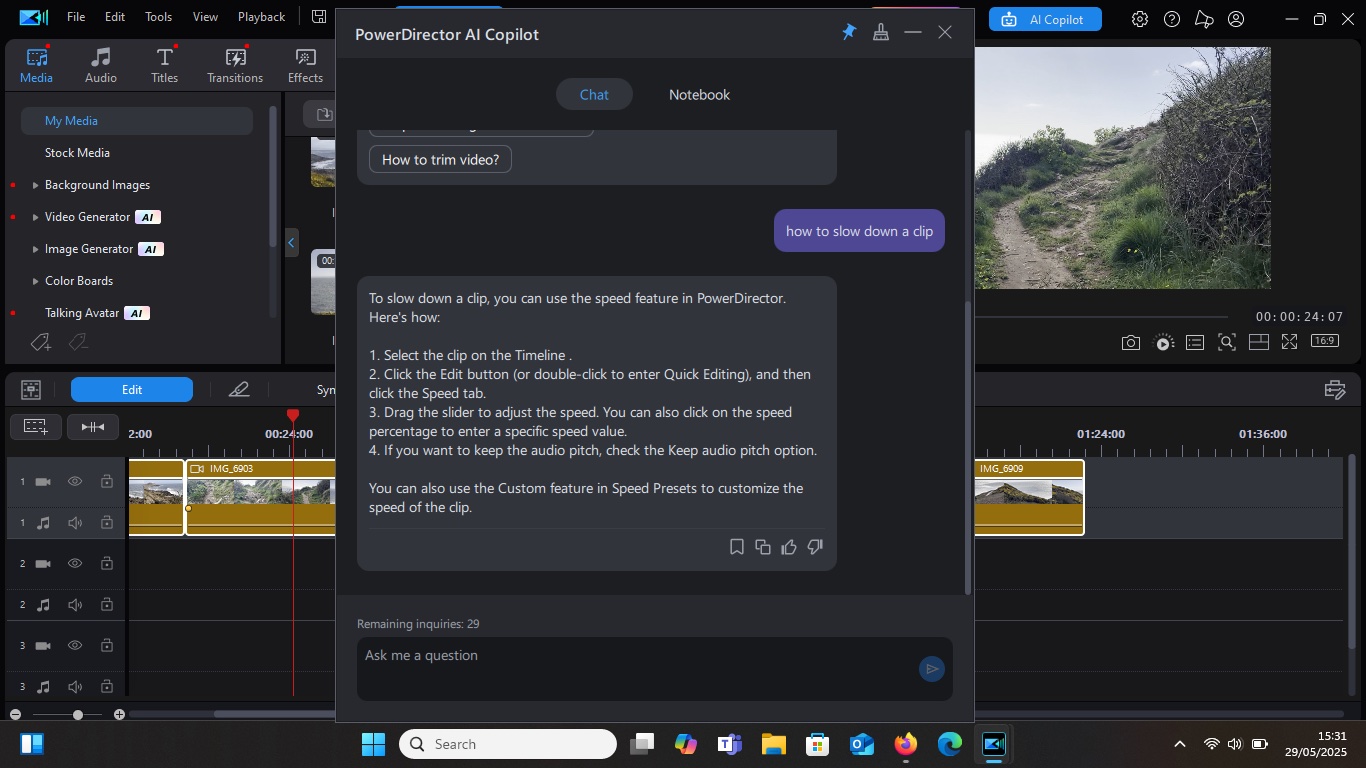
Specifications
Reasons to buy
Reasons to avoid
✅ You want versatile editing features for non-professional work: PowerDirector can do most of what you're likely to need if you're editing personal videos or clips for social media or a vlog.
❌ You need full professional editing software: PowerDirector has lots of features but is more of a consumer tool. It doesn't provide the level of customisation, precision or broad support for different formats like Premiere or DaVinci. It doesn't support 8K footage.
The bottom line
Cyberlink PowerDirector 365 is very impressive for a consumer program but lacks the fine tuning that's possible in professional tools like Premiere Pro and DaVinci. If you're not working as a professional video editor but do a lot of editing as a YouTuber or TikToker, for example, this cheaper, simpler, middleweight video editor may be the best choice for you.
Features: PowerDirector is the most complete non-professional software that I've used, with support for multi-camera editing, colour correction and motion graphics and audio editing. However, these are all more limited than in the programs I've mentioned so far. It supports a wide range of video formats and resolutions, including 360-degree video and up to 4K footage. The latest version, which I tested, really wants to push its AI features on you (and then charge you to keep using them) – your tolerance for this may vary.
Versatility: An impressive piece of video editing software for PC and Mac, PowerDirector features a 100-track timeline, strong stabilisation and video correction tools, professional effects, multi-cam editing, motion tracking and surprisingly easy trimming. We found that it doesn't offer the level of fine tuning as the professional tools above, relying on more preset effects. It's not going to serve for making a feature film, but it does a good enough job for creating YouTube videos and social media content.
Usability: While complete beginners might still find the interface a little complex, those who've used any type of video editing tool before will find this easy to pick up and run with. I will say though that I didn't care for the interface decision to have one clip obscuring another when working with multiple layers of video.
Pricing: PowerDirector is available either as a one-off purchase or a subscription, but be aware the the one-off version doesn't include all of the newest features or access to the stock content. The subscription version is significantly cheaper than Premiere Pro.
Read more: Cyberlink PowerDirector review
Attributes | Notes | Rating |
|---|---|---|
Features | Strong editing suite and new AI tools | ★★★ |
Versatility | More for enthusiasts, but has another tools for vloggers | ★★★ |
Usability | More straightforward than professional editing programs | ★★★★★ |
Pricing | Good value subscription, plus free version | ★★★★★ |

"I found PowerDirector to be a good editor. Its increasing focus on AI tools will certainly appeal to some – but might put off others. It’s a good versatile editor with numerous features that will satisfy many, newcomers and seasoned editors alike.."
The best video editing software for beginners
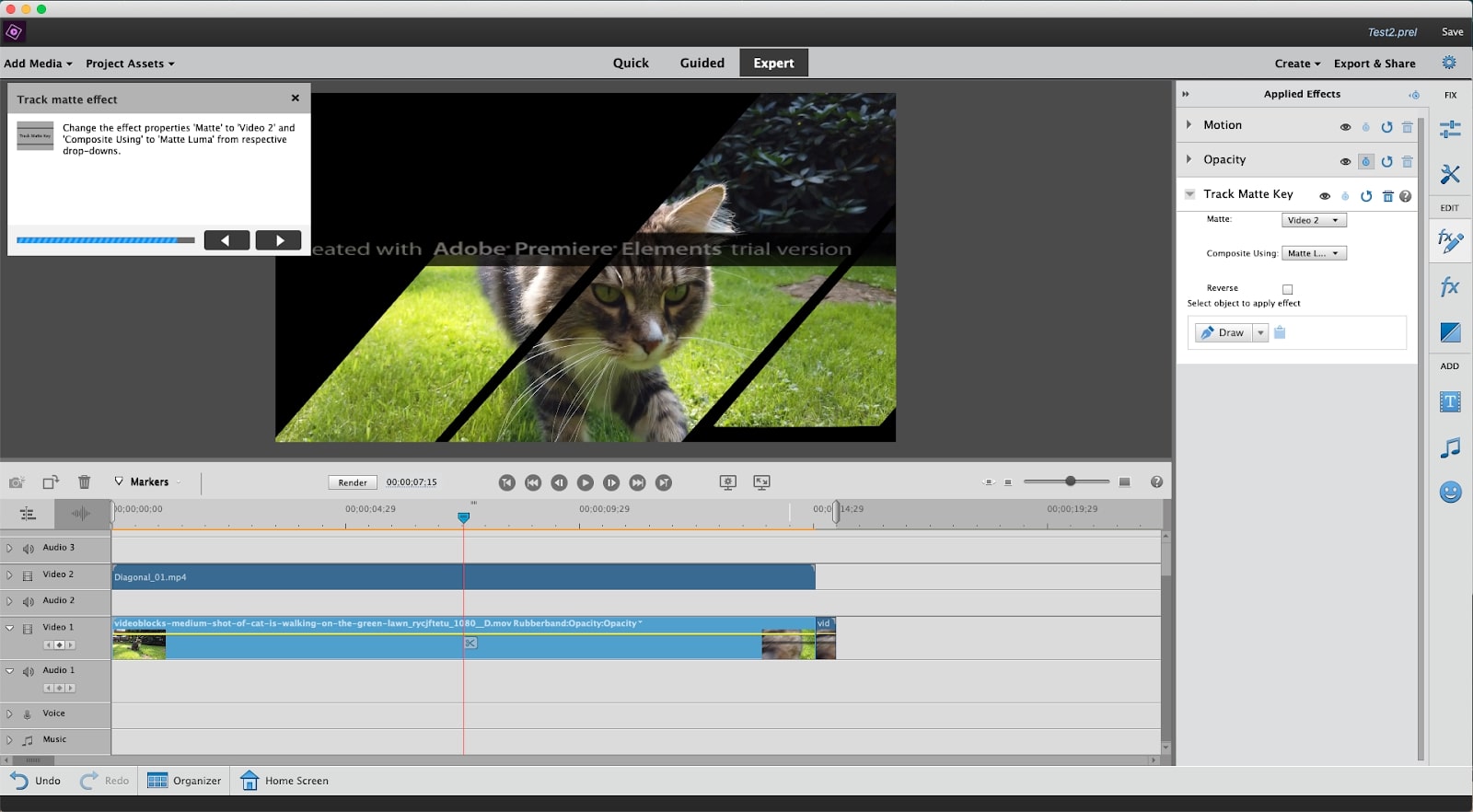
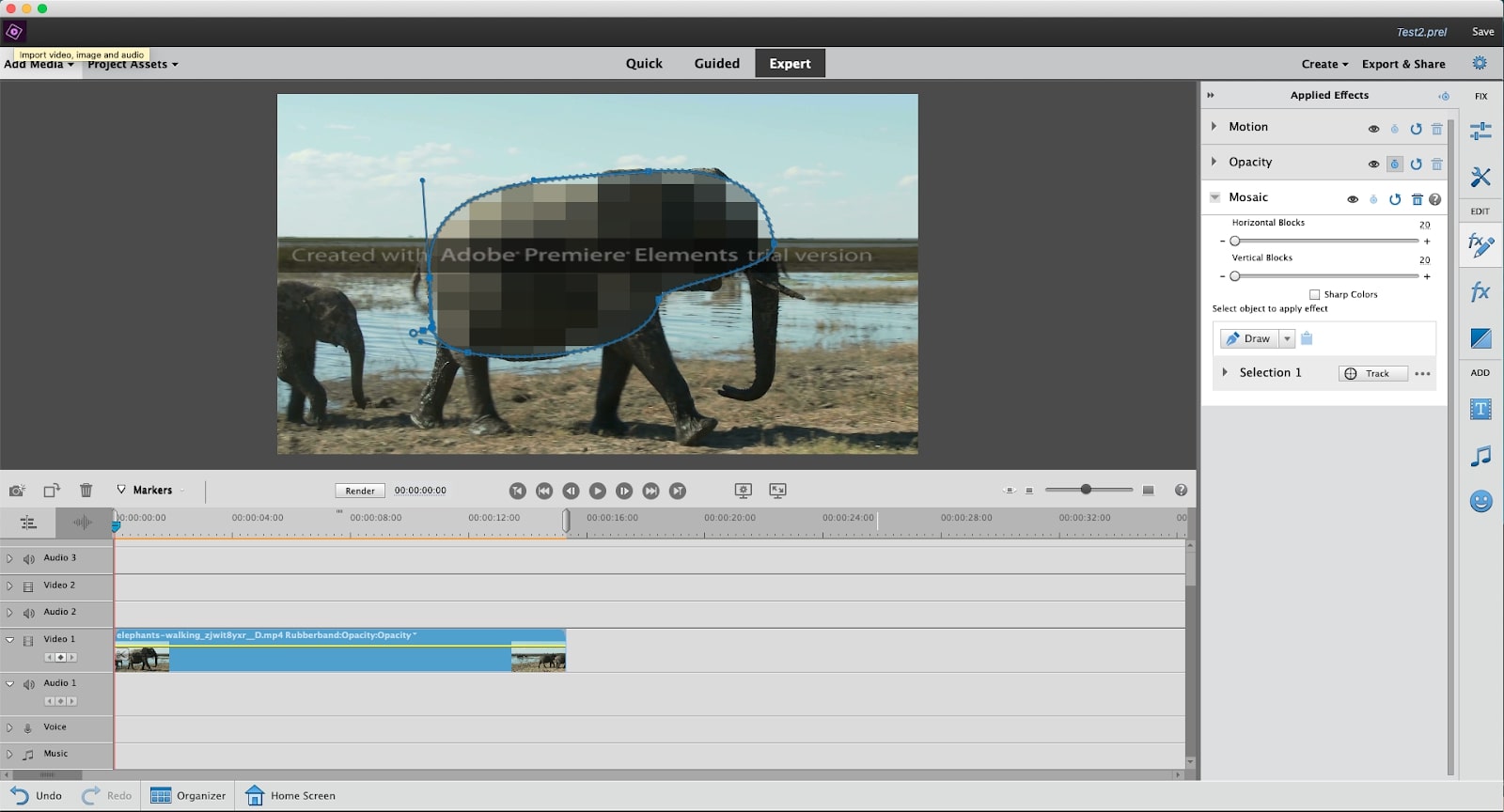
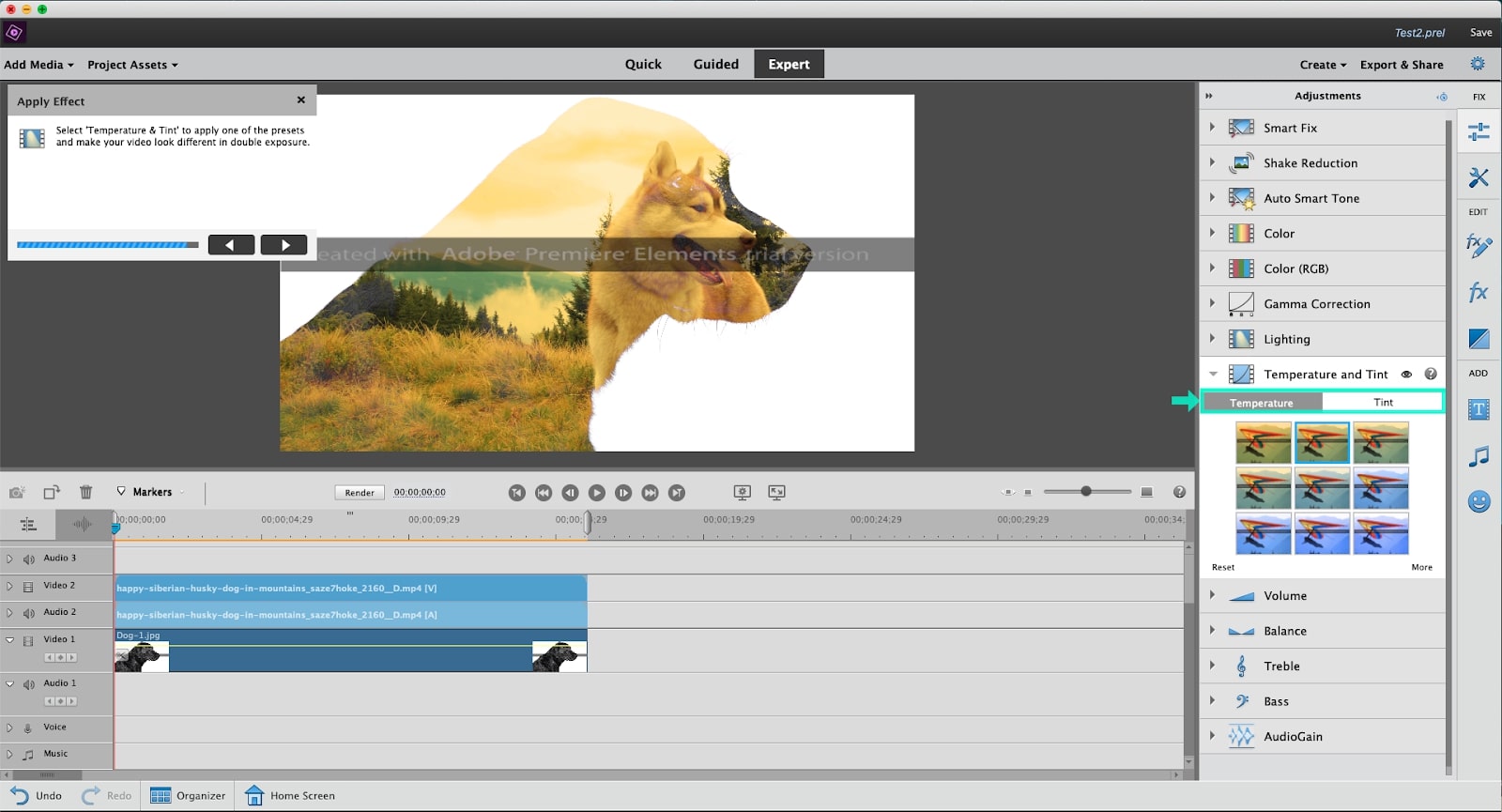
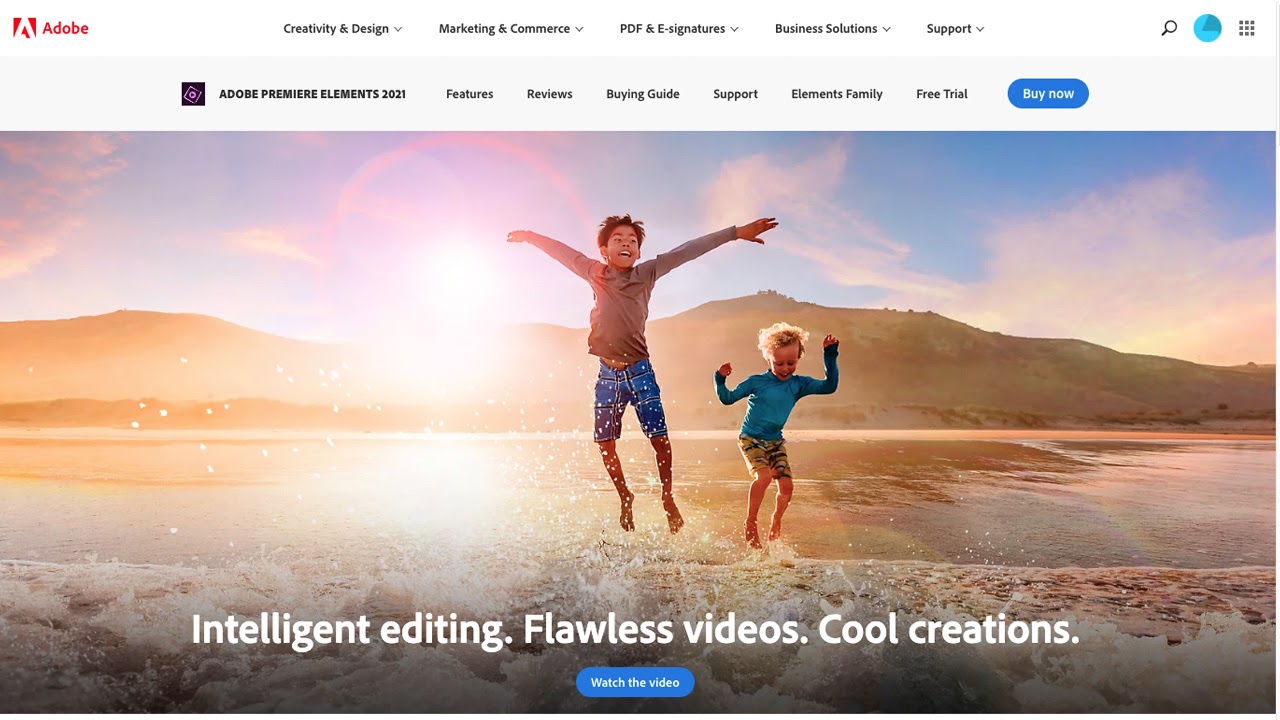
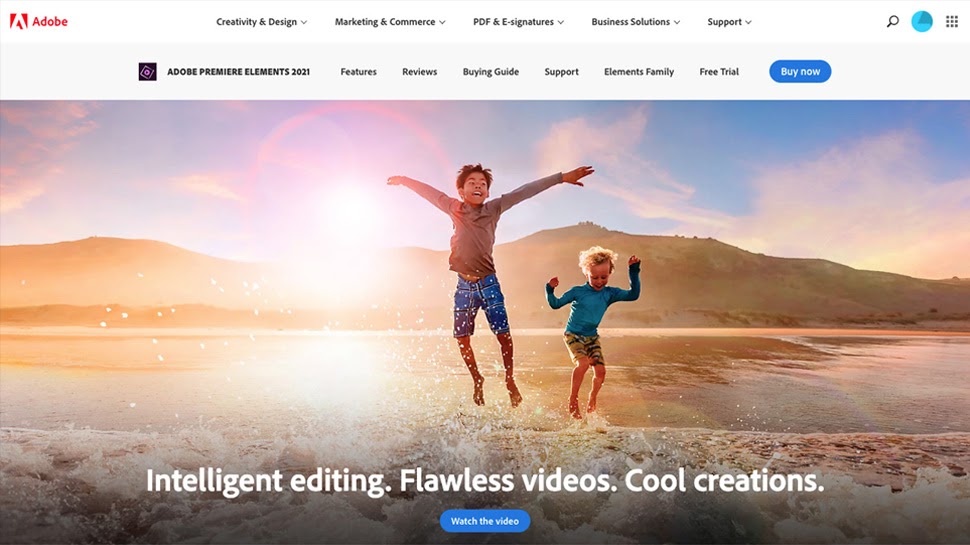
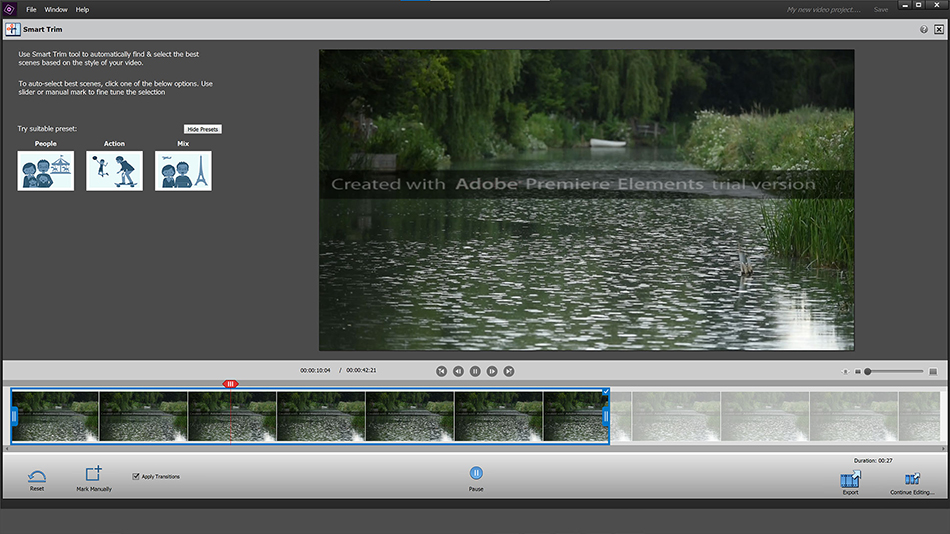
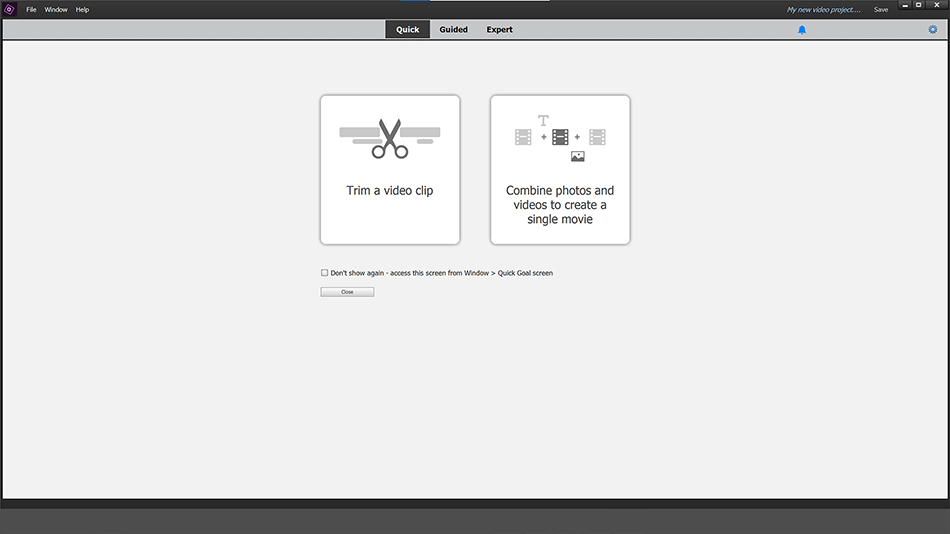
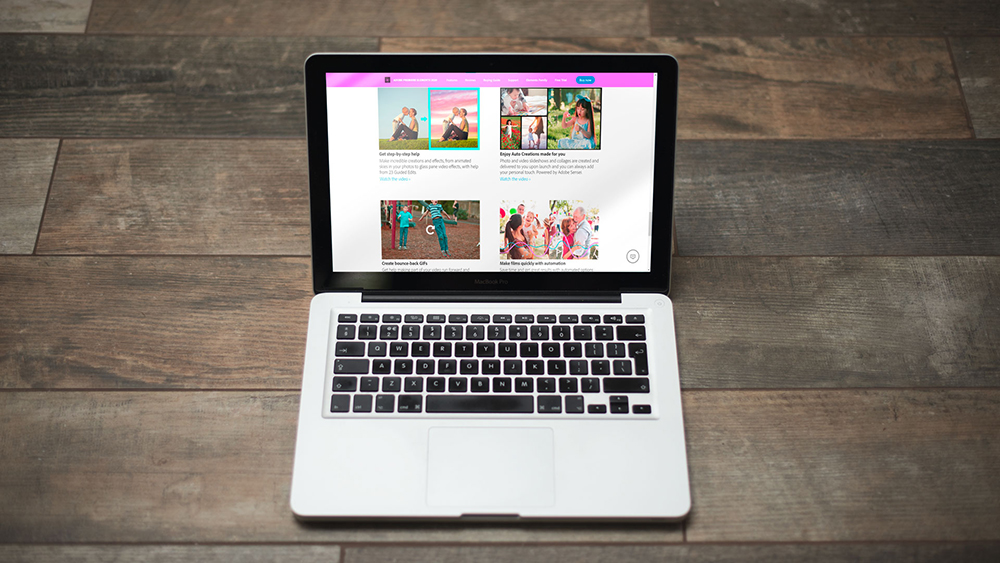
Specifications
Reasons to buy
Reasons to avoid
✅ You want simple, guides editing tools for non-professional work: Adobe Elements is perfect for those with no experience of video editing who want to start experimenting.
❌ You want precise fine-tuning: Elements is quite limited compared to its professional sibling, and doesn't support 8K, 360 VR, 3D or multicam editing.
The bottom line
Premiere Elements is a (very) stripped down version of Adobe's professional video editing software Premiere Pro. For beginners, I think it's the best video editor for PC and Mac alike, because it's simple to use and offers to guide your hand while still providing enough features to experiment with.
Features: As the name suggests, Premiere Elements is a simplified version of Premiere Pro. It's cheaper and easier to learn, but it still has many practical, high-end features, including face detection, audio effects and bundled soundtracks. All this power is placed behind an easy-to-use interface, and you get plenty of effects and tools, including transitions, chroma-keying and opacity.
Versatility: Having used the latest version, I think Premiere Elements is suitable as beginner video editing software rather than for professionals or anyone who needs a high degree of fine tuning. It has enough flexibility for hobbyists, for whom programs like Premiere Pro and DaVinci Resolve will be unnecessarily complex.
Usability: While the options I've listed so far can present an intimidating learning curve for beginners, Premiere Elements is perhaps as clear and simple as a desktop video editing program can be while still including enough features to be interesting. In our review, we found it possible to develop a fast workflow by using features like its smart search functionality, video stabilisation options, and automated functions like motion tracking and smart toning. And if you don't know what any of that means, don't worry. The set-up wizard and general interface are geared towards beginners, making it easy to start with the basics (such as importing and trimming clips) and then work your way up as you gain confidence. The software helps you learn through 'guided edits', which take you step by step through tasks.
Pricing: Although it's made by Adobe, Premiere Elements is not part of a Creative Cloud subscription but is available for an affordable one-off fee. There's also a 30-day free trial.
Read more: Premiere Elements review.
Attributes | Notes | Rating |
|---|---|---|
Features | Limited features but covers all the basics and more. | ★★★ |
Versatility | Lacks multi-cam tools and 8K support. | ★★★ |
Usability | Clean, intuitive interface. | ★★★★★ |
Pricing | Reasonable one-off price. | ★★★★★ |
"While it’s far from the most professional application on the market, Adobe Premiere Elements is a good choice for novice editors and enthusiasts wanting to make visually appealing videos, such as to compile holiday footage in interesting ways or for social media purposes."
The best video editing software for Mac and iPad
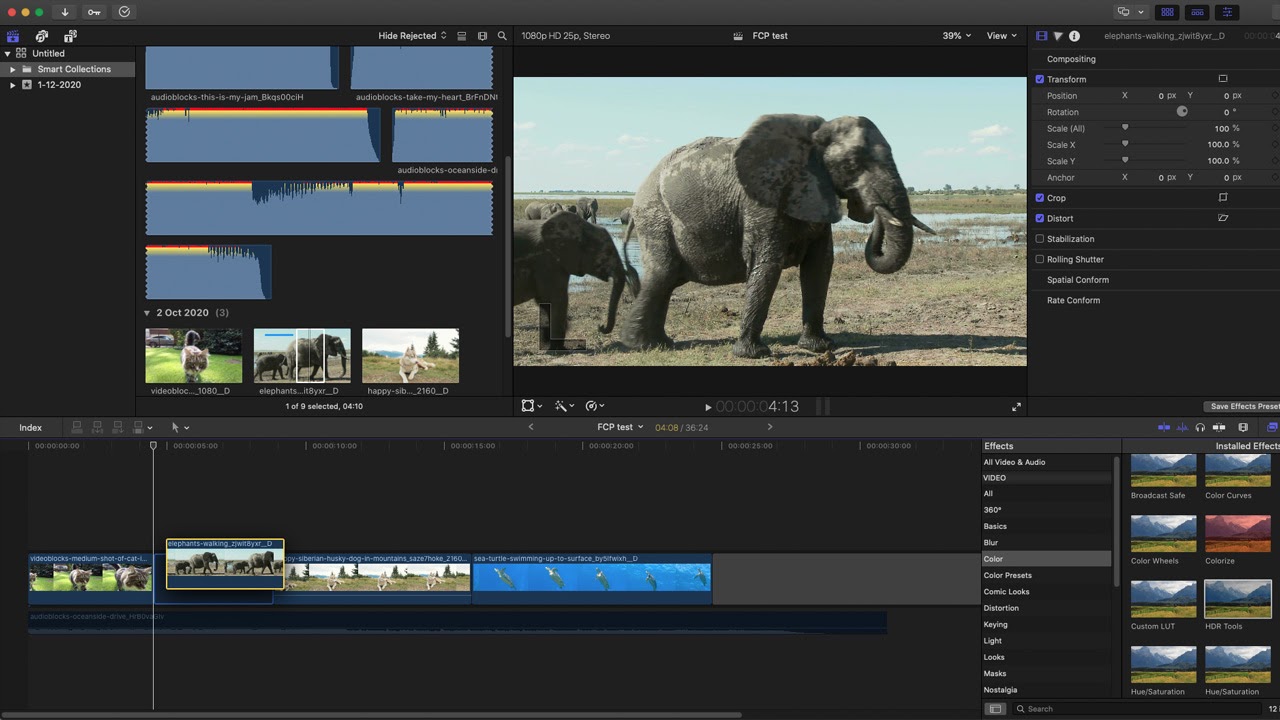
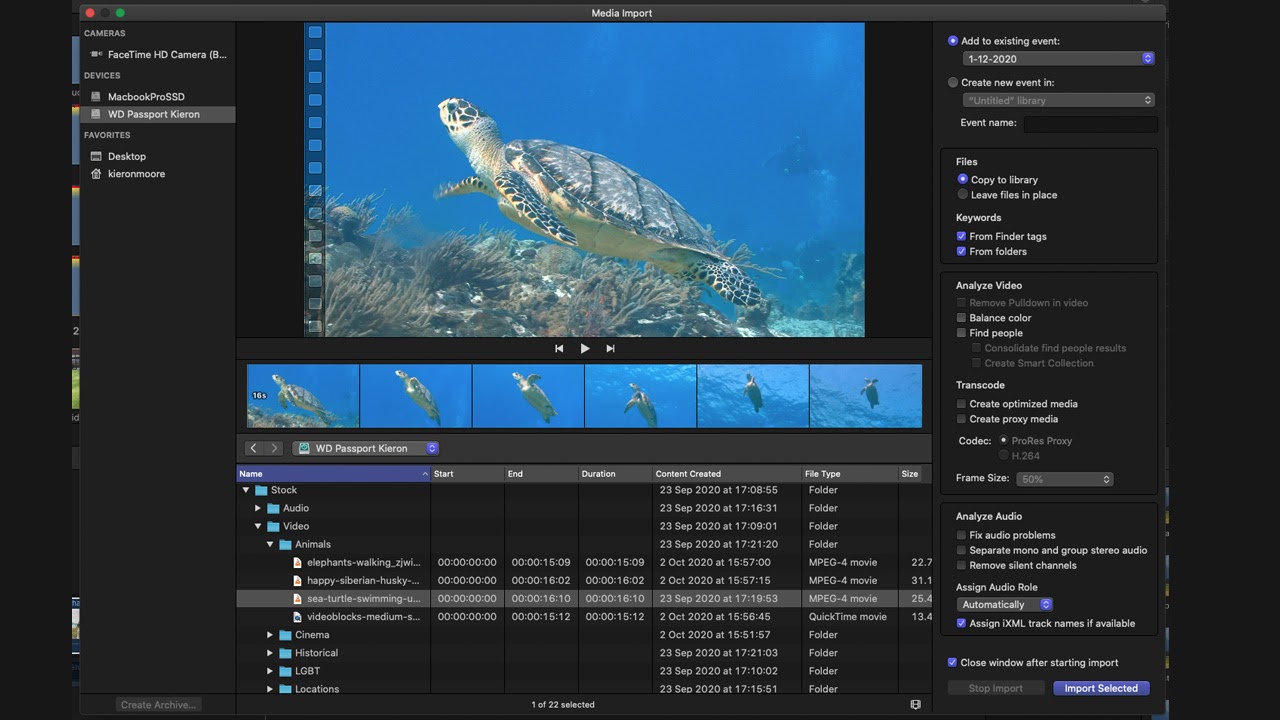
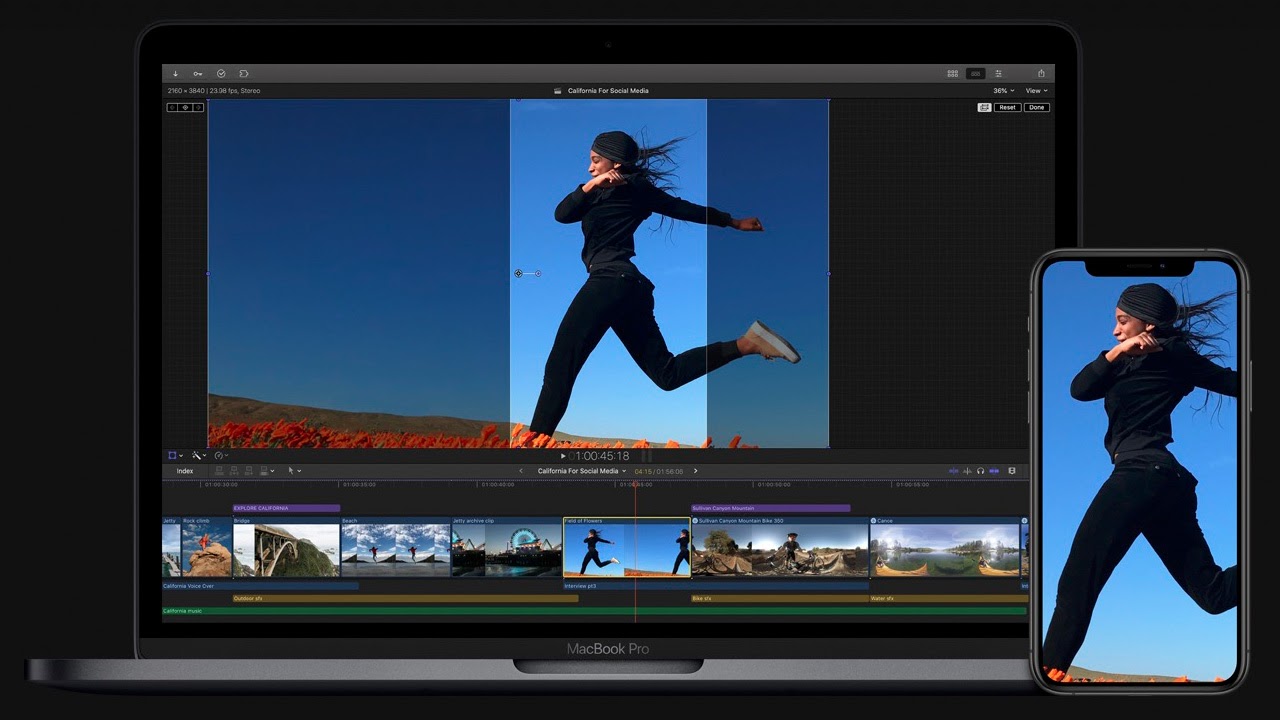
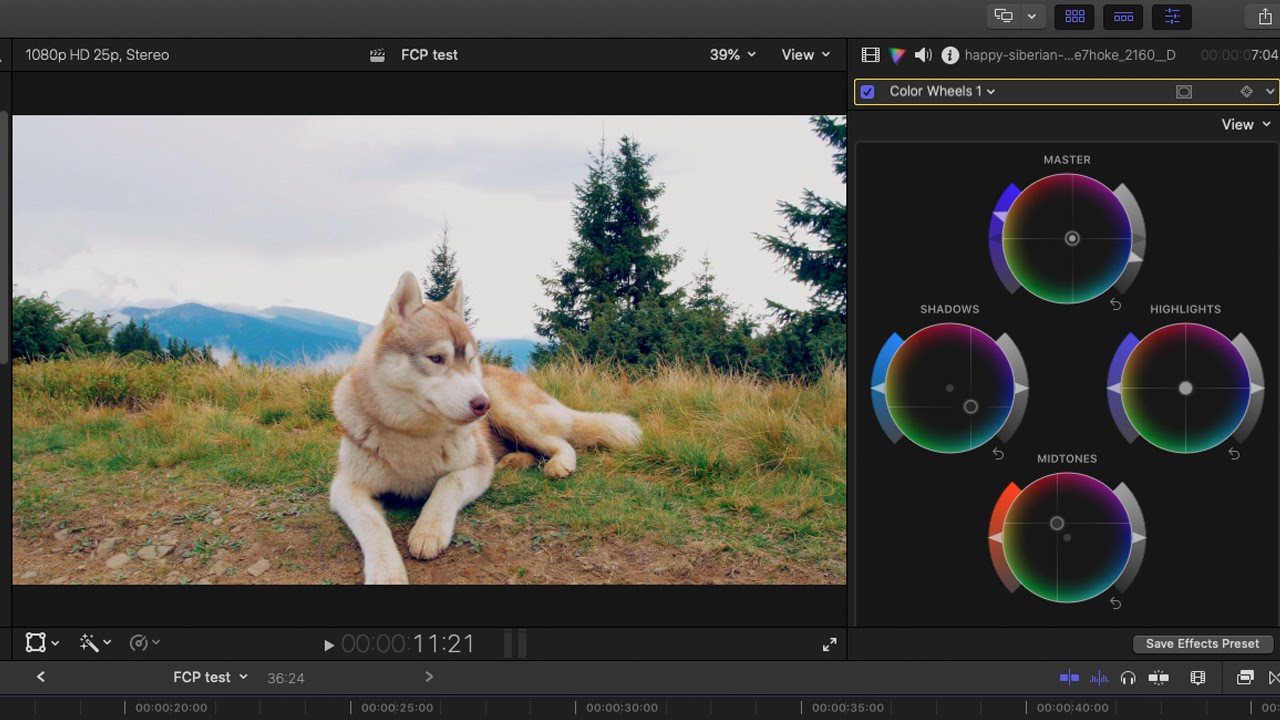
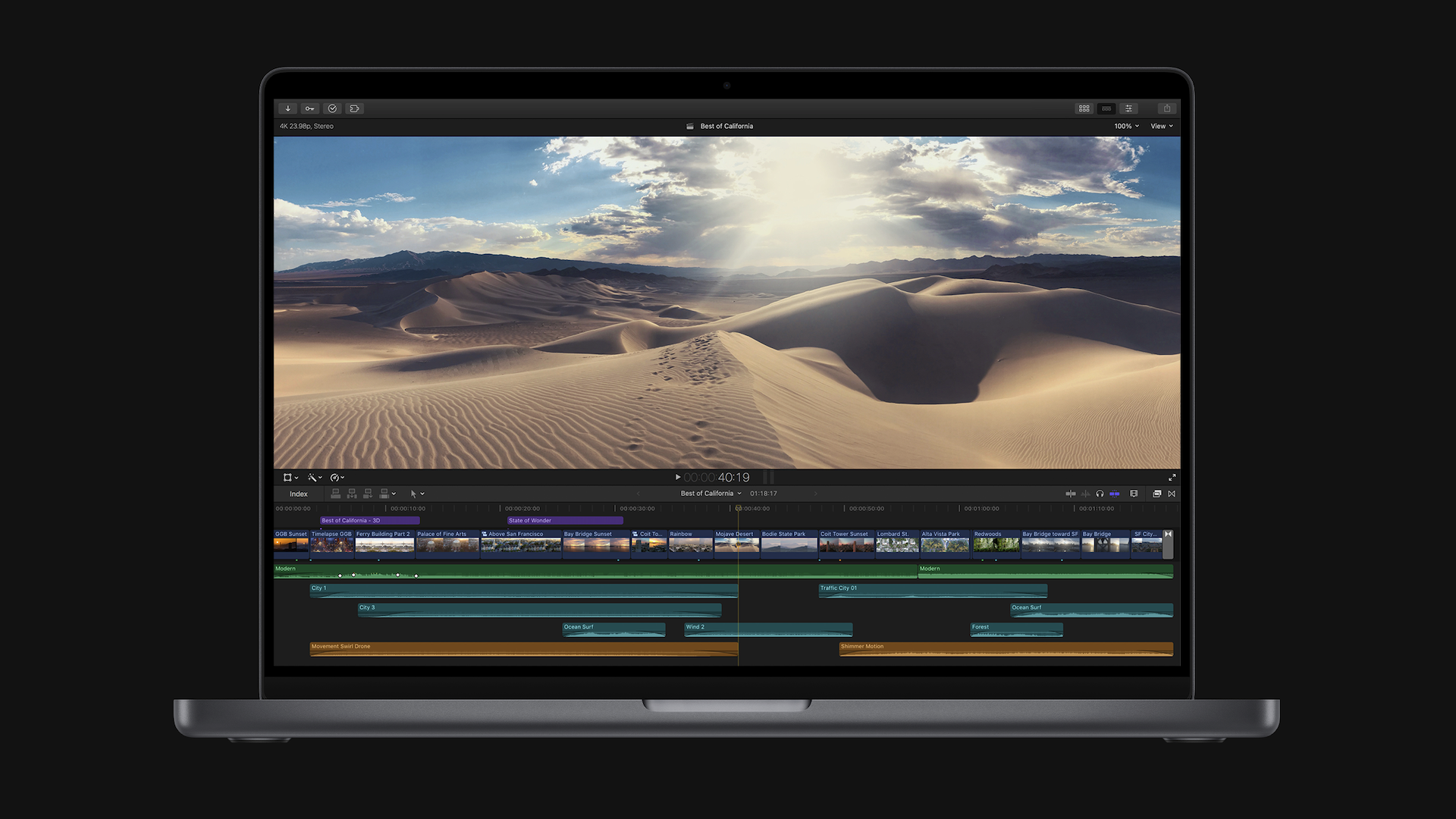
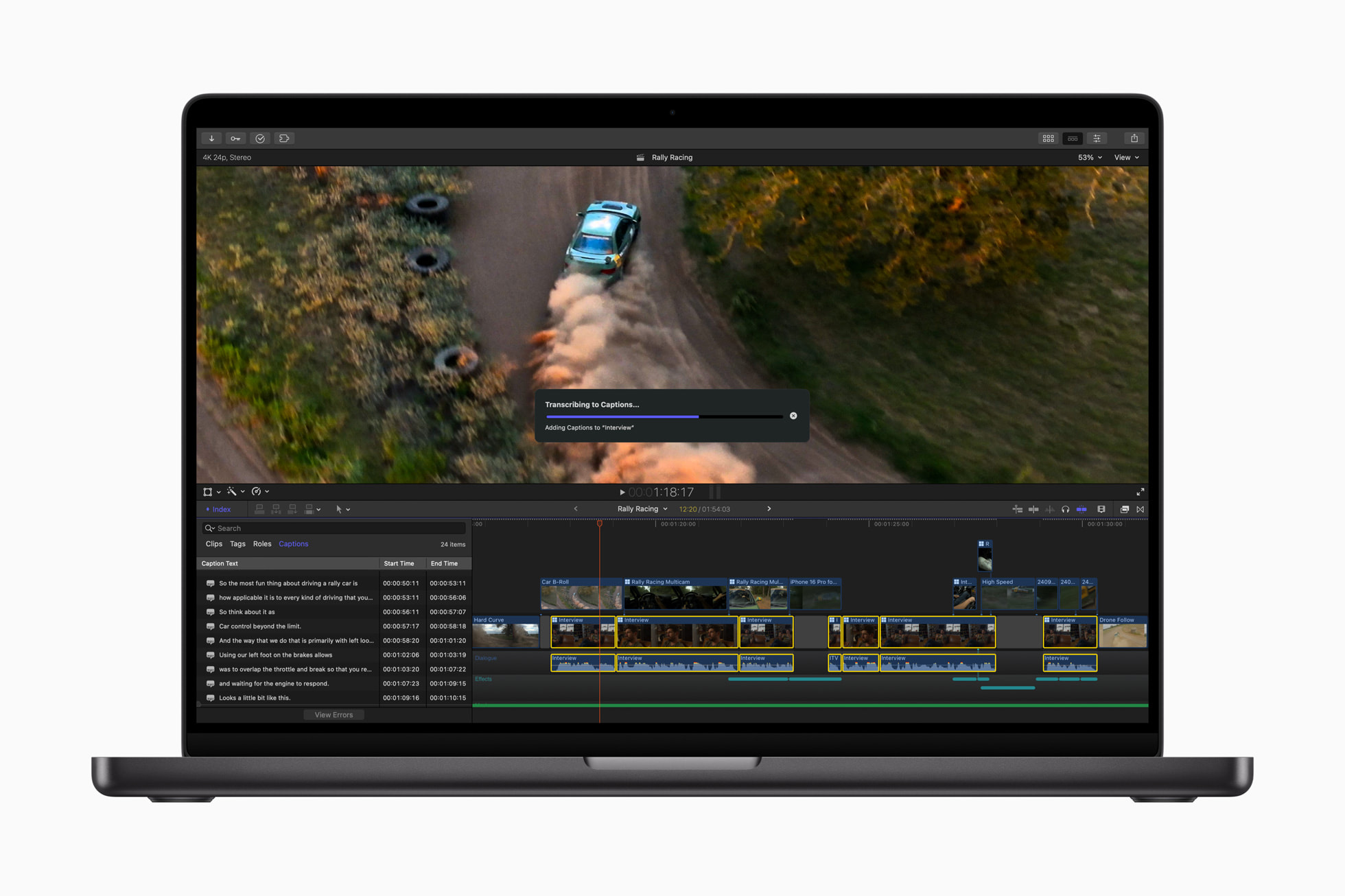
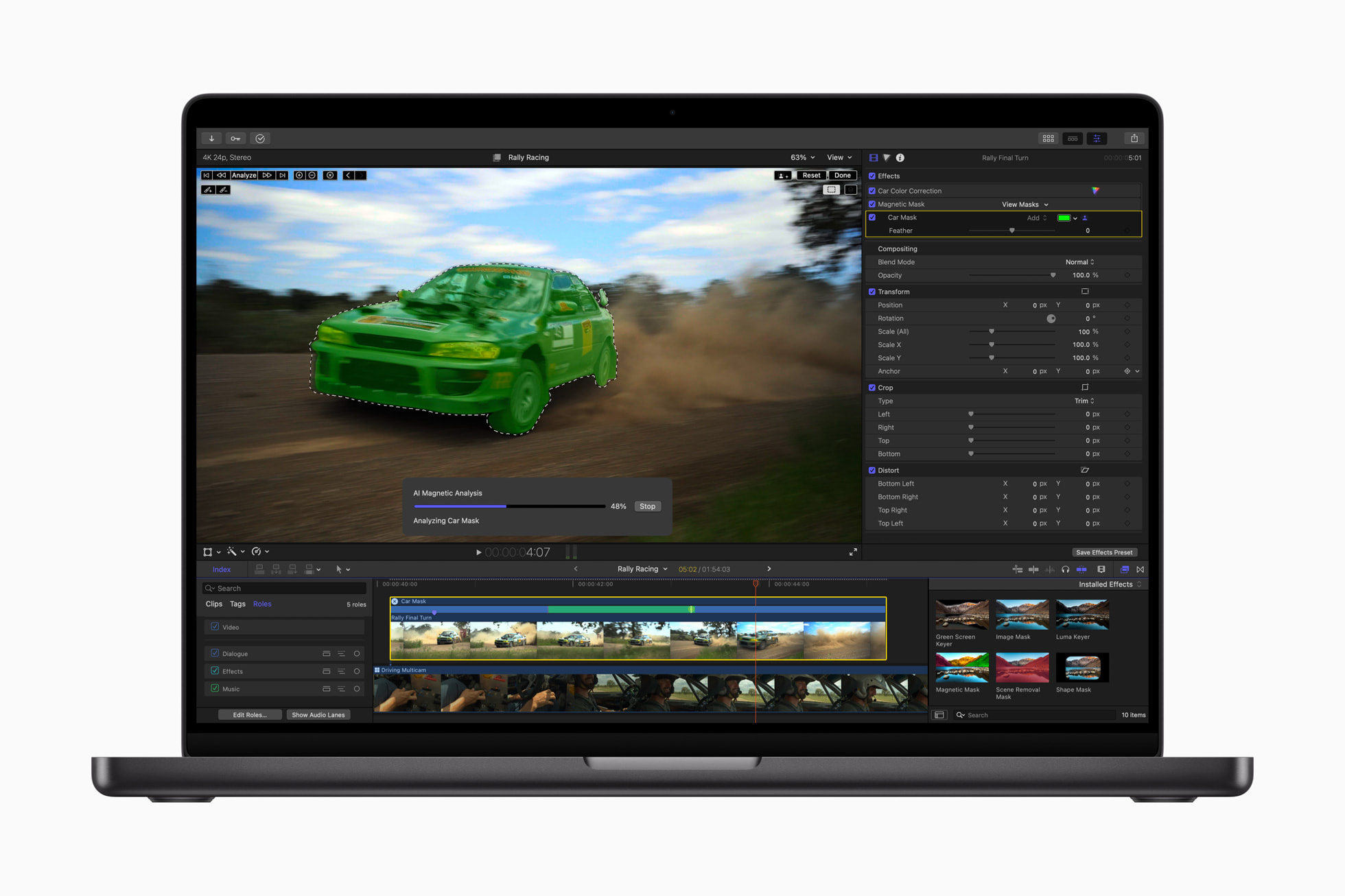
Specifications
Reasons to buy
Reasons to avoid
✅ You're an Apple user who wants reliable video editing tools: Final Cut Pro is available for MacBook and now iPad. It's fast and well-organised, with most of the tools you need for professional editing.
❌ You don't have a Mac: Final Cut Pro is only available for MacBooks and iPad. If you're collaborating with teams that use Adobe's suite of creative apps, you'll probably be expected to use them too.
The bottom line
Apple's Final Cut Pro is a fully featured video editing program from Apple. Its organisational tools are excellent and there's support for a wide range of formats. However it's only for Apple users and it's been lagging behind Premiere Pro and DaVinci in terms of updates.
Features: Final Cut Pro provides a wide range of effects, and nuanced audio tools. There are plenty more high-end features, including 360-degree video, HDR and advanced tools for colour correction. When we last reviewed it, we particularly loved its Magnetic Timeline, which works brilliantly. The downside is that it's started to lag behind Premiere Pro and DaVinci when it comes to adding new features. That said, recent updates have delivered support for projects on external drives, and a new Live Multicam tool, using the new Final Cut Camera app for iPhone and iPad.
Versatility: The software integrates nicely with other parts of Apple's ecosystem, such as Photos or iTunes collections. The new iPad version allows you to have a cohesive workflow across devices, and offers a few exciting features of its own – such as Live Drawing: the ability to add animation to clips by literally drawing on them with the Apple Pencil.
Performance: As Apple software, Final Cut Pro is optimised to run well on a Mac and get the most out of Apple silicon. An update last November brought improvements to run faster on Apple chips, meaning if you have a beefy MacBook or other Apple setup, it'll be one of the fastest programs you can use.
Usability: Organisational features are very strong, as are the grouping tools. The interface can be intimidating if you're used to other editing software, but there are lots of resources available online to help newbies get up to speed.
Pricing: There's no subscription for the Mac version, and the price is comparable to that of DaVinci Resolve Studio. There is a 90-day free trial, which is a lot more generous than the seven-day trial offered by Premiere Pro.
Read more: Final Cut Pro review
Attributes | Notes | Rating |
|---|---|---|
Features | Full professional editing capabilities but updates have been lacking | ★★★ |
Versatility | Support for up to 8K footage, 360 + HDR features | ★★★★ |
Usability | Great organisational features but may feel intimidating for beginners | ★★★★ |
Pricing | Not cheap, but there's no subscription | ★★★★ |

"Though it’s fallen behind its competitors, Final Cut Pro isn’t worth discounting yet. It’s a powerful, pro-level editing app, and its clip organisation tools are unmatched elsewhere."
The best video editing software for mobile
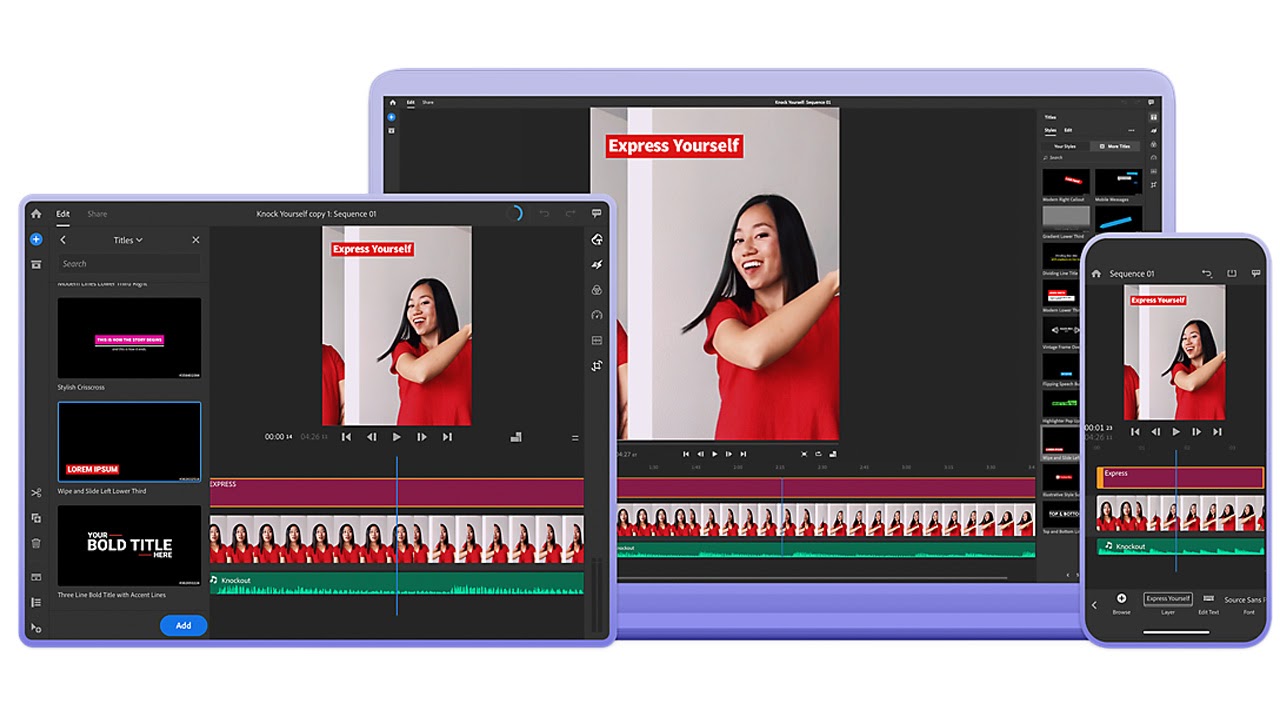
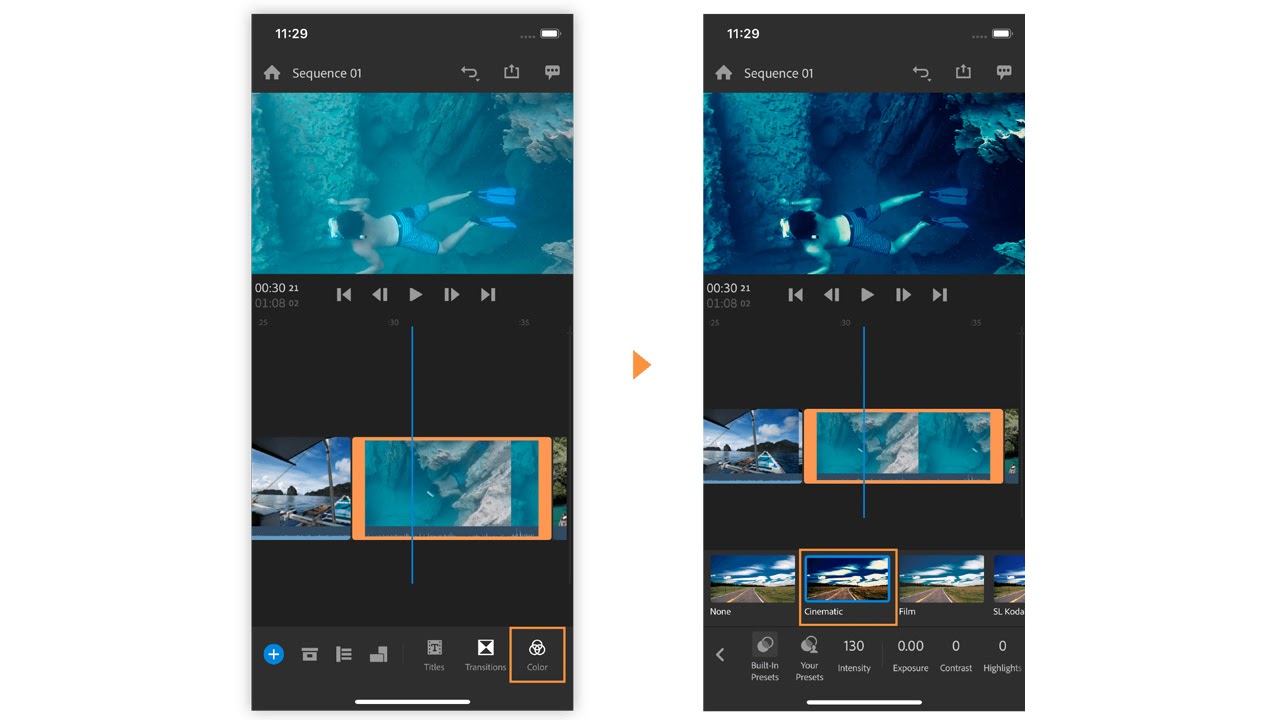
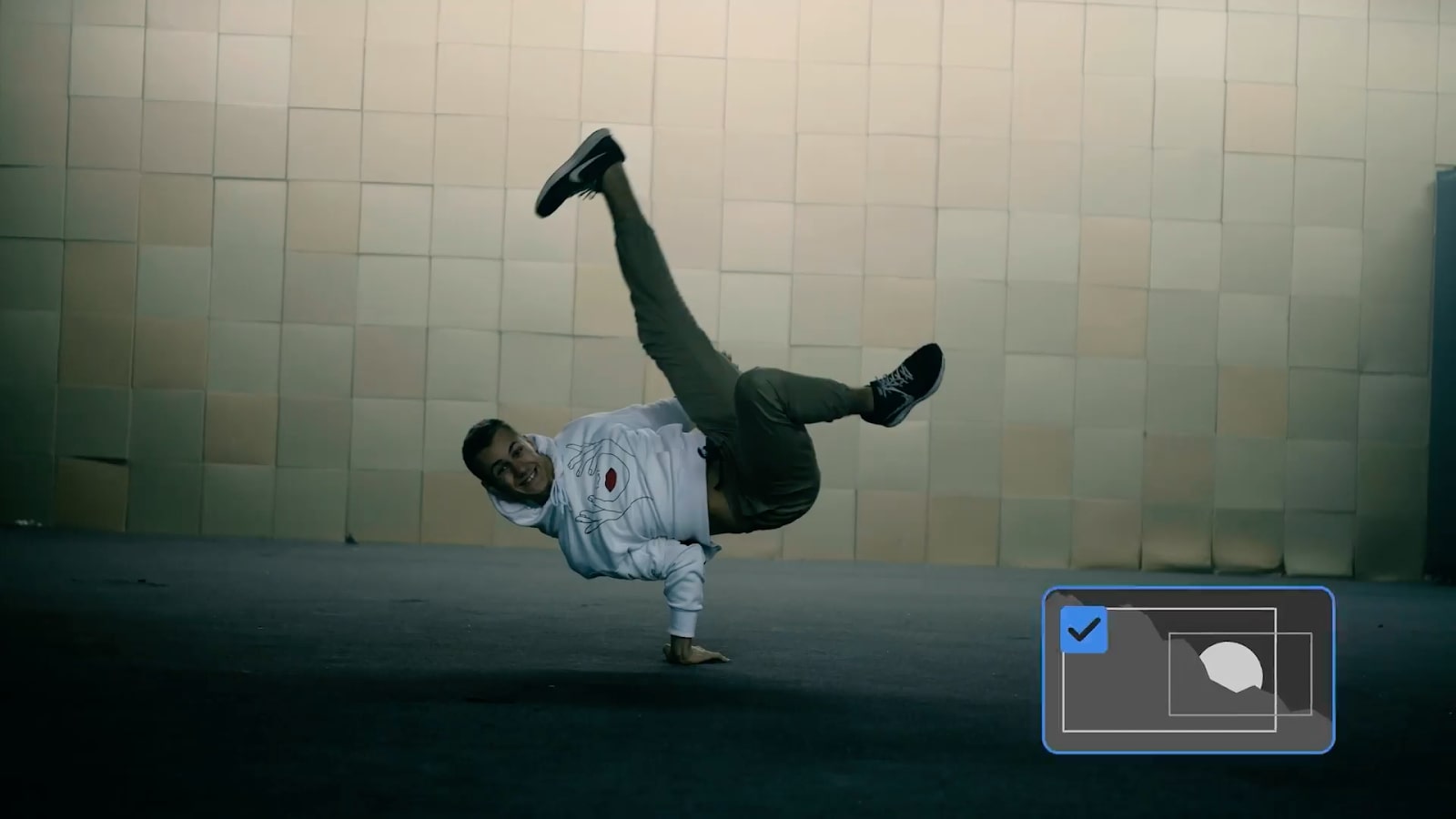
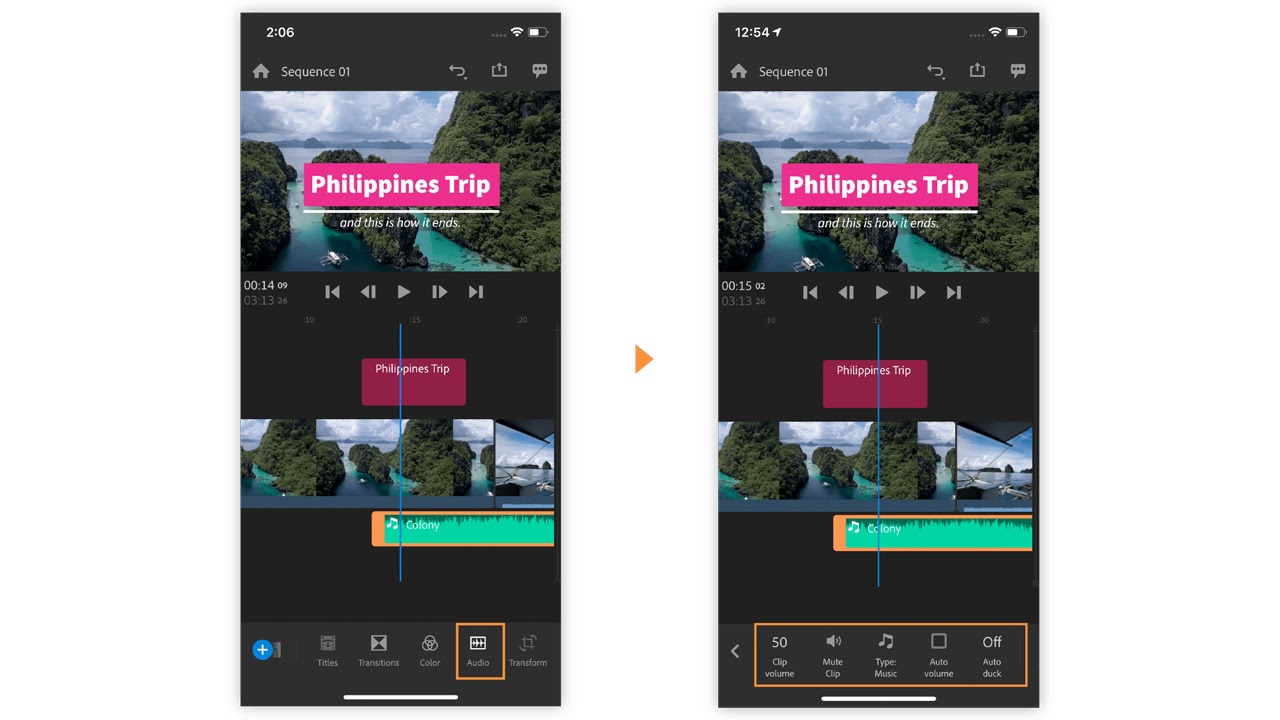
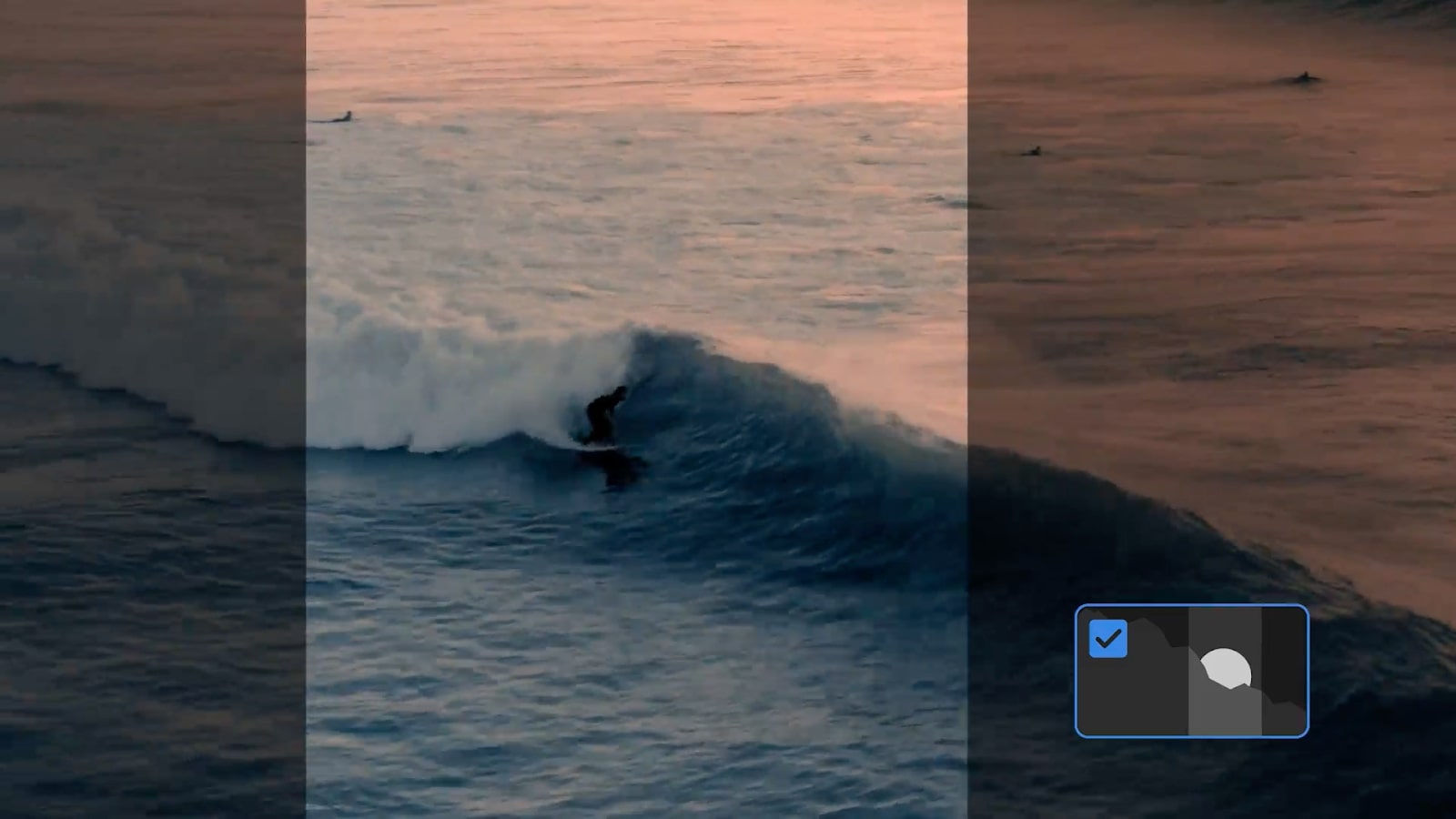
Specifications
Reasons to buy
Reasons to avoid
✅ You want to edit videos on different devices, including mobile: Premiere Rush is one of the few video editing programs with true cross-platform support, working on Windows, Mac, iPadOS, iOS and Android.
❌ You want a lot of creative control: Premiere Rush is a stripped-down video editing app with limited tools and preset effects, best suited to short videos with few clips.
The bottom line
Premiere Rush is a clean and simple video editor whose biggest advantage is that it works across multiple platforms, including mobile. It relies heavily on preset transitions and effects, and there are limited options to really personalise a video, but it's easily the most complete video editing software for mobile that I've used. I'm yet to see another app that offers such wide functionality from such a simple interface.
Available for Windows, Mac, Android, iOS and iPad, Premiere Rush is truly cross-platform video editing software. The interface is a much simplified version of Premiere Pro with large icons and panels that are easier to use on a small touchscreen.
Features: Premiere Rush has limited editing features, but you get all the basics, including timeline editing, audio editing and stock assets.
Versatility: Premiere Rush is most useful for making simple videos for social media, with export options optimised for the likes of Snapchat, Instagram, Facebook, Twitter, and Vimeo to save time. It can also adjust videos to different formats after the fact, which can be handy for re-purposing content for another platform. However, Premiere Rush also integrates with Premiere Pro, the top pick on my list, and switching between the two programs is seamless and easy.
Performance: Premiere Rush works well across all platforms, within its limitations. Our review details the few glitches encountered occasionally, like settings getting locked and not being able to select a clip, but it generally works well.
Usability: The stripped-down interface makes editing in Premiere Rush refreshingly quick. Adding videos to the timeline is simple with the drag-and-drop approach. It's ideal for small screens, and the simplicity also makes it suitable for beginners. However, more experienced video editors may also find it useful for editing on the go.
Pricing: You can get Premiere Rush as part of Creative Cloud (which means you get Premiere Pro, too), or via a single-app subscription. There's also a free starter plan that includes access to limited features on the app with unlimited free exports on mobile.
Read more: Premiere Rush review.
Attributes | Notes | Rating |
|---|---|---|
Features | Editing tools lack precision control but are easy to use. | ★★★ |
Versatility | Cross-platform support, lots of export options and can handle up to 4K. | ★★★★ |
Usability | A simple interface makes Premiere Rush easy to use on a phone. | ★★★★ |
Pricing | Requires a monthly subscription. | ★★★ |
"Premiere Rush suits the vlogger and YouTuber who wants to generate lots of content or simply spend less time editing and more time shooting. It’s also ideal for creatives that want to edit on the go."
The best video editing software for social
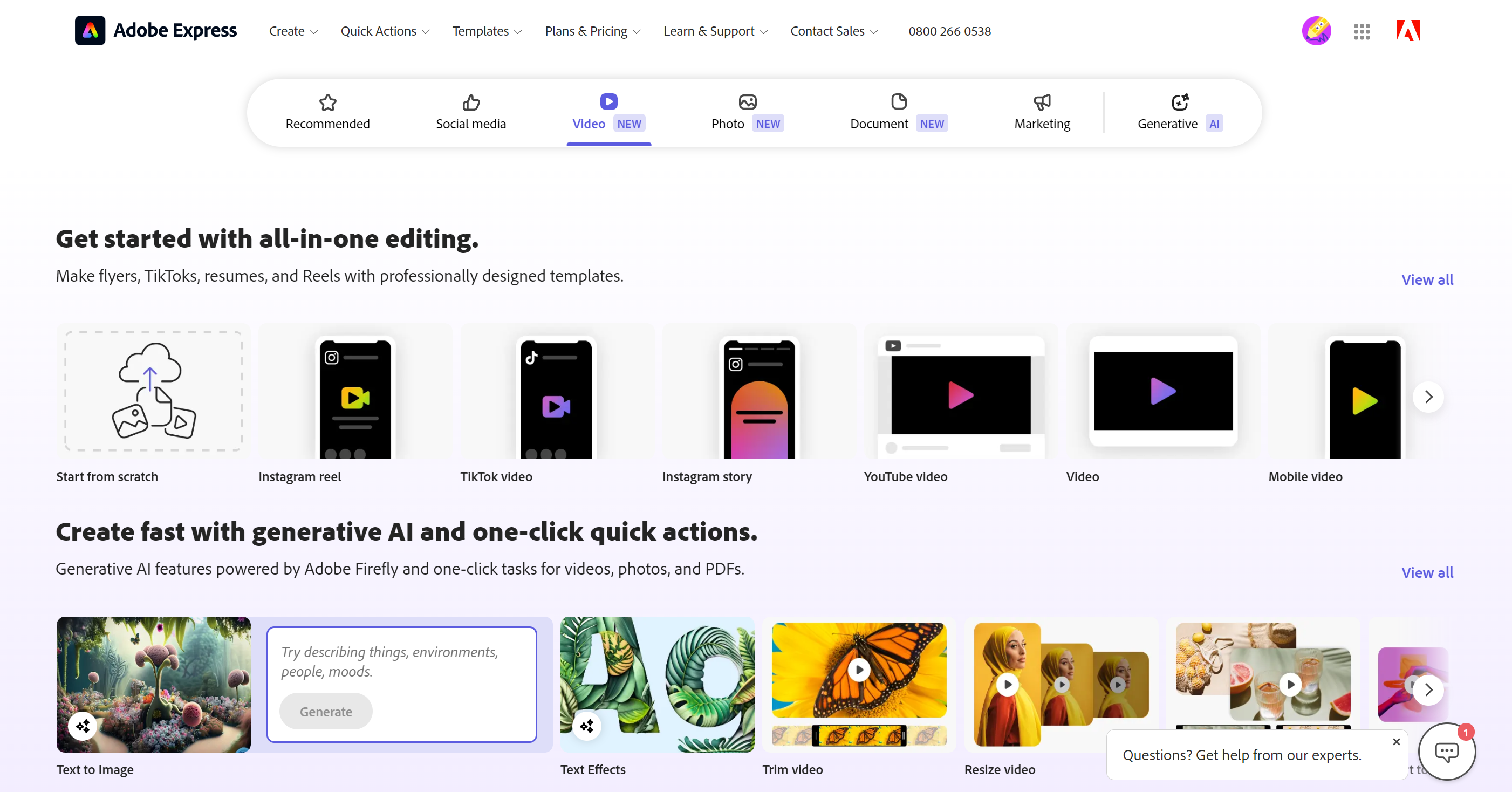
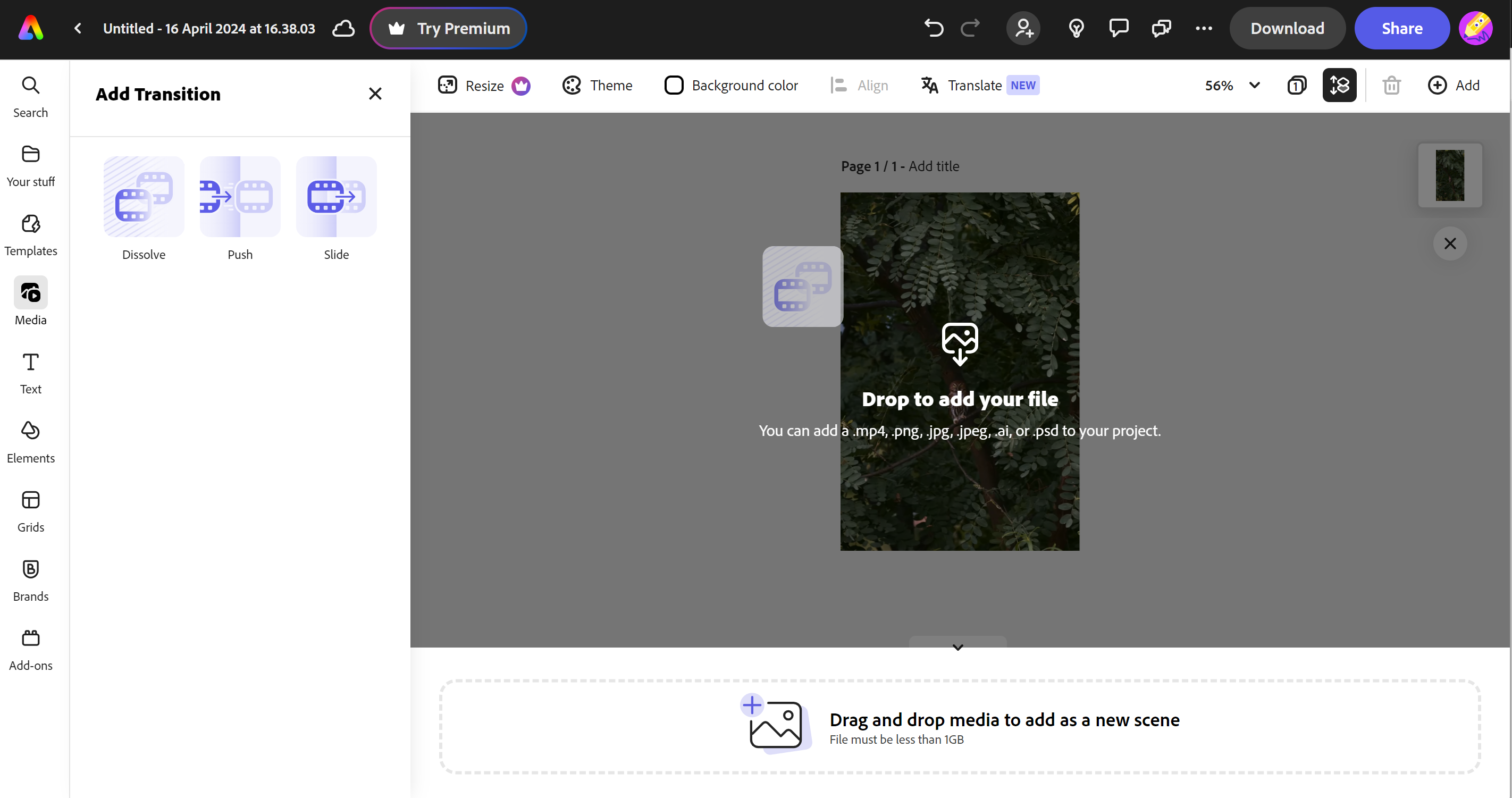
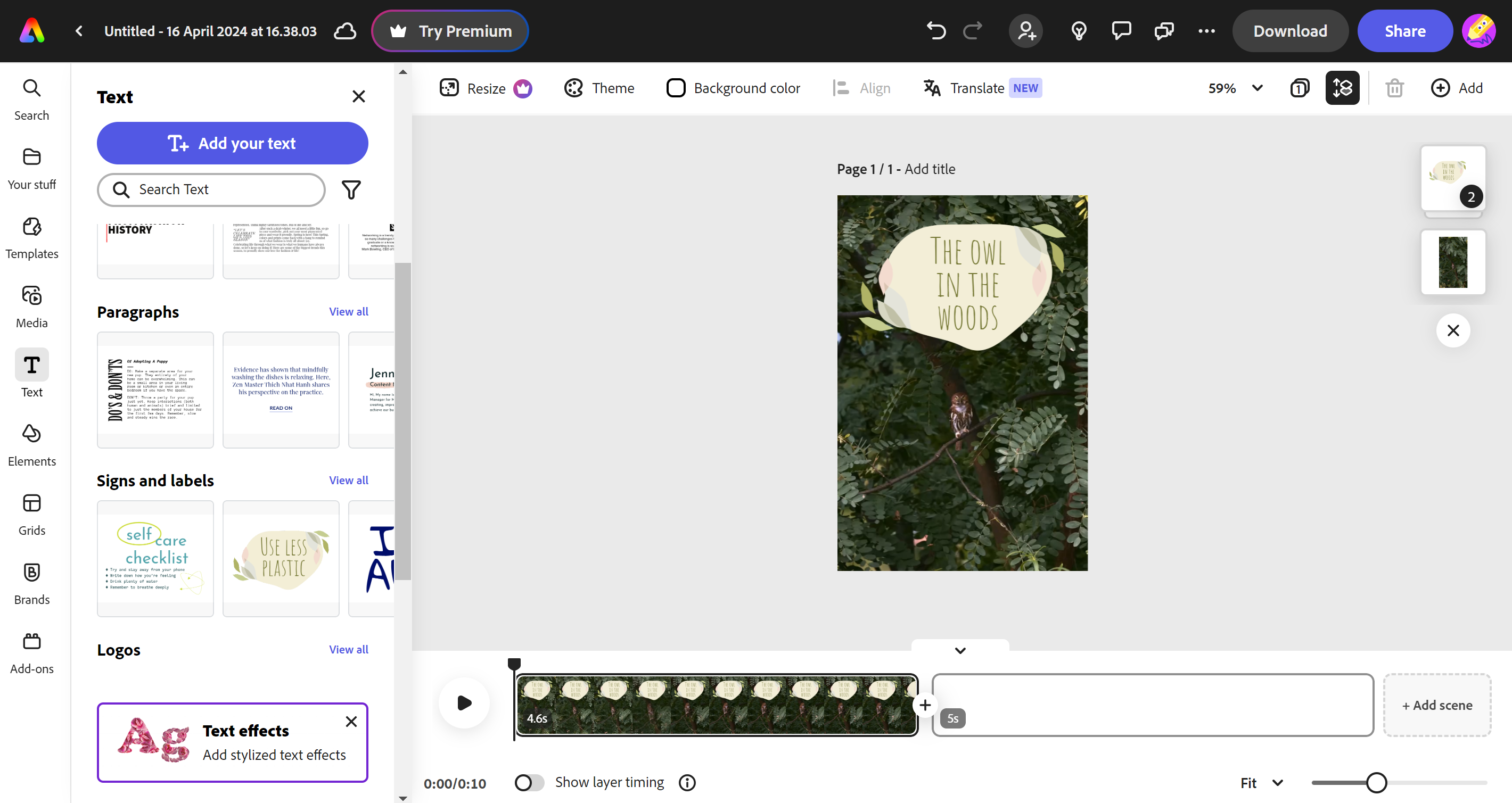
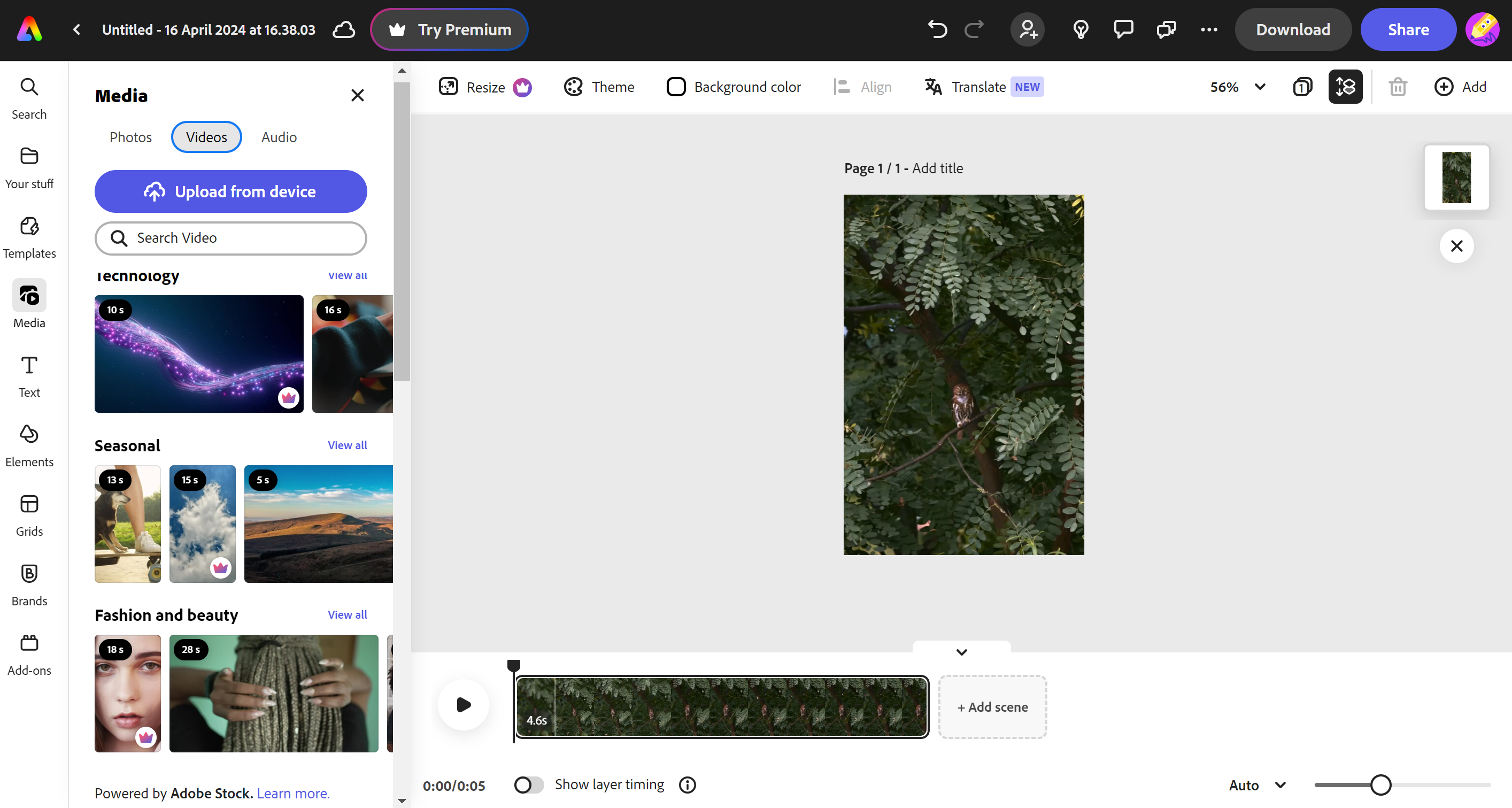
Specifications
Reasons to buy
Reasons to avoid
✅ You make short videos and other visual content for social media: Adobe Express provides quick templates and formats for a range of social media apps, both for video and still images.
❌ You want to fine tune videos: Adobe Express has a basic video editor with an emphasis on ready-made templates rather than deep creative control.
The bottom line
Most of Adobe's video editing programs are aimed at creatives and are included in the Creative Cloud subscription. Adobe Express, meanwhile, is largely aimed at non-creatives, such as marketing professionals, and started life as a way to make social media images quickly and easily. It also offers video editing capabilities, but it wasn't initially designed for this task, so the functionality on offer is quite basic. Still, that may be all you need.
Features: The video editing tools here are much more limited than the other video editing software in our list, but they're easy to use and they cover the basics. Recently added AI features such as Animate from Audio and Caption Videos mean that even people who've never used video editing software will be able to make sophisticated edits at the touch of a button.
Versatility: Adobe Express can work both on desktop via your browser and in the mobile app. Need to make a social media video but don't have any experience? Adobe Express helps you do it easily through pre-prepared templates, meaning you can drag and drop in your own clips and then tweak them using simple tools.
Usability: There's a lot going on in the interface because there are so many different tools, but the video section is easy to find, and I think the interface is effective and intuitive. Like with Premiere Rush, the option to start out with the aspect ratio for a specific social platform will appeal to people who are creating marketing content and other material for Instagram and TikTok. Plus these users are likely to appreciate having all their design needs covered by the same app.
Pricing: Adobe Express can be accessed for free, but some of the tools require a subscription, either to Adobe Express alone or to Adobe's whole suite of Creative Cloud apps. I don't think a full Creative Cloud subscription would be worth it just to use Express, but the single-app plan is reasonable.
Read more: Adobe Express review
Attributes | Notes | Rating |
|---|---|---|
Features | Editing tools are basic, but there are lots of templates and stock assets. | ★★★ |
Versatility | Mainly useful for editing videos and posts for social media. | ★★★ |
Usability | Easy to use once you know where to find things. | ★★★★ |
Pricing | Available for free but premium tools require a subscriptionion. | ★★★ |

"While it isn't primarily a video editor, Adobe Express offers scope for casual video editors to accomplish straightforward tasks."
Best subscription-free software for beginners

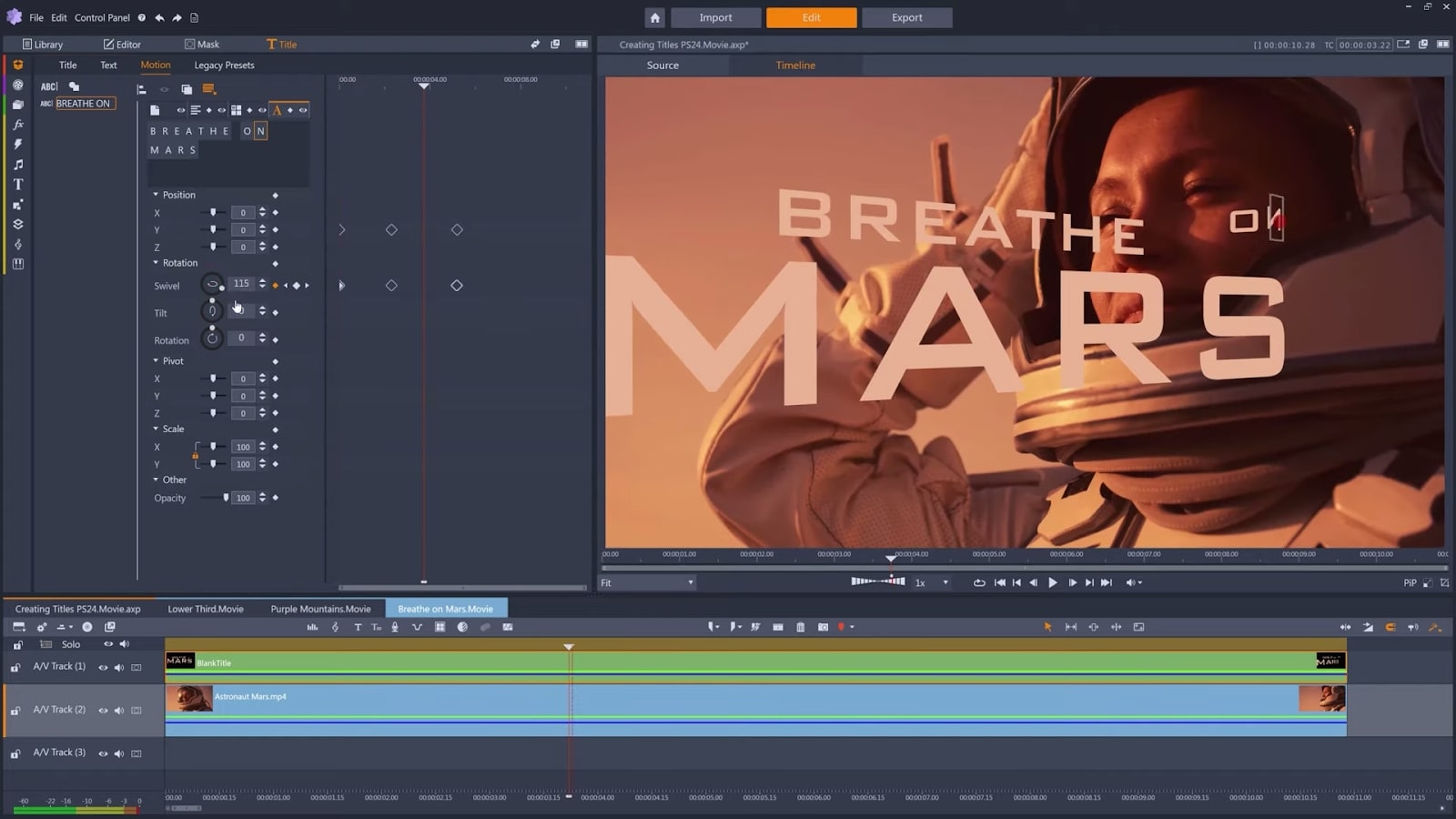
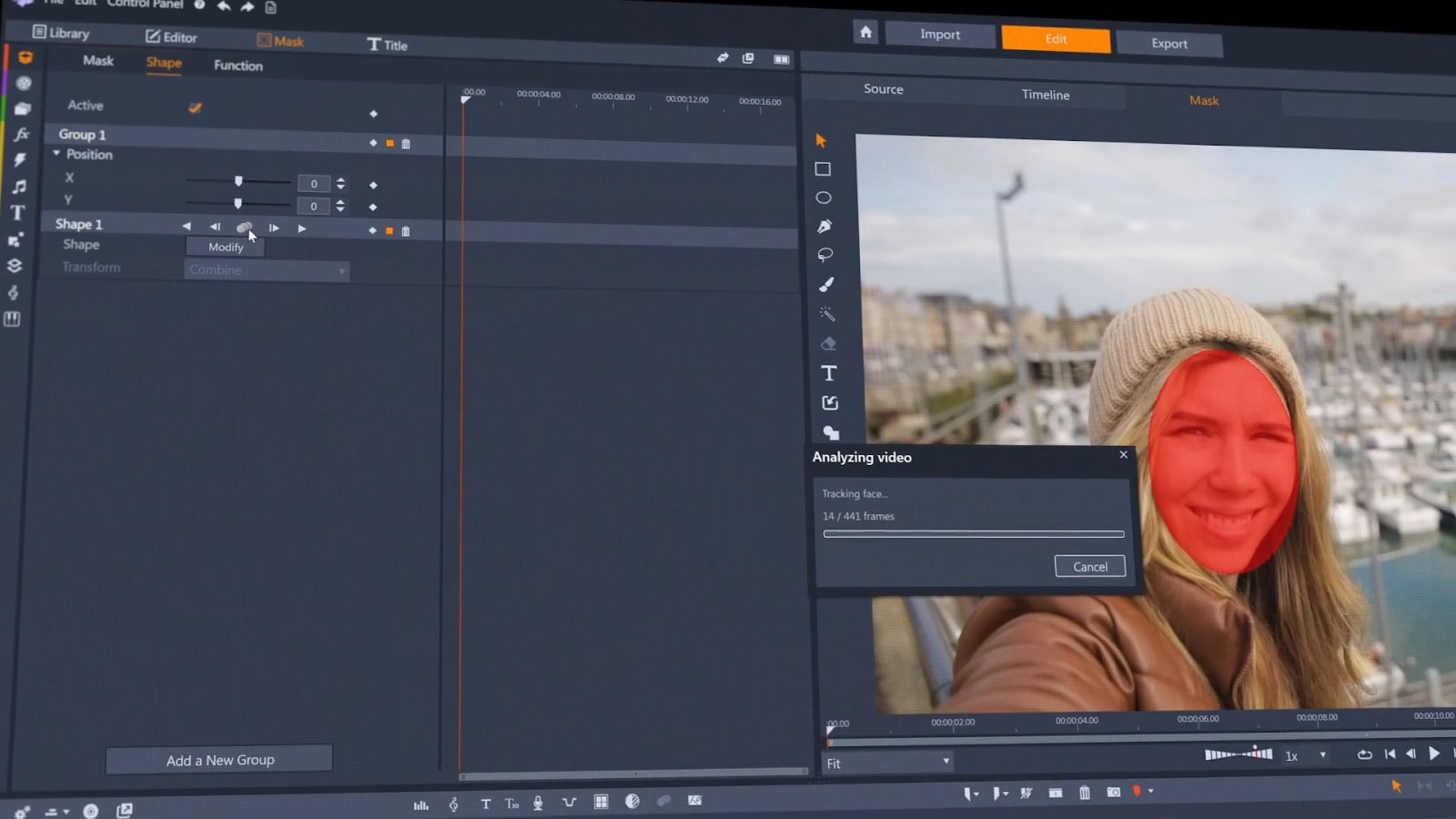
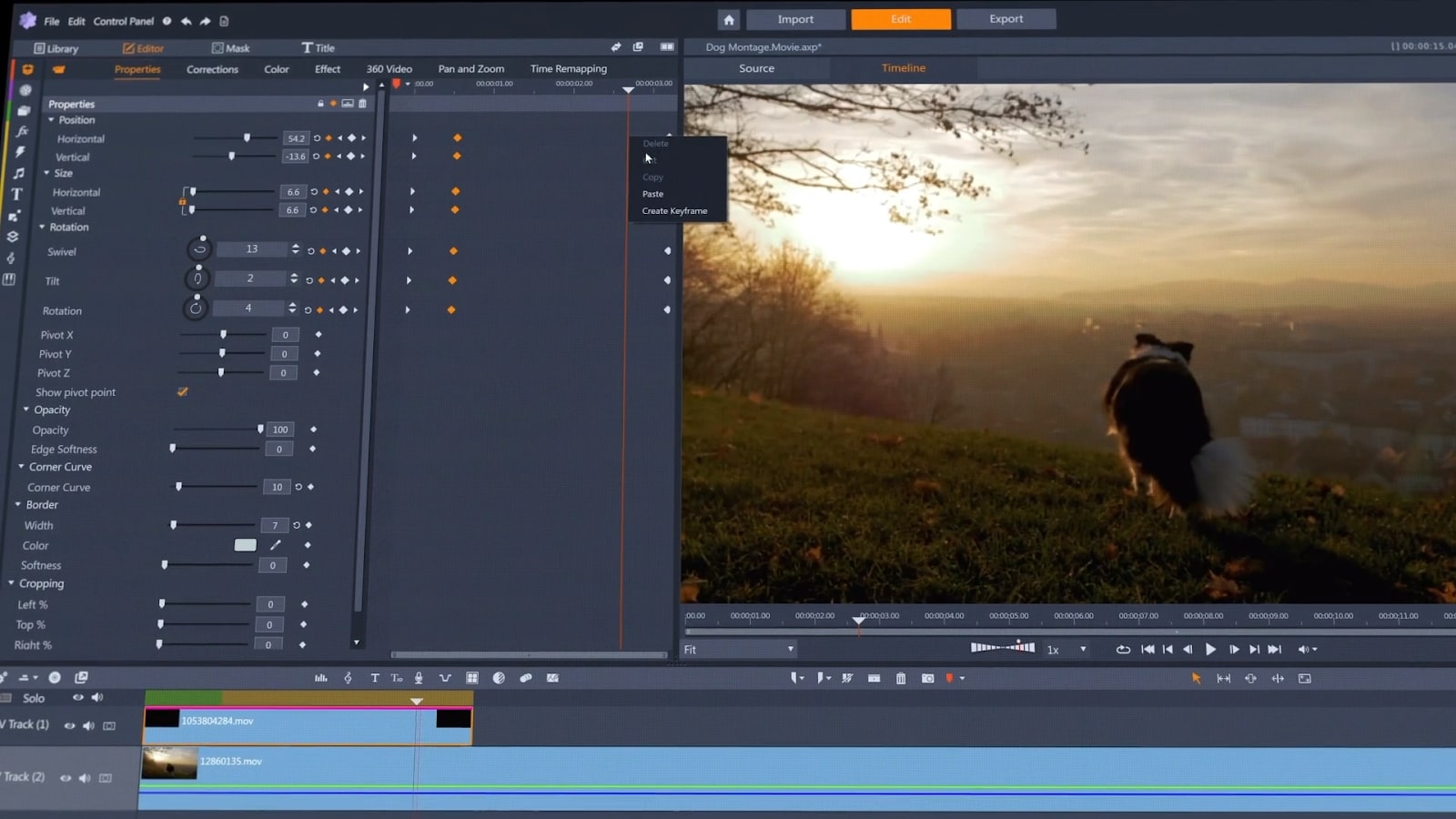
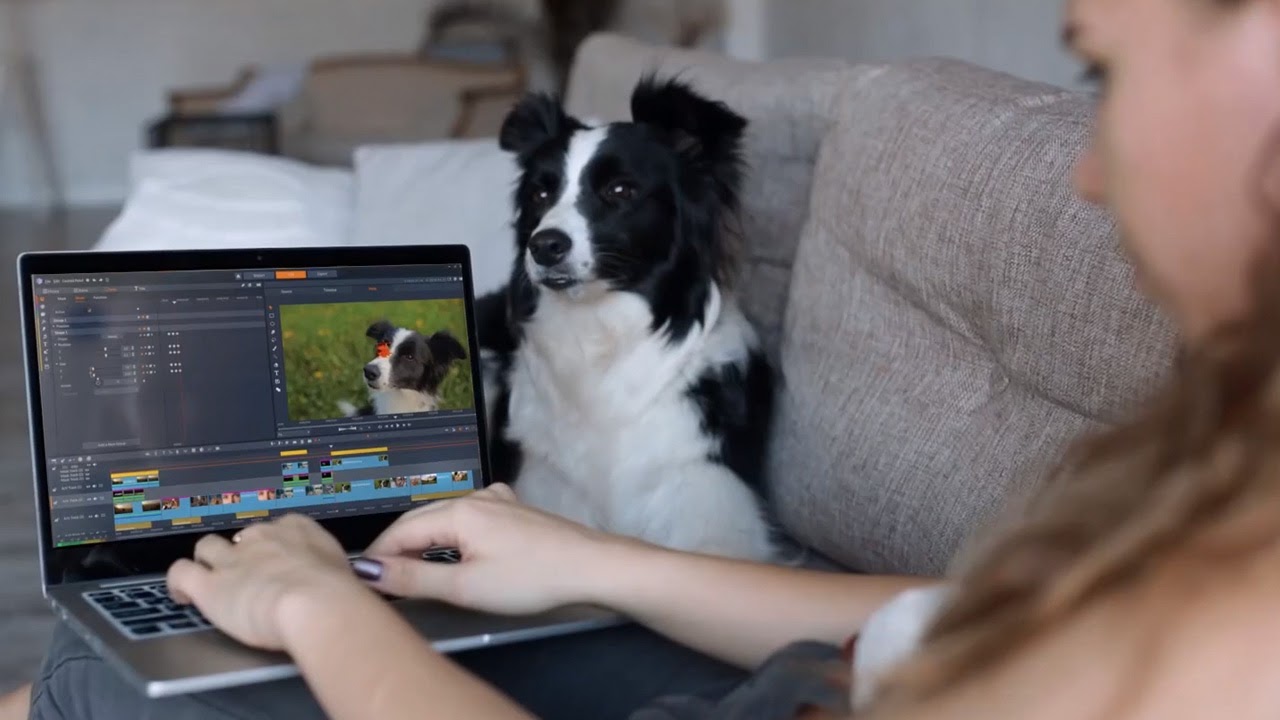

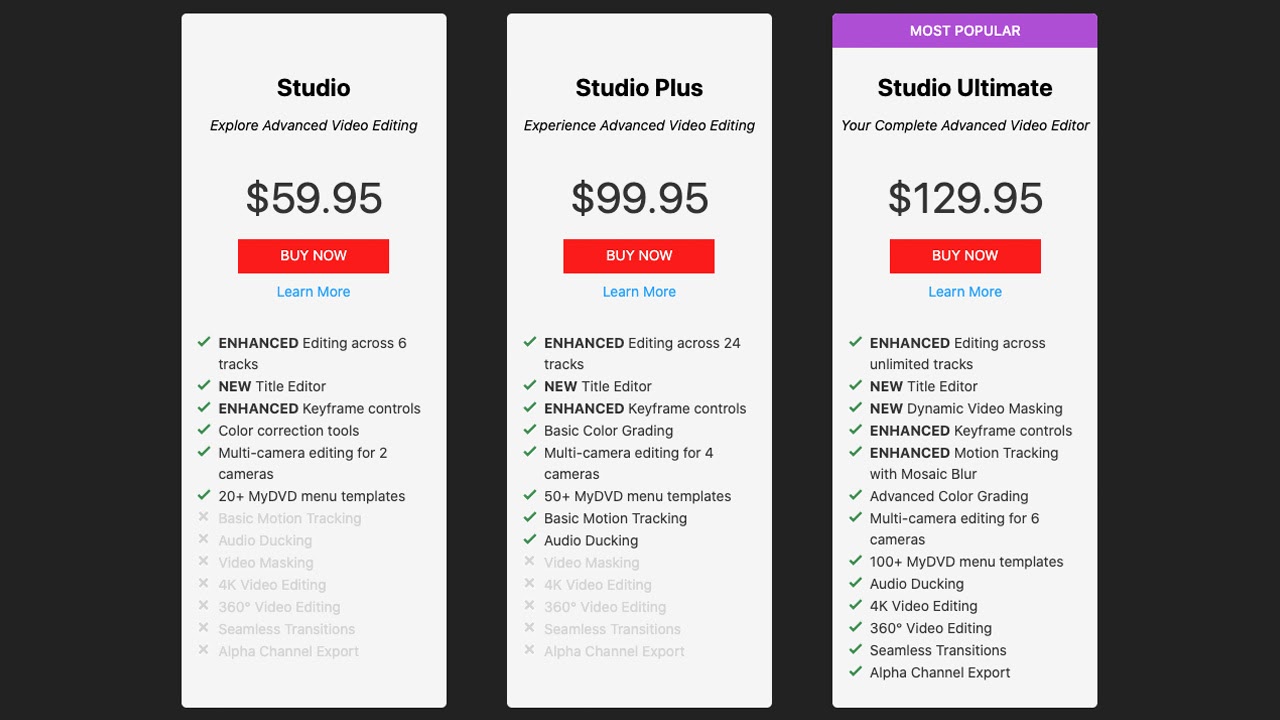
Specifications
Reasons to buy
Reasons to avoid
✅ You want a good range of tools in a an easy-to-use interface: Pinnacle isn't a pro editing suite, but its consumer-focused tools are fairly broad, including multi cam editing, colour correction and dynamic masking. It's also a one-off purchase.
❌ You want professional editing tools: Pinnacle is fairly powerful for a consumer program but doesn't provide the range of pro tools and fine tuning of Premiere Pro, DaVinci or Final Cut Pro.
The bottom line
Pinnacle Studio is a solid package for beginners using Windows, and it's available for a one-off fee. There are more than enough tools for enthusiasts to practice with and it's a solid option for personal videos and vlogs. Like Premiere Elements, it sits somewhere in the middle between the more basic free tools and professional-level video editing apps, both in terms of price and capability.
Features: Sophisticated features include 8K import, keyframe groups, and advanced blend modes. If you're a total newbie, it's probably going to take you a while to make use of those, but you're likely to appreciate the 1,500+ effects, titles, and templates on offer, as well as the six-track HD video editing, good colour correction tools, stop-motion feature and time remapping tool. On the downside, we experienced occasional lags and crashes, slowing down our workflow.
Versatility: Pinnacle Studio does have some advantages over Premiere Elements as a beginner video editing program. In our experience, the biggest benefit lies in Pinnacle Studio's more sophisticated audio tools and use of masks to overlay effects, shapes, and text in particular areas of your video. Newer versions have also added new keyframing controls, making keyframing much more useable in a range of situations – this was one of the points that most impressed our reviewer.
Usability: As explored in our review, the interface is clear and easy to use. You can star-rate and keyword-tag content on import, which makes it easier find later, and the search bar also allows you to search for words in the file name.
Pricing: Pinnacle Studio is available for a one-off fee, and I think it offers fairly good value. There are several versions available. If you want the most tools and features, you'll want to go for one of the more fully-featured packages, Pinnacle Studio Plus or Pinnacle Studio Ultimate.
Read more: Pinnacle Studio review
Attributes | Notes | Rating |
|---|---|---|
Features | A wide range of editing tools but fine-tuning is limited. | ★★★ |
Versatility | Mainly useful for beginners. | ★★★ |
Usability | Easy to use interface. | ★★★★ |
Pricing | Available for free but premium tools require a subscription. | ★★★ |

"I think Pinnacle Studio is an excellent choice for mid-level editors – it’s too complex for novices and too basic for professionals, but offers exactly what’s needed to confident home users wanting to expand their editing skills."
How to choose the best video editing software
✅ We are solely focused on what creatives need
✅ We use every program we recommend in real-world conditions
✅ We consult video editing experts for their insight
✅ We test all software over an extended period for the full picture
There are a number of factors to consider when choosing the best video editing software for you. The first is what you want to use it for. Is it just for quick social media videos, are you creating a short film or do you just want to make a quick clip to send to friends? This will determine what sort of software you go for.
Next think about your skill level, are you a beginner, intermediate level or a pro? If you're a beginner, you won't need feature rich software. You'll want something that is easy to use, with plenty of support and tutorials available. You may even want something you can use on your phone.
Intermediate users may want something slightly more sophisticated, with more advanced features such as stop motion or colour grading tools, while professionals will need software with a range of advanced features such as multitrack editing, motion tracking, and advanced colour grading.
Note that AI features are now available in most video editing software and this can speed up the time it takes to create a video immensely, although you'll often need to tweak the results.
Beyond that, there are technical considerations to take into account. Do you want to edit videos on Windows or Mac, or other platforms such as Linux, Android, iOS or in the browser? What export formats do you require, and at what resolution? (HD, 4K, 8K?).
Finally, there's the question of budget. While free versions of video editing software exist, to unlock all the watermarks, remove ads and get all the features, you'll generally need to pay. Some software is available for a one-off fee while others require a subscription, so that may factor into your decision too.
How we tested the best video editing software
To choose the video editing software for this guide, two of our writers who are experienced video editors spent an extended length of time with each program to be able to compare their power, features, ease of use and value for money. They used each program to edit a number of projects from short social videos to longer pieces following a realistic workflow and using most of the features provided by each program, testing out how easy it was to share from each platform, too.
They considered who each piece of software is targeted at, how good it is at what it aims to do and how it compares to other products on the market. They also looked at the community/help surrounding the software, looking at how easy it was to find help. We also took into account the results of our own full-hands-on reviews of each product and feedback from colleagues in the film and video production sectors. For all of the products above, you can click the links provided to see our full hands-on reviews to learn more about our experiences with them.
Frequently asked questions
Which software is best for video editing?
Right now, Premiere Pro from Adobe tops our list of the best video editing software. This industry-standard, subscription-based tool is aimed at professionals and comes packed with sophisticated and powerful tools. Adobe is at the forefront of AI integration with its creative applications, and Adobe Premiere is benefitting with features like text-based editing.
What video editing software supports 8K footage?
With even some consumer cameras now able to record 8K footage, demand more people are starting to use such high-resolution footage. Few displays support it, but the benefit is that you can punch in on scenes without losing resolution. To edit 8K footage, you'll need one of the most complete video editing software programs: Premiere Pro, DaVinci Resolve, Final Cut Pro or PowerDirector 365.
What is the easiest software to edit videos?
If you're just starting out in the world of video editing, and using a desktop PC or Mac, our top recommendation is Premiere Elements. It's a simplified version of the more powerful Premiere Pro, so there's not such a steep learning curve, and it's cheaper too. Plus unlike most Adobe tools, it's available for a one-fee rather than a subscription.
What's the best video editing software for mobile?
If you want to edit videos on your phone or tablet, we'd suggest checking out Premiere Rush, which makes all the most important bits of Premiere Pro available for iOS and Android devices. Its interface is nice and simple, with large icons and panels that are easier to click on a small touchscreen. It's nicely integrated with Premiere Pro, too, so you can work on the same footage on your desktop computer and on the move.
What is the best video editor for free?
DaVinci Resolve is the best free video editor, hands-down. If you have zero cash to spend, then our guide to the best free video editing software will give you lots of options. But bear in mind that many other tools have serious limitations, such as ads, watermarks or limited features.
What do most YouTubers use to edit their videos?
The most popular video editing software amongst YouTubers are iMovie, Final Cut Pro and Premiere Pro. iMovie is a common choice among beginners and casual YouTubers, because it's free, already installed on Apple devices, and does everything you need for basic editing. If you're on Android, though, we'd recommend Adobe's Premiere Rush.
Pro and semi-pro YouTubers, meanwhile, opt for either Premiere Pro or Final Cut Pro. For more details, read the best software for editing videos for YouTube.
How do you edit a video for TikTok?
You don't need to be a video professional to edit videos for TikTok; nor do you need video editing software. The TikTok app itself offers everything you need to create your video, including editing your footage, adding effects and transitions, adding music or other audio clips, and posting it to TikTok. Find out more in our article on how to edit a video on TikTok and our general tips on how to edit video.
What specs does my computer need to run video editing software properly?
Put simply, the best you can afford. At the very, very least you want 8GB of RAM (though 16GB will make life much easier). A discrete graphics card is also a must, as an integrated GPU will likely be too slow. A fast SSD drive with plenty of memory is going to be essential for all the gigs of raw footage you're going to be getting through – an SSD in specific because you want it to be fast enough to work straight off it.
Daily design news, reviews, how-tos and more, as picked by the editors.

Steve has been writing about tech since 2003, sharing his tech expertise with titles such as iCreate, MacFormat, MacWorld, MacLife, and Creative Bloq. His focus is on the creative arts and tools creatives need, such as website builders, image manipulation, and video editing software. He uses many of the apps he writes about in his personal and professional life, and he loves how computers have enabled everyone to delve into creative possibilities.
