The best Wacom tablets: tested and recommended for all artists
We rate the best Wacom tablets for digital art to photo-editing, for professional artists and hobbyists.
The best Wacom tablets have always been loved by professional digital artists. When it comes to reliability and accuracy these drawing tablets remain a premium option. While Wacom does still sell plenty of pro-spec tools with pro-spec price tags, it has also filled out its range with well-priced tablets that are well-suited to beginners. In this guide, I'll suggest recommendations for all users and skill levels.
Read my general list of the best drawing tablets and you’ll see Wacom well represented there but in this guide I'm focusing on the mix of tablets and displays Wacom offers, and have suggested the best ones rated against user-case, price, value and tech, which is why the Wacom Cintiq comes in at No.1 as an overall best buy, but the pro-pitched Wacom Cintiq Pro series comes in at No.3.
Note, in this guide I'm suggesting Wacom tablets by range rather than individual tablets - each 'series' features a mix of sizes but the same technology, so pick the size that best suits you. Only the Wacom MobileStudio Pro range has specific differences other than size.
Quick list

This pen display is a great all-round drawing tablet and features a FHD display and comes with the Pro Pen 2. For the tech and price, this is my pick of the best Wacom overall for value, but keep in mind 'Pro' version is 4K.

The Intuos Pro comes in three sizes - small, medium and large - and is Wacom's classic drawing tablet. Featuring on-frame customisable ExpressKeys and coming with the Pro Pen 2, this is a very good traditional tablet.

The Cintiq Pro is Wacom's best pro tablet, and features a crisp 4K display with multi-touch (can be toggled on and off), and comes with the Pro Pen 2, which features 8,192 levels of pressure sensitivity and tilt-recognition. This range comes in four sizes, the 16, 22, 24 and 27 inch models.
Best Wacom tablets in full
Why you can trust Creative Bloq
Best Wacom overall

Specifications
Reasons to buy
Reasons to avoid
The Wacom Cintiq range come in two sizes, 15.6-inch and 21.5-inch models (the 16 and 22 versions). The new Cintiqs featyre full HD displays with anti-glare coating to use in any lighting conditions. Overall, for price and tech, the Cintiq range are the best Wacom drawing tablets for most users and most purposes.
Delivering a premium drawing experience in a tablet that’s really quite reasonably priced, all things considered, the Cintiq range is an excellent choice. While you can arguably get more for your money by looking at other brands like XP-Pen or Xencelabs, Wacom’s commitment to quality makes this a smoother and more pleasant tablet to use.
The premium Pro Pen 2, supplied with the tablet, is one of the best styluses around (save of course for the recent Pro Pen 3 that comes with the new Cintiq Pro tablets - see below), and it never needs charging. With 8,192 levels of pressure sensitivity and tilt control, it gives you real drawing flexibility, and the level of “bite” on the stylus is just right.
The display is only Full HD, not QHD or 4K as is increasingly standard on drawing tablets these days. Realistically, for the majority of users, this is going to be absolutely fine – more than enough pixels. One issue is the lack of on-body quick keys, so you'll need to buy ExpressKey remote separately. Read our full Wacom Cintiq 22 review for more detailed insights.
Best Wacom graphics tablet

Specifications
Reasons to buy
Reasons to avoid
The Wacom Intuos Pro is a graphics tablet rather than a pen display, meaning you’ll need to hook it up to some kind of external display like a tablet or monitor. Once this is done – and the setup process is pretty intuitive and straightforward – you’ve got a highly effective drawing tablet on your hands, and one that comes at a great price.
With the highly sensitive Wacom Pro Pen 2 in your hand, you can digitally draw, paint and sculpt to your heart’s content, with no noticeable lag and the requisite 8,192 levels of pressure sensitivity.
In our Wacom Intuos Pro review, we found that once we had it set up to our preferences, the Intuos Pro provided an intuitive drawing experience. It’s easy to pack into a bag and the battery will generally last a day, so this is a good choice for creative freelancers on the go.
The Intuos Pro range features three models - Small, Medium and Large. For me, the Medium version provides the best balance of price and drawing area for your money, but Small and Large are also good value. Read our Wacom Intuos Pro review for more for more hands-on impressions.
Best Wacom tablet for pros

03. Wacom Cintiq Pro
Specifications
Reasons to buy
Reasons to avoid
The Wacom Cintiq Pro range is the brand's premium series of pen displays, which all feature 4K displays touch control and the latest EMR stylus technology, offering 8,192 levels of pressure sensitivity. While this the base, the range of four pen displays have slightly different designs and included extras. I'll cover these below, starting with the newest releases.
The Cintiq Pro 27 boasts a majorly upgraded display – a true 10-bit 4K reference-quality unit, on par with a premium monitor. It’s the biggest tablet in the current family, with a 27-inch digital canvas, but despite this it actually has a smaller physical footprint than the previous Cintiq Pro 24, thanks to significantly slimmed bezels and a generally sleeker design.
It pairs with the new and highly customisable Wacom Pro Pen 3, which allows the user to customise the balance, weight and barrel size in order to tailor their drawing experience. With a refresh rate of 120Hz and multi-touch functionality (allowing you to pinch, zoom, etc), the Cintiq Pro 27 is ideal for technically demanding digital artistry projects like animation and 3D modelling.
It’s as expensive as you’d expect a professional tool to be, and we don’t take issue with that – but we have to say, charging an extra $500 / £500 for a pretty unexceptional stand is very cheeky. A monitor arm or VESA wall mount will work just as well. You can get the same tech but in the smaller Cintiq Pro 22 model.
The older models - the Cintiq Pro 24 and the Cintiq Pro 16 - still offer 4K with touch and gesture control but come with the older Pro Pen 2 (which lacks customisation). And the Cintiq Pro 24 has larger bezels to each side, which some artists like as they act wrist rests, but does make the overall size of the tablet much larger.
Best Wacom tablet for beginners
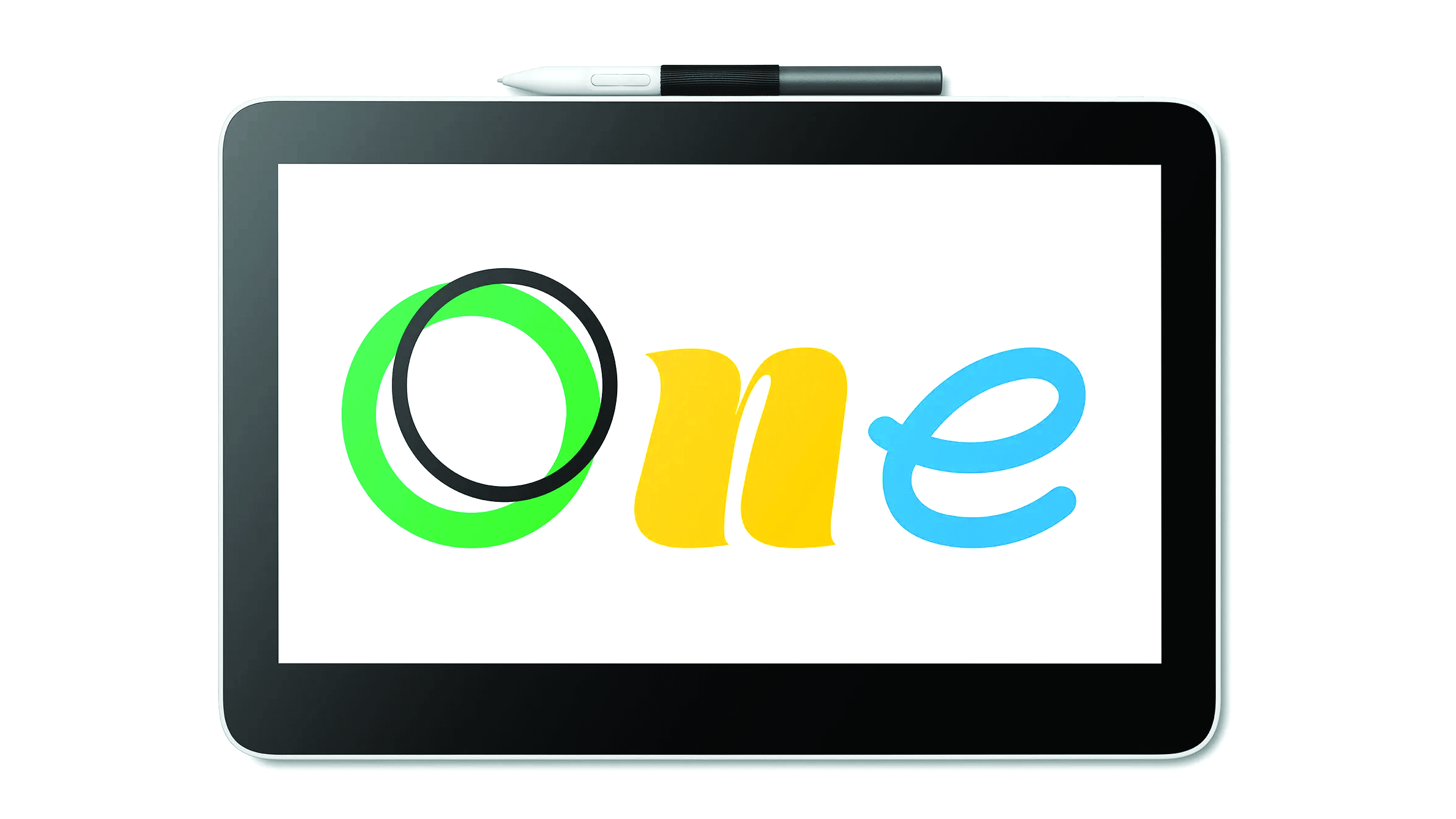
Specifications
Reasons to buy
Reasons to avoid
So, let’s get one thing clear. This is the Wacom One, a creative pen display, meaning it has its own screen built in. It is not to be confused with the Wacom “One by Wacom”, which is a much older graphics tablet. Which is fair enough really. Who could ever get those two things mixed up?
All joking aside though, this is Wacom pitching a pen display to beginners and those who aren’t familiar with digital art, and it makes for a great on-ramp for beginners, with an affordable price and easy-to-use interface. It’s an excellent choice for photo editing – i.e. for users who don’t necessarily need the granular detail required for digital art programs, and can cope with a less sophisticated stylus than the Pro Pen 2 that comes bundled with Cintiq models, as well as a few more connecting cables than you might ideally want.
The new Wacom One range comes in two models, the basic Wacom One 12 (11.6-inches) pen display and the slightly larger Wacom One 13 Touch (13.3-inch) version - as the name suggests this edition features 10-point touch control, and is my preferred tablet. Some artists prefer displays without gesture control, so the Wacom One 12 still has its place.
To muddle things a little, the Wacom One range does also feature three traditional graphics tablets, which come in S (small) and M (medium) versions. These are simple entry-level tablets and the stylus colour can be customised.
Read our Wacom One review and our Wacom One 13 Touch review for more details.
Best Wacom tablet for power
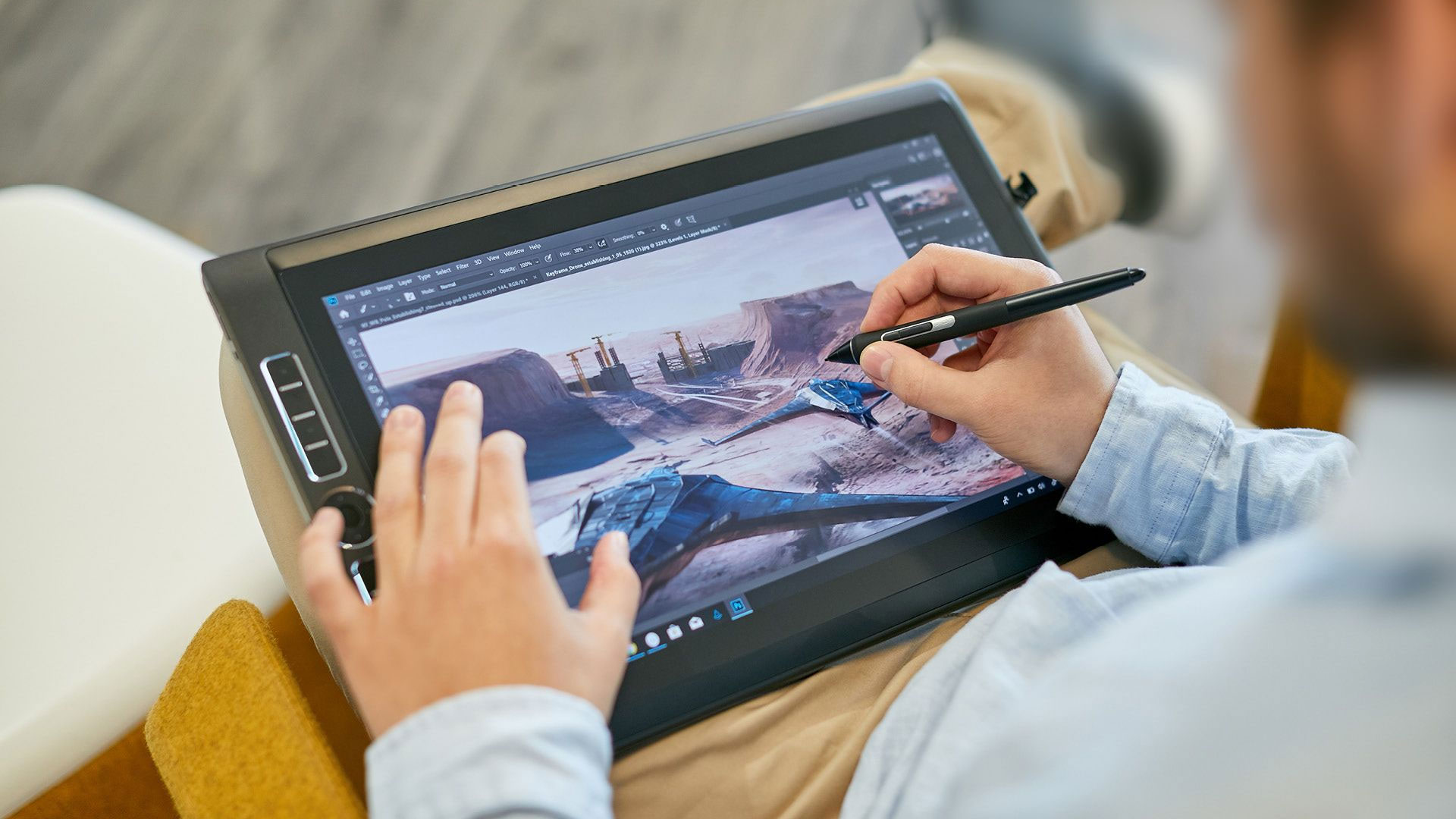
Specifications
Reasons to buy
Reasons to avoid
This is a separate breed from regular Wacom drawing surfaces – the MobileStudio Pro is an all-in-one tablet computer in its own right, capable of near-desktop levels of performance thanks to its Intel processor. It comes in two sizes, the MobileStudio Pro 16 and 13 models, both feature a 4K display and come with an Intel i7 CPU and 16GB of RAM. The larger '16' model features an Nvidia Quadro P1000 GPU with 4GB VRAM, and is designed for 3D art and animation.
The Wacom MobileStudio Pro can run all your drawing apps off its own back – essentially, as the name implies, it can function as an all-in-one drawing studio. It also works really well as part of a wider workflow, connecting easily to a Mac or PC thanks to its high-speed USB-C and Thunderbolt connectors.
The drawing experience is excellent (isn’t it always), with the Pro Pen 2 on board for superior artistic feel. This is an expensive proposition and most people probably don’t need this much power – if you can give up a few inches of screen space, the MobileStudio Pro 13 is a little less pricey (but is has a less powerful Intel Iris Plus Graphics 655 GPU).
Read our Wacom MobileStudio Pro review to learn more.
Best Wacom tablet for mobility

06. Wacom Movink 13
Specifications
Wacom's newest pen display is the Movink 13, a drawing tablet designed for mobility and boasts a weight of only 420g and measures just 4mm thin. Having tried it myself, I can say there's nothing else like the Movink 13.
It's not simply about size, this pen display features a striking 13.3” OLED screen with 100% DCI-P3 coverage and 95% Adobe RGB, which delivers outstanding colour precision and over 1.07 billion colours.
Keeping mobility in mind, the Movink 13 features Wacom's new touch control, offering customisable gestures and a 'virtual' ExpressKeys cluster that can be tailored to your needs. In my Movink 13 review I discovered a pen display that is accurate, incredibly thin, light near faultless. My only criticism is this pen display doesn't come with a case or protective sleeve, which meant I soon misplaced the included Pro Pen 3.
In terms of tech and build quality, as well as performance, the Movink 13 is in a class of its own. If you need a small, mobile pen display with superior tech, this is it.
Best Wacom tablet for note-taking

07. Wacom Bamboo Slate
Specifications
Reasons to buy
Reasons to avoid
If you’re someone who’s always leaving notes around the house and then forgetting where they are (guilty), the Wacom Bamboo Slate is a great way to get organised. It’s different from Wacom’s other tablets in that it’s actually a hybrid of analogue and digital. You place your note paper over the tablet’s surface, then write with an ordinary pen.
The tablet then seamlessly digitises your handwritten notes. Pretty neat! The counterpart app works with a wide variety of systems, including Android, iOS, Windows and Mac OS.
There are a few different sizes and types of Bamboo Slate, but we’d go for the smallest and cheapest. With 1,024 pen pressure levels, it’s relatively unsophisticated, and better for note-taking than as a serious artistic tool.
Best Wacom tablets: how to choose
Graphics tablet versus pen display
One key thing to establish when picking the best Wacom tablet is that you’re actually choosing between two main categories - traditional graphics tablets and the newer pen displays.
The high-end tablets are called pen displays – this means they have their own screens built in. Graphics tablets, on the other hand, are simple drawing surfaces, which need to be connected to another display to allow you to see what you’re drawing. The latter are much more portable and more affordable, which makes them better for beginners and casual users.
There is a little more variance in the Wacom range – such as the MobileStudio range, which are essentially desktop PCs crammed into the form of a drawing tablet, or the Bamboo Slate, which is an interesting digital/analogue note-taking device.

As well as deciding which kind of tablet suits you, below I've listed some things to keep in mind when picking a Wacom, or any drawing tablet, that fits your needs.
Size This will depend on your desk space as well as how you like to work. A larger tablet will enable you to draw with longer sweeps from the elbow, for smoother lines. Ideally, a 16-inch tablet and up is ideal. Smaller tablets, like the Movink, are good for casual or mobile work, or shorter stints at the desk.
Price Naturally cost is a key thing to consider, and Wacom's aren't cheap. On the plus side Wacom tech is fantastic, and will last you years. There are regular price drops on the Wacom store so deals can be had. The new Wacom One series is a more affordable entry point for this established brand, too. Also, the new Movink 13 is an excellent entry pen display.
Stylus When choosing a tablet with a stylus for art you'll need at least 8,192 levels of pen sensitivity and ensure the stylus is 'active' and not 'passive' tech. Good news, all new Wacom's come with active capacity 'ES' stylus and the new Wacom Pro Pen offers 8,192 levels of pressure. Some older models come with the the older stylus, with 4,096 of pressure sensitivity - still good for hobbyists but pros will want more.
Drivers Wacom has had the best driver software for years now, and works well with almost every good digital art software you'll use. More so, it's stable and easy to understand. Rivals have improved in recent years, for example Xencelabs is Wacom-like and XPPen's newest software is excellent.
Screen type As above, do you want a graphics tablet and look at a monitor while you work, or drawing directly on a screen using a pen display. Interacting directly with the art on a screen can feel more precise. Newer Wacom pen displays offer the option to toggle the display on and off, so you have the best of both worlds.
Best Wacom tablets: how we test
When we review and test a Wacom drawing tablet we spend weeks with them, using each you would. We test them with a mix of digital art and 3D apps, to create art and model. We ask professional artists to test and review drawing tablets. This list of the best Wacom tablets began as a longer list but I've whittled it down to the best by use case, based on first-hand testing, use and opinions of professional artists I trust.
This list is curated from reviews on our site, including my own reviews. If I've not directly reviewed one of the Wacom tablets on my list I have made an effort to use it. When reviewing a tablet I test them on a MacBook Pro (2022). I try a mix of software including Rebelle 7, ArtRage, Photoshop and ibisPaint and MedBang if connecting an Android device.
I ensure the latest firmware is updated and download the latest tablet drivers for each device. I also uninstall other drivers for non-Wacom tablets to ensure there's no issues with the Wacom.

When we review a Wacom tablet we always test pressure sensitivity and accuracy, I like to use a standard series of strokes, lines and dots at varying speeds to see if a drawing tablet suffers from latency or line 'wobble'. Above you can see an example.
Something else to consider in our testing process is colour gamut, screen quality and brightness levels. Often our reviewers will use colorimeters like the Datacolor Spyder or the new Calman Portrait Displays C6.
Personally, when I review a Wacom tablet and run into an issue or find a problem I like to contact Wacom and query the issue, often it's a known problem and will be fixed. In these cases I like to retest a drawing tablet and offer a fresh view - so keep reading.
You can read a general guide to how we test and review on Creative Bloq.
Best Wacom tablets: why you can trust us
I first tried drawing on a computer as a teenager using my Amiga with Deluxe Paint but had to use a mouse, and the results we terrible. Many years later I was lucky enough to work on digital fantasy art magazine ImagineFX where I caught the art bug again, this time I was able to us a Wacom drawing tablet.
Over a decade later I've used and reviewed many drawing tablets, pen displays and pen computers to draw and paint. These days I tend to use an iPad Pro (2022) 11-inch with an Apple Pencil 2 and Procreate, but I also love the Xencelabs Pen Tablet Medium and the new XPPen Magic Drawing Pad with ArtRage Vitae (one of the best drawing apps for Android) for a different feel.
I also have an ageing Wacom MobileStudio Pro and a Wacom Movink, so as you can see I have a lot of tablet experience, both Wacom and non-Wacom, to choose which are the best Wacom tablets you can buy right now.
Best Wacom tablets: who are Wacom's for?

Traditionally Wacom drawing tablets have been used by mostly professional artists working in illustration, comics, animation, graphic design, 3D modelling and more. In this respect, Wacom's began as tablets for artists and designers but have since become used by anyone who wants to control a screen in a more natural way, often preferable to a mouse.
While older and cheaper drawing tablets use passive stylus technology, Wacom has developed its own EMR pen tech, this is powered by an electro-magnetic field generated by sensors under the Wacom display. This tech is very precise and reliable. Newer rival brands such as XPPen and Xencelabs have developed their own similar stylus tech, while Wacom also works with Samsung to develop its S Pen Pro stylus.
In recent years Wacom has courted hobbyists by launching the new budget Wacom One series and simpler Intuos tablets
This pressure sensitivity ensures the tablet can sense how much pressure you're pushing onto the screen so you can create thick to thin lines, as well as opacity of marks, for a realistic drawing experience.
Drawing tablets are the ideal way to use the digital art software, such as Adobe Photoshop, Rebelle 7 or Corel Painter. The best 3D modelling and VFX software really need to be used with drawing tablet too, and it's worth noting many artists prefer the thicker stylus of Wacom when modelling in ZBrush and Maya.
While Wacom tablets are still considered ideal professional drawing tablets, based on their accuracy and reliability, this can mean these are more expensive than rival brands. In recent years Wacom has courted hobbyists by launching the new budget Wacom One series and simpler Intuos tablets - the same Wacom tech for less.
Best Wacom tablets: frequent questions
What is the difference between Wacom and other brands?
Wacom was founded in 1991 and its tablets have been used by the biggest studios from early on, including Pixar. Wacom is known for its quality, precision and industry-standard digital pen technology, and has continued to innovate.
What do Wacom's work with?
These days Wacom tablets work with PC, Mac, Android and most Chromebooks. When choosing ensure the Wacom tablet fits your hardware, for example they all connect to PC and Mac but not all are suited to Android.
What does Wacom mean?
Fun fact, Wacom is an abbreviation of the words World Computer and the Japanese word 'wa', which means harmony. Wacom focuses on how its devices feel to use as much as what tech is included, and it employs designers and testers who work in manga, animation and games to design its tablets.
Does Wacom make drawing tablets for kids?
Wacom's cheaper, entry-level Intuos pen tablets and Wacom One pen displays have been designed with children and schools in mind; these are smaller, sturdy tablets that can fit into a school bag and on smaller desks. Intuos come in pistachio and black, Wacom One in white and back, One by Wacom in red and black - and prices start from $40.
Are there Wacom tablets for smartphones?
Yes, recent Wacom releases all support Android connectivity. Only the note-taking tablets, the Bamboo Slate, Bamboo Folio and Bamboo Spark, work with iPhone. This is likely because of Apple iPad.
Here are the best Wacom tablets that work with Android smartphones:
Wacom One These new tablets are small and mobile, ideal for connecting to a smartphone. The Wacom One pen and Android pens can be used on both devices.
Wacom Intuos: The entry-level Wacom Intuos tablets can connect to a device via Bluetooth or a USB cable, these are small and easily slipped into a bag.
Wacom Movink This new, super-slim pen display has been designed for mobile use. It has a beautiful 4K screen and connects to Android devices.
Daily design news, reviews, how-tos and more, as picked by the editors.

Ian Dean is Editor, Digital Arts & 3D at Creative Bloq, and the former editor of many leading magazines. These titles included ImagineFX, 3D World and video game titles Play and Official PlayStation Magazine. Ian launched Xbox magazine X360 and edited PlayStation World. For Creative Bloq, Ian combines his experiences to bring the latest news on digital art, VFX and video games and tech, and in his spare time he doodles in Procreate, ArtRage, and Rebelle while finding time to play Xbox and PS5.
