Extrude a logo in 3D space
Alex Donne Johnson explains how to use the 3D ray-tracing feature in After Effects CS6
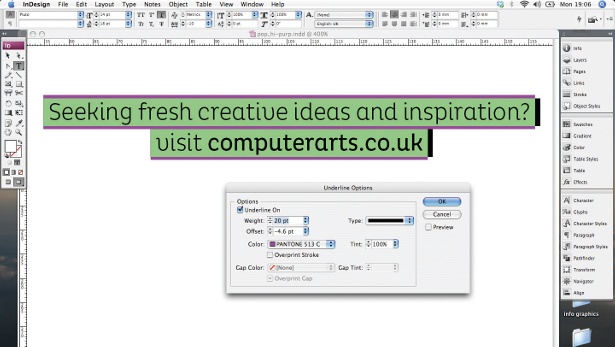
06 You need to add a camera to the scene to see the results of this, so go to Layer>New>Camera. Use the Orbit Camera tool to see the now extruded object.

07 To get more depth you will need a light, so go to Layer>New> Light. Move this around in 3D space and you will see the light changing in real time. If you want to create more intense shadows, select Casts Shadows in the Lights properties.

08 A new feature in CS6 is the ability to add reflections. To test this, create a solid (Layer>New>Solid). Make this a 3D layer as before. Go to its material properties and increase the Reflection Intensity. I have used a value of 50%.
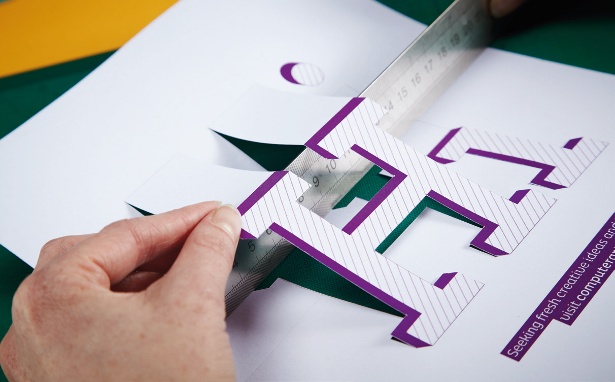
09 Another cool feature is the Transparency option located under the shape layer’s Material Options setting. I’ve set this to a value of 50%. If you have the Sapphire Effects Glow plugin, this can be combined to create some nice neon-sign styles.

10 If you want to animate the logo in 3D space, all you need to do is change the orientation; for instance, set some keyframes in the Y orientation to get the logo to spin. Also the camera gives you the ability to move around the object and add depth of field.
Daily design news, reviews, how-tos and more, as picked by the editors.

The Creative Bloq team is made up of a group of art and design enthusiasts, and has changed and evolved since Creative Bloq began back in 2012. The current website team consists of eight full-time members of staff: Editor Georgia Coggan, Deputy Editor Rosie Hilder, Ecommerce Editor Beren Neale, Senior News Editor Daniel Piper, Editor, Digital Art and 3D Ian Dean, Tech Reviews Editor Erlingur Einarsson, Ecommerce Writer Beth Nicholls and Staff Writer Natalie Fear, as well as a roster of freelancers from around the world. The ImagineFX magazine team also pitch in, ensuring that content from leading digital art publication ImagineFX is represented on Creative Bloq.
