Our Verdict
I've been testing out the Creality Falcon A1 laser engraver for around a month now, and I'm wildly impressed by the results for such an affordable 10W machine. It can cut and engrave an array of materials, including wood, metal, acrylic, and leather, to name just a few. I'd say it's an ideal laser engraver for beginners on a budget, and for serious enthusiasts too, as its low cost makes it excellent value. It will sometimes need some fine-tuning and multiple camera calibrations to ensure ultimate accuracy, but once you get the hang of using it, the process becomes easy and fun.
For
- Great results for a 10W laser
- Large working area
- Virtually no assembly
Against
- Needs a wired connection via laptop to send tasks
- Heavy to carry
Why you can trust Creative Bloq
Laser engravers are cool as heck. I'd never used one before getting my hands on this 10W model from Creality, but I'm definitely a convert after using it for a month. Usually, I've been a bit intimidated by some of the best laser cutters and engravers, especially those that you see from the likes of xTool and Glowforge, but the Creality Falcon A1 is a superb (and plenty affordable) choice for newcomers to the craft.
While Creality isn't a particularly big name in the laser engraving industry, it does have a very impressive rep for manufacturing exceptional 3D printers and some of the best 3D scanners, too. The core XY construction of the Creality Falcon A1 felt very familiar to me as a proficient tester of some of the best 3D printers, and while its size is a little much for a home studio, it packs in everything you could need for a safe and simplified experience.
I’m impressed at just how fast I was able to get to grips with this laser engraver, considering I started as a complete beginner. The intuitive design and usability of this 10W model helped the learning process along, paired with easy-to-use Falcon Design software and advanced safety features. I'm going to be running through all of the pros and cons of the Creality Falcon A1 laser engraver, and whether or not I'd recommend it for crafters or business owners.
Specs
Optical Power | 10W |
Engraving Area | 305 mm × 381 mm |
Laser Source | Diode Laser |
Laser Speed | 600m/s |
Software | LightBurn、LaserGRBL, Falcon Design Space |
Operating Temperature | 5°C - 35°C |
Supported Materials | Cardboard, wood, bamboo, rubber, leather, |
Class | Class 1 (FDA) |
Dimensions | 567 × 468 × 196 mm |
Weight | 25.74 kg |
Price


One of the standout features of the Creality Falcon A1 is its budget-friendly price tag, coming in at $599 / £529 (and even less during seasonal sales and promotions). This still might seem like a lot to spend on a laser engraver, but keep in mind that most premium cutters and engravers come in at over $1k as standard.
At the time of writing, the Creality Falcon A1 is currently on sale for £489 over at Creality's UK Store, or in the US, it's also knocked down to $549 for a limited time. Since sending me this unit for review, Creality has also launched its Falcon A1 Pro 20W model, and there's the Falcon2 Pro series too for those seeking a laser with a bit more power.
I'd also advise getting yourself a honeycomb grid for this laser engraver, as it can really help with keeping materials flat, allowing for heat and smoke to escape better, and for improved air flow in general while keeping your machine in the best possible condition. It comes at an additional cost of around $99 / £120 – but I'd say it's absolutely worth it from my experience during testing.
Unboxing and setup
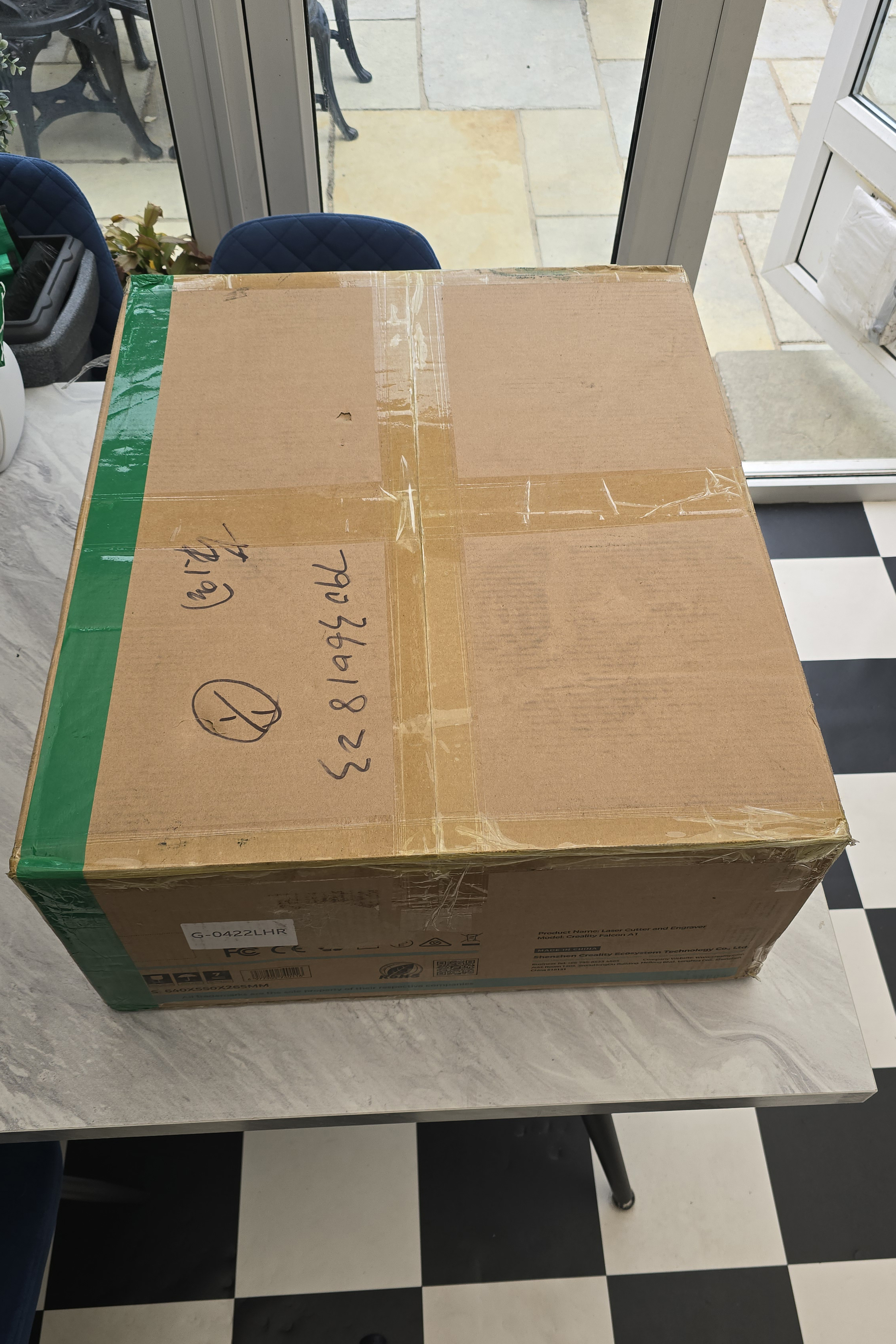





The unboxing process was a breeze when setting up the Creality Falcon A1, and there was little to no assembly required as everything came pre-assembled. The only thing I had to do was attach the exhaust pipe to the back of the engraver and tighten the hose clamp, and attach all of the necessary bits like the Air Assist and power supply, and the Falcon was pretty much up and running.
Daily design news, reviews, how-tos and more, as picked by the editors.
You will need to calibrate the camera (built-in and attached to the lid) quite regularly for the best results with the Falcon A1, but thankfully, this is super quick and easy to do. You just need to place the calibration card into the enclosed chamber and move it around, taking several photos (via Falcon Design Space) to calibrate for accuracy.
This is quite important, as when you try to line up your designs with your blank materials, it can cause shifting, errors, and misplacement if the camera calibration isn't correct. You'll also need to use the Multi-level Fixed Focus Block (included) whenever you change materials to ensure you're getting the best quality out of the laser.
Software
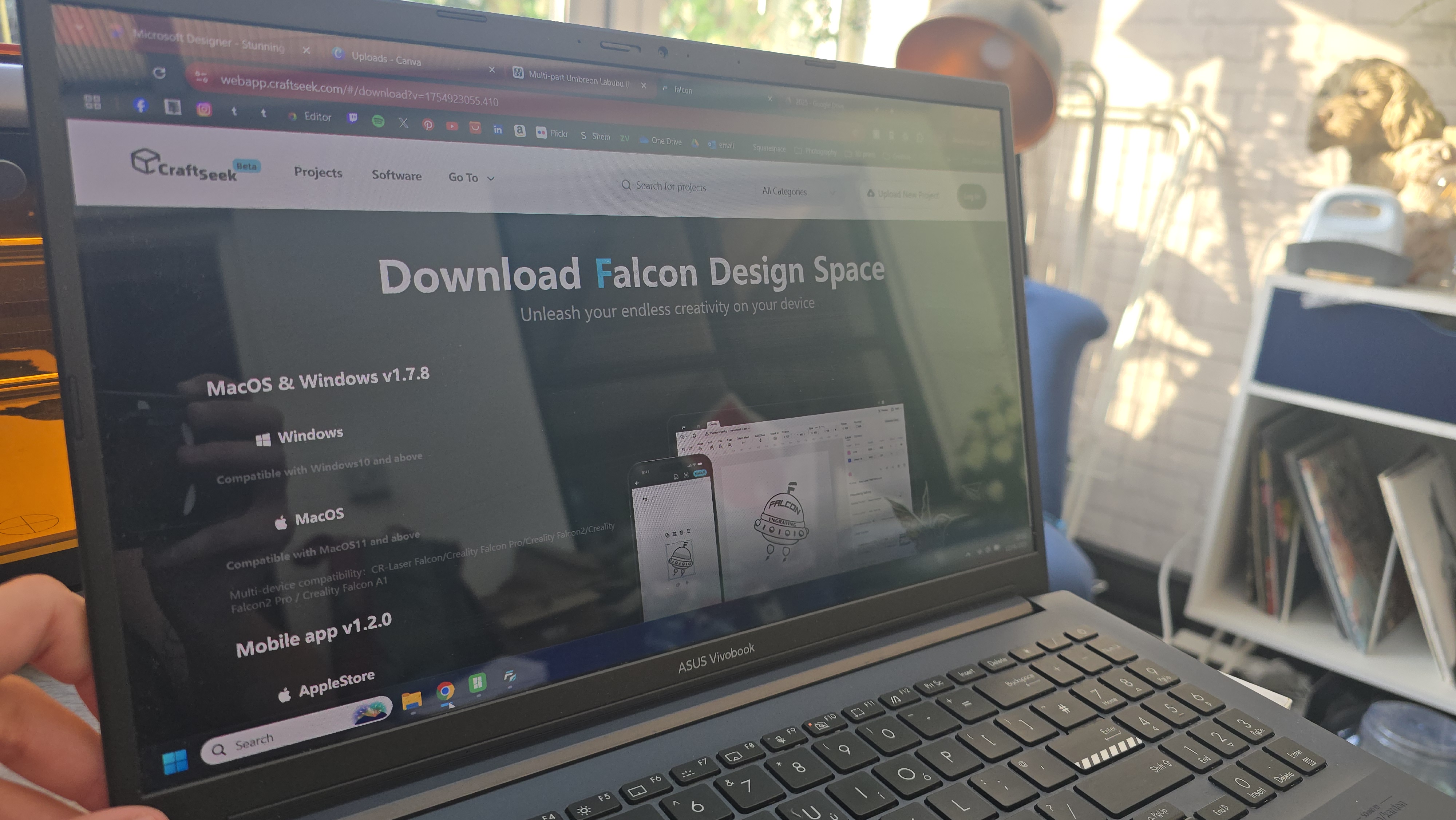

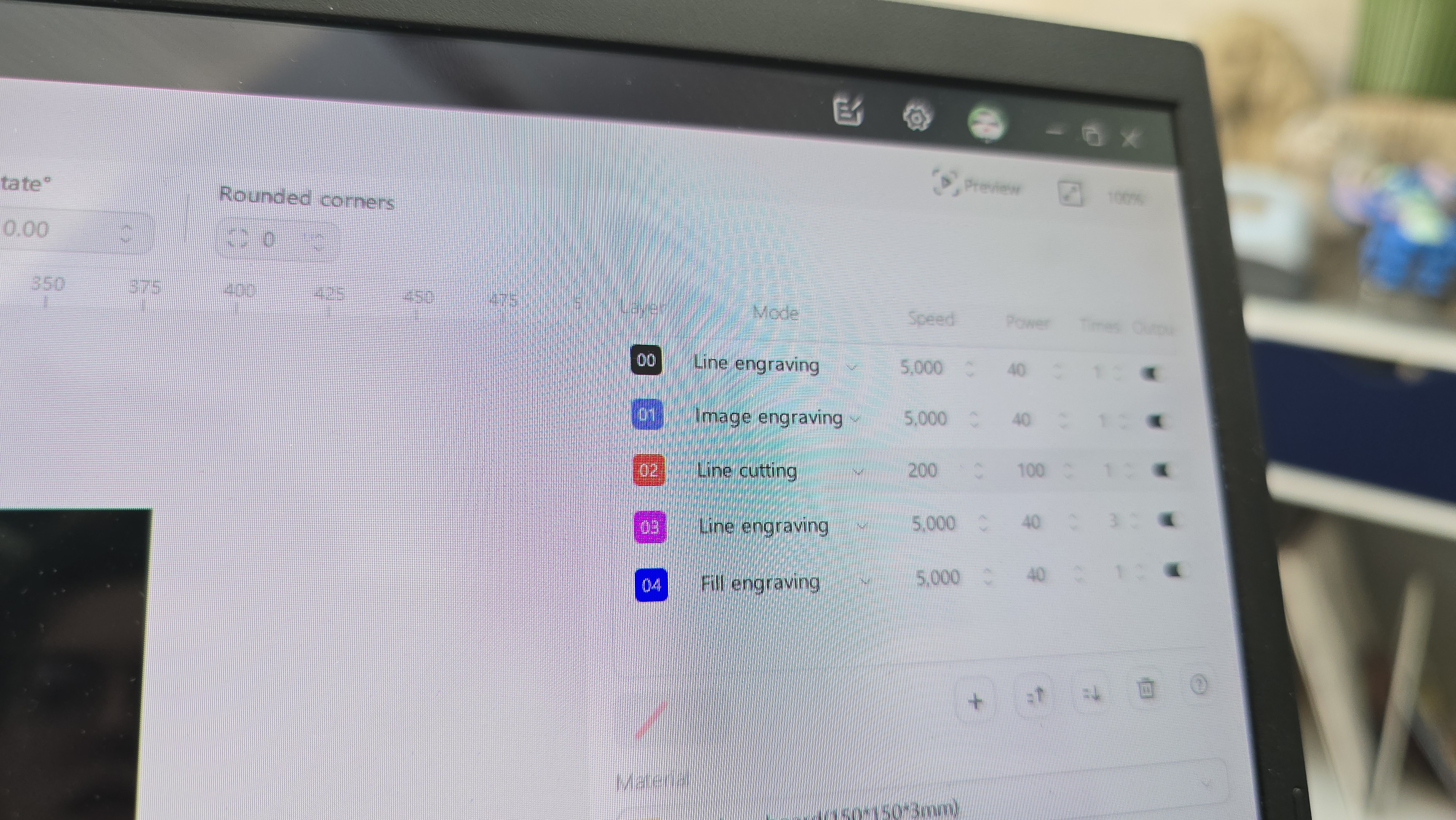
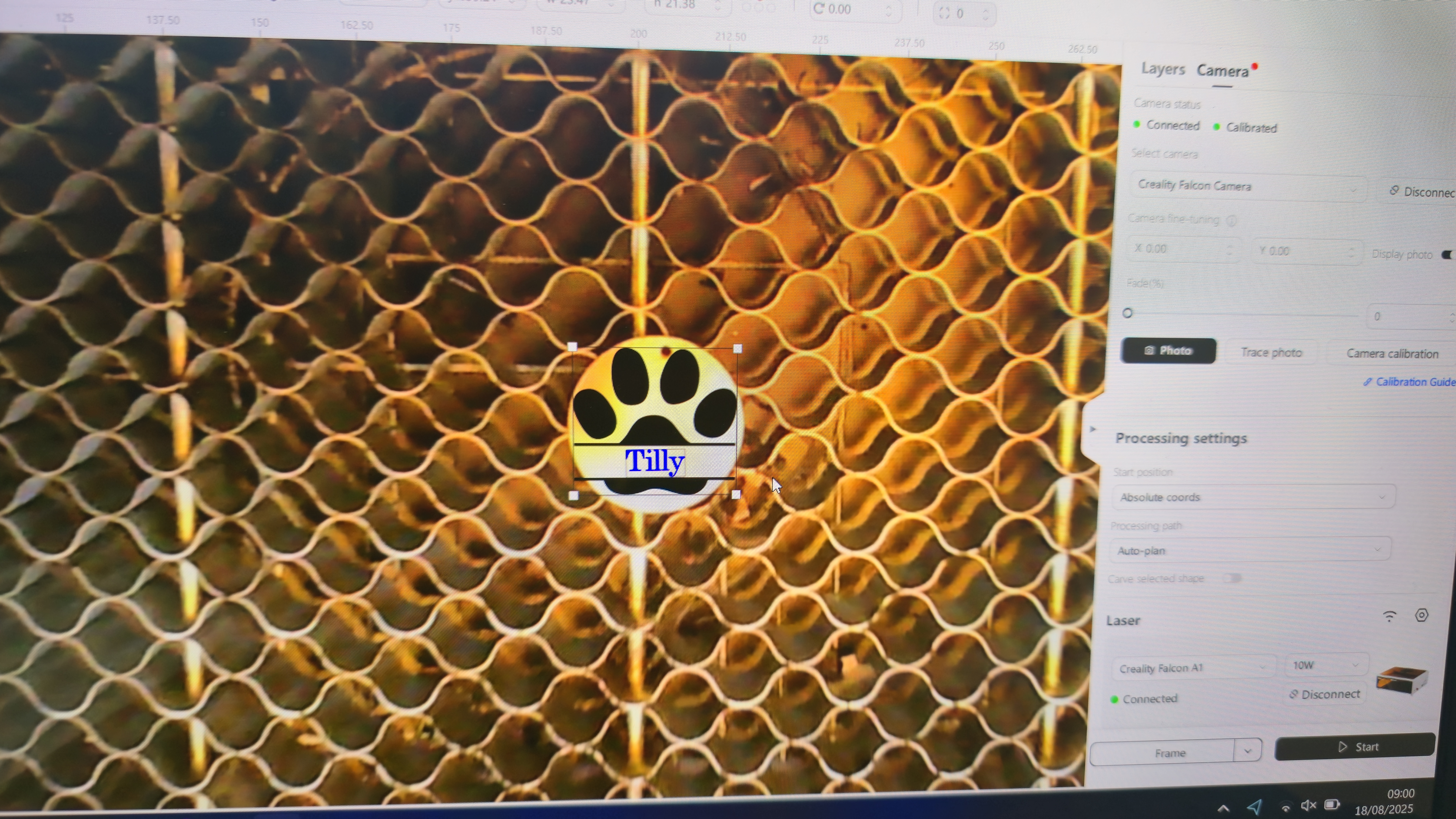
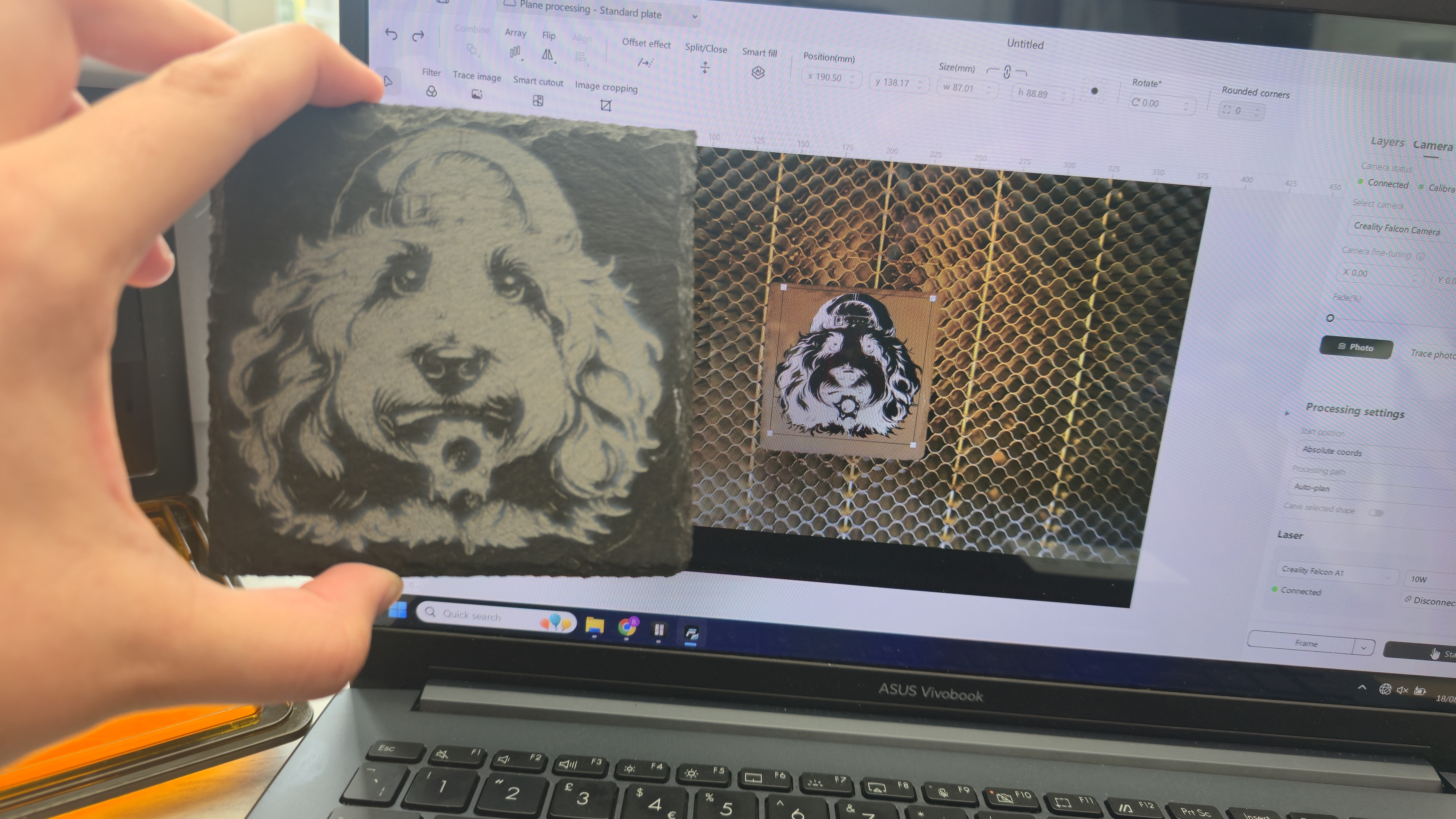
To operate the Creality Falcon A1, you'll need a laptop to download and install Falcon Design Space. This software is free, and lets you connect your Creality Laser engraver to the platform to send over instructions, perform calibrations, and use functions such as the built-in camera to line up your digital designs onto the blank materials.
If you've ever used one of the best Cricut machines before, chances are you'll be familiar with the similarly named Cricut Design Space software. I found that there were more similarities between these two platforms than just the name, and thankfully, this made getting to grips with Falcon Design Space a lot less intimidating, as the canvas area and tools felt pretty familiar.
The Creality Falcon A1 is also compatible with software such as LightBurn, and Laser GRBL - which more advanced users and laser engraving professionals will appreciate. While FDS is a bit simplistic in comparison with LightBurn, it still enabled me to create everything I wanted and even has its own library of images and SVG files for you to use in your projects, and encourages users to upload projects onto the platform for everyone to use.
Performance






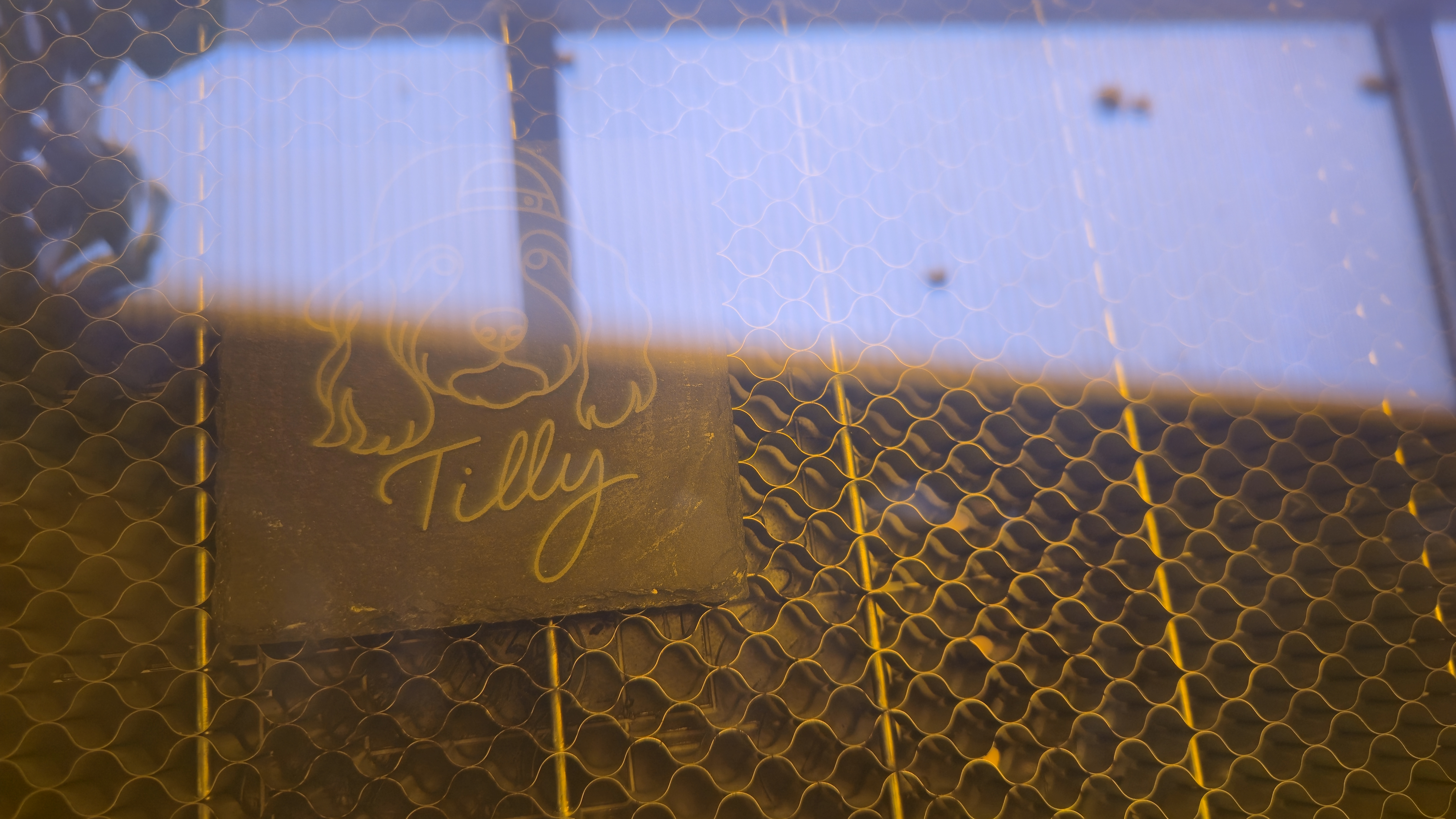


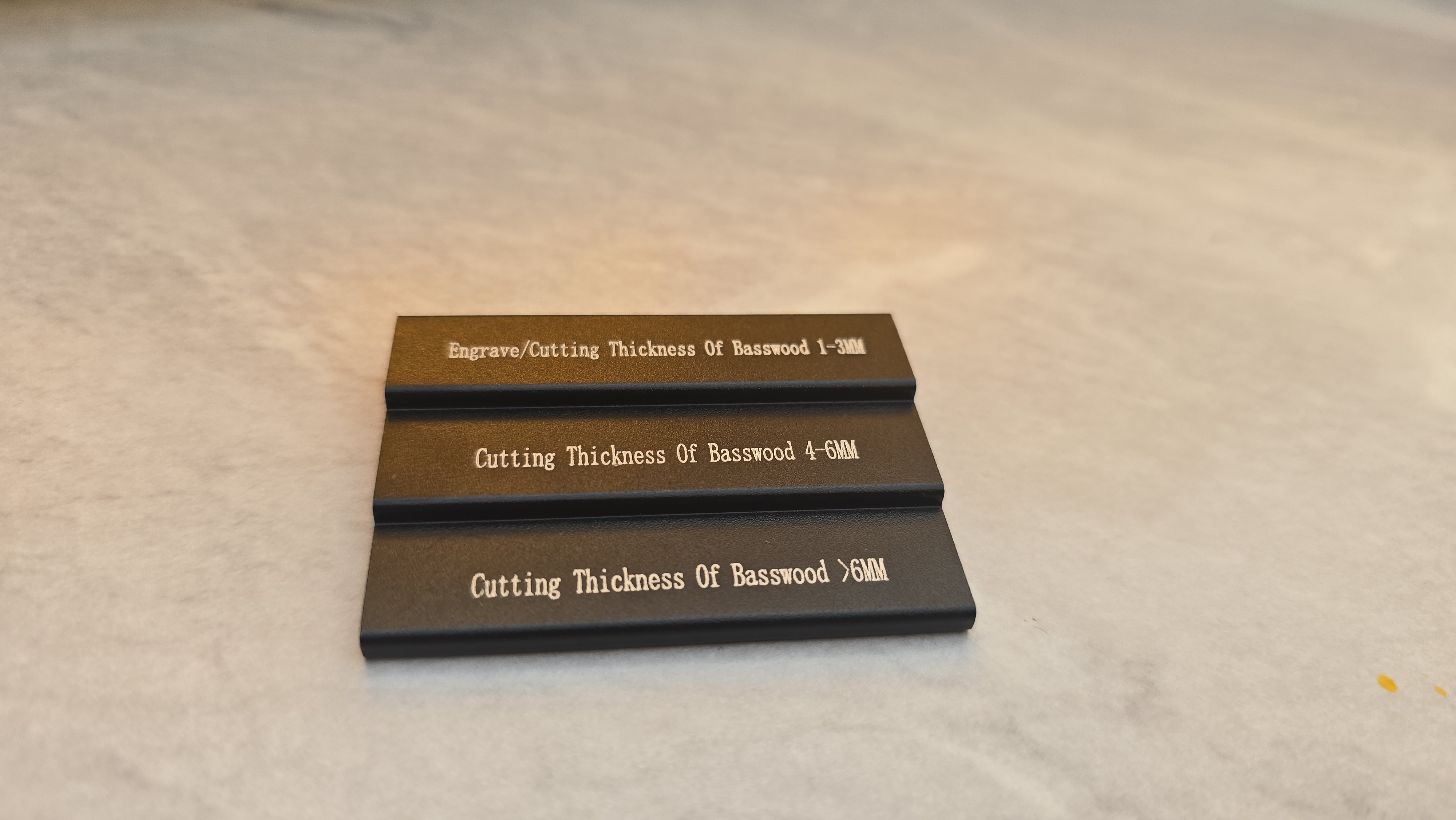
I'm thoroughly impressed with the performance of the Creality A1 Falcon, though I guess with it being my very first time using a laser engraver, I don't have much of a benchmark to compare it with. With that said, I have very few complaints overall after nearly a month spent testing this laser engraver for different projects.
I think the design is great, and it feels incredibly sturdy, well-constructed, and safe to use with a fully enclosed core XY design keeping out any harmful laser rays, and it also meant I didn't have to use any safety goggles when operating the laser. Like I've said already, the Falcon A1 is almost too easy to use, and the only real prep you have to do before each project involves focusing the laser using the tiny calibration ladder tool (included), and of course, making sure that your design is loaded up onto the canvas within Falcon Design Space.
I do wish that the laser engraver had another way to be operated that doesn't involve a wired laptop connection, and I did try downloading the Falcon Design Space app onto my table,t although I couldn't get it to connect to the Falcon A1 at all, so I'm guessing its not on the list of compatible devices.
During the engraving process, the machine is pretty quiet, and it only gets noticeably loud when it comes to cutting, and even then, it's not terrible. As for any smell or fumes, I had the exhaust pipe trailing out of the back door of my conservatory, and the only time I could really detect any strong smells was during one time where I decided to cut some cheap leather that I bought from Shein, and it STUNK horrendously. I blame the material in this instance and not so much the engraver, so I definitely won't be making that mistake again.
The hardest part of testing the Creality Falcon A1 has been learning the ropes of laser engraving in general, such as which power and speed settings to use for different material types for the desired affect - but the Falcon has made this process a breeze and is very intuitive for beginners. The quality of the engravings and cuts is great once you get the hang of it, and it will require some practice and fine-tuning of the settings to really nail this down.
One thing that would make this engraver so much better would be the inclusion of a touchscreen to operate it for things like framing, or possibly using some kind of SD card for laser projects and SVGs to be operated without the need for a laptop. Although I guess with features like these added, the laser engraver would only shoot up in price, and extend beyond affordable territory.
Sample Creations











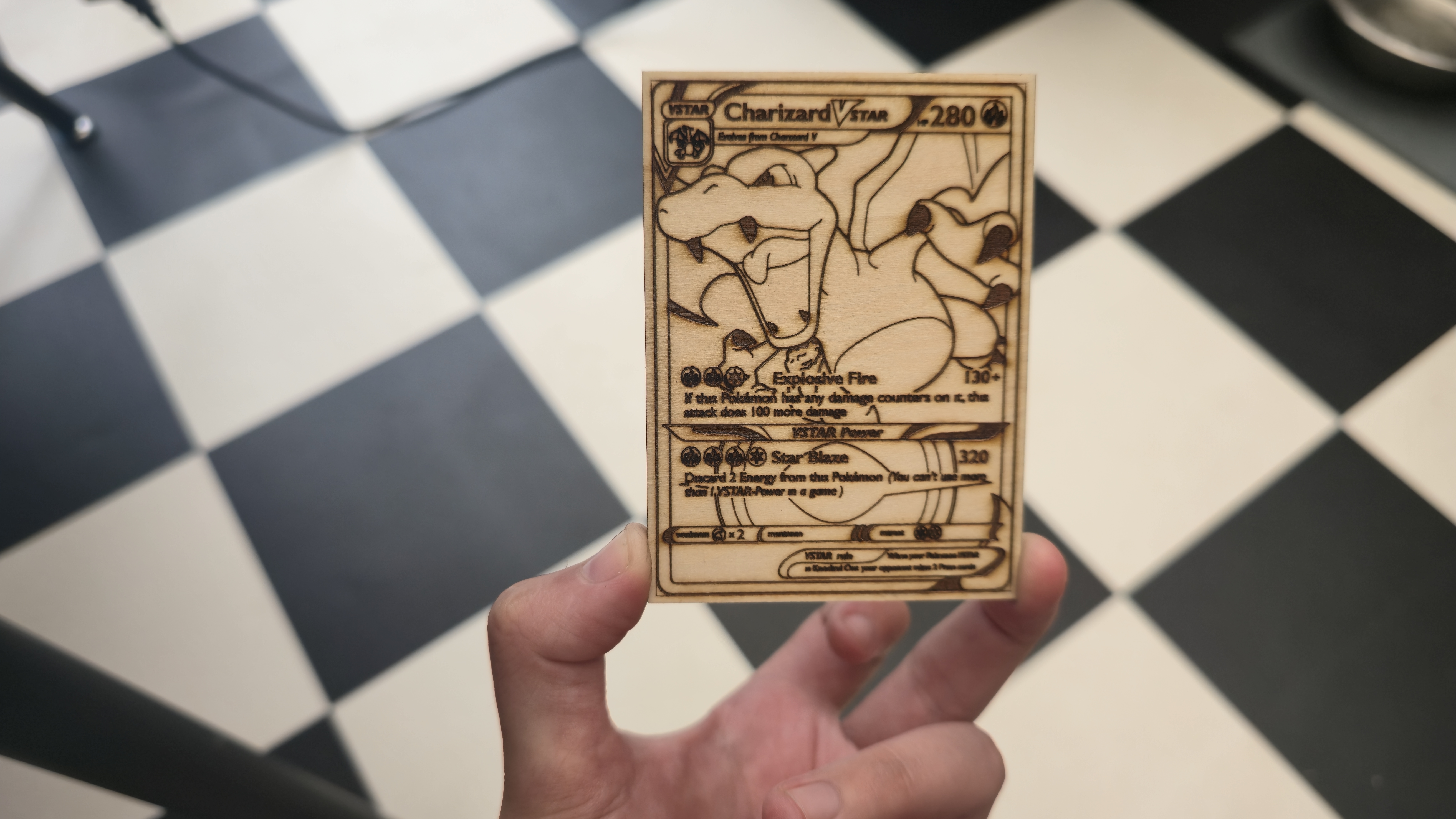
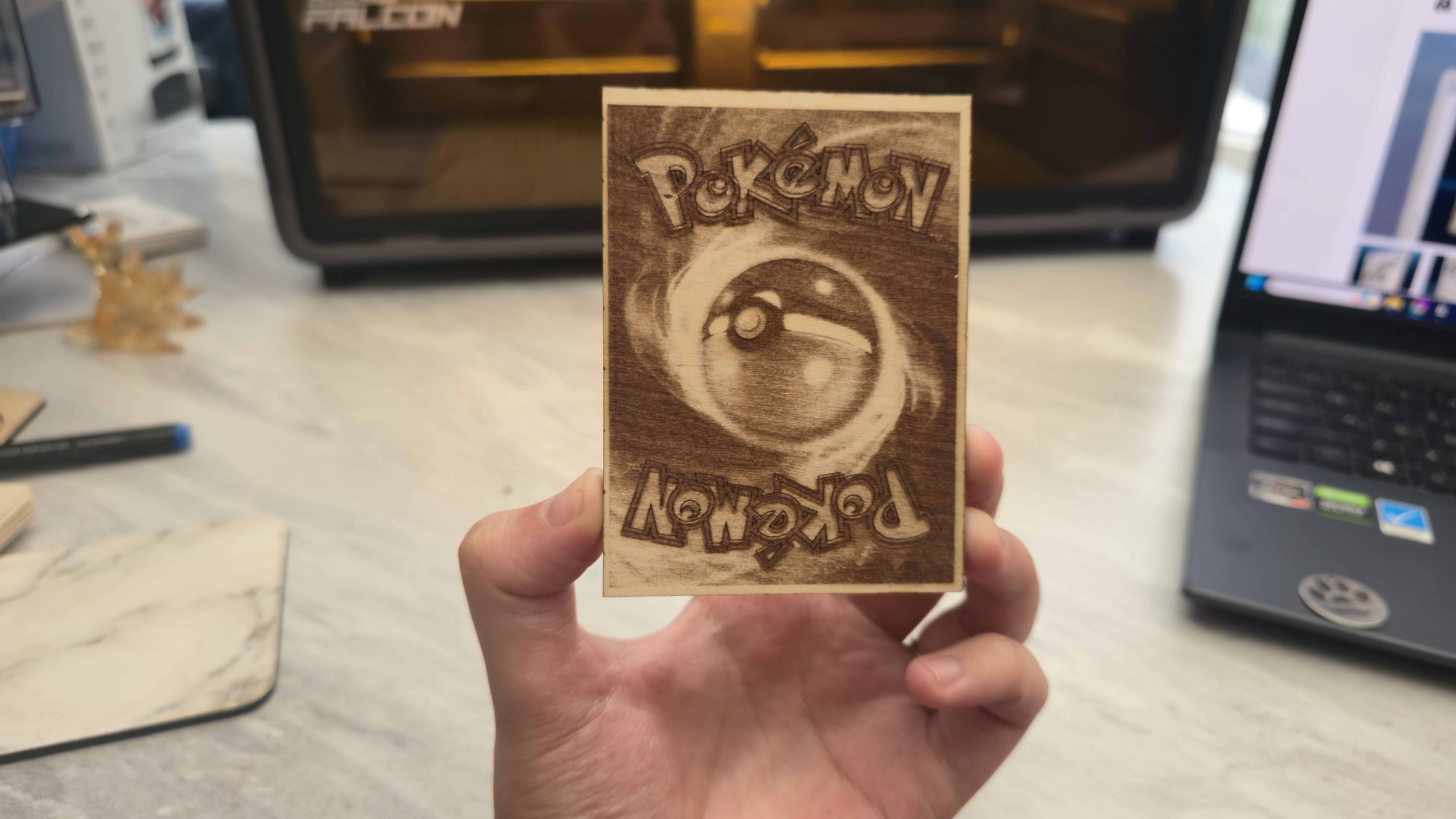


As you can see from the image gallery above, the Creality Falcon A1 is able to successfully engrave a multitude of materials, and I'm super happy with the results (I've had a lot of compliments on my slate coasters of Tilly).
Pro Tip: When engraving slate, I learned that you need to invert whatever image or SVG file that you're planning to engrave before starting the process, otherwise your design won't show up properly, or the wrong sections will be engraved.
Safety




One of the most important features of any laser cutter or engraver is safety, and ensuring that you're protected at all times while operating it. Thankfully, the Creality Falcon A1 has a ton of safety features already implemented in its design and software for a stress-free experience.
For starters, it's key-operated. Which means that if you remove the key, a child won't be able to accidentally turn the machine on and operate the laser. There's also a large red emergency button for stopping the machine, and any harmful fumes can be extracted from the back of the machine down a long exhaust pipe. And there's also the option to connect this to some kind of purifier or extractor, should you choose (not included with the Falcon A1).
The full enclosure design is extremely safe for blocking out any harmful rays, and it also has a built-in smoke exhaust filter and two cooling fans on the laser head to extract any smoke during processing. There are several shut-off protocols in place that immediately stop the laser if the top lid or front door of the engraver chamber is opened during operation, and it will make a loud beeping sound to alert you if the door or lid is opened unexpectedly.
According to Creality, this laser engraver is strictly prohibited from engraving highly reflective materials such as mirror-finished metals or mirrored acrylic. I managed to engrave some pet tags just fine, but I definitely wouldn't risk anything fully mirrored or too shiny.
Who is it for?



My time testing the Creality Falcon A1 has been a really fun experience, and as a newcomer to laser engraving, I'm so glad that this is the machine I started with. There has been no real limitation on what I can engrave with this machine (besides anything that's too tall or thick), and I've been really impressed with the results I've been able to achieve with this laser engraver considering it's only a 10W model.
With this in mind, I think it's certainly suitable for complete beginners, its safe enough to have in a home office environment, safe around children and pets, and the smell is bearable too if you use the exhaust pipe and air filter as advised.
Although, the Falcon is let down a little by its heavy weight and large size. I do wonder if Creality could have made this engraver a bit more compact, however you do get a generous build volume for if you're ever working on wider projects. For professionals and business owners, you can probably find better power and portability in other models on the market, but I don't think you'll find better value for money than with the Falcon A1.
Buy it if
- You need a laser engraver for wider projects
- You want to engrave and cut a wide variety of materials
- You're on a tighter budget
Don't buy it if
- You don't have a large enough work area to use it
- You have poor ventilation or are concerned about fumes
- You don't have a laptop for a wired software connection
out of 10
I've been testing out the Creality Falcon A1 laser engraver for around a month now, and I'm wildly impressed by the results for such an affordable 10W machine. It can cut and engrave an array of materials, including wood, metal, acrylic, and leather, to name just a few. I'd say it's an ideal laser engraver for beginners on a budget, and for serious enthusiasts too, as its low cost makes it excellent value. It will sometimes need some fine-tuning and multiple camera calibrations to ensure ultimate accuracy, but once you get the hang of using it, the process becomes easy and fun.

Beth is Creative Bloq’s Ecommerce Writer and has the fun job of finding you the very best prices and deals on creative tech. Beth kicked off her journalistic career writing for Digital Camera World and has since earned bylines on TechRadar and PetsRadar too. With a Master's degree in Photography, Beth loves getting to tinker with new cameras, especially camera phones, as the resident Samsung fan on the team.
You must confirm your public display name before commenting
Please logout and then login again, you will then be prompted to enter your display name.

