3D camera tracking in After Effects CS6
James Wignall shows you how to use the new 3D Camera Tracker in After Effects CS6

08 When you’re happy with the plane you’ve selected, add in a camera and light. It sounds much trickier than it is: simply Ctrl/right-click and select ‘Create Shadow Catcher, Camera and Light’. That’s it – After Effects takes care of the rest (don’t tell your clients that part, though).
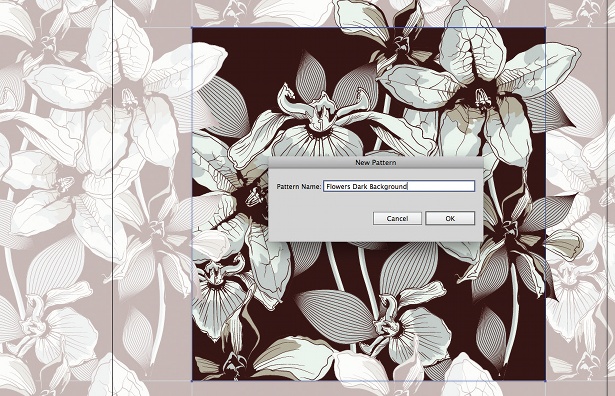
09 Let’s see how well the track has worked by adding in a character. Import Barry.mov from the footage folder (Cmd/Ctrl+I). Drag the footage into your comp and make it a 3D layer.
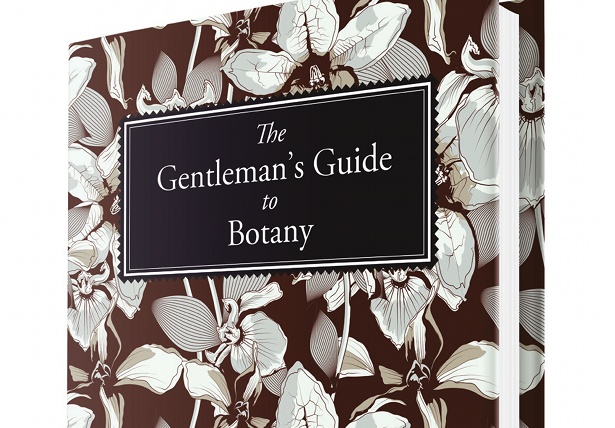
10 You’ll need to position Barry a little into the scene. First press Y and move his anchor point down to his feet. Next hit P to position him within the scene. You can do this manually, or alternatively you can Ctrl/right-click a tracking point, select Create Null and simply copy the positional data.
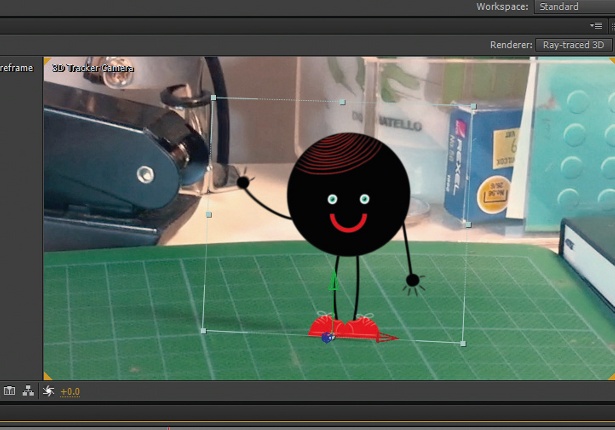
11 Since After Effects has already added a light in the scene, go to Material Options in Barry.mov to enable them. The light is in the wrong position, so you’ll have to move it to match the scene. Adjust Shadow Darkness and Shadow Diffusion to get a more natural look.
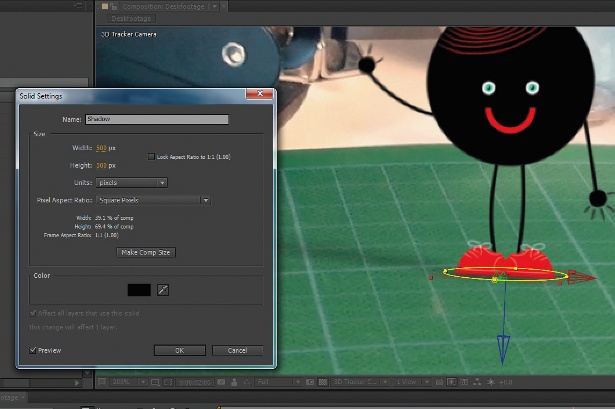
12 Barry looks a little flat. Let’s add a more rounded shadow by his feet. To do this, create a black solid (Layer>New> Solid) at around 500x500px with a feathered mask (150px) and place it in 3D under his feet – much better.
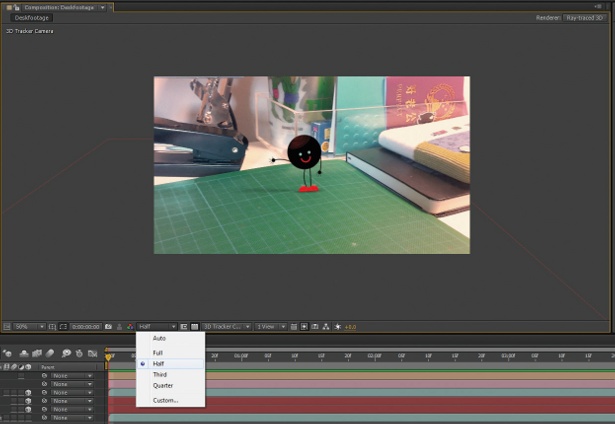
13 With all that done, we should do a quick RAM preview to check it’s all okay and stays fixed to the footage. Press 0 on the keyboard to start the preview render. It shouldn’t take too long, but if it does, drop the resolution down to half or even a quarter.
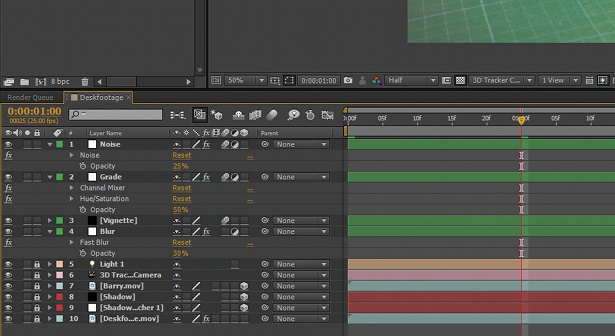
14 How did it look? Did the character stick to the footage with no waving around (no pun intended)? Good. To really embed the character, it’s nice to add a couple of Adjustment layers, a slight grade and maybe a subtle vignette.
Daily design news, reviews, how-tos and more, as picked by the editors.
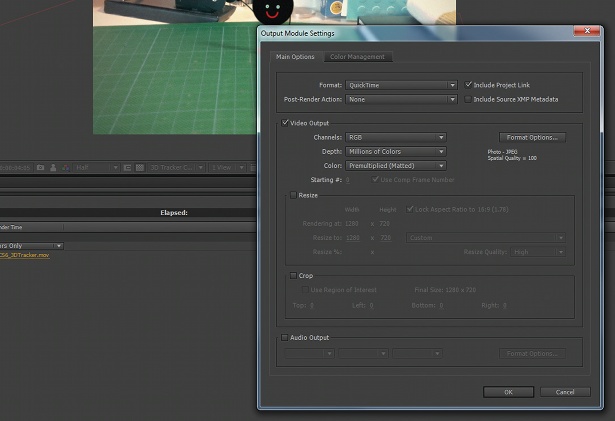
15 All that’s left now is to render out and enjoy the fruits of your labour. Hit Cmd/Ctrl+M to add your composition to the render queue. I hope you’ve seen how easy and powerful the new 3D Camera Tracker is – have fun applying it to your own projects.

The Creative Bloq team is made up of a group of art and design enthusiasts, and has changed and evolved since Creative Bloq began back in 2012. The current website team consists of eight full-time members of staff: Editor Georgia Coggan, Deputy Editor Rosie Hilder, Ecommerce Editor Beren Neale, Senior News Editor Daniel Piper, Editor, Digital Art and 3D Ian Dean, Tech Reviews Editor Erlingur Einarsson, Ecommerce Writer Beth Nicholls and Staff Writer Natalie Fear, as well as a roster of freelancers from around the world. The ImagineFX magazine team also pitch in, ensuring that content from leading digital art publication ImagineFX is represented on Creative Bloq.
